Thunderbird is a mail application like many applications e.g. MS outlook and you can configure it to be your default mail application.
Here are simple steps to setting up Mozilla thunderbird.
- Download the application from the website. https://www.thunderbird.net/en-US/
- Double click the downloaded application to install it.
- Once the installation is done, launch the application to start
- Once the application starts, it will prompt you to set up an account or continue with the existing account.
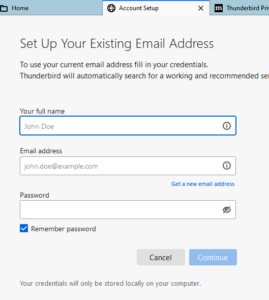
- Fill in the full name, email and password
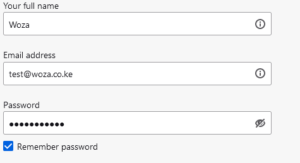
- You will be prompted for manual configuration as follows
- On the server information, enter the following information and click next.
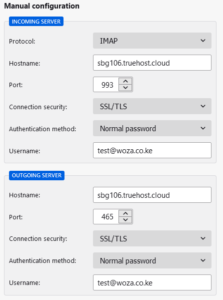
Select IMAP.
Incoming mail server: Hostname of your server eg sbg106.truehost.cloud
Outgoing mail server: Hostname of your server eg sbg106.truehost.cloud
- Enter the email address as your username
- Account name enter webmail and click next
- You’ll get a summary of all your settings
- Click finish
- Thunderbird will connect to your mail server and it prompts you a password, enter your email password.
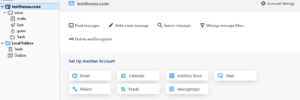


Leave A Comment?