cPanel has a great application called Softaculous that helps install website applications easily. It contains handy features that ease the management of these installations such as WordPress and Joomla. The softaculous features facilitate the download of large number of applications automatically through few clicks.
To install WordPress using Softaculous, follow the steps below
1.Login to cPanel
2.Scroll down to Software section and click Softaculous App Installer

3.On the page that follows, in the Search box provided, type in WordPress to search for WordPress
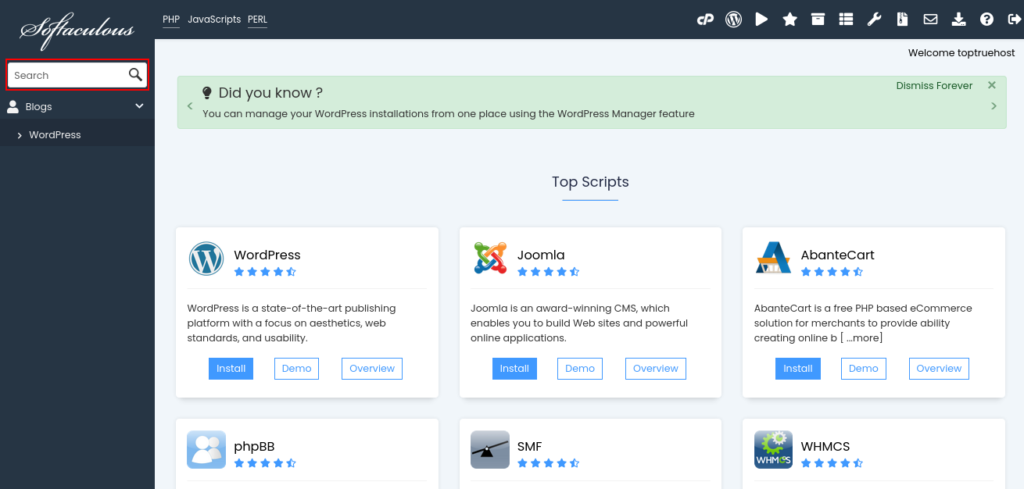
4.Click Install Now
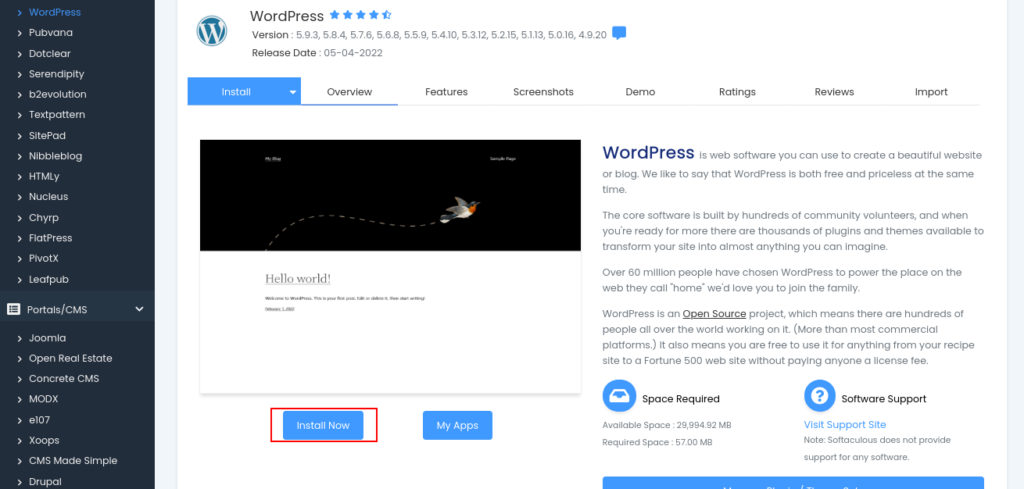
5. Fill in the form that appears with the details as follows
Choose Protocol: https://
In Directory: remove the letters wp so and leave it empty. If however you intend to install wordpress in a folder such as so that you access your site via the link such as https://truehost.top/test , then add the folder name under this space
Username: select a strong username. It is recommended not to use the username admin
Password: generate a strong password
Admin Email: enter an email you normally use e.g your Gmail email.
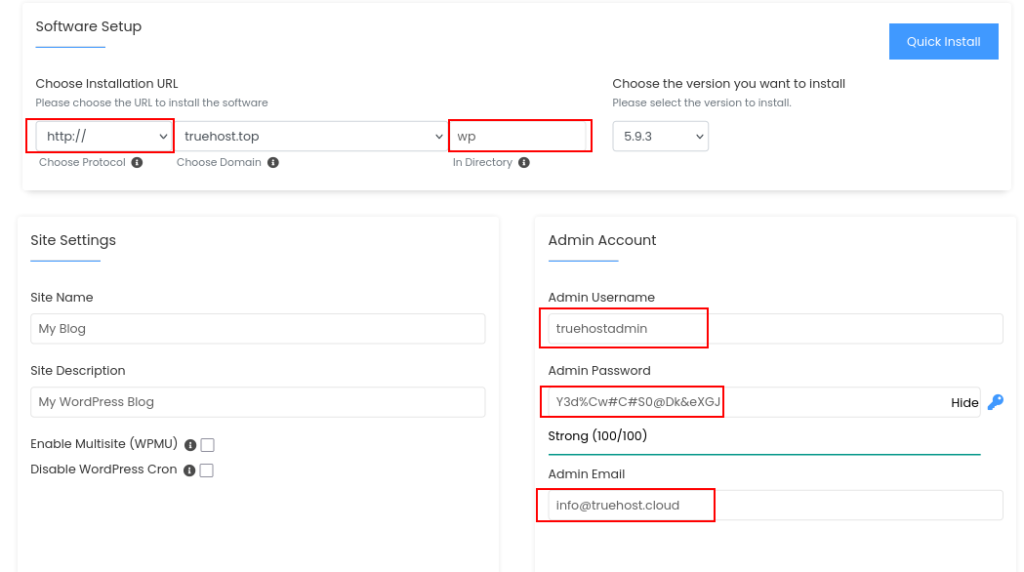
6.Once you fill in the form, scroll down and click Install

7. Done! You can now access your wordpress dashboard using your credentials and manage the site
Video
Below is a short video for the process


Leave A Comment?