One of the reasons WordPress is a popular CMS is that it has many languages. WordPress is a powerful blogging tool and therefore its ability to have many languages is an advantage to its users and administrators.
By default, a WordPress installation uses English as its language, but there are several ways to install other languages:
- Softaculous
- Manually
- Using a plugin
Softaculous is the easiest way of choosing the language to use since it’s part of the installation process.
Changing WordPress language manually.
This is done by downloading the translation file or files for your language, then upload them to your WordPress and configure some settings. The following are the steps to achieve this:
In your browser, enter a new tab and go to https://translate.wordpress.org/languages. This page displays all WordPress languages and locales. Use the values in the Language code column to determine the code for the language that you want to use.
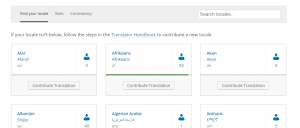
In your browser again, go to http://i18n.svn.wordpress.org. this is the source repository for all of the WordPress languages files. Use the language code that you obtained in step 1 to determine which directory contains the files for the language you want to use.
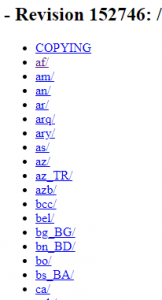
Click the language code name (for example, fr_FR) to view the directory contents, and then click the tags directory.
This step varies for each language. The tags directory contains directories for various WordPress versions. Start with the most recent version number, and look for the messages subdirectory. If the messages subdirectory does not exist, move on to the previous version number until you find it.
In the messages directory, download the .mo language file or files to your local computer.
Upload the .mofile or files to the wp-content/languages directory of your WordPress site.
Enable the new language in the WordPress settings:
If you are using WordPress version 4.0 or newer, log in to the WordPress administration interface. Click Settings, and then click General. In the Site Language list box, select the language you want WordPress to use, and then click Save Changes.
View the WordPress site in your web browser. WordPress displays text using the new language.


Leave A Comment?