- Log in to the Cpanel and access the root directory of the domain you want to move the files.
- Select all files, compress and download the compressed file.

- User Databases section in the Cpanel homepage, Select PHPMyAdmin, select your site database and navigate to the export tab and download the database backup for this site. In case there are several databases, navigate to the root folder click and view the wp-config.php file and check for the database name.
- having added your domain to the cyber panel; to access the root folder for this domain; navigate to list websites > manage > file manager > public_html and upload the file backup. Extract the backup in the root directory. (see how to add a domain to cyber panel https://truehost.com/support/knowledge-base/a-z-tpanel-cyberpanel-vps-setup/).
Quick link to access the root folder: https://ServerIPadress/filemanager/domainname then click on public_html - Navigate to databases >> create a database and create a database, a database user, and a password for your site. Fill in the details as in the below form. Note down the username, DB password, and user password. (Locate the database on the left panel of your cyber panel)

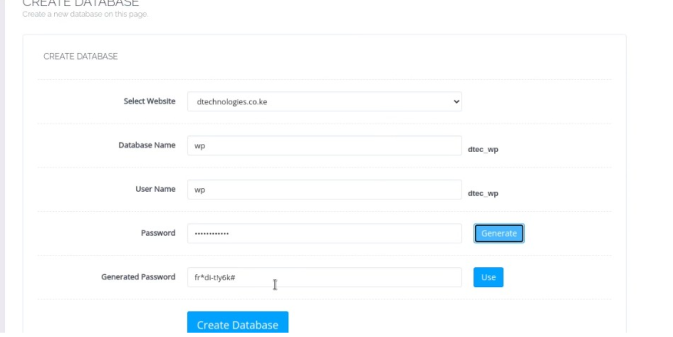
- Under database, click on PHPMyAdmin. Using the details in step 5, log in to the
PHPMyAdmin dashboard. - Navigate to the import tab and select the database you created in step 5, and upload the backup database.
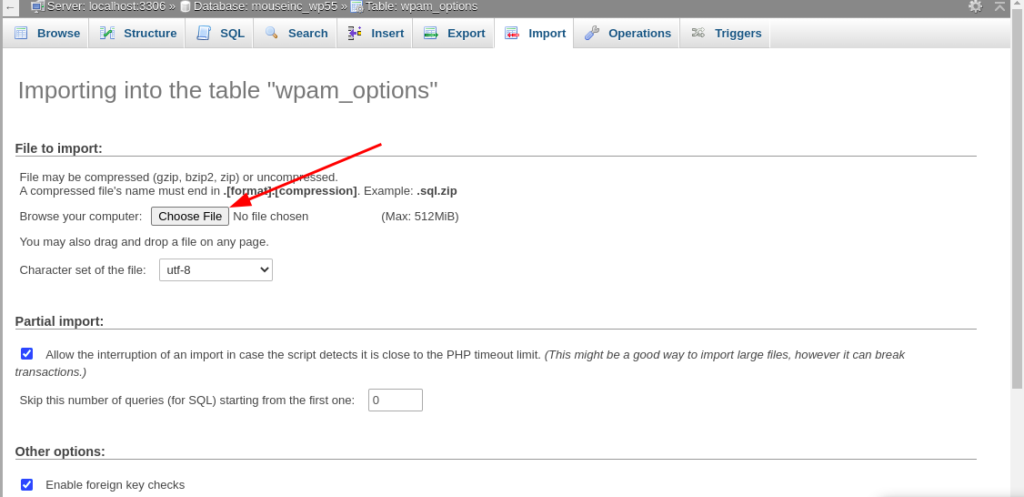
- select the options table from the imported database and edit the site and home URL with the current domain name (https://domainname)
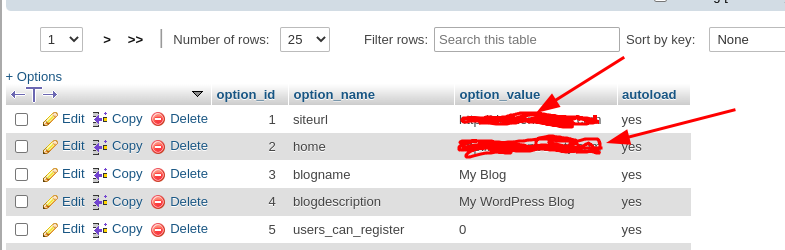
- select the users table and edit user_url

- In the root directory; edit the wp-config.php and edit the database name, username
and password to those created in step 5 - Select all files in the root directory and click fix permissions button

- Login to the admin dashboard at yourdomain/wp-admin to edit your site: change
permalinks if necessary. Use the same log in details you have been using in the previous server
Quick Fix:
If the site does not work you might need to:
- create a new .htaccess file. delete the existing .htacess file; re-define the .htaccess to suit your needs. Add the following .htacess default code for wordpress.
#Begin WordPress
RewriteEngine On
RewriteBase /
RewriteRule ^index.php$ – [L]
RewriteCond %{REQUEST_FILENAME} !-f
RewriteCond %{REQUEST_FILENAME} !-d
RewriteRule . /index.php [L]
#End WordPress
2. Change the PHP version
Access the site dashboard via https://serverip/websites/yourdomainname and scroll to the configurations section. Select an older/newer PHP version and save the changes.

All Done.


Leave A Comment?