Litespeed VPS uses a web server built for speed. Our Litespeed VPS Hosting package is a managed hosting that uses OpenLiteSpeed web server installed through Cyberpanel. In this guide we will focus on how to completely set up such a VPS.
How to Login to the VPS
To login you need to access the url: YOUR_IP:8090
Here you need your username and password
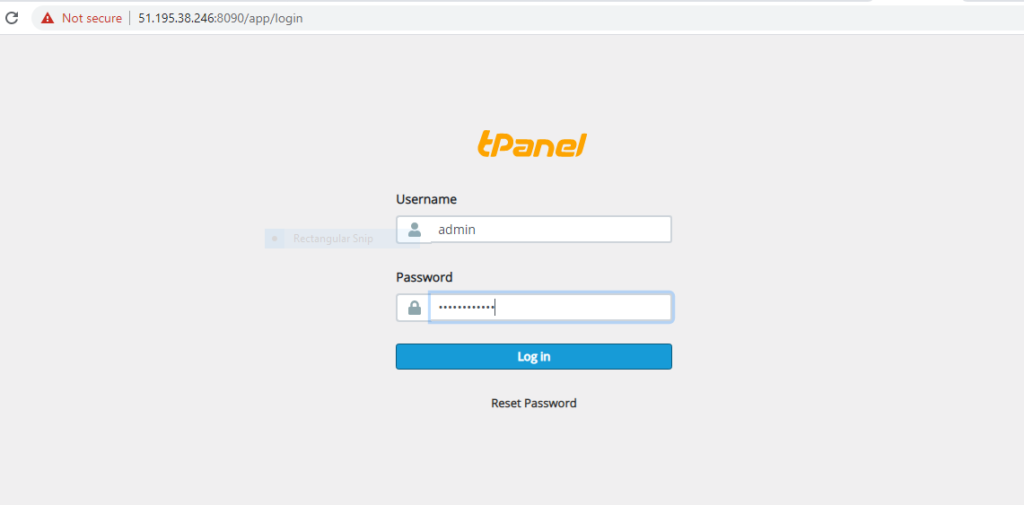
How to add a domain to the VPS
While at the url YOUR_IP:8090/base you can add the domain to be hosted as outlined below;
on the left side bar, find MY WEBSITES>>>>CREATE WEBSITES and fill the details as outlined below. Click the CREATE WEBSITE button once the details have been filled.
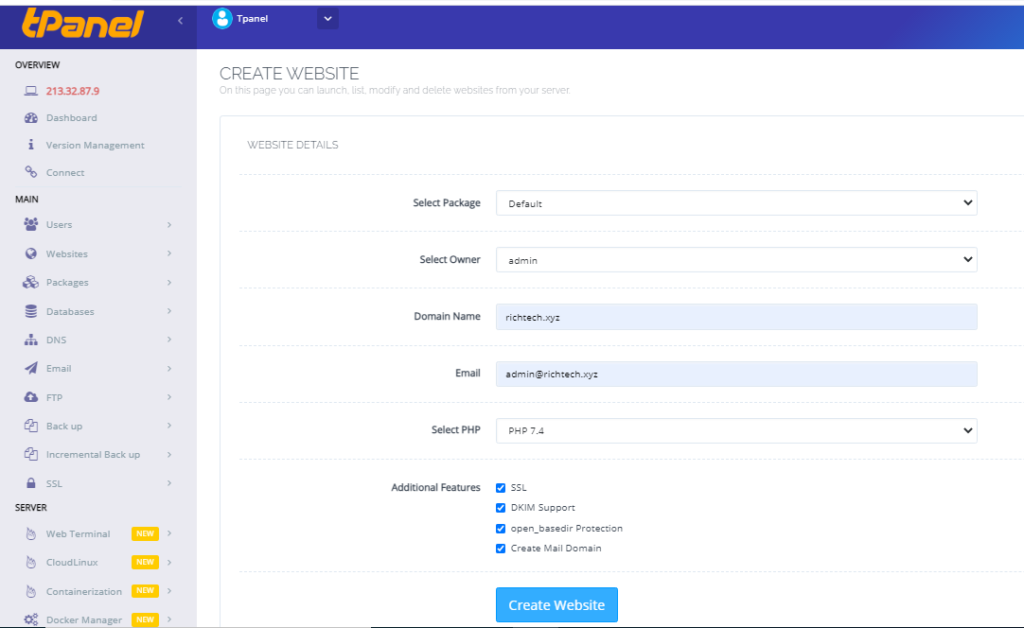
How to add nameservers for the domain
A domain depends on nameservers and other DNS records to be online and function as expected. To add these records you need to create an account with OLITT.COM, login to your account and add the domain. Add the DNS records for the domain from olitt.com as this is your management platform.
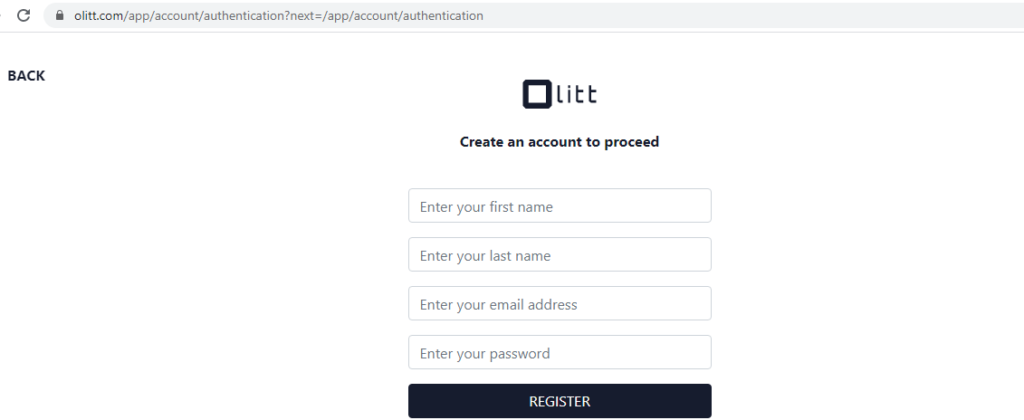
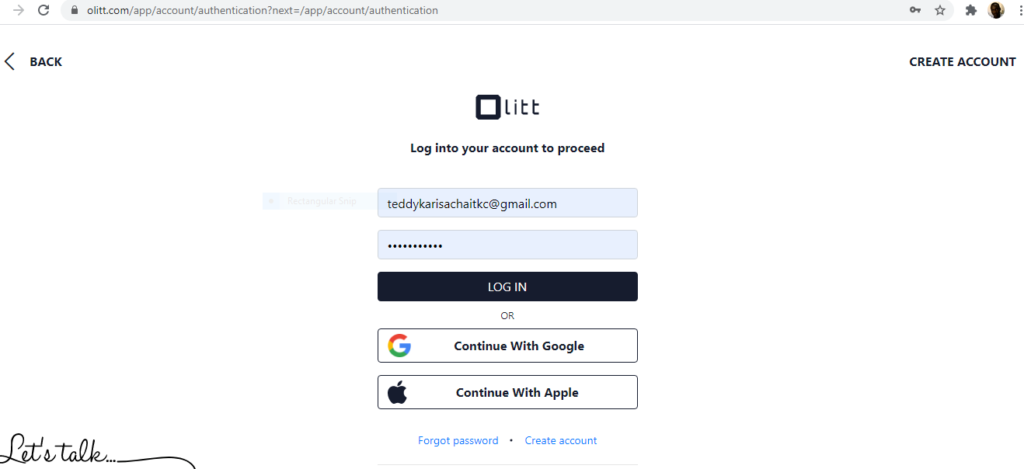
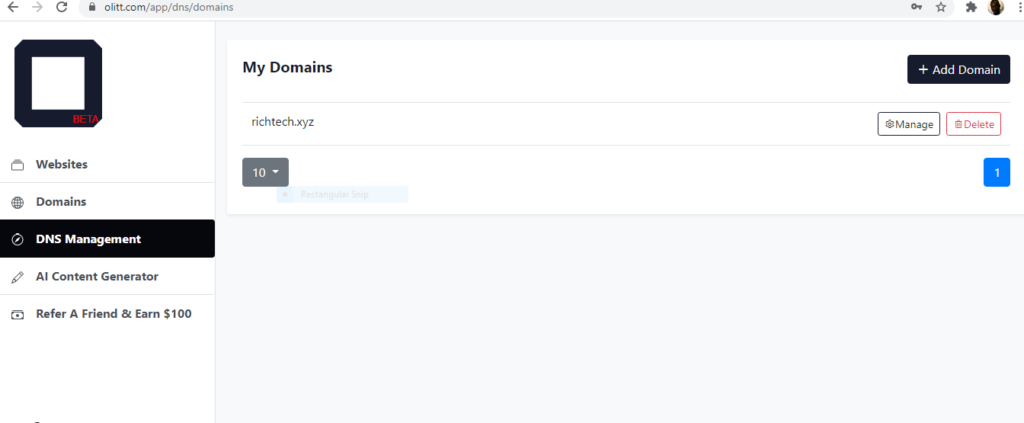
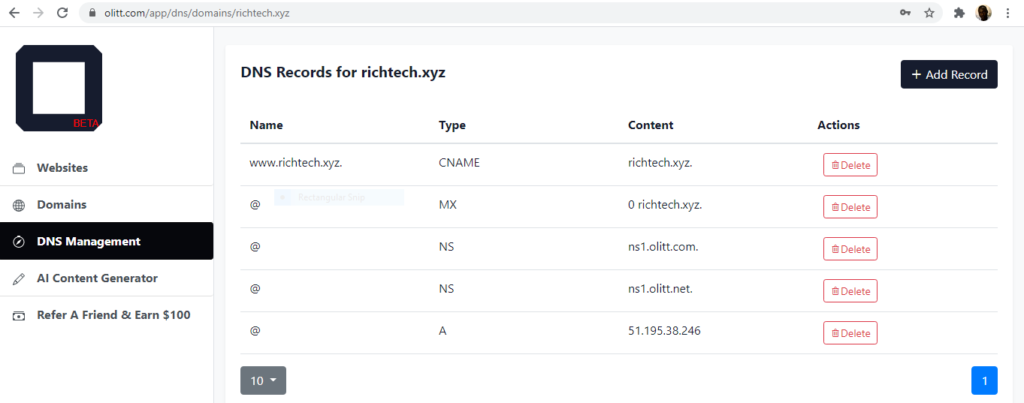
Updating nameservers on client area
After successfully adding the domain to the olitt.com account with the basic DNS records, you need to update the nameservers for the domain in client area through this link
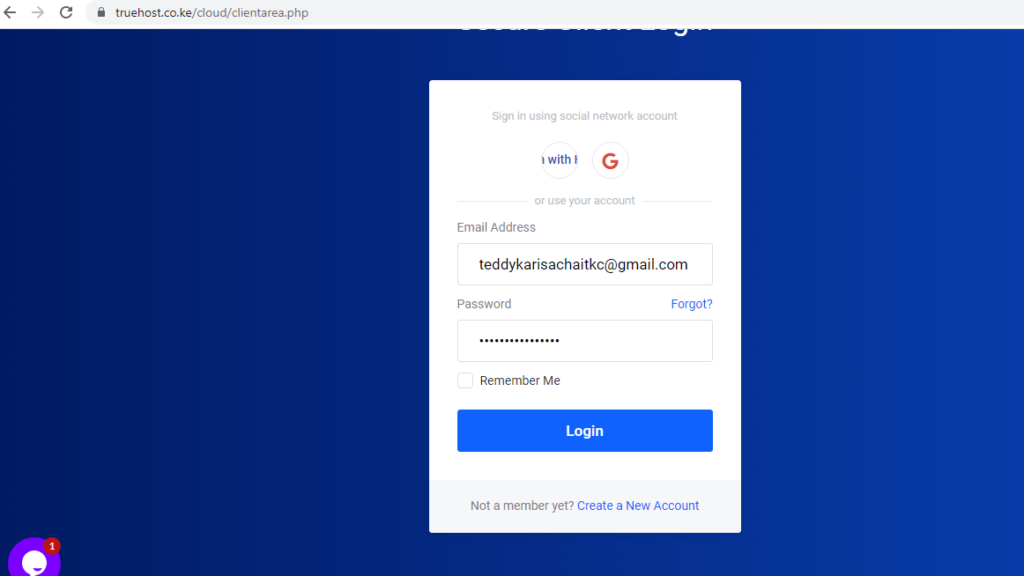
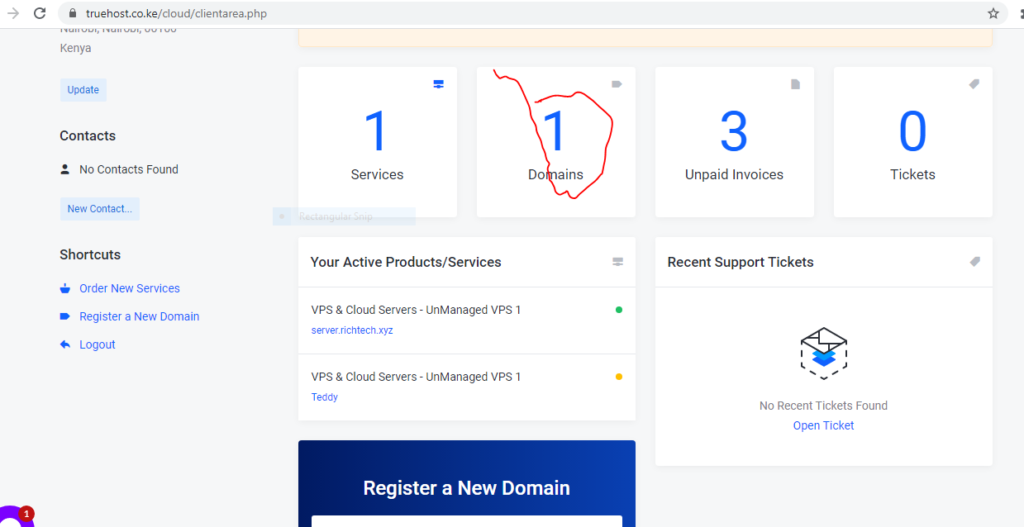
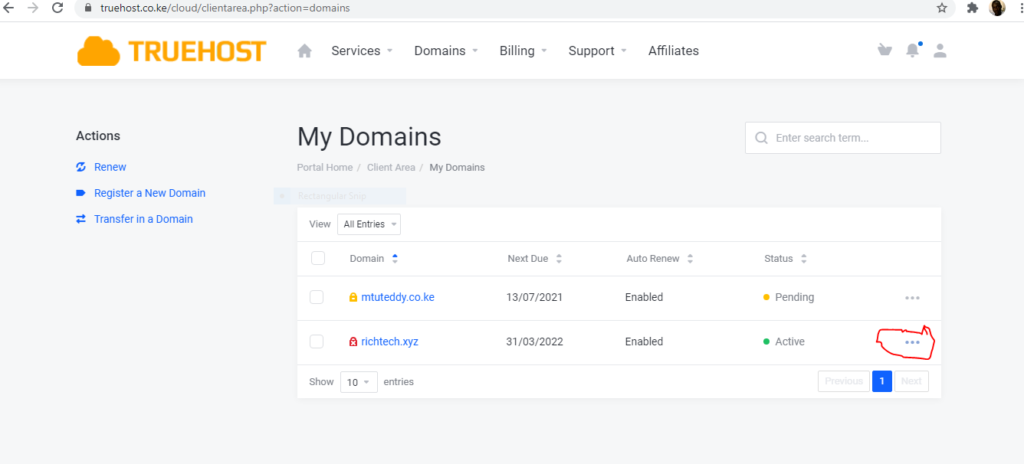

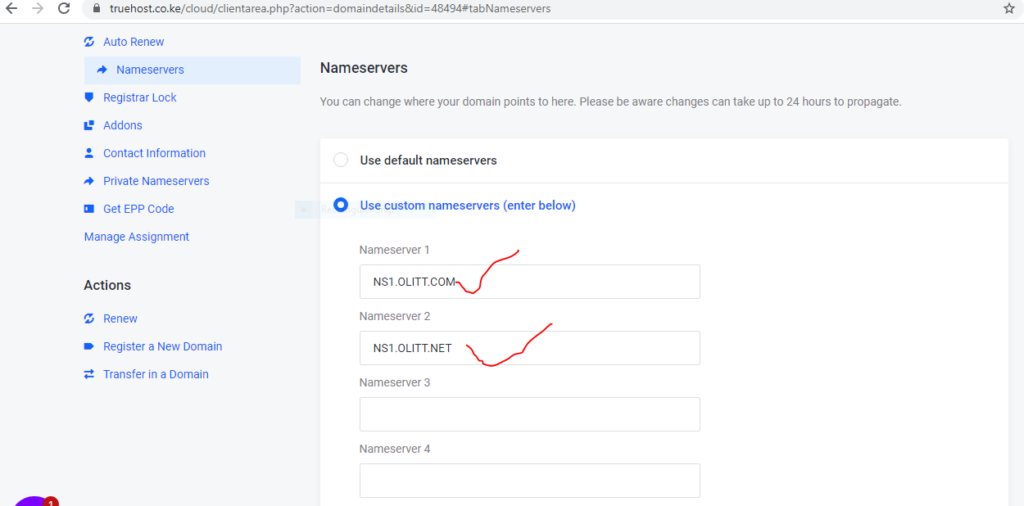
How create an email account in cyberpanel/tpanel
Emails are very important for business and one may definitely want to create an email for a domain hosted in the VPS.
- Login to Cyberpanel
- On your left side bar, go to Emails>>Create Emails
- Select the domain name from the drop down menu
- Fill in the form with your desired email and password as shown below. NOTE: You can either generate a random password or type one.
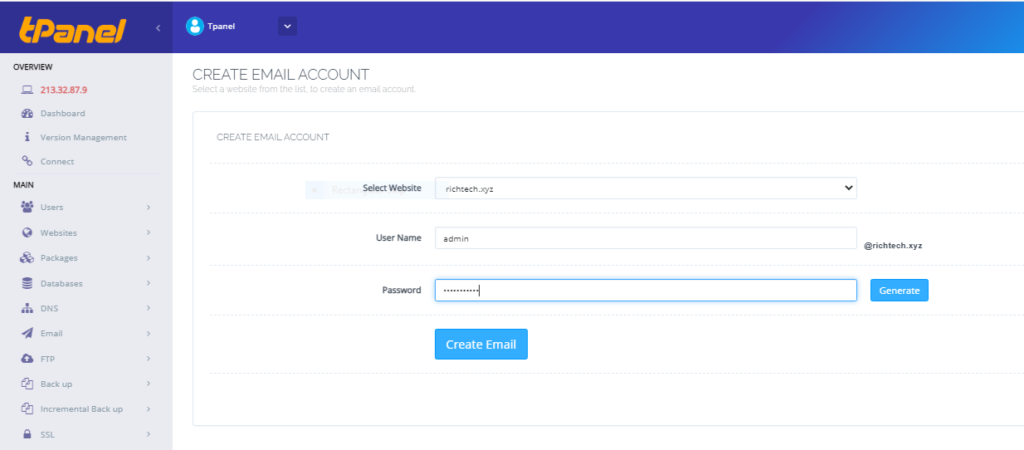
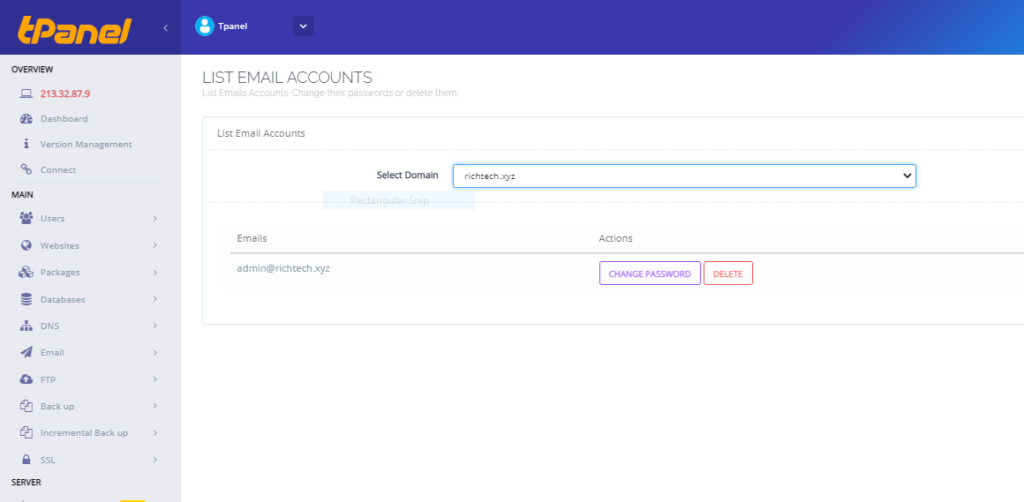
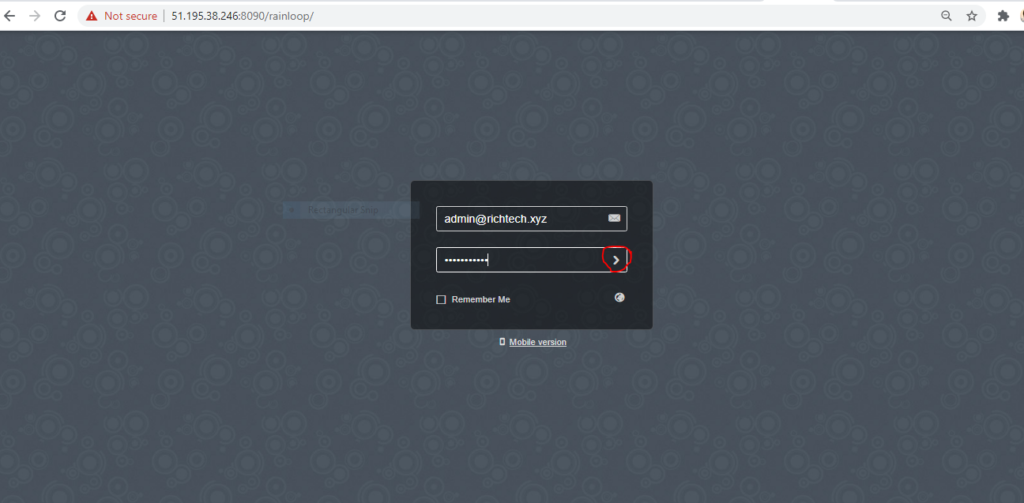
How to create a database
Databases are the main drivers of websites and therefore necessary to have one or multiple based on the system running. To create one in cyberpanel, here are the steps
• Login to Cyberpanel
• On your left side bar, go to Databases>>Create Database
• From the drop down menu, select a domain name you want to create database for
• Fill in the database name and user and select a password
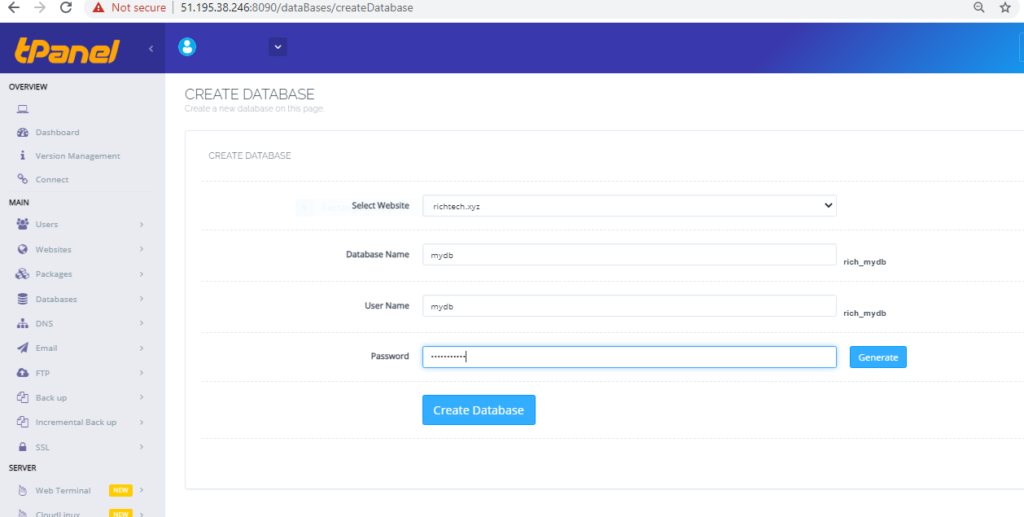
To access the database via phpmyAdmin
- On your left side bar, go to Databases>>PHPMyadmin
- Login using the username and password you created in the steps above.
How to install WordPress for the added domain
WordPress is the most popular tool used to build websites an Cyberpanel is designed to host sites designed using wordpress. It has a quick in built way to install wordpress, along with other popular CMS eg Joomla. To install wordpress, follow the steps below:
- Login to Cyberpanel
- Go to Websites>>List Websites
- Click Manage
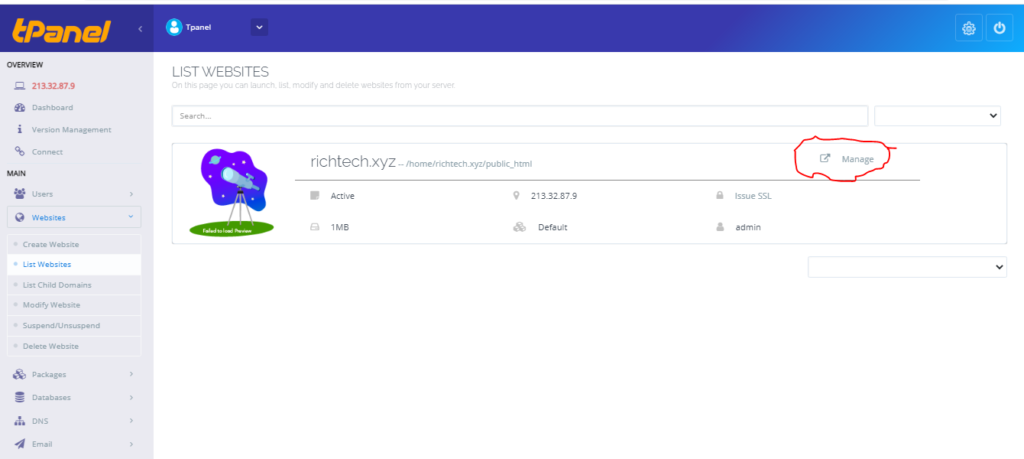
Scroll down to WP+LS Cache under Application Installer section. NOTE: If you want to install wordpress in a folder , you need to nter the folder name on Path section eg if you want your site to be accessed via https://testdomain.com/blog , enter the name blog on Path section.
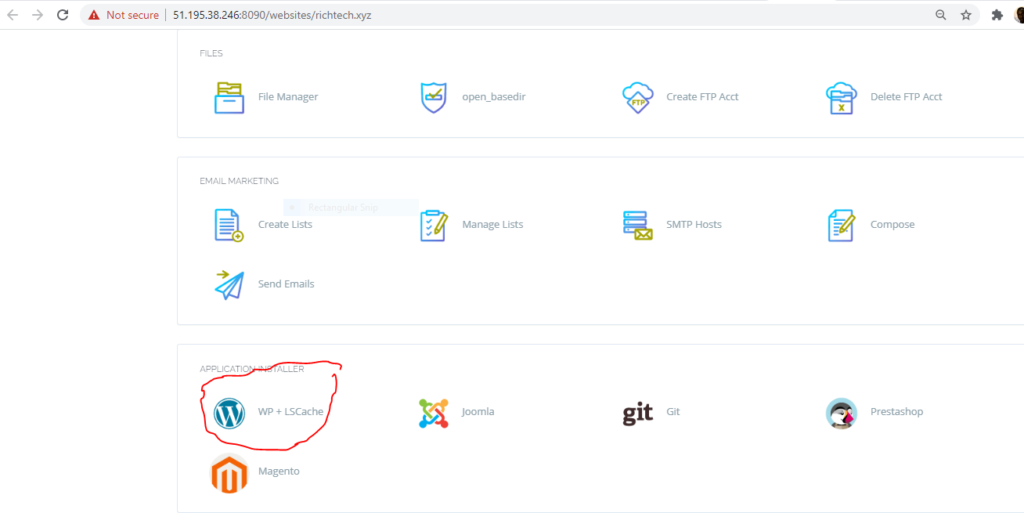
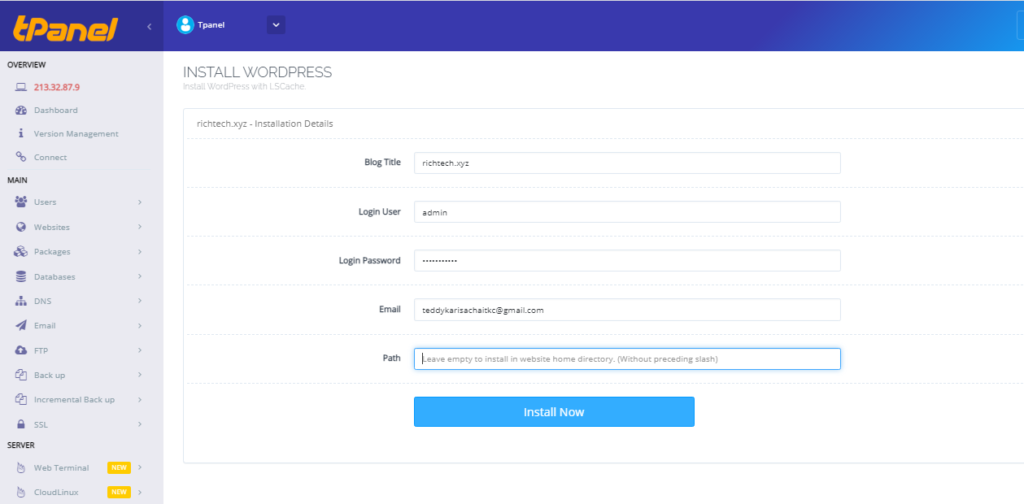

Visit your website at this point. You should be able to see the default worpress page
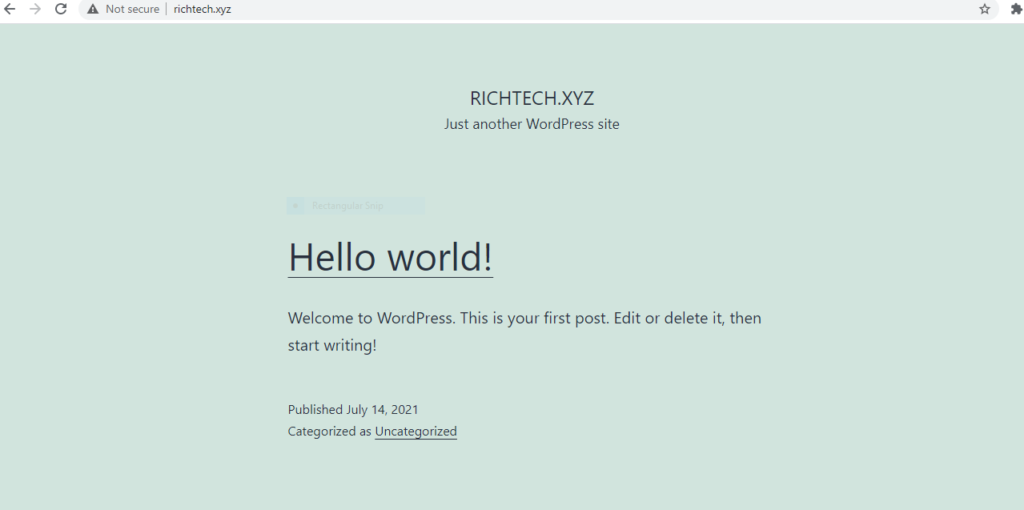
To update/ develop the website further, visit you admin dashboard via YOUR_DOMAIN/WP-ADMIN eg richtech.xyz/wp-admin
Provide the username and password set during the installation.
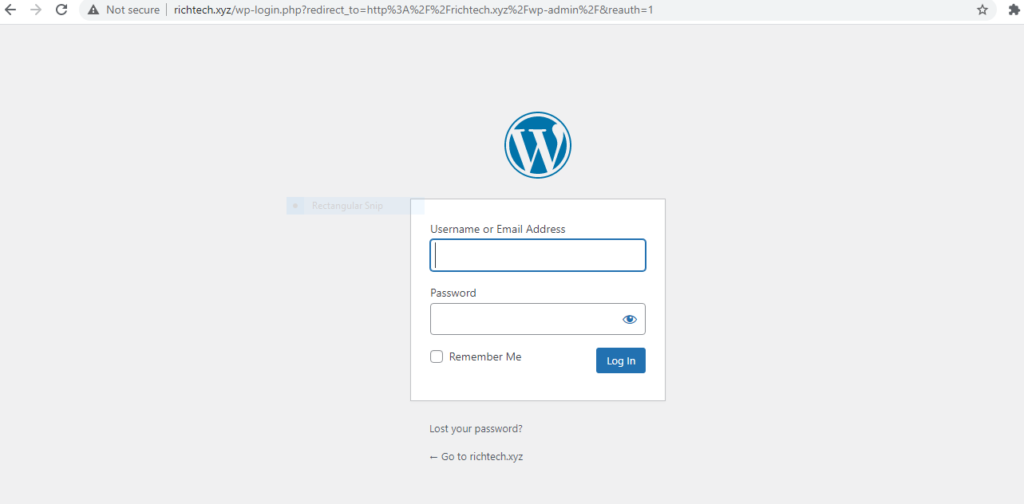
Congratulations.


Leave A Comment?