WordPress is the most popular content management system in the world. It is made using PHP and is very granular in how it allows customization though plugins.
Sometimes, you may need to backup your site offline or to do an update. This guide will help you achieve this. There are three ways to backup your site but this article will discuss only two (Using Softaculous and From File Manager)
1.Using Softaculous
2.From File Manager
3.Using a plugin
Using Softaculous #
1.Login to the cPanel and navigate to Softaculous App Installer
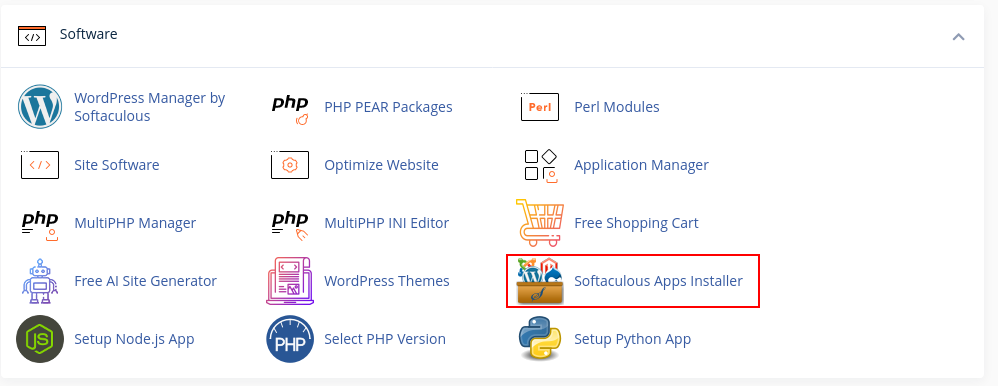
2.Click the backup icon next to your wordpress installation
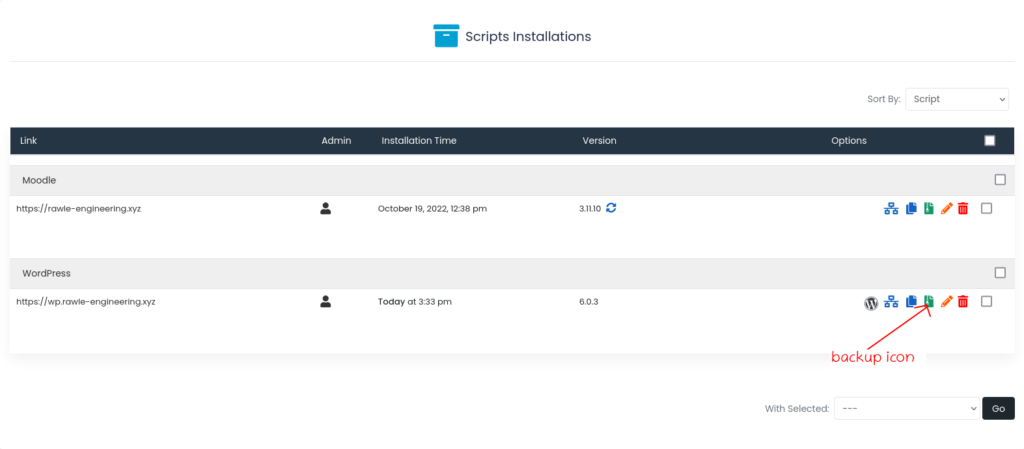
3.On the next page, click Backup Installation

4.Allow the process a few minutes depending on the size of your wordpress installation
From File Manager #
1.Login to cPanel and go to File Manager
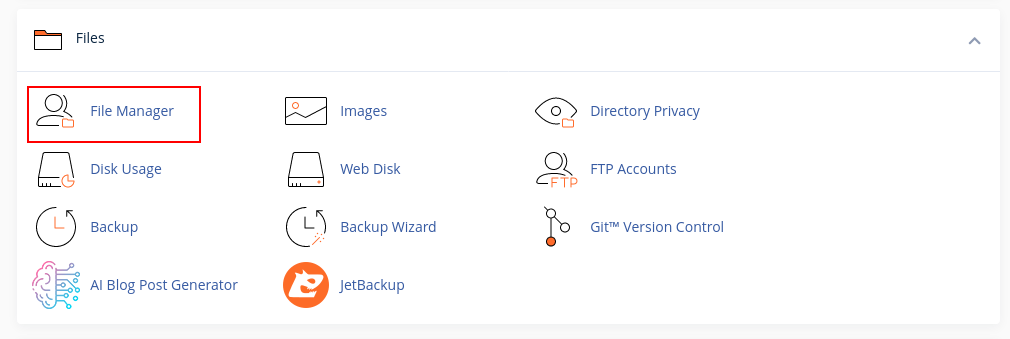
2. Navigate to the folder that has your WordPress installation. Mine is called wp.rawle-engineering.xyz
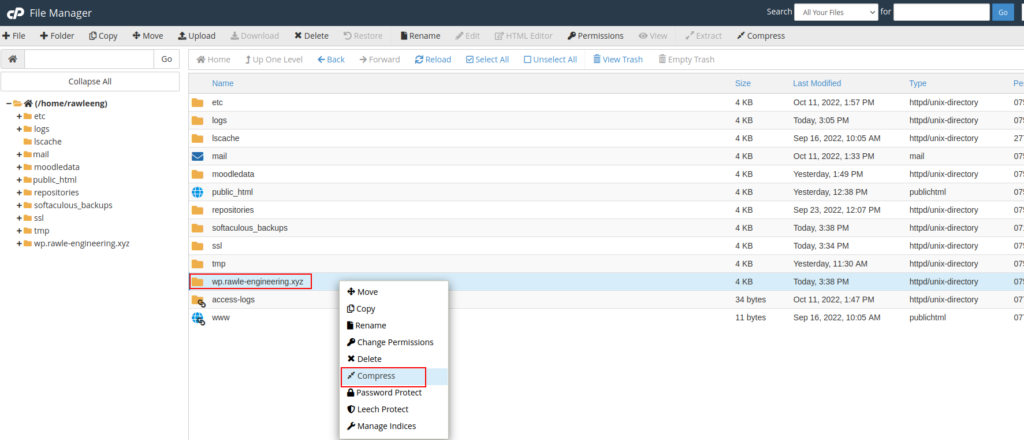
3.Select one of the compression types. We recommend zip type since its popular. Click Compress Files
4.Once process is done, a .zip file will appear as shown below
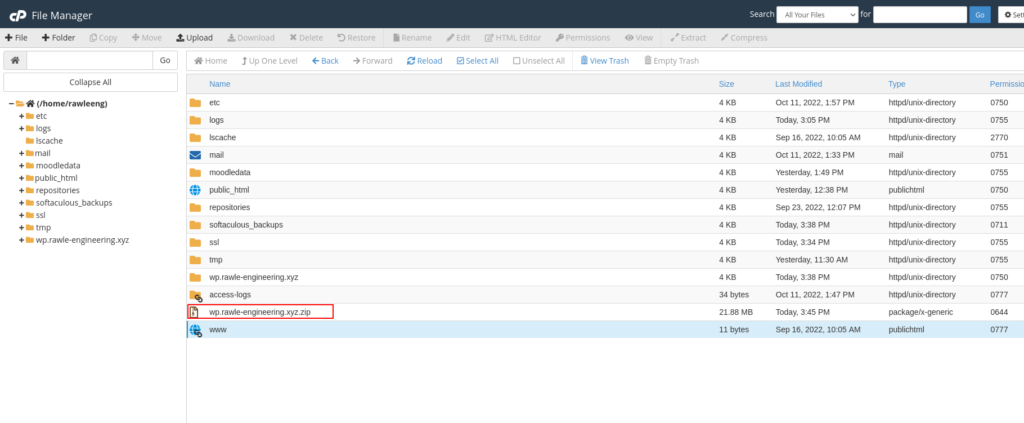
5. Next, you need to backup your website’s database. A wordpress site is nothing without its database.
To do so, follow the steps outlined in the guide below to backup your database
Note: If you do not know what your database name is, check the wp-config.php file for DB_NAME