Requirements:
CPANEL
SOFTACULOUS
- LOGIN TO YOUR CPANEL
Your Cpanel can be accessed using a link provided on your email by your host or via the one click login on your client account.
The URL is normally your domain such as
woza.co.ke and /cpanel::: That is
woza.co.ke/cpanel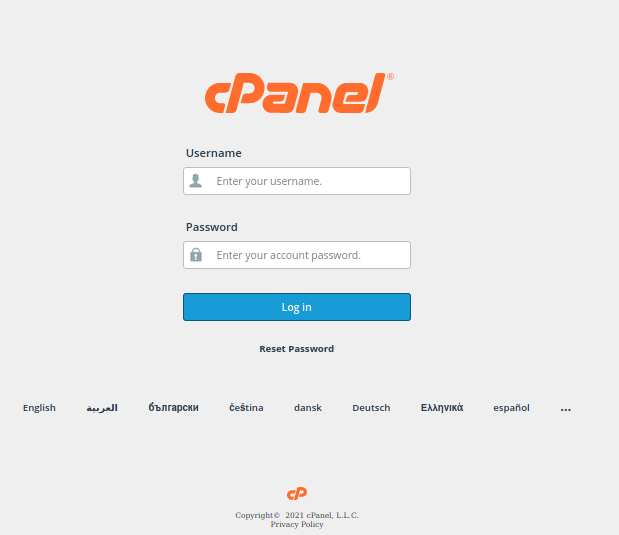
- SEARCH FOR SOFTACULOUS ON YOUR CPANEL
Once in your CPANEL you should see sections such as
EMAIL ACCOUNT
FILES
DOMAINS
SOFTWARE and many more
Search for softaculous on the top search bar or the one on top left depending on the Cpanel theme on your hosting.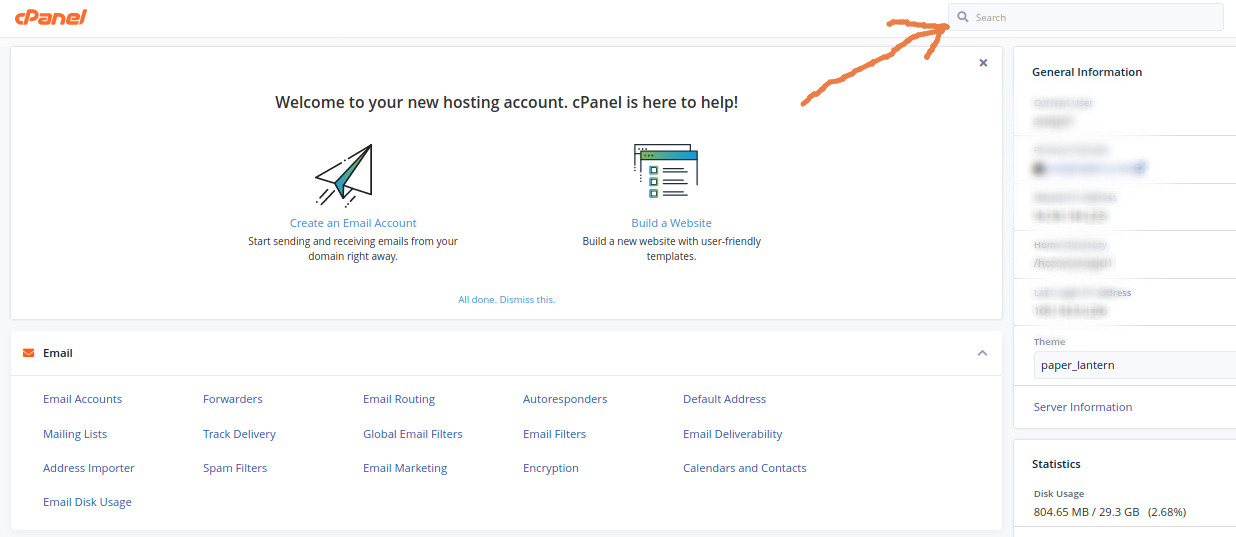
-
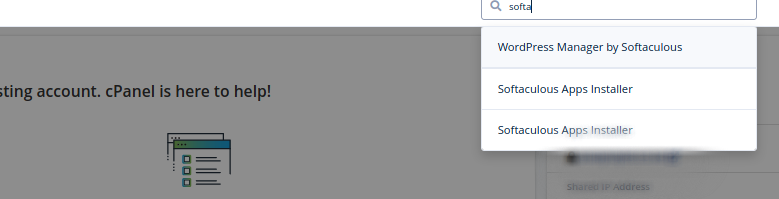
-

- OPEN UP SOFTACULOUS AND CLICK ON INSTALLATIONS
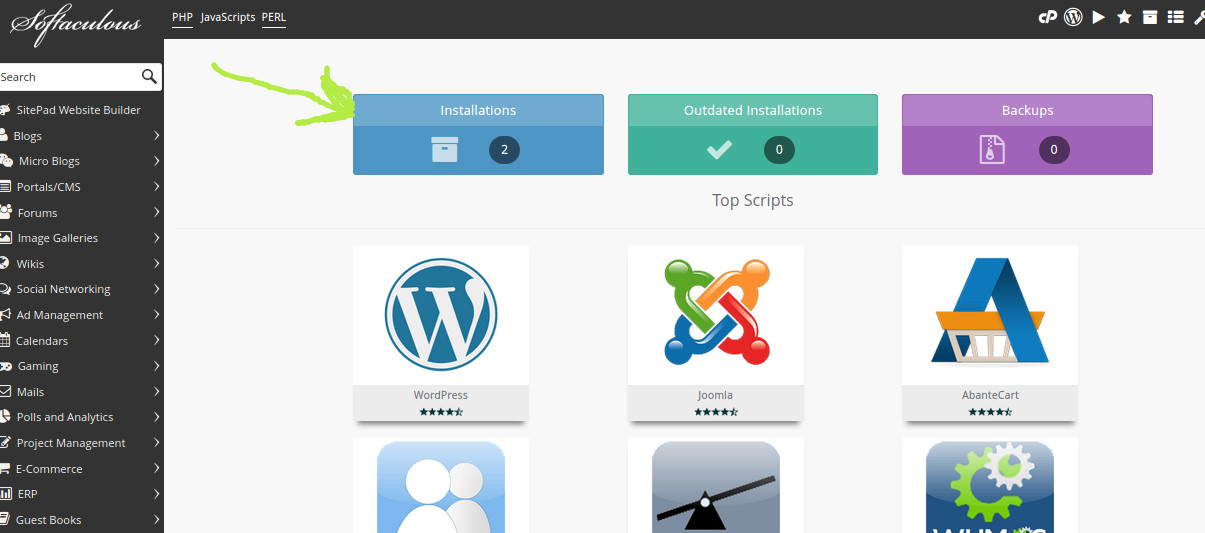
- LOCATE YOUR WordPress Installation
Now locate your wordpress installation and use the PENCIL icon to edit the settings.
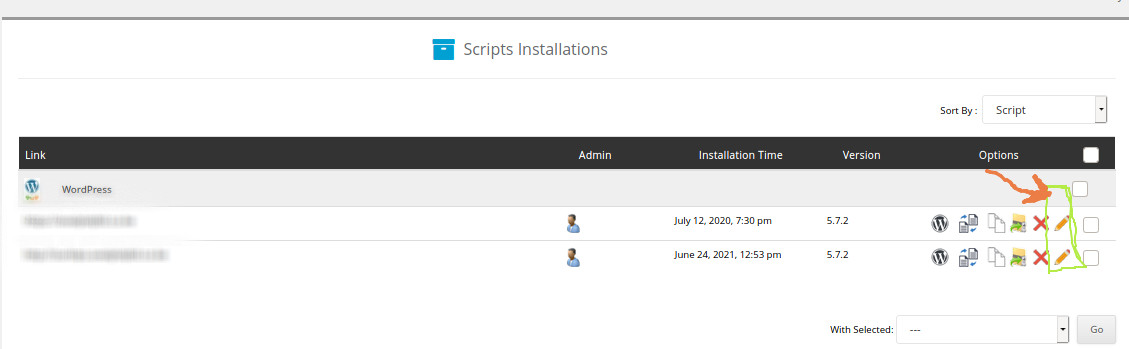
- EDIT THE ADMIN AND ADMIN PASSWORD
You will need to scroll down to see the Admin and password reset section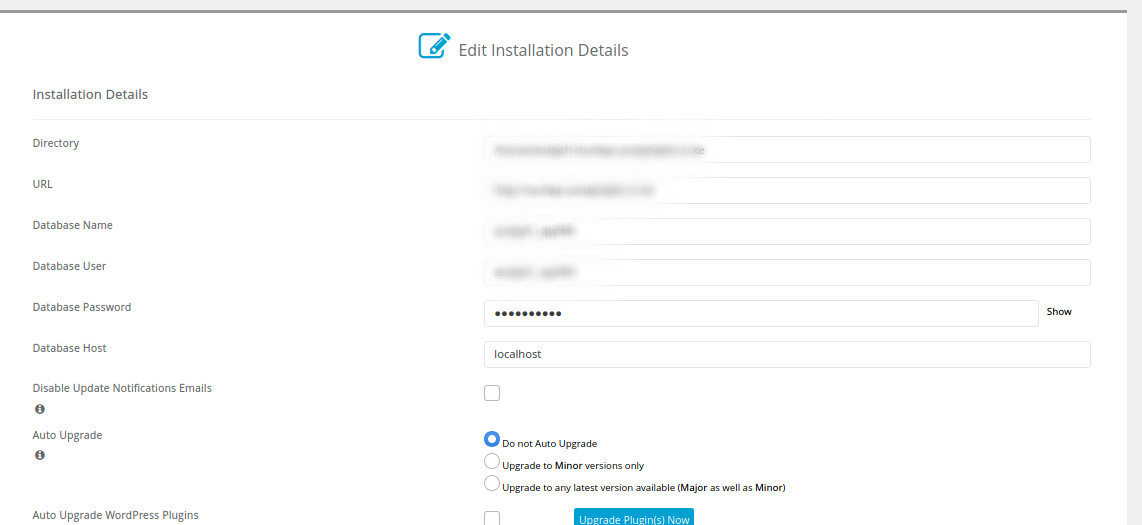
-
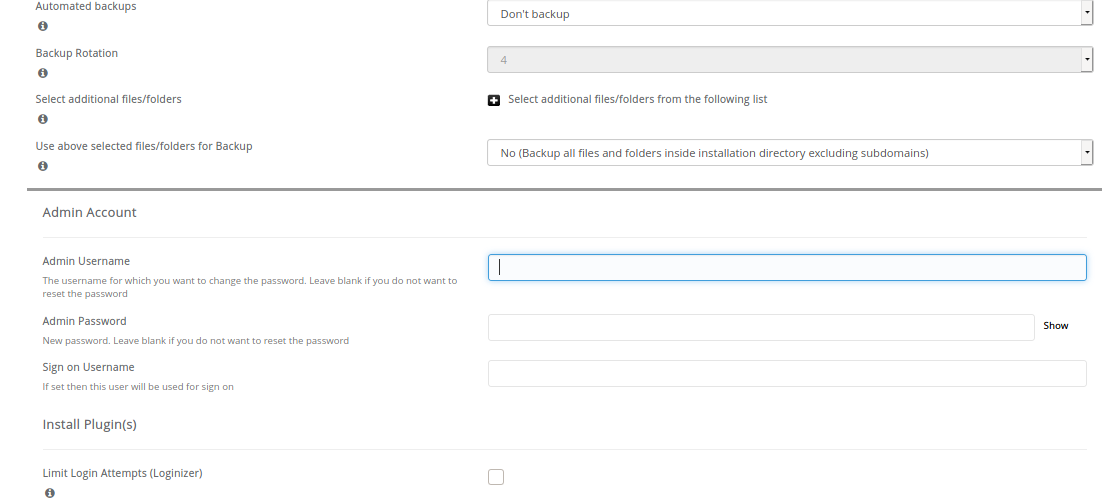
- CHANGE THE ADMIN PASSWORD
Kindly note that at this point you will need to use the username that you set for your installation as that username is the one that we are resetting its password.
In most cases the username is admin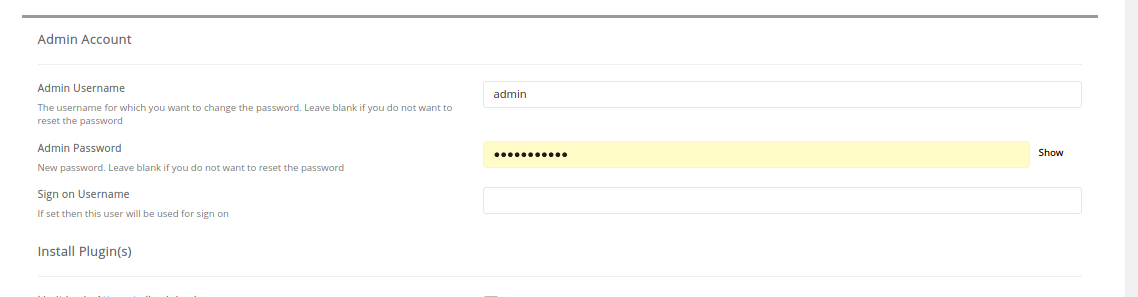
- SAVE THE CHANGES.
Scroll down till you see a button with the text Save Installation Details.
Click that to save the changes made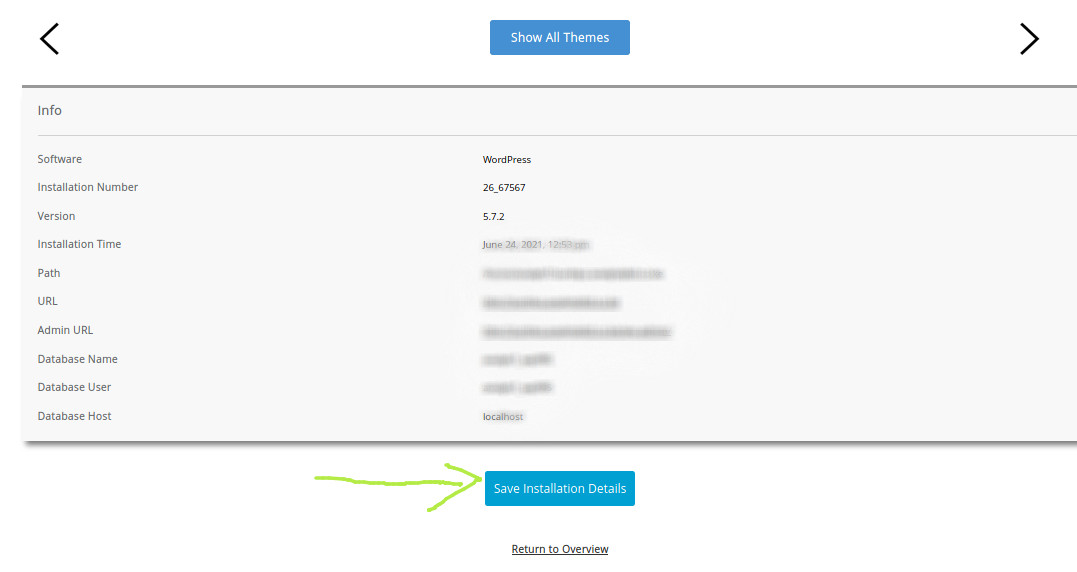
- LOGIN TO WORDPRESS ADMIN PAGE OR WP-ADMIN PAGE
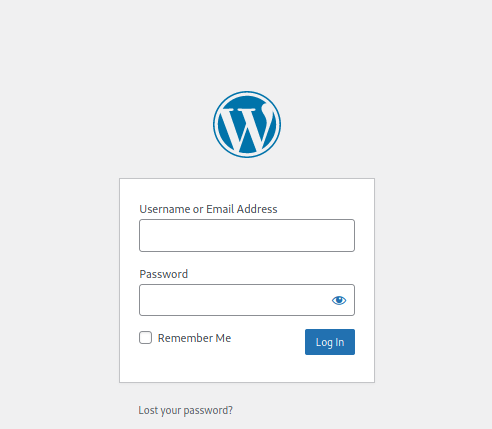


Leave A Comment?