Do you want to free up space on your server? There may be files stored in your File Manager Trash that you no longer need.
This is because deleting a file in File Manager only moves it to the Trash folder. In this guide, we will show you how to clear and permanently delete a Trash file in File Manager so you can free up.
Remember that this is separate from the Trash directory used with terminal commands.
Step #1: Access your cPanel account by logging in.
Step #2: Navigate to the “Files” section within cPanel and locate the option labeled “File Manager.” Click on it to proceed.
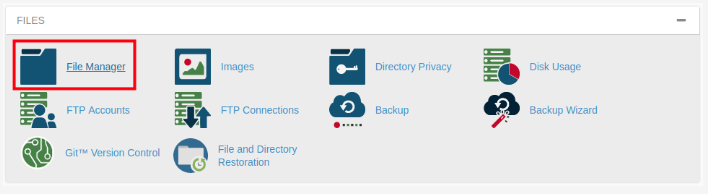
Step #3. Once you have accessed the File Manager, locate and click on the “View Trash” link. This will allow you to explore the contents of the trash folder within the File Manager interface.
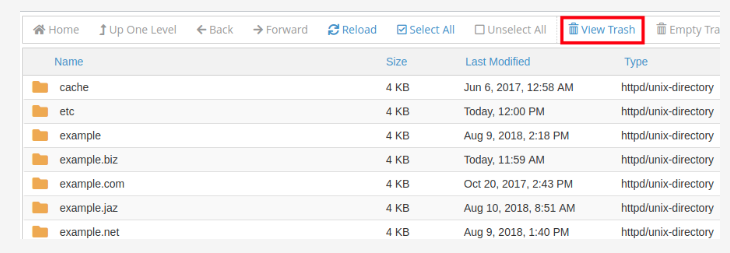
Upon clicking the “View Trash” link, a comprehensive list of deleted files will be presented to you. This list will provide you with an overview of all the files that have been discarded or removed from their original location.
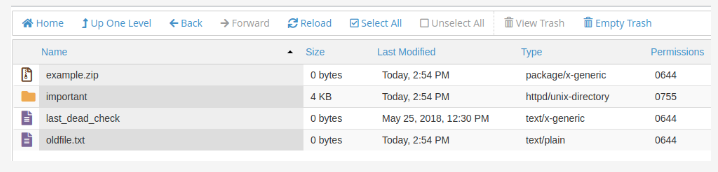
Step #4. To effectively organize and categorize the files in the list, you can employ the sorting functionality by clicking on the headers such as “Name,” “Size,” “Last Modified,” “Type,” or “Permissions.”
By doing so, you can arrange the files based on your preferred criteria, making it easier to locate specific files or analyze their attributes.
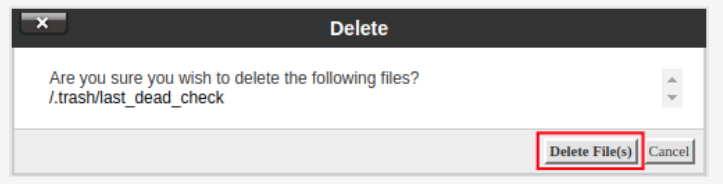
This feature provides a convenient way to streamline your file management tasks and optimize your workflow.
Step #5. When you want to permanently remove a specific file, simply select the file you wish to delete and proceed by clicking on the “Delete” option.
This action will initiate the permanent removal of the file from your system, ensuring that it cannot be restored or retrieved in the future.
It’s important to exercise caution when using this option, as deleted files cannot be recovered. By following these steps, you can eliminate the selected file from your storage and maintain a streamlined and organized file structure.
Step #6. After selecting the file you want to delete, you will be prompted with a message confirming your decision. It will ask, “Are you sure you wish to delete the following files?”
To proceed with the deletion, simply click the “Delete File(s)” button. This action will permanently remove the file from your cPanel, ensuring its complete elimination.
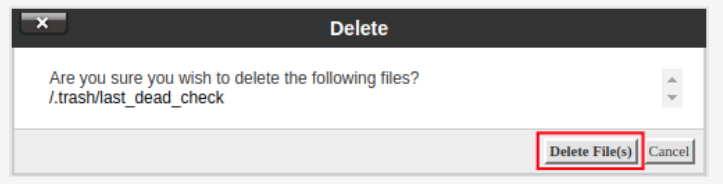
Congratulations on mastering the art of permanently deleting a file from the Trash folder in File Manager! You can now confidently remove unwanted files from your storage, ensuring a clutter-free and organized environment. Well done!