Deploying a dotnet app on Plesk is a seamless process that can be achieved easily by following steps below.
Step 1 : Click on create a new Domain or Sub-domain and selecting the .NET site from the list of available options.
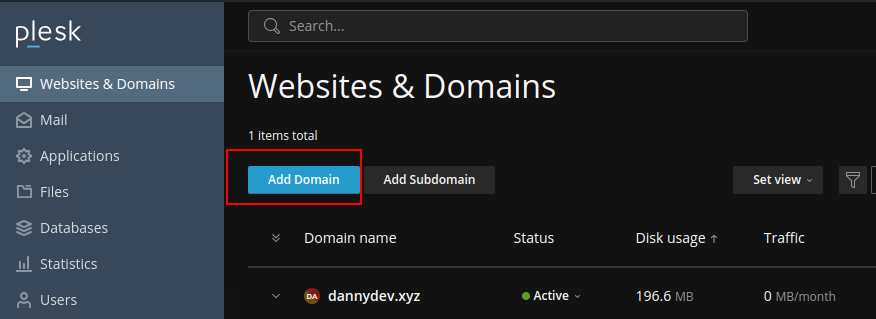
Step 2: Select .NET Site.
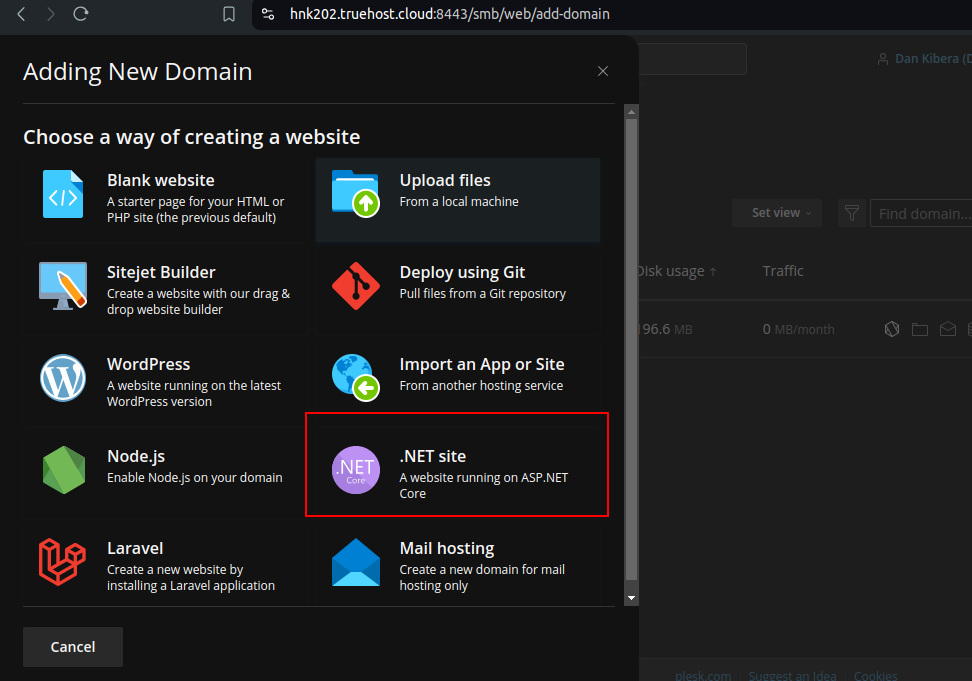
Step 3: Enter your registered domain.
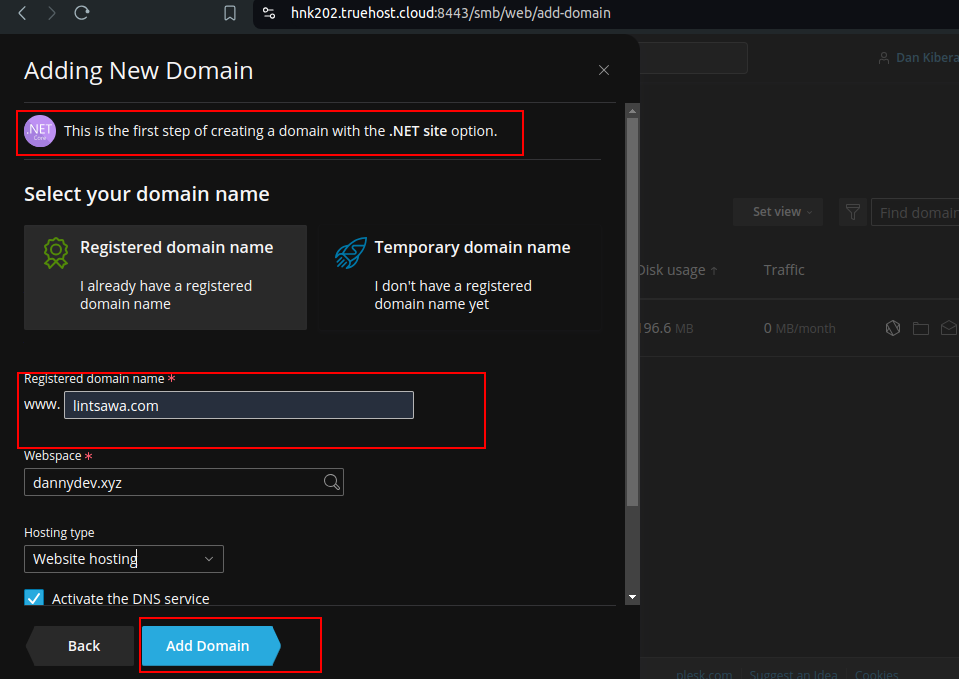
Step 4: Go to the file Manager.
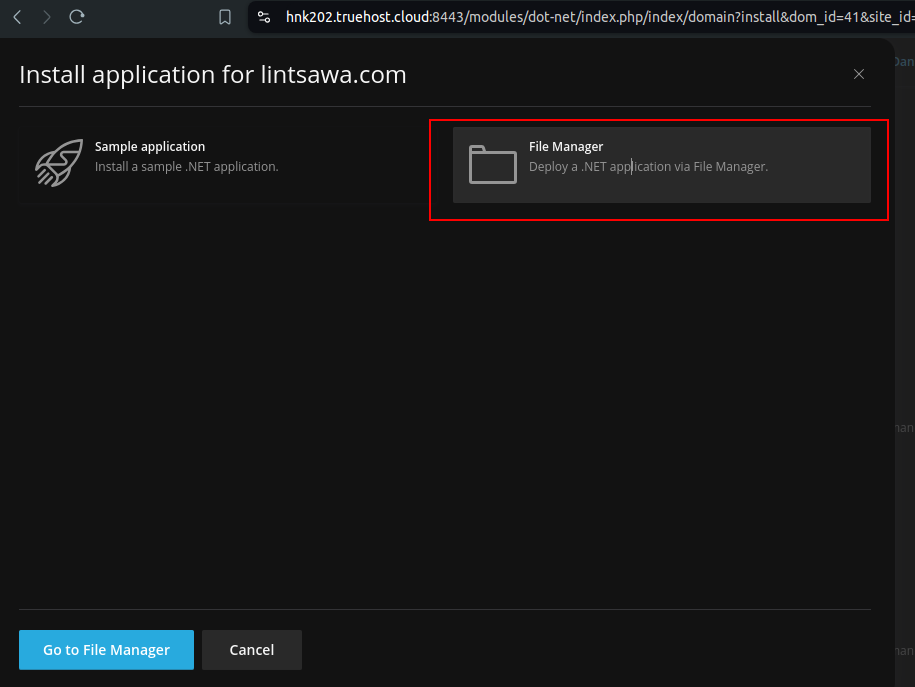
NOTE: If you had already created a domain or sub-domain, Navigate to Websites & Domains section -> Get Started and Click on .Net Site

Step 5: Upload your .NET Zip file to the document root of the domain we’re to upload the site.
Access File Manager and upload a ZIP archive with a .NET application by clicking “+” > Upload File.
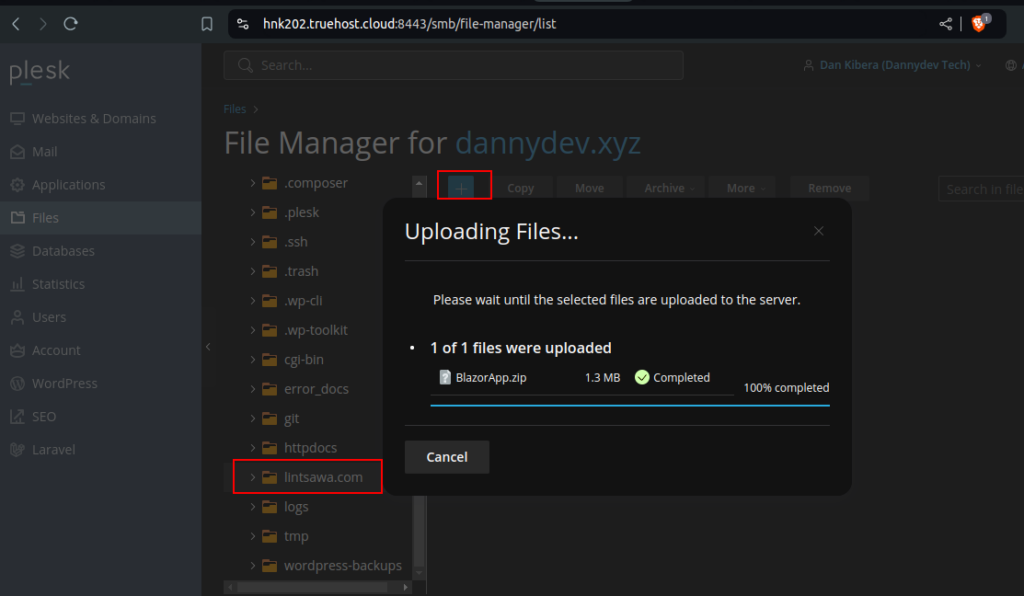
Then, we can extract the archive to the /httpdocs (For the main domain) or (any other folder for other doamins) folder (Archive > Extract Files).
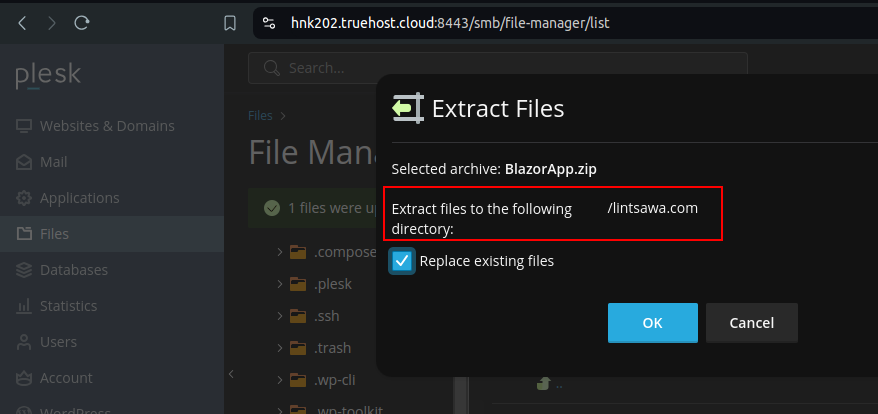
Step 6 : Delete source files :
We can now delete the source files because we’ll use the already-built project.
Just move the project files from /bin/Debug/net6.0/publish to the /domain folder.
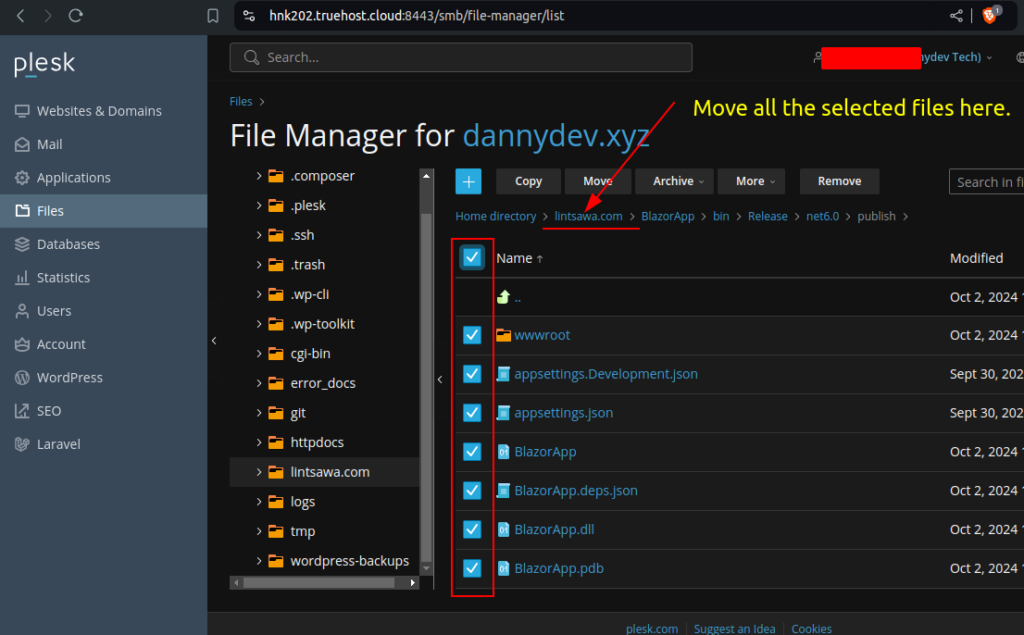
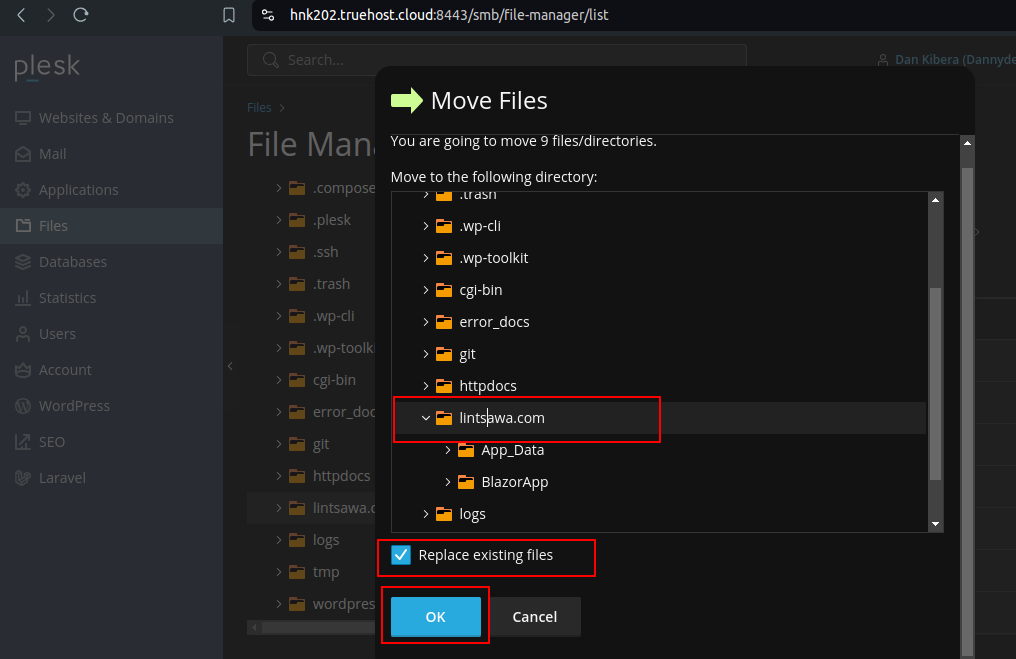
You may see the error below. Ignore it
It happens as we try to move a binary file which is not important in our case.

Step 7: Access your Site.
That is it. You can now access your site.
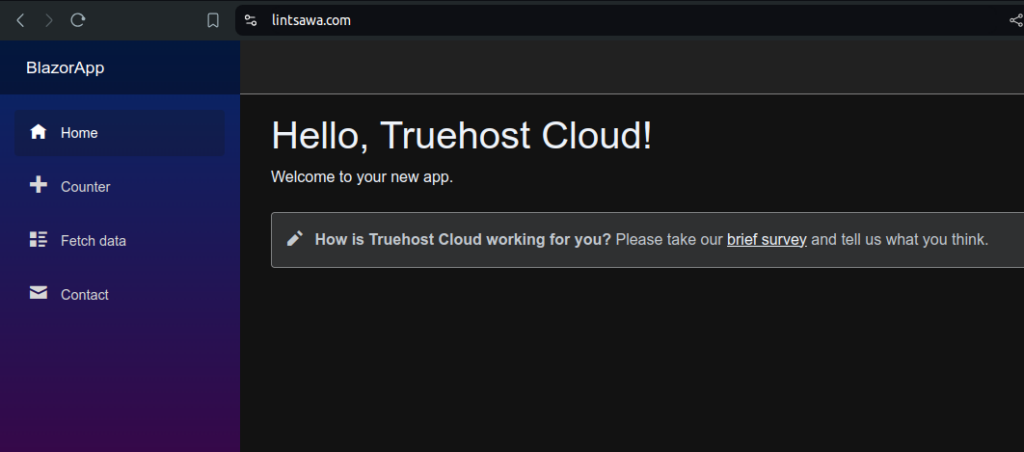
Possible Issues.
- Why is it not possible to manage the application startup file via the Plesk .NET Toolkit extension?
- Why is the Application startup file option in .NET Toolkit settings not clickable?
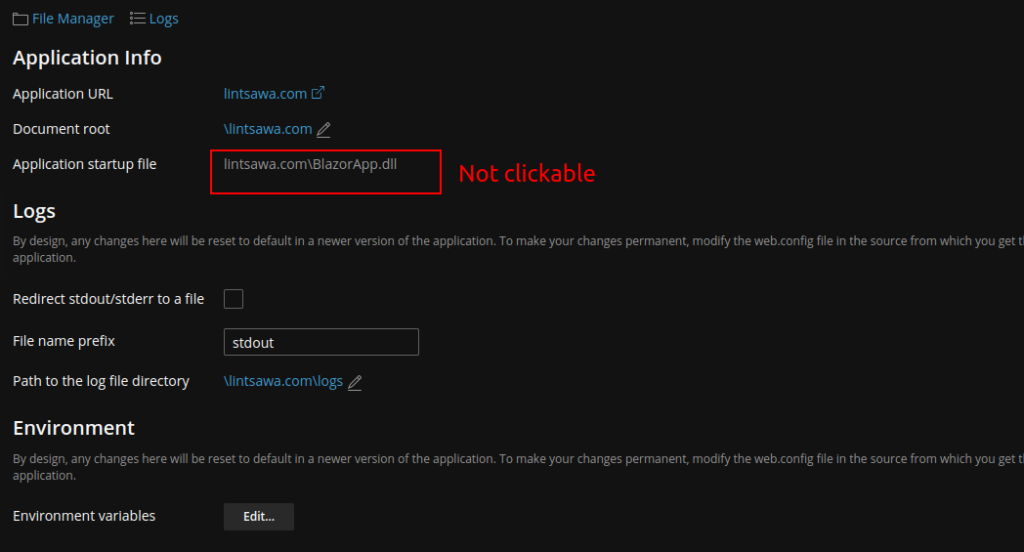
On a Windows server, the Application startup file option in .NET Toolkit settings may not be clickable, because Plesk does not generate a web.config for the .NET application and instead uses the already existing file that comes with a ready .NET application.
In other words, it is expected that the web.config file that is necessary for the application to run will already be provided within the files that are provided by the application itself.
You should make sure that a web.config file exists in the application’s Document root and Application root directory.
If still unsure how to generate web.config, go to your local development and run the command below
dotnet publish -c release
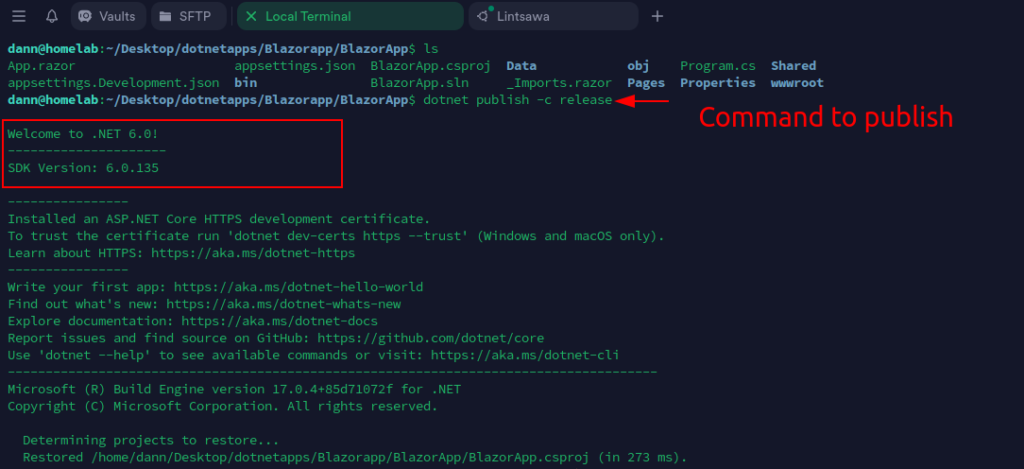
The final build will be as below.

Then Compress the files and upload to plesk.