Node.js is a popular, event-driven JavaScript runtime you can use to build robust web applications. If you are already familiar with creating Node.js apps, you may be wondering how to get your app onto a shared server, a hosting environment in which you are limited in customization. Node.js requires some configuration of your server environment. But now, you can use a virtual environment within your shared hosting environment that allows for the customization necessary to run your app. Learn how to set up a Node.js in cPanel below.
- Setup Node.js App in cPanel
- Enter The Virtual Environment Command Line
- Stopping and Restarting Your App
Setup Node.js Application #
Step 1 : Log in to cpanel
Step 2 : Choose Setup Node.js App under Software
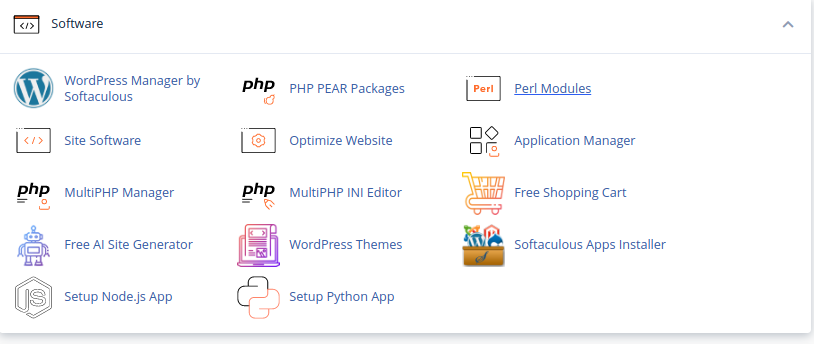
Step 3 : click Create Application
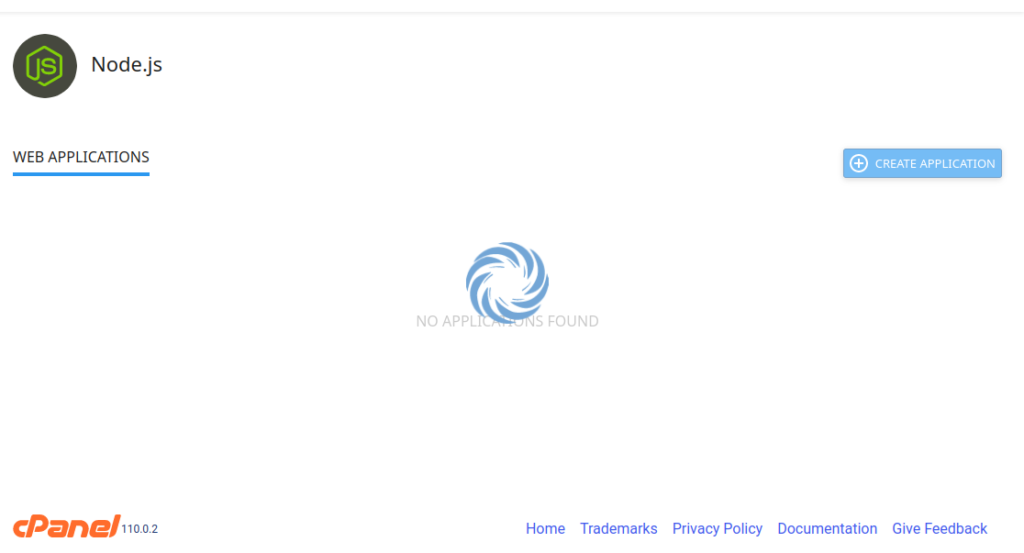
Step 4 : Fill in the Application root field (this is the directory in which you will upload for application files)
Step 5 : Select your Application URL and startup file (if you do not name a startup file, app.js is used as the default)
Step 6 : Fill in the remaining fields with your preferred values
Step 7 : Click Create when ready
Enter The Virtual Environment Command Line #
- Copy the “source” command listed above your app settings:

#
Once you have logged into the server via SSH, copy and paste the “source” command into the command prompt and hit ENTER.
You will then see that you have been logged into your Node virtual environment, seeing a command prompt similar to the following:
[example-node-root (10)] [userna5@server-hostname example-node-root]$
Stopping and Restarting Your App #
You can also stop and restart your app whenever you may need it. This can be done easily from the cPanel interface
Step 1 : Log into cPanel (as you did above)
step 2 : Choose Setup Node.js App under Software
step 3: Select your app from the list of existing applications
step 5 Click to stop, restart, or edit your application under the Actions table
Well done! You now know how to set up a Node.js app in your cPanel.
What about this error whenever i try to open set up nodejs app section:
Error
The received data is wrong. Contact support for resolution. cagefs_enter: Unable to fork