Multi-step authentication is an advanced security method requiring users to verify their identity through multiple checkpoints. DirectAdmin offers Two-Step Authentication (2FA) specifically for smartphone users.
Prerequisites #
- Access to A DrectAdmin panel Account
- Google Authenticator on your phone (Reccommended)
- You can also use another software/password manager that can scan the QR code and generate one-time codes.
To Enable a Two-Step Authentication in DirectAdmin #
- First log in to your DirectAdmin Account
https://IP-address:2222 or https://server-hostname:2222.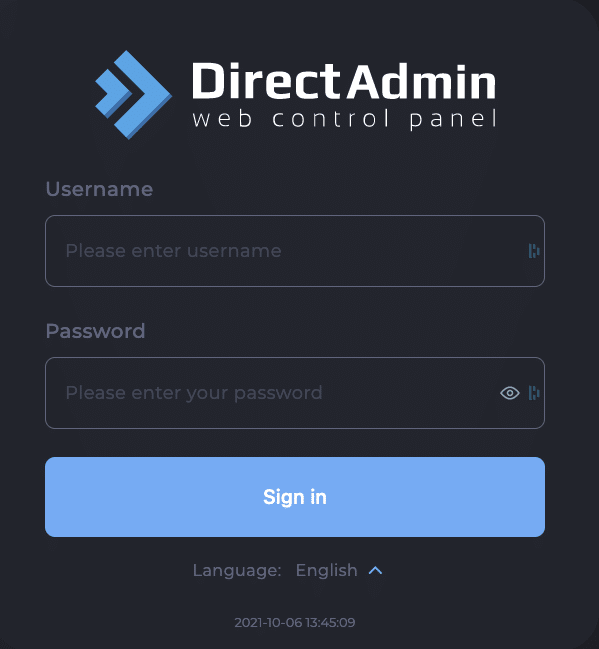
- Navigate to Advanced Features section and click on Two-Step Authentication

- Next, you will click on Generate Secret button
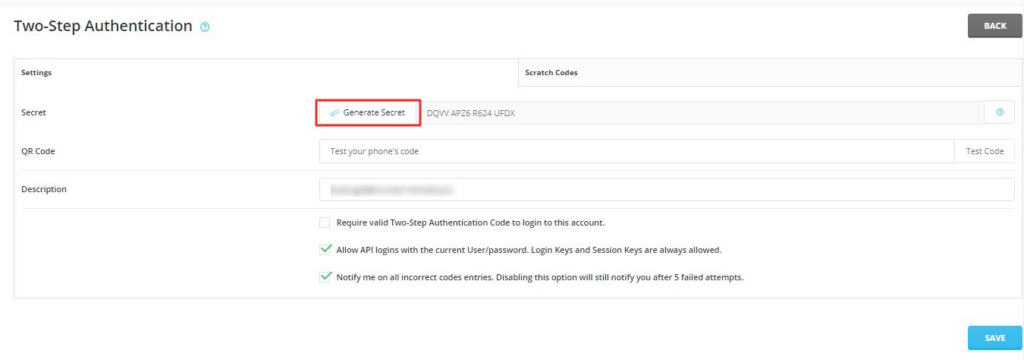
- You will see a Window popping up, labeled Settings Advanced. The Windows will have a QR Code
- Scan the code with your QR code mobile scanner, and we recommended Google Authenticator, which you can get from Google Playstore
- Close the window once you have scanned the code.
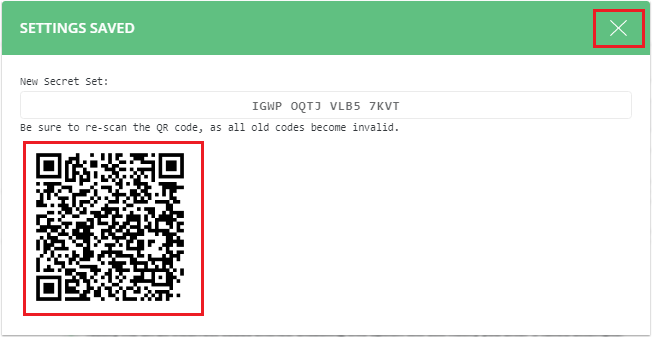
- You will now have a slot to input a QR code. Enter the code that will be generated by QR Code app on your phone. You will then click on Test Code.
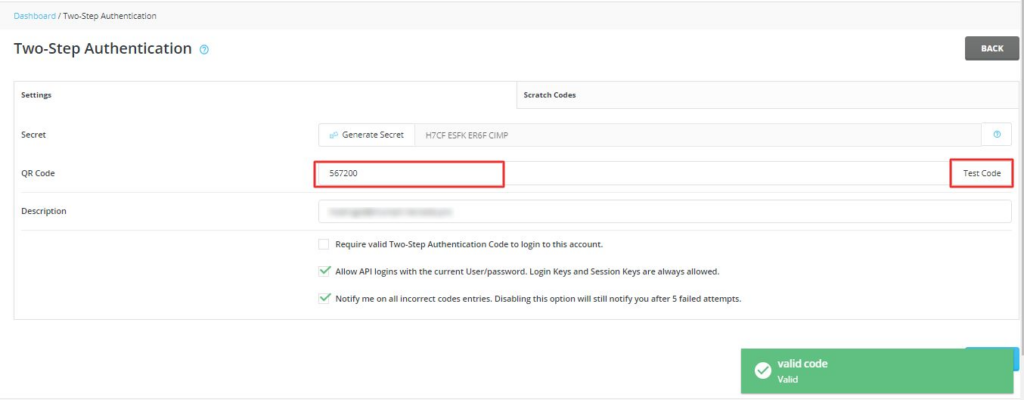
- Next will be to tick the Require valid Two-Step Authentication Code to login to this account.
- Click on the SAVE button.
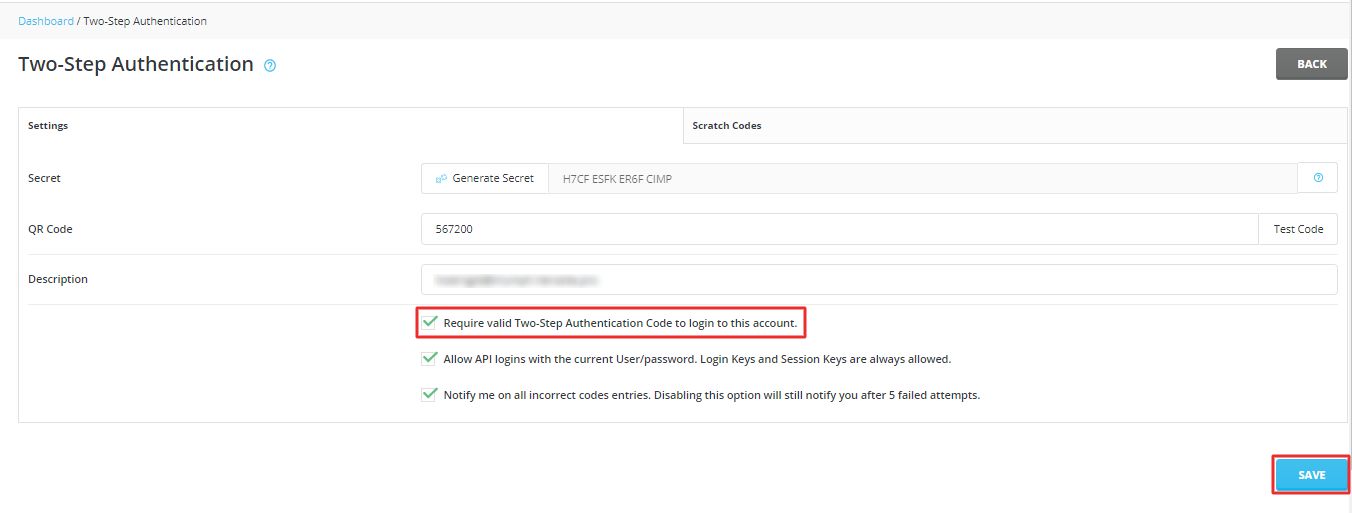
- You will then see a success message that confirm that your DirectAdmin account has been secured with Two-Step Authentication.
Note that you will henceforth be needing the code to access your DirectAdmin account, each time.