At times, you may try accessing your Windows VPS or Dedicated Server and you get the error as displayed below.
The remote session was disconnected because there are no Remote Desktop License Servers available to provide a license. Please contact the server administrator.
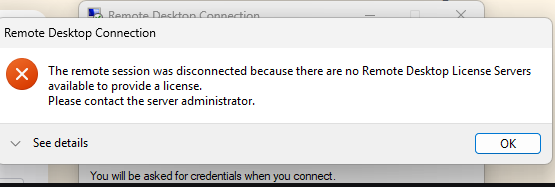
The error can occur if you add RDP rules on your server that end blocking accessing.
If you modified Group Policy settings related to Remote Desktop Services (RDS), it could cause the RDSH server to lose its connection.
To resolve, you would need to disable or remove the rules preventing the access. This will require access to the server by following the steps below.
STEPS:
Step I: On your computer, open Powershell and run the command below. #
mstsc /admin
A window will open prompting you to enter your.
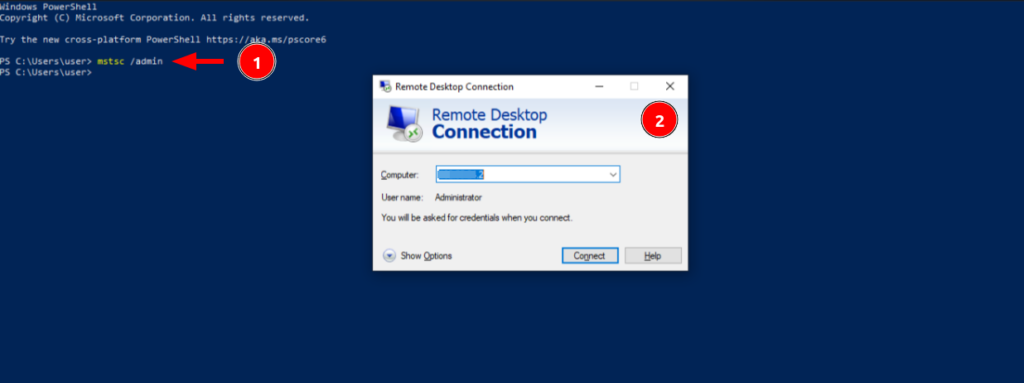
If uncomfortable with using Powershell, use the step below.
- Open the Run dialog box (press
Windows Key + R). - Type
mstsc /adminand press Enter.
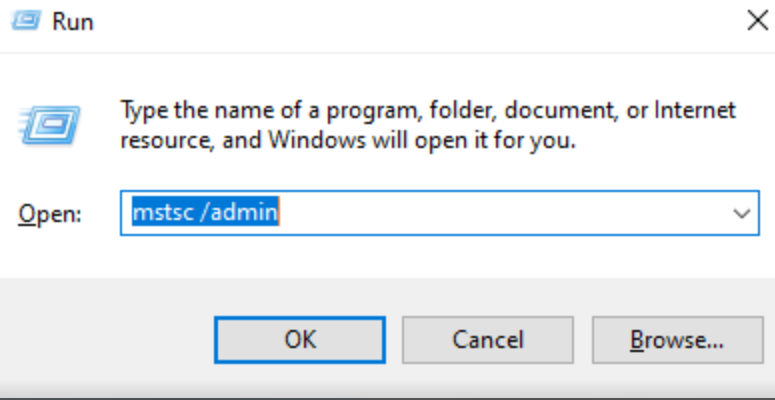
- In the Remote Desktop Connection window, enter the IP address or hostname of the server you want to connect to.
- Click Connect and enter your administrator credentials when prompted.
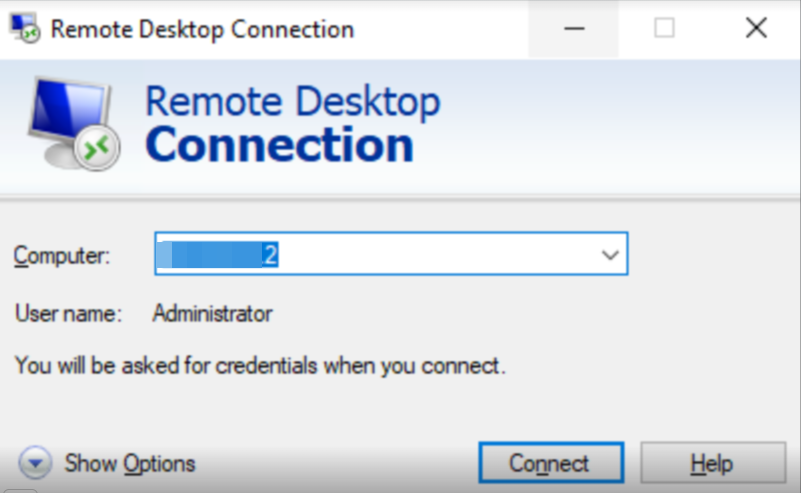
Step II: Enter your Windows server credentials. #
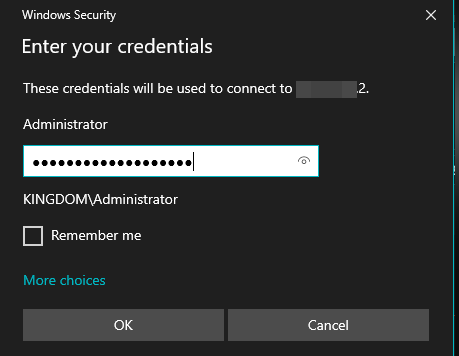
You will now successfully access the server.
Step III : Remove/Disable additional RDP rules. #
The last step will be you check for any additional rules or firewall rules you may have added from the Windows server manager and remove or disable them or reconfigure correctly.
Step IV: Access the server. #
You can now test again that you’re able to access the server using the normal RDP client without an issue.
Connection should be successful.
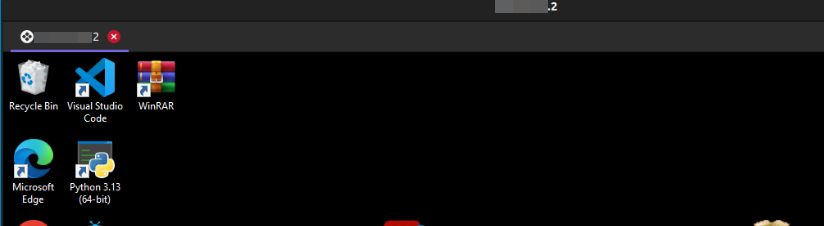
WRAP UP #
Understanding the difference between mstsc /admin command and Regular RDP.
When you use mstsc /admin, you connect to the console session of the remote server.
The /admin switch allows you to connect to the server without consuming a Remote Desktop Services (RDS) Client Access License (CAL). This is helpful when there are licensing issues or no licenses are available.
Difference Between mstsc /admin and Regular RDP #
| Feature | mstsc /admin | Regular RDP |
|---|---|---|
| Session Type | Connects to the console session | Connects to a new or existing RDP session |
| Licensing | Does not require an RDS CAL | Requires an RDS CAL |
| Priority | Higher priority (console session) | Normal priority |
| Use Case | Administrative tasks, troubleshooting | Regular user access |
Done. That is all.