Webuzo is a multi user control panel created by the same company that creates Softaculous App Installer. It is a sleek and user friendly control panel that can run with Nginx or Apache.
This guide will show you how to Install it and add your domain name to it.
Requirements
- The Operating Systems supported are Centos 7, Centos 8, Ubuntu 18 and Ubuntu 20
Installing Webuzo #
1.Login to your server via SSH
2. Run the 3 commands below and allow sometime for process to complete
wget -N http://files.webuzo.com/install.sh
chmod 0755 install.sh
./install.sh
3.Once completed, you will get a URL with whic you can access your Webuzo Admin Dashboard. For instance, if my VPS IP was 10.20.24.25, then my login URL would be https://10.20.24.25:2005
Adding Your Domain to Webuzo #
Now to add a domain name so that it works on your Webuzo server, follow the steps below
1.Login to the Webuzo Admin Dashboard
2.Go to Users >> Add User
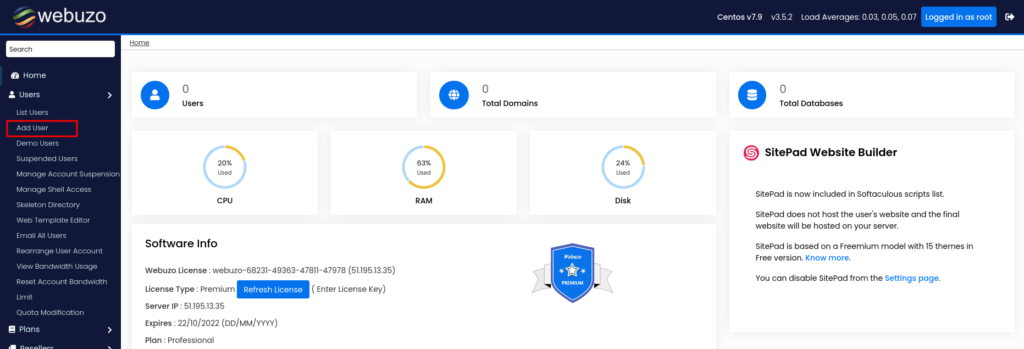
3.Fill in a username, password, domain name and email
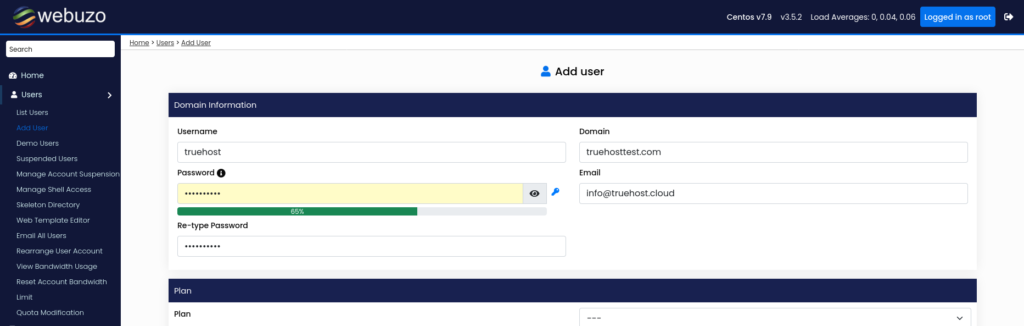
4.Scroll down to the bottom and click Save User.
This will create a user for you and attach a domain to that user.
5. You can now navigate to the user control panel link to restore access more features for your domain and upload a website. The link is normally https://YOUR_VPS_IP:2003
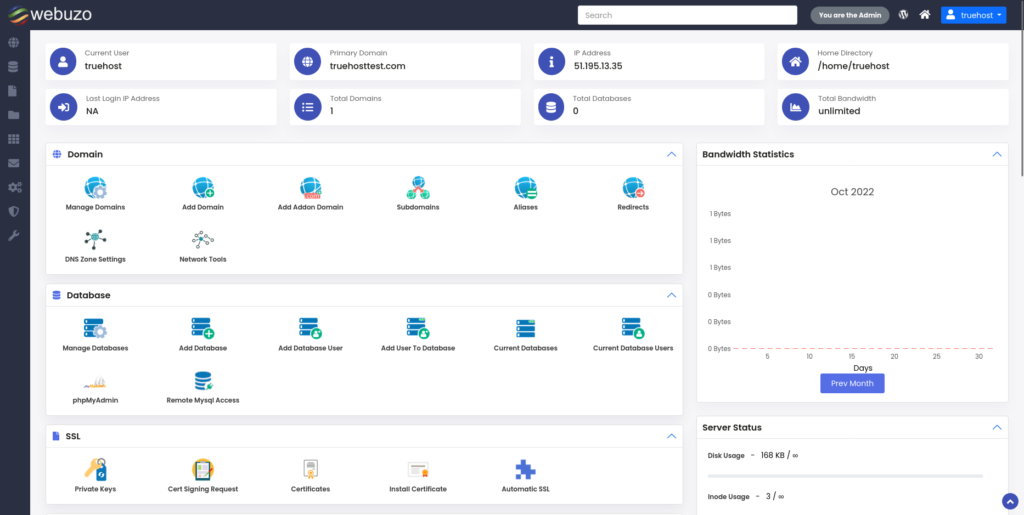
Note: Webuzo is a premium license that gives 15 day trial period. Once this expires, you will need to purchase a Webuzo license from their site, https://webuzo.com