Looking to set up Roundcube on your CyberPanel server? The process is quick and efficient, and we have got you guided below;
Prerequisites #
Before you begin, ensure:
- You have access to CyberPanel. See this
- A domain/subdomain is already added to your CyberPanel installation and pointed its DNS to the Cyberpanel server. See this on how to. I will use a subdomain called email.tke.co.ke
- PHP and all required extensions are installed (CyberPanel usually comes with the essentials, so you are set on this).
- Create a test email on the Cyberpanel server for later use and save it and the password. Here is how
- Issue an SSL on the roundcube domain or subdomain. Here is how
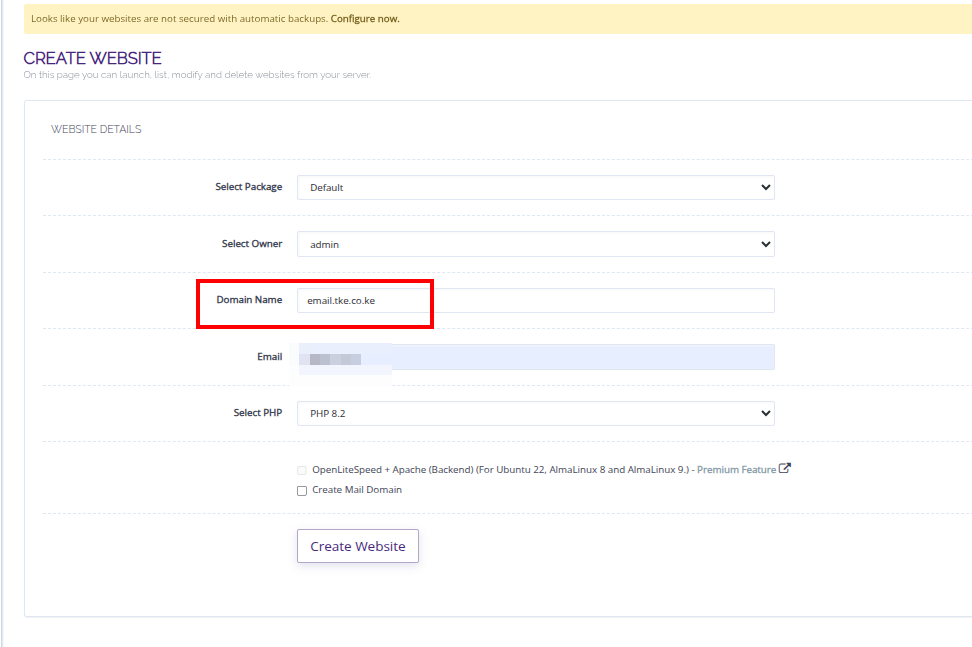
Step 1: Create a Database for Roundcube #
- Log into CyberPanel.
- Go to Databases > Create Database.
- Fill in:
- Domain: Choose the domain/subdomain you want to use for Roundcube. We will use
- Database Name
- Username
- Password (use a strong one)
This database will be used during Roundcube configuration later, thus save the details for later use.
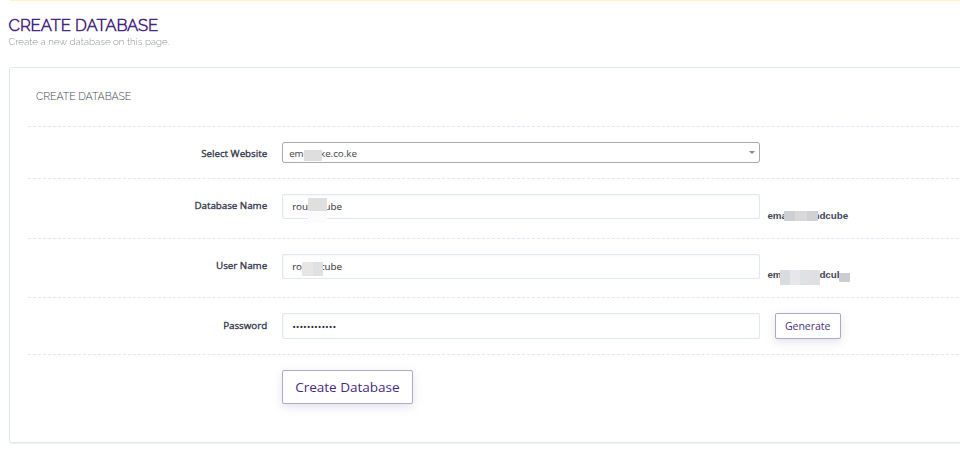
Step 2: Upload Roundcube #
- Visit the official Roundcube website and download the Complete version.
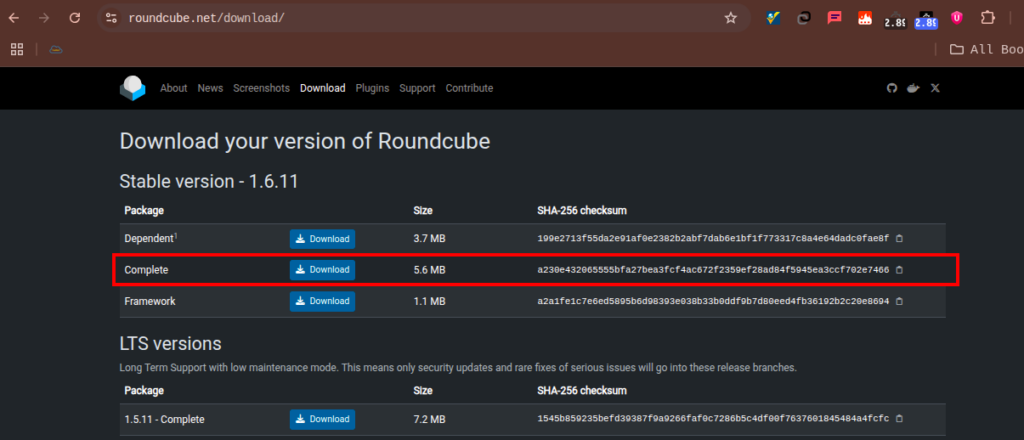
2. In CyberPanel, navigate to File Manager for your selected domain. In my case it is email.tke.co.ke
3. Upload the downloaded Roundcube archive.
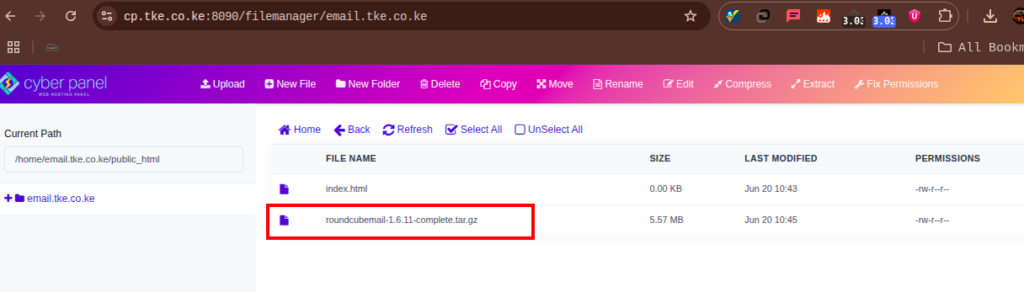
4. Once uploaded, extract the archive.
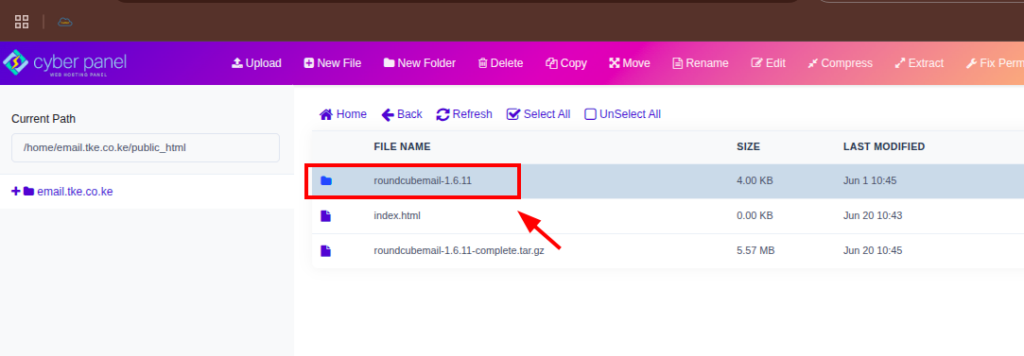
5. Move the extracted files to your domain’s root directory (e.g., public_html).
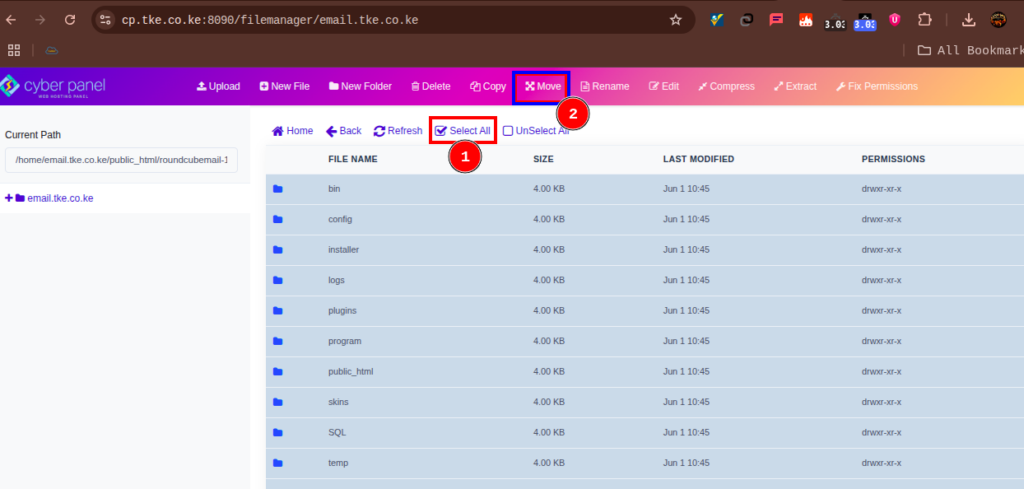
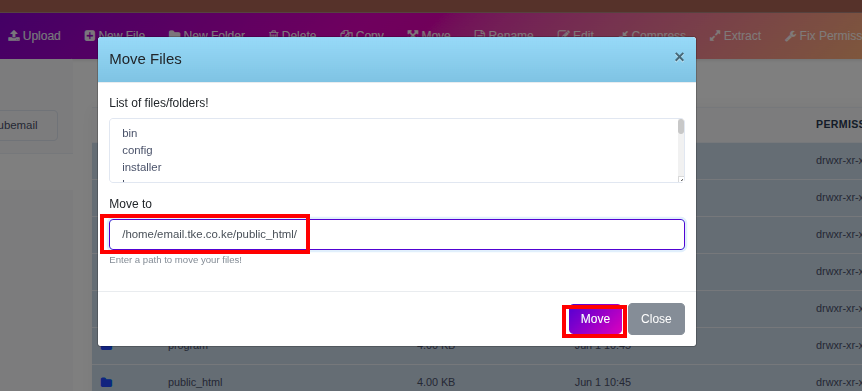
6. If the extracted folder has a version suffix like roundcube-1.6.9, remove it while moving the contents.
Ensure Roundcube files are directly accessible under the main domain path.
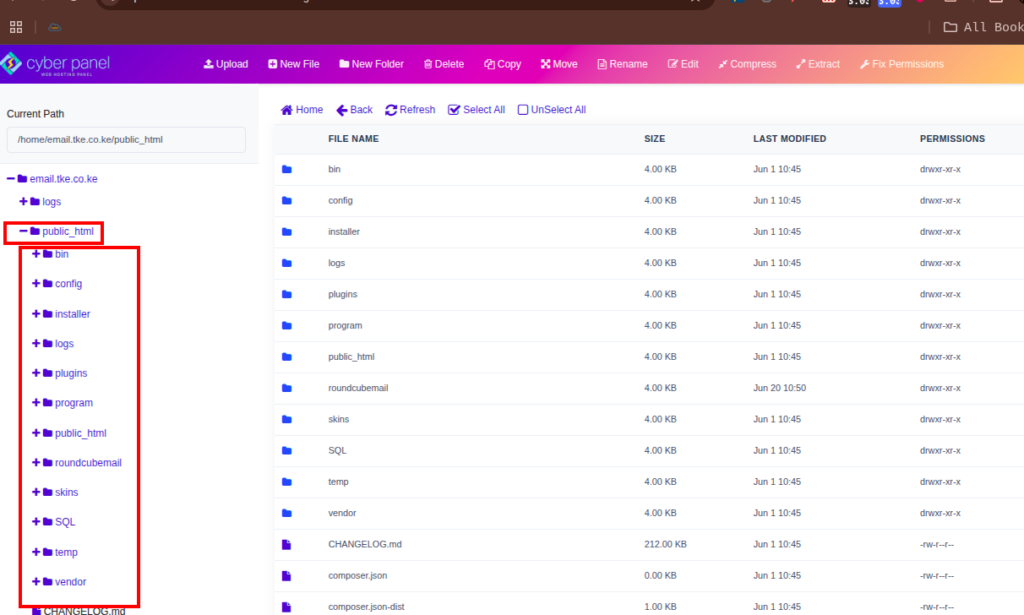
Step 3: Launch the Roundcube Installer #
- Access the installer by visiting:
https://yourdomain.com/installer. E.g https://email.tke.co.ke/installer/ - The installer will check your server environment and required PHP extensions.
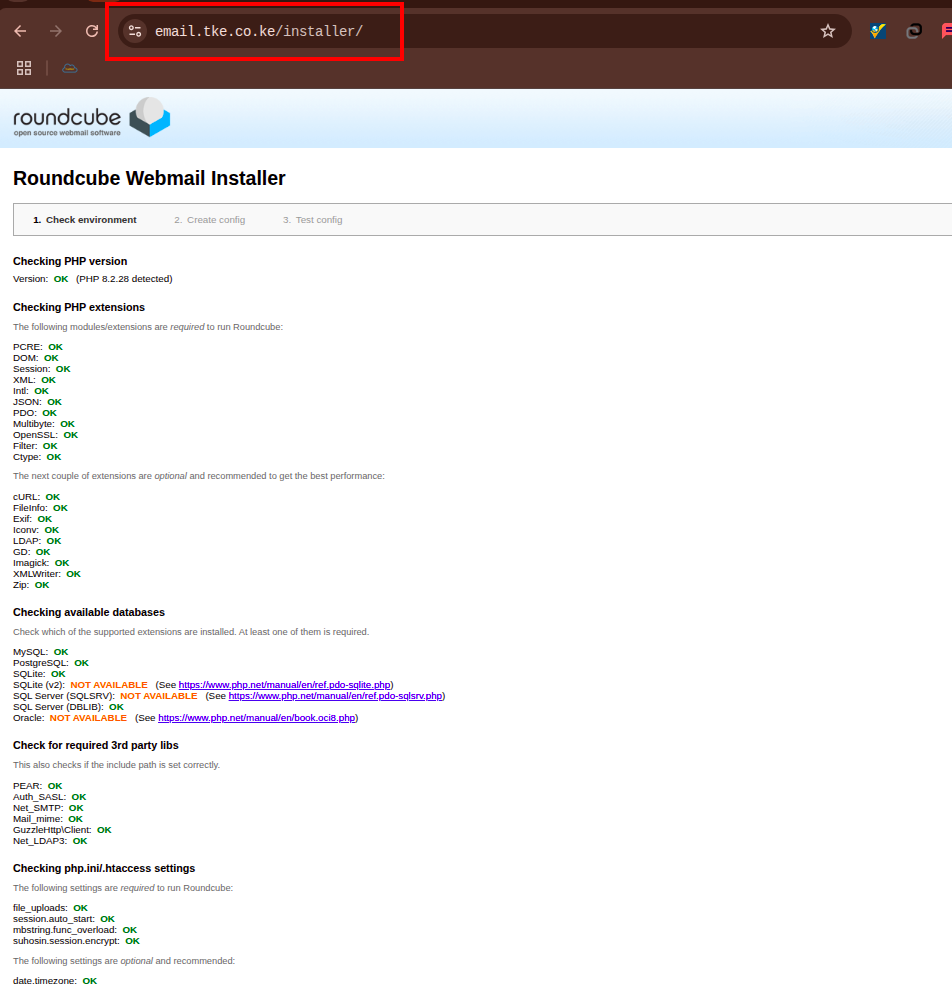
If any extensions are missing, go to CyberPanel > PHP > Install Extensions, select your PHP version, and install the required ones.
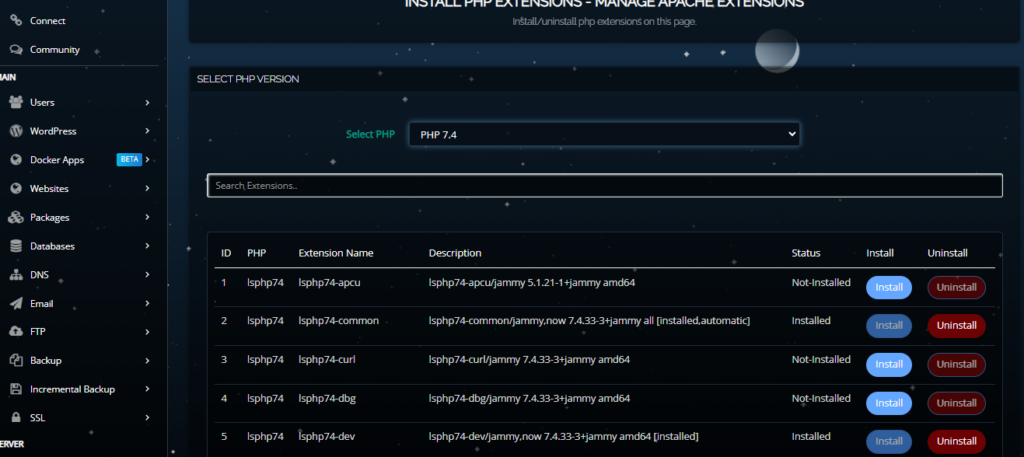
You may not need to install any, since most of the needed ones are pre-installed. Click on Next
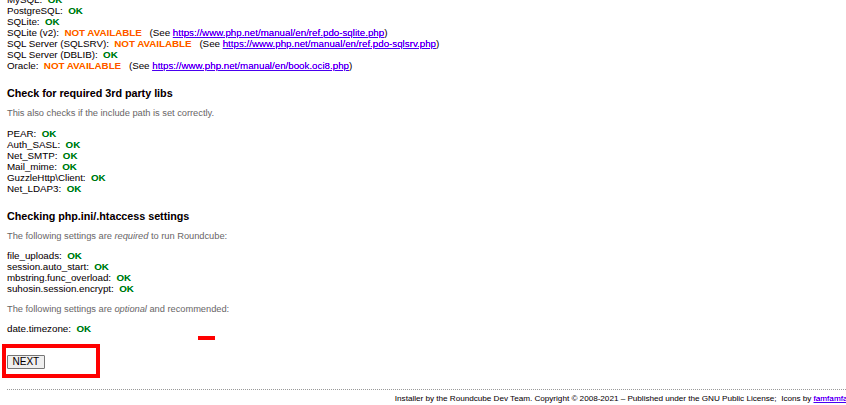
Step 4: Configure Roundcube #
There are many sections here, including General Settings, Logging and Debugging, etc but below are the essential ones that you need adjust. The rest, you can leave them as they are with defaults.
Database Settings #
- Use the credentials from the database created in Step 1.
- Input the database name, username, and password.
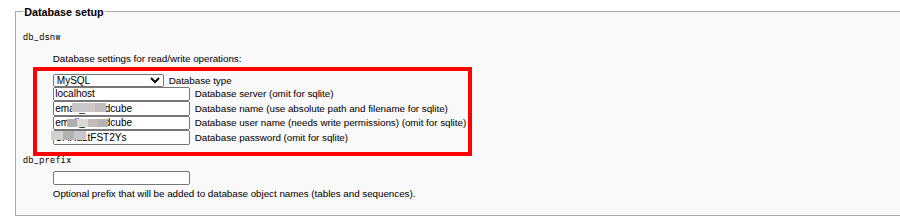
Display Settings #
- Customize the user interface settings to your preference.
- You can leave the other options as they are and only update the language section as below
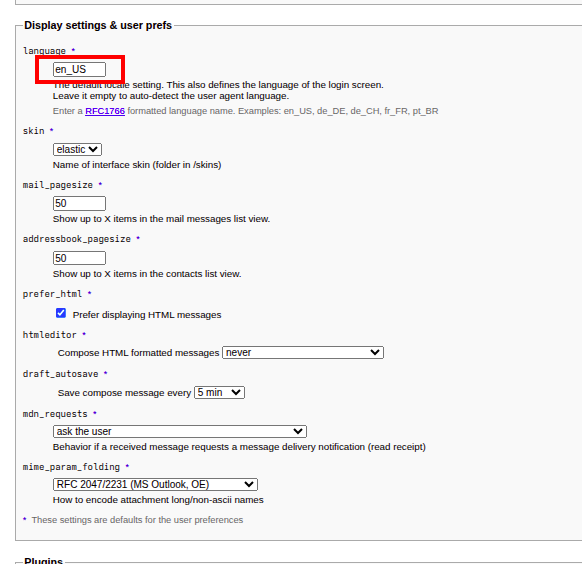
Once done, click Create Config and then Continue.
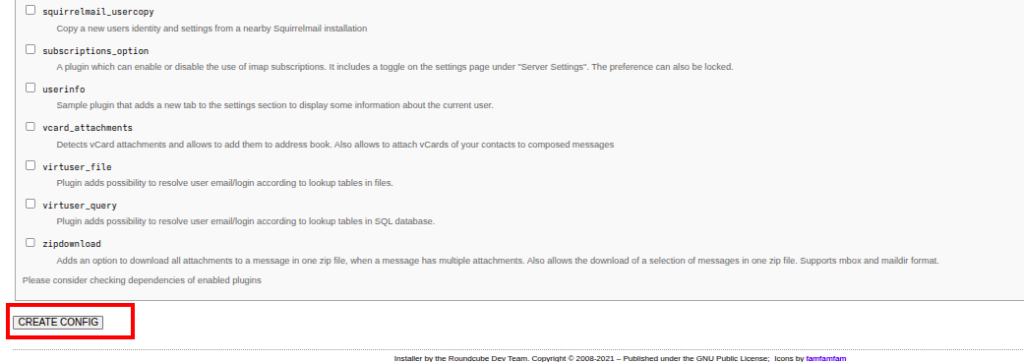
You will see a notice at the top of the page, saying that the changes have been saved. Click on CONTINUE
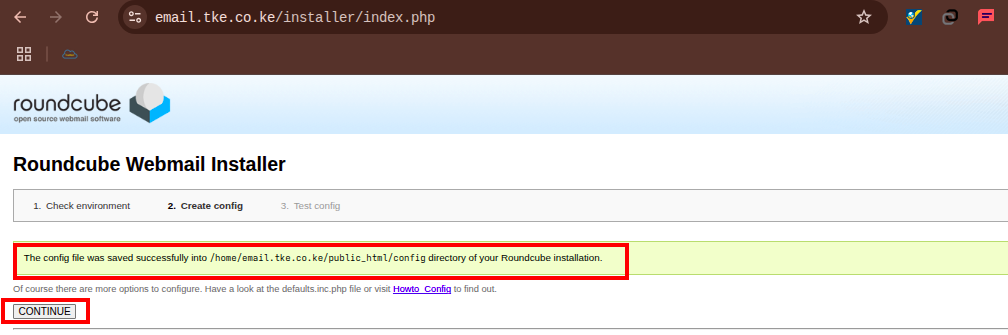
Step 5: Test the Configuration #
- In the next screen, review the configuration summary.
- If everything looks good except the Database Schema, click Initialize Database to create the necessary tables.
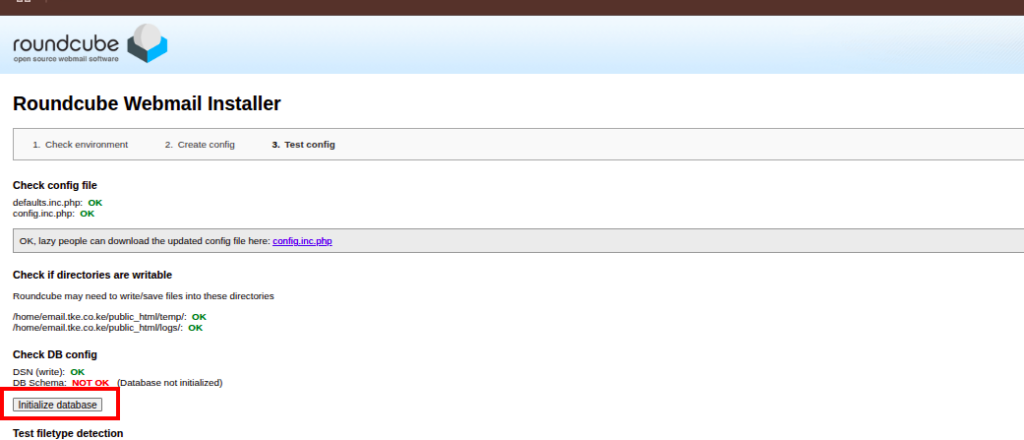
3. Proceed to test SMTP settings by entering:
- Username – An email created on the Cyberpanel server
- Password – Password for the email
- Sender Email – The email above, again
- Recipient Email – Another email to receive a test email
This helps verify Roundcube’s email-sending capability.
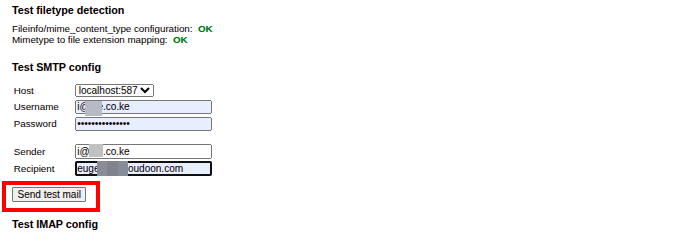

Step 6: Verify Roundcube Installation #
After completing the setup:
- Access your Roundcube installation via the browser through the domain or subdomain that you installed on
http://yourdomain.com
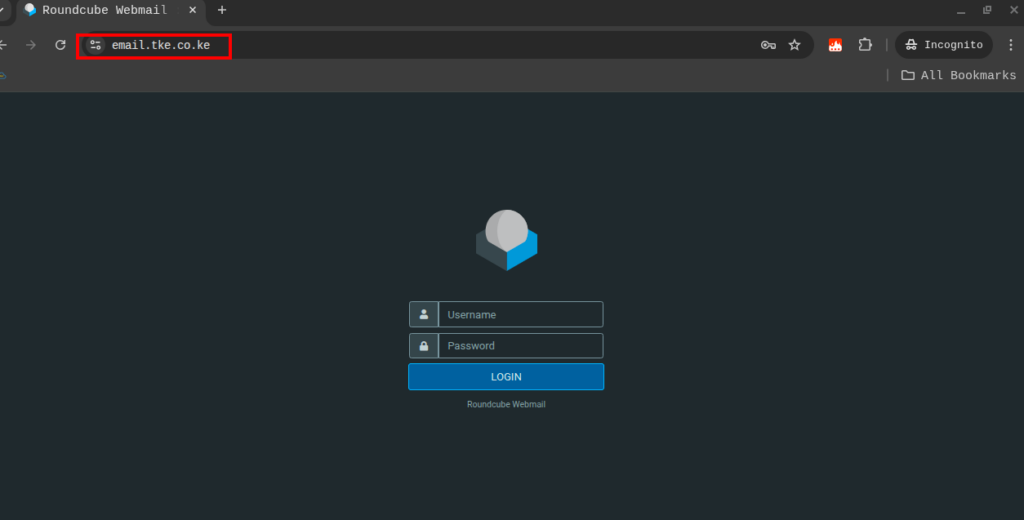
2. Log in using your email credentials.
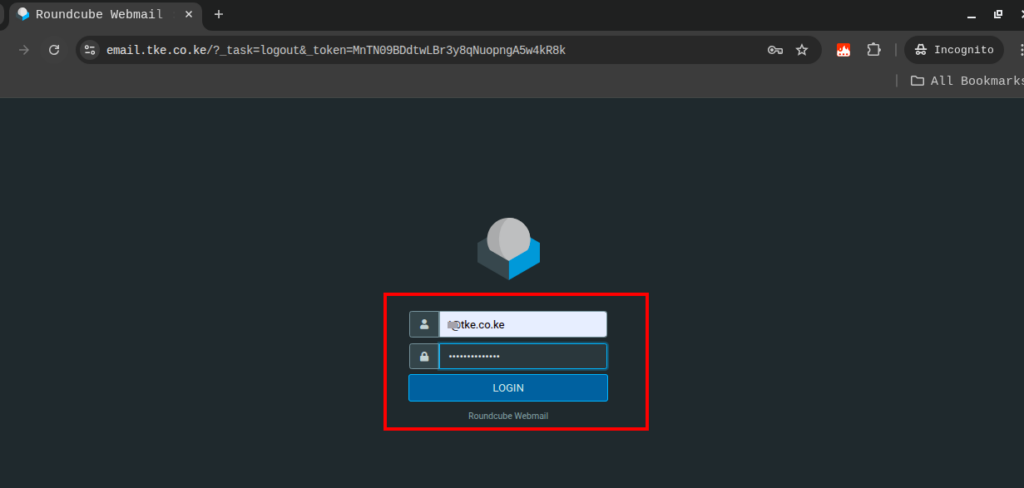
3. You should see the Roundcube dashboard.
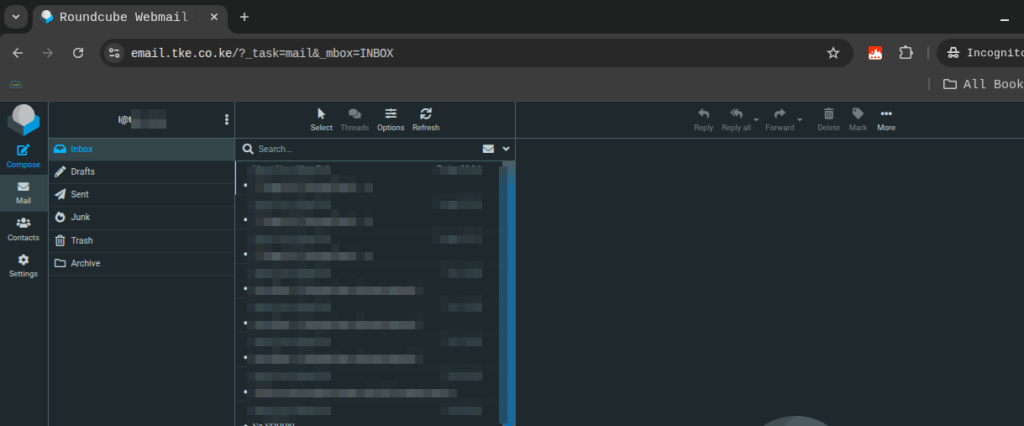
Final Thoughts #
Installing Roundcube through CyberPanel is a simple process that unlocks a full-featured webmail interface for your users. With proper configuration, you’ll be able to send and receive emails through a sleek, browser-based client in no time. I hope this guide has helped you do that.
Hey, how about you leave Eugene and Truehost a 5-star review about this guide? Please do it here and here