FastPanel is a powerful and user-friendly hosting control panel that simplifies server management. One of the key features of FastPanel is its ability to easily install and manage different versions of PHP. Whether you’re setting up a new website or updating an existing one, installing PHP on FastPanel is a straightforward process. In this guide, we’ll walk you through the steps to install PHP on FastPanel.
Step-by-Step Guide to Install PHP on FastPanel #
Step 1: Log in to FastPanel #
- Open your web browser and navigate to the FastPanel login URL:
https://server-ip:8888/.- Replace
server-ipwith your server’s actual IP address.
- Replace
- Enter your username and password to log in to your FastPanel account.
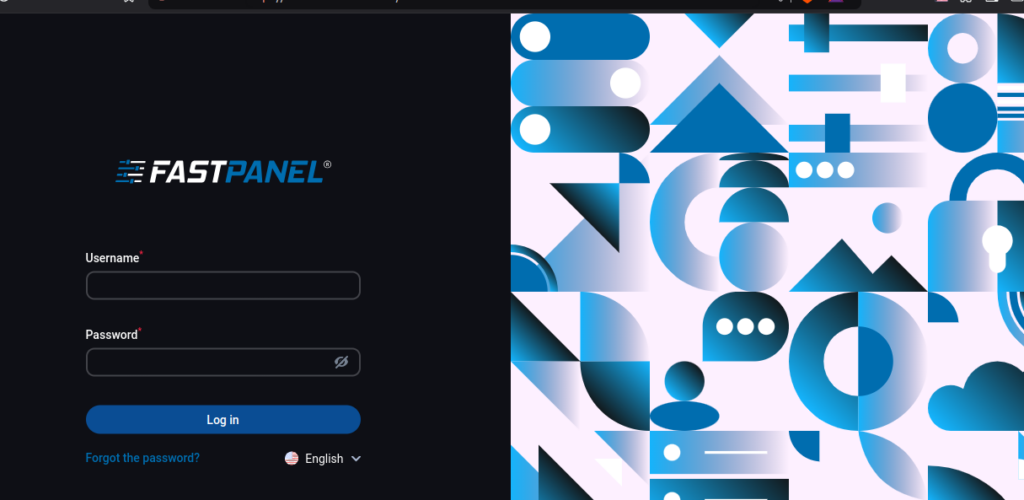
Step 2: Access the Menu #
- Once logged in, locate the menu icon ( represented by three horizontal lines) on the left side of the dashboard.
- Click on the menu icon to expand the options.
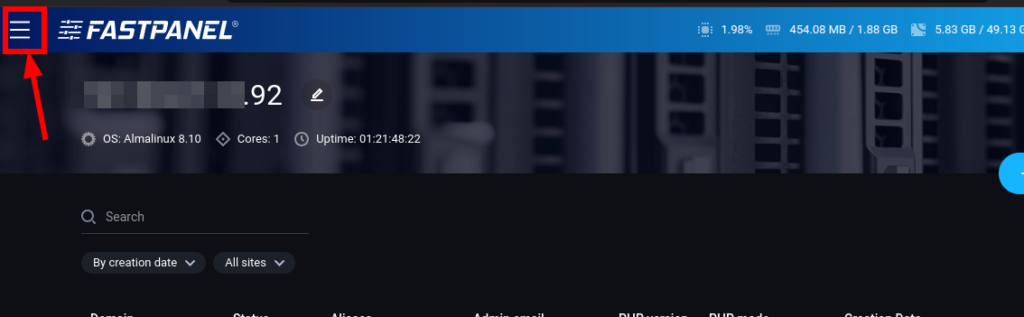
Step 3: Go to Settings #
- From the expanded menu, click on Settings.
- This will open a new set of options related to server configurations.
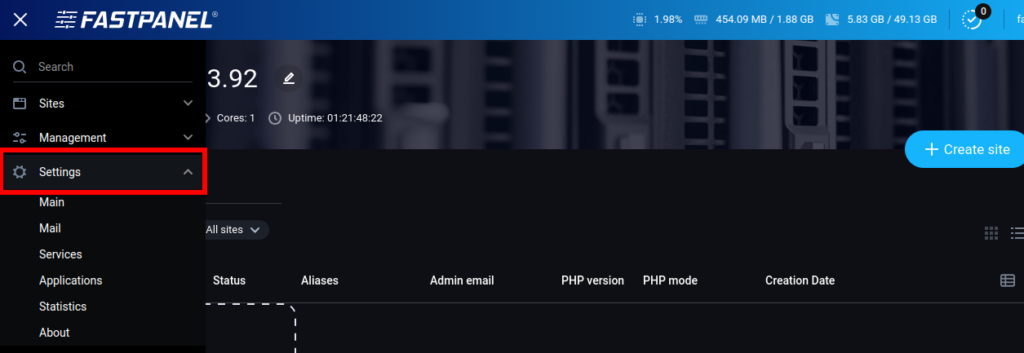
Step 4: Navigate to Applications #
- Under the Settings section, click on Applications.
- This will display a list of applications and software that can be installed or managed on your server.
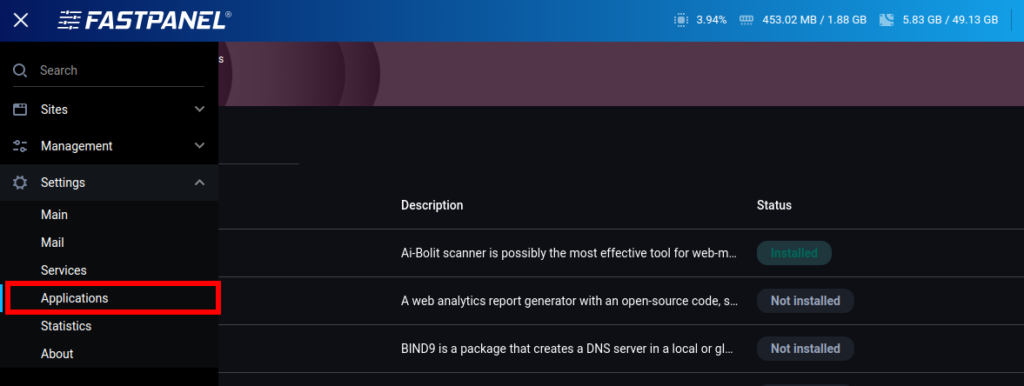
Step 5: Locate the Desired PHP Version #
- Scroll through the list of applications to find the PHP version you want to install.
- FastPanel supports multiple PHP versions, so ensure you select the one that is compatible with your website or application.
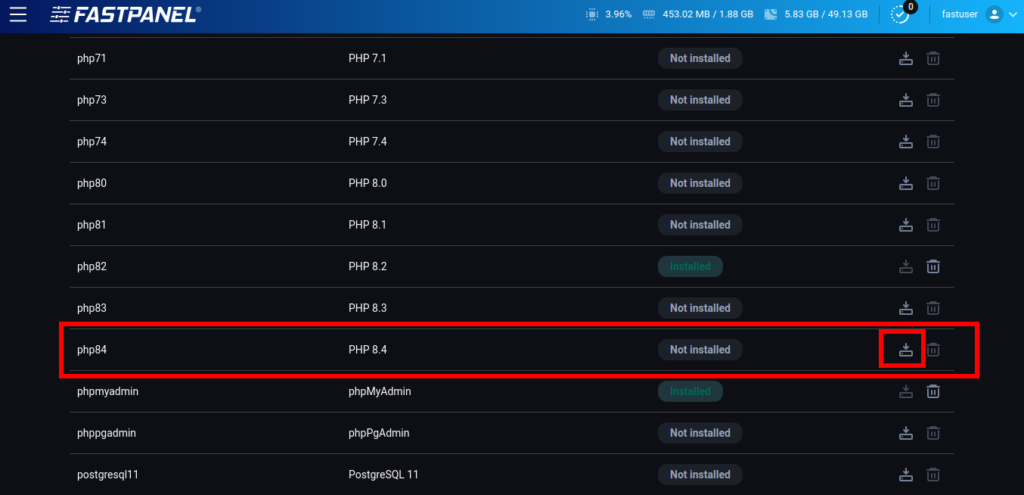
Step 6: Start the Installation #
- Once you’ve located the desired PHP version, click on the Download button next to it.
- This will initiate the installation process.
Step 7: Wait for Installation to Complete #
- After clicking the download button, you will see the status change to “Installing”.
- Allow a few minutes for the installation to complete. The time required may vary depending on your server’s speed and the PHP version being installed.

Step 8: Confirm Installation #
- Once the installation is complete, the status will change to “Installed”.
- You can now use the installed PHP version for your websites or applications.
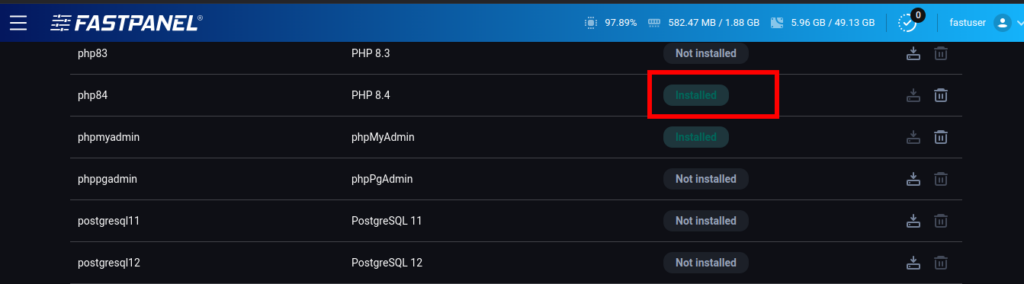
Conclusion #
Congratulations! You have successfully installed PHP on FastPanel. With PHP installed, you can now run dynamic websites and applications on your server.
Happy Hosting! 🚀