Step 1: Login to the FastPanel #
Login to the FastPanel
Step II : Select the site: #
Locate and hover over the domain name of the website for which you want to install the SSL certificate.
Click on the “Options” button that appears when you hover over the domain.
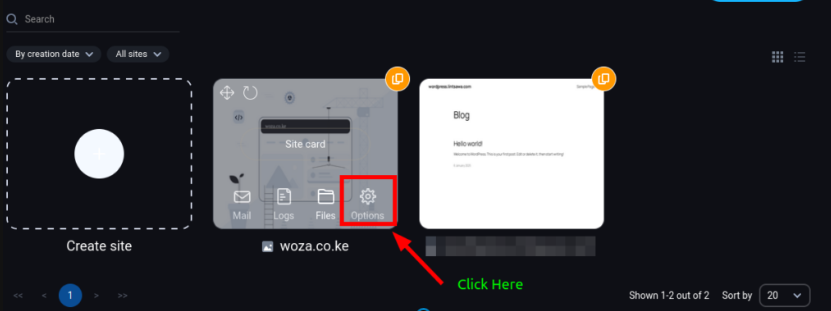
Step III: Navigate to Site Management: #
In the settings page that opens, click on the “Site Management” menu located on the far right.
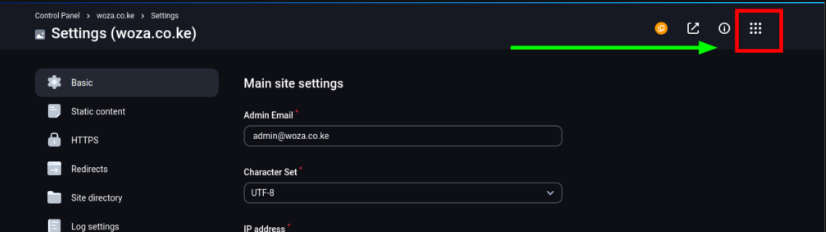
Step IV: Open SSL Certificates: #
Within the Site Management tab, click on the “SSL Certificates” option.
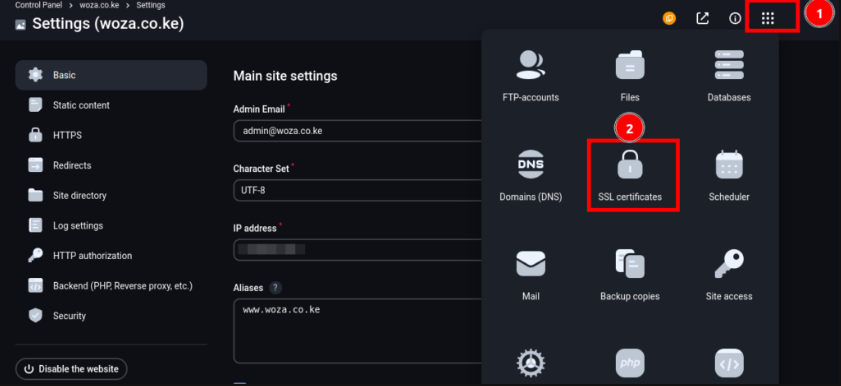
Step VI: Create a New Certificate.
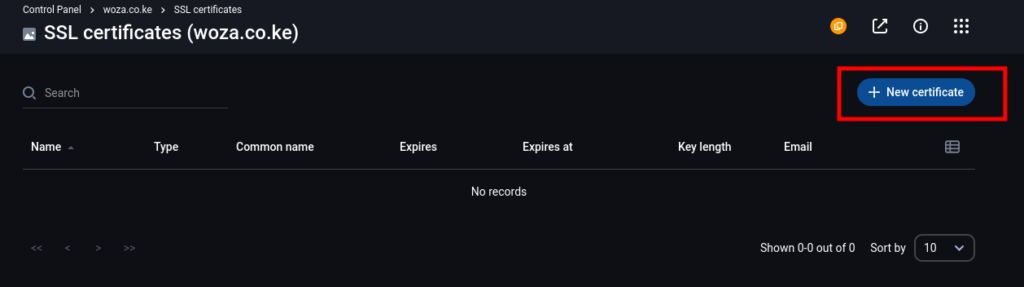
Step VII: Select Certificate Signing Request.
Select Certificate Signing Request and Fill in the details. Once done click on SAVE.
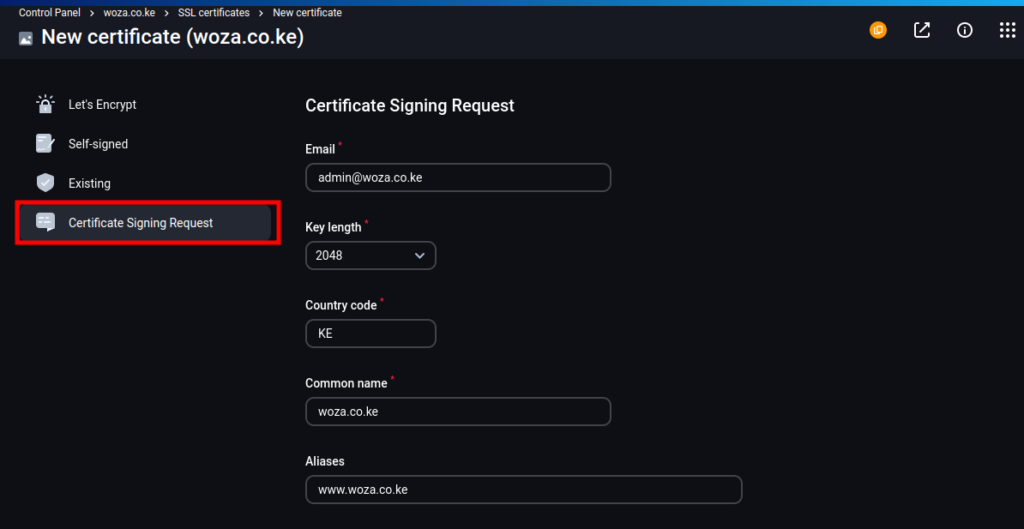
Once done, on the Next page COPY the CSR.
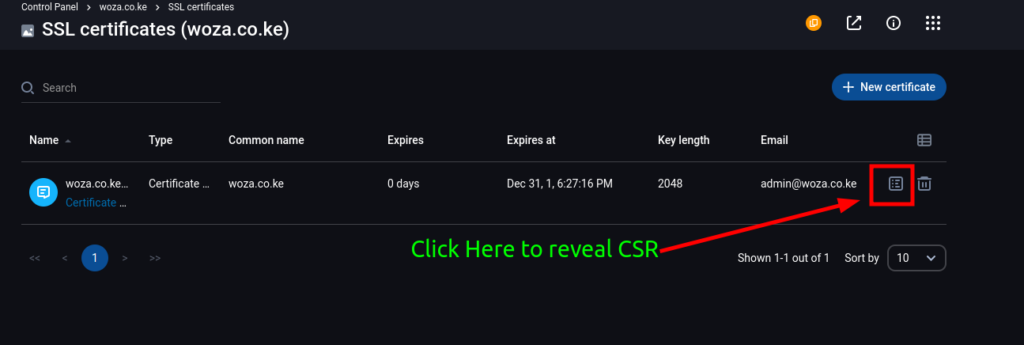
Copy the CSR and Process the Certificate.
Step VIII: Install the Certificate.
Click ON New Certificate and Enter your certificate details as below.
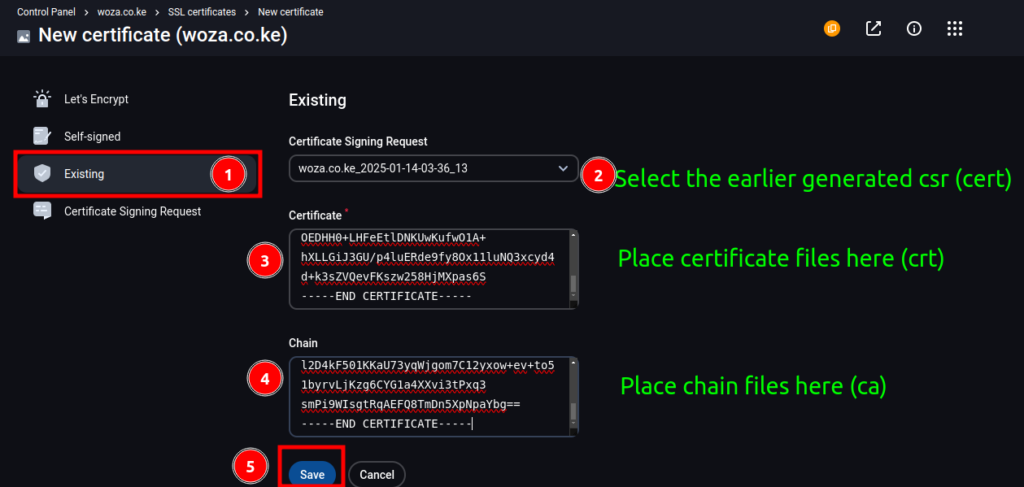
Confirm the certificate is installed and reads “VALID”
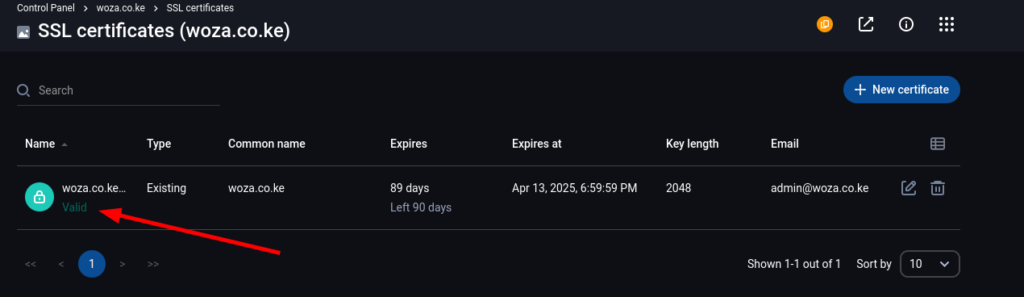
That’s it. You can now access your site with SSL installed.