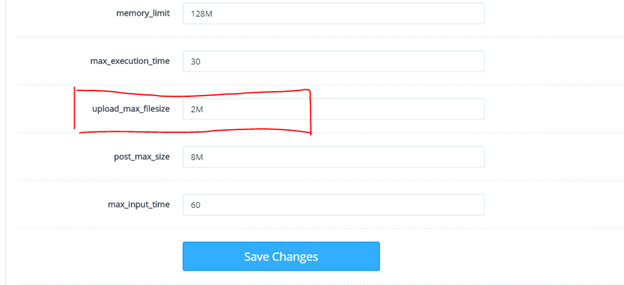By default, the upload size allowed may be lower than the size preferred by a user. The following step by step guide helps you to change the limit for the size of file upload to your preferred.
If you have Cyberpanel and not Tpanel, please use this guide. If you have Tpanel, proceed as follows;
Step I
Login to your Cyberpanel/Tpanel using the credentials provided to you by your VPS vendor
You can also reset the logins using these steps, if need be.
Once you login and find a Cpanel interface, clicking on any of the links/menu directs you to the Tpanel interface.
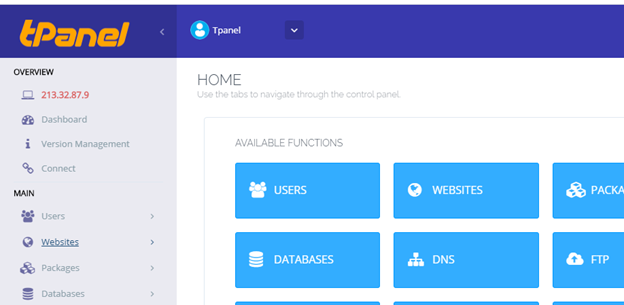
Step II
Scroll down the left menu list to the SERVER section, under which you will find the </>PHP menu as shown below;
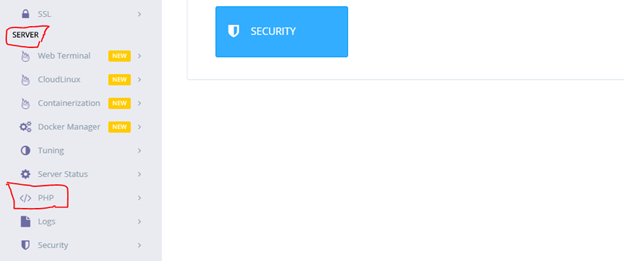
Step III
Open the PHP menu as shown in step II and click on Edit PHP Configs to open an interface as shown below, from which you can select your PHP version from the drop-down menu;
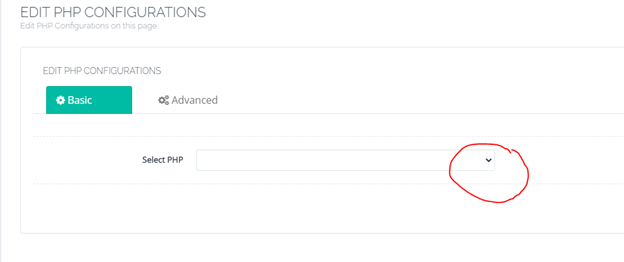
Step IV
Once you select your PHP version (the one running your website) say 7.0, the associated menu displays as shown below;
To change the PHP version follow this guide
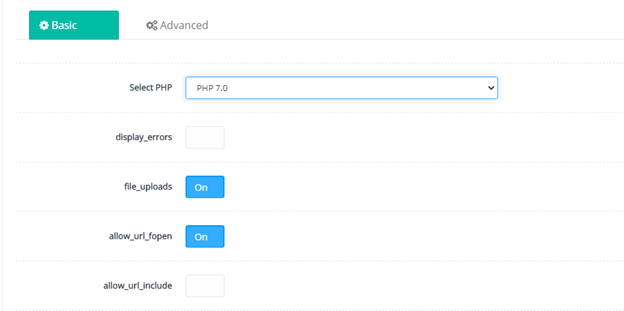
Step V
Scroll down to the lower options to change upload_max_filesize from let’s say 2M to 100M. This allows you to upload a file of size 100MBs as opposed to 2MBs.
Click on Save Changes to update your settings, then you are good to go!