A CSR code is needed when generating an SSL certificate, whether self signed or purchased third party SSL that you want to install on your server. A CSR will usually be generated alongside a private key
On Webuzo panel, generation of CSR code is easy. You will first need to create a private key, then generate an associated CSR code,
To Create a Private Key #
- Log in to your webuzo user panel using these steps
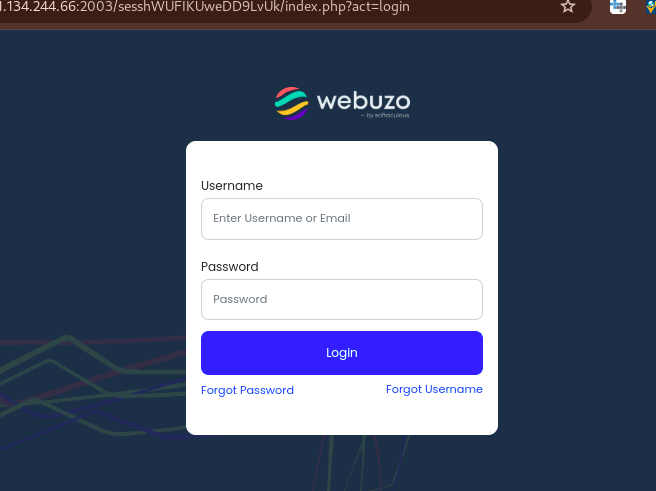
- Go to the SSL section and click on Private Keys.

- You will an Upload a Key section and Generate a Key section. You will go to Generate a Key section and fill in the key desctiption, for identification, and choose a desired key size. You are advised to leave the default size
- Once dona, click on Create
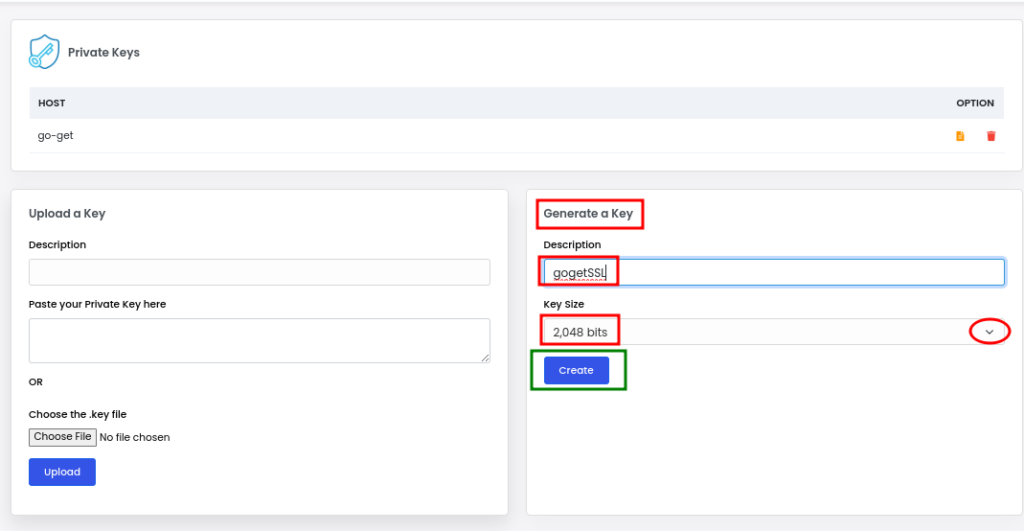
- You will see a success message
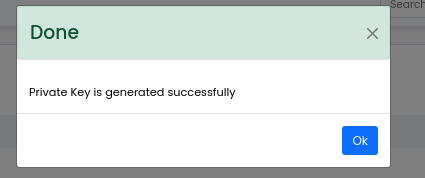
To Create a Certificate Signing Request #
Since the private key has been crate, now you are set to create a CSR code associated with the key
- Go to the SSL section and click on Cert Signing Request.

- You will be presented with a form to fill.
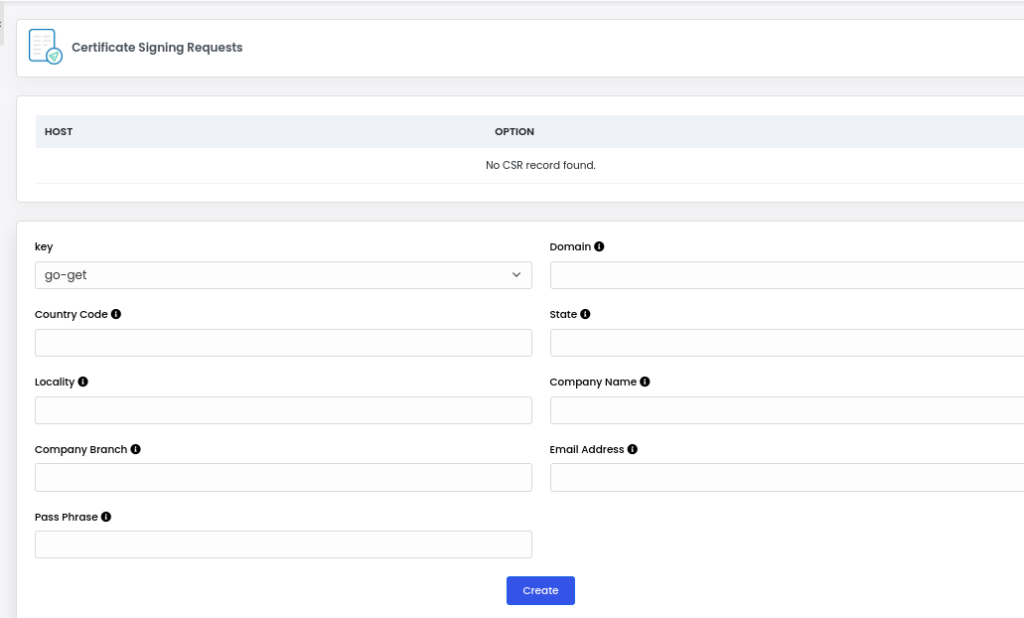
- First thing is to select the key that you want to craete an assocuared CSR code. You will select from the dropdown in the key field

- You will then fill in the other details. You will also need to input a Pass Phrase that has no special characters and the country code to have two characters, like KE, NG, ZA, US, UK etc
- Once done, click on create to finish the process while creating the CSR.
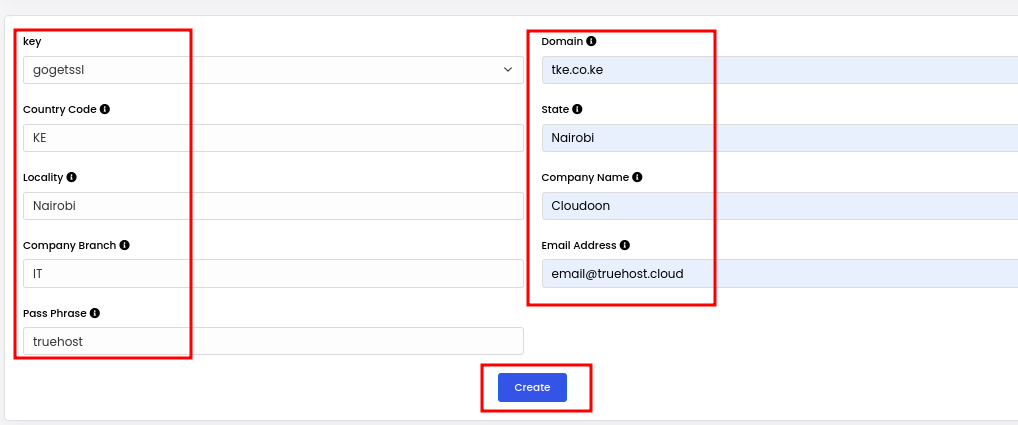
- Once done, you will see a success message
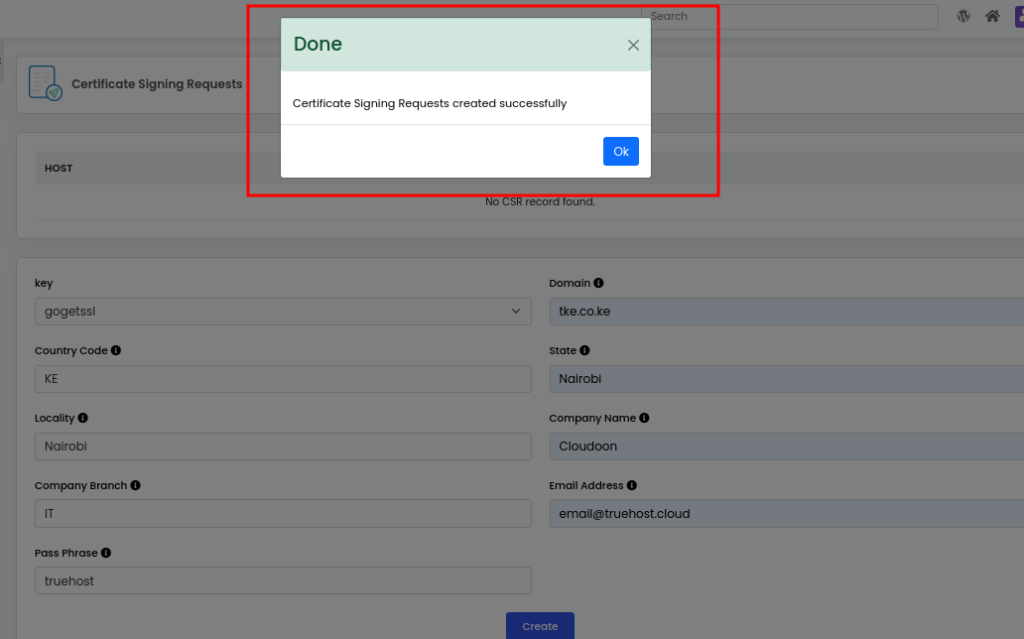
- You can refresh the page or let it refresh on its own.
- To see the CSR code, check the HOST section to see your domain, then click the copy icon on the right side, under OPTION

- Your CSR will be displayed. Copy and use it as desired
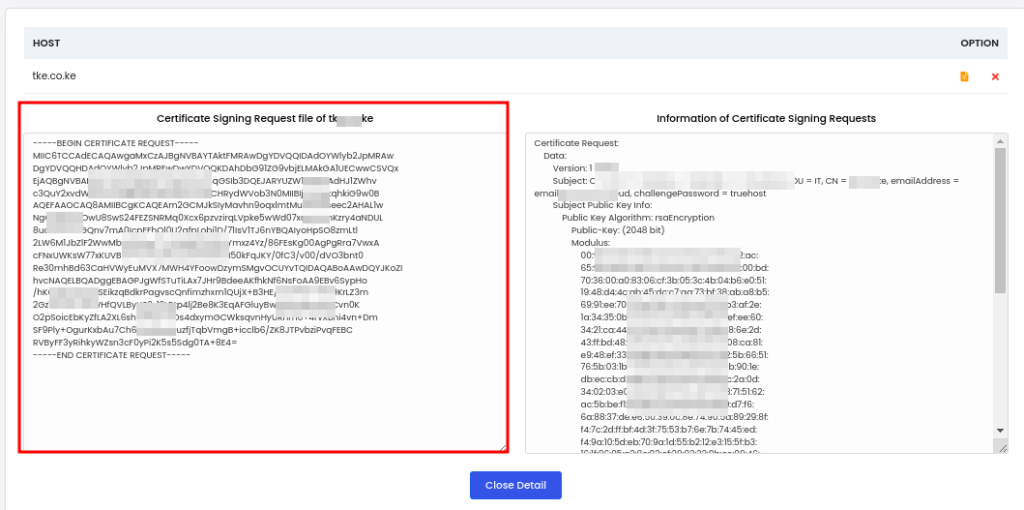
- To see the Private Key, go to SSL section and click on Private Keys
- Check the HOST section to see your domain, then click the copy icon on the right side, under OPTION.
- Your key will be displayed. Copy and use it as desired
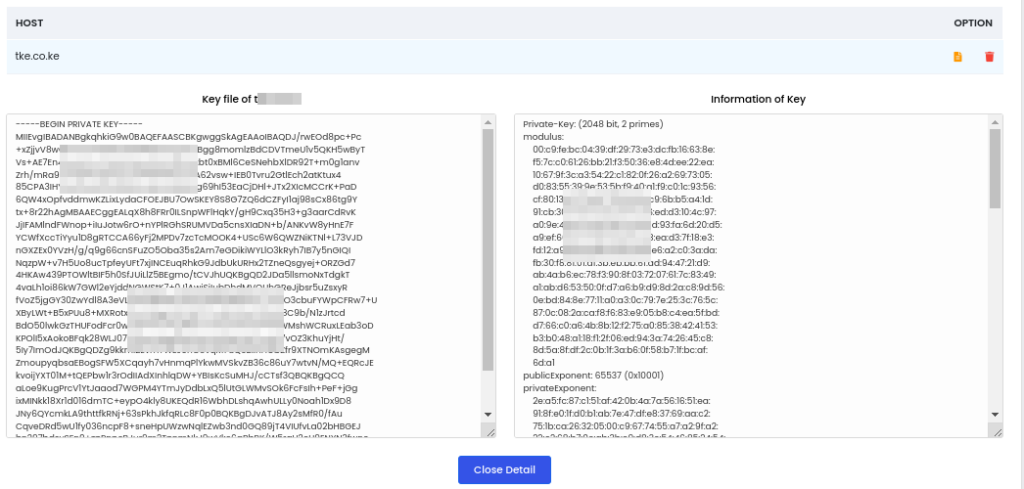
That will be all.