WordPress has a powerful load of features that are implemented using plugins. One such feature is SMTP. SMTP helps your WordPress installation send mails e.g password reset mails, order confirmation mails for ecommerce systems and other mails that it may need to send.
It is thus very crucial to configure SMTP on your site and lucky for us, this is as easy as a configuration can get.
Below are the steps to make your wordpress site send mails well on any hosting
Prerequisites #
Ensure you have already created an email address you will use to send mails from your cPanel. If you have not, use this guide
Install and Activate WP Mail SMTP #
- Login to your wordpress dashboard
- Go to Plugins>>Add New
- On the search box, type WP Mail SMTP and install then activate the plugin called WP Mail SMTP by WPForms
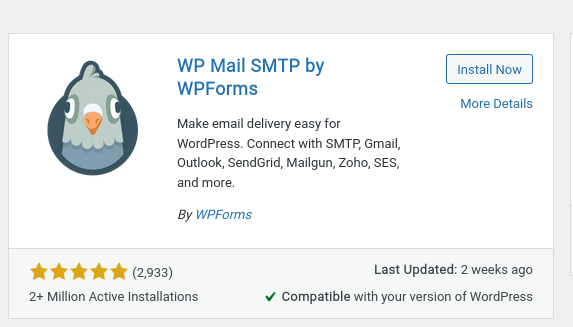
Update your Email Details #
- On your left Menu, click Settings >> Launch Setup Wizard
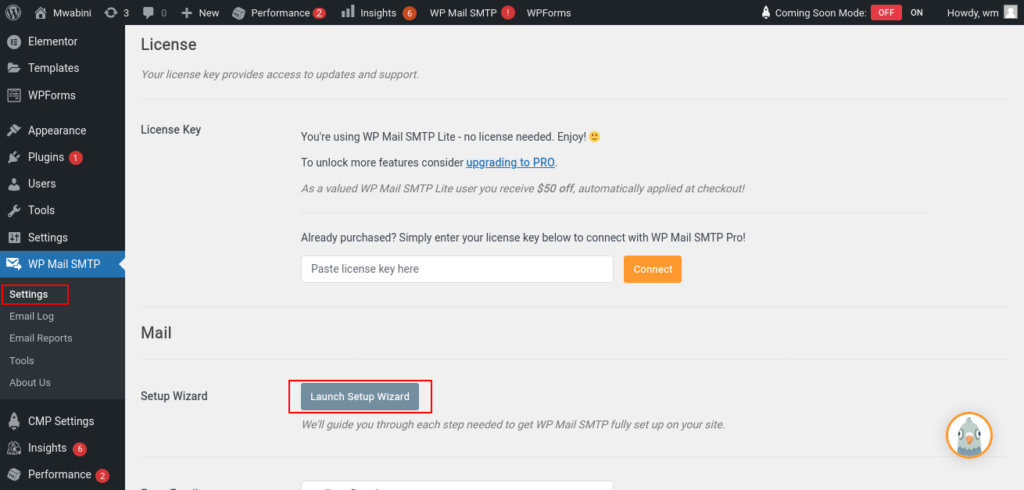
- Click Lets Get Started button
- Under Choose Your SMTP Mailer, select Other SMTP then Save and Continue
- On the next page fill in the details as below then Save and Continue
SMTP Host: server host name e.g pld109.truehost.cloud. If not sure of your hostname, check your cPanel welcome email or contact support
Encryption: tls
SMTP Port: 587
Authentication: Set to ON
SMTP Username: full email eg support1@truehost.cloud
SMTP Password: email password
From Name: Website name e.g Truehost Cloud
Force From Name: Set to ON
From Email: full email, MUST be same as SMTP Username:
Force From Email: Set to ON
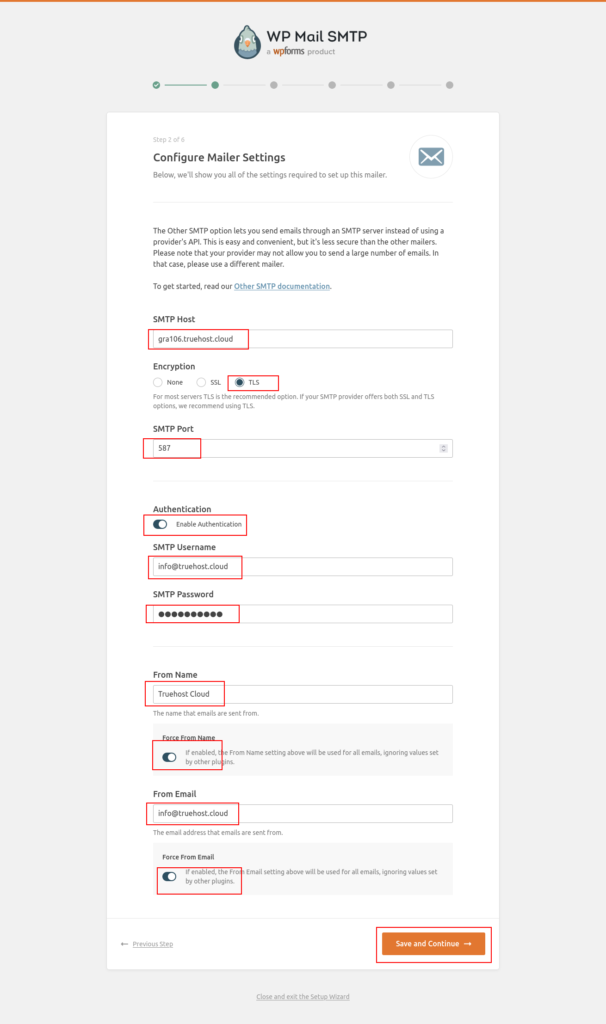
- On the next page, click Save and Continue
- On the next two pages, click Skip this Step
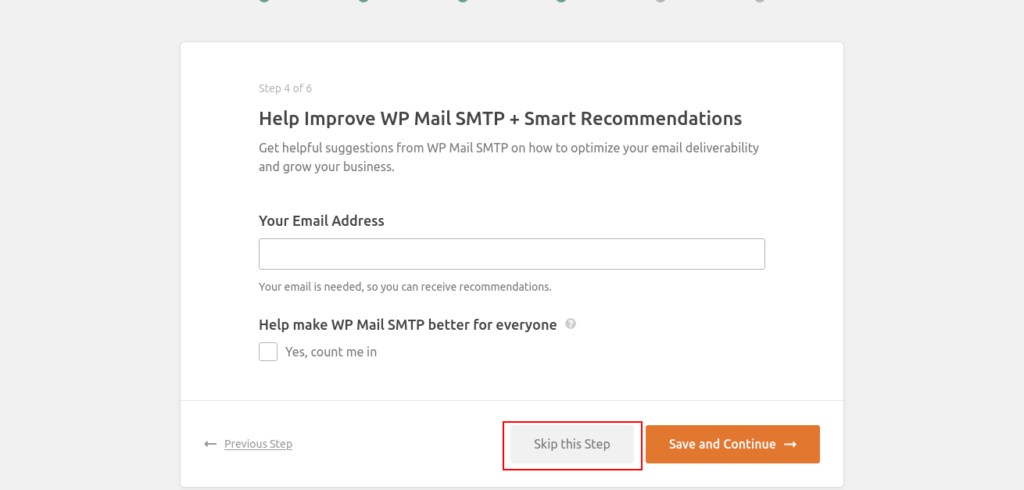
If your setup was correct, you will see a Finish Setup button to complete setup
Video on how to configure SMTP #
Below is a 2 minute video on how to configure SMTP