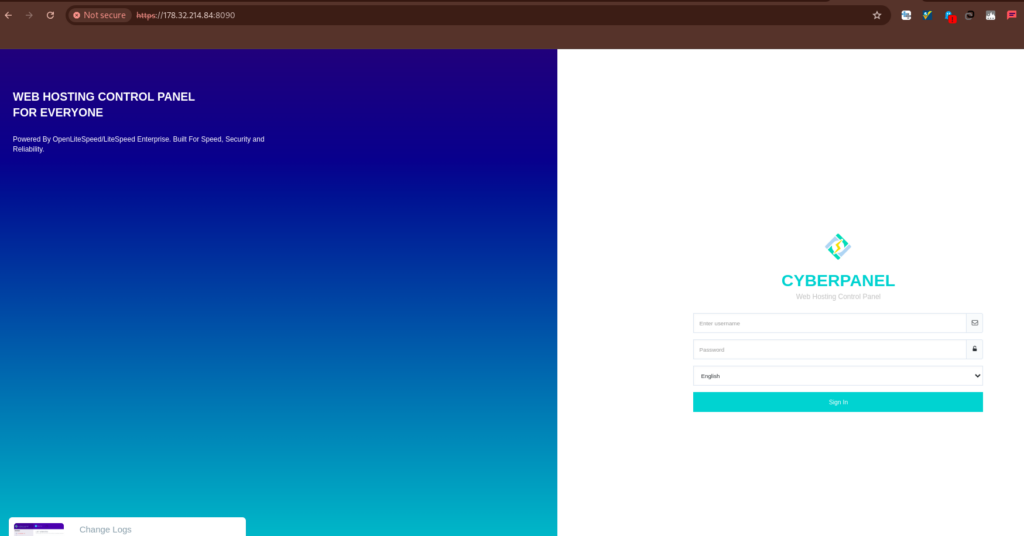CyberPanel is a powerful, open-source web hosting control panel built on the LiteSpeed web server. It provides an intuitive GUI for managing websites, databases, DNS, email, and more. This article will guide you through the steps of accessing CyberPanel for server management.
Prerequisites for Accessing CyberPanel #
Before accessing CyberPanel, ensure that the following prerequisites are met:
- Installed CyberPanel: Ensure CyberPanel is installed on your server. You can install CyberPanel by following this guide.
- Server IP Address: You need the IP address of the server where CyberPanel is installed. This IP address will be used to access the CyberPanel login page.
- Admin Username and Password: The default username for CyberPanel is
admin, and you should have the password either from the installation or reset using SSH.
Steps to Access CyberPanel #
Step 1: To access CyberPanel, open a web browser of your choice (such as Chrome, Firefox, or Edge).
http://<yourServerIP>:8090Step 2: In the browser’s address bar, enter your server’s IP address followed by port 8090. For example:
If your server’s IP is 178.32.214.84, the URL will be:
http://178.32.214.84:8090
Because SSL is not issued on an IP, you might get a message that says connection is not private, as in the image below. Do not panic. Click on Advanced, then Proceed to the URL.
This can also be avoided by setting up a hostname ssl for your server and then access Cyberpanel using the hostname URL Instead of IP.
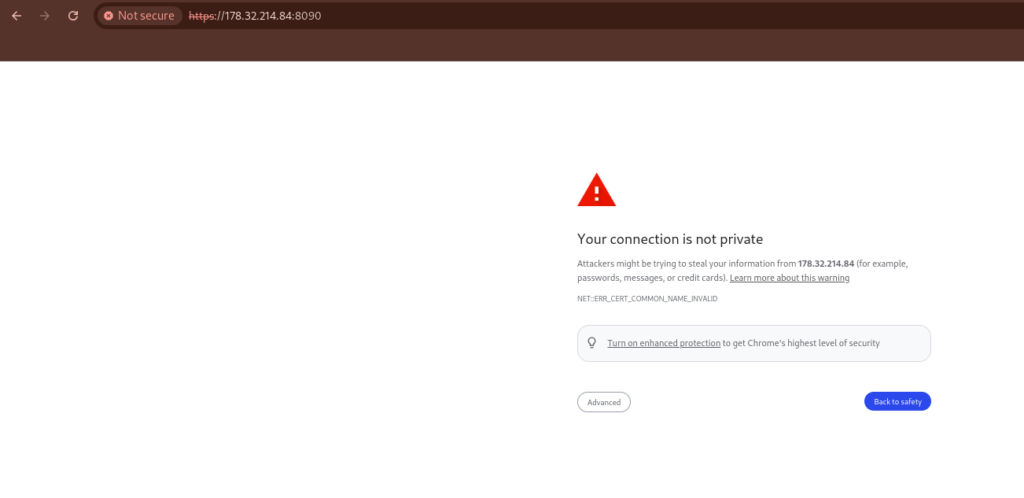
Step 3: Login to CyberPanel #
Once you visit the URL, you will see the CyberPanel login screen. Enter the following credentials:
- Username:
admin - Password: The password you set during the installation (or reset via SSH if necessary).
Click on the Login button.
If you forgot your Cyberpanel password, you can reset it using these steps.