Litespeed VPS uses a web server built for speed. Our Litespeed VPS Hosting package is a managed hosting that uses OpenLiteSpeed web server installed through Cyberpanel. Here, we’ll look at a how to perform a few actions once the VPS has been setup for you.
Login in to Cyberpanel #
To login to Litespeed server:
• Access https:YOUR_SERVER_IP:8090 eg https://62.12.119.165:8090 to get a login page.
• Use the username and password sent to you to login.
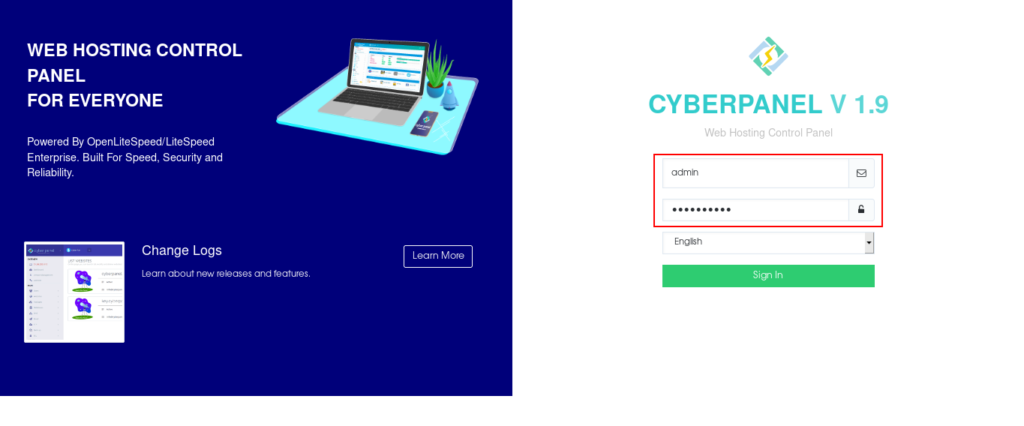
Add a Domain Name #
To host a domain name on Cyberpanel follow the guide below:
- Login to Cyberpanel
- On your left side bar, go to Websites >> Create Websites
- Fill in the form that appears with your domain details as shown below.
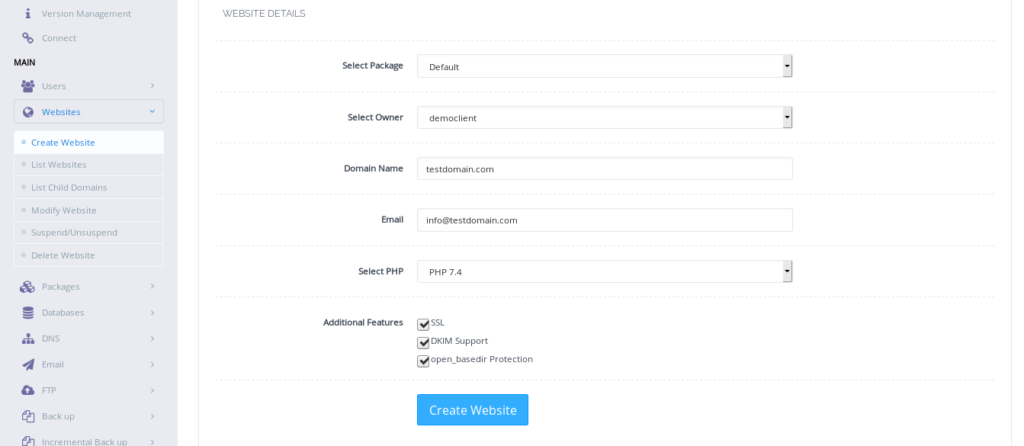
- Click Create Websites
Create an Email #
To create an email address for a domain in Cyberpanel:
- Login to Cyberpanel
- On your left side bar, go to Emails>>Create Emails
- Select the domain name from the drop down menu
- Fill in the form with your desired email and password as shown below. NOTE: You can either generate a random password or type one.
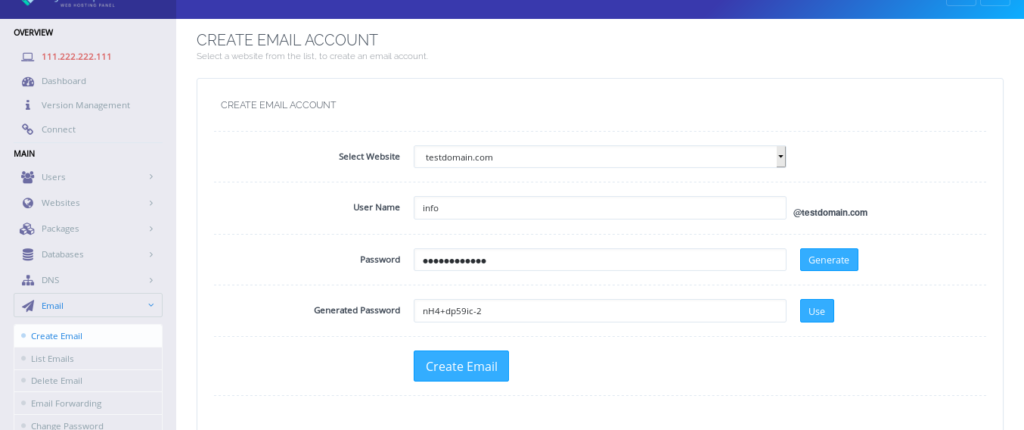
- Click Create Email
Access an email address #
To access emails, first ensure the emails have been created using the procedure above. Then follow the steps below to access your email on the browser.
- Access the link https:YOUR_SERVER_IP:8090/rainloop eg https://62.12.119.165:8090/rainloop
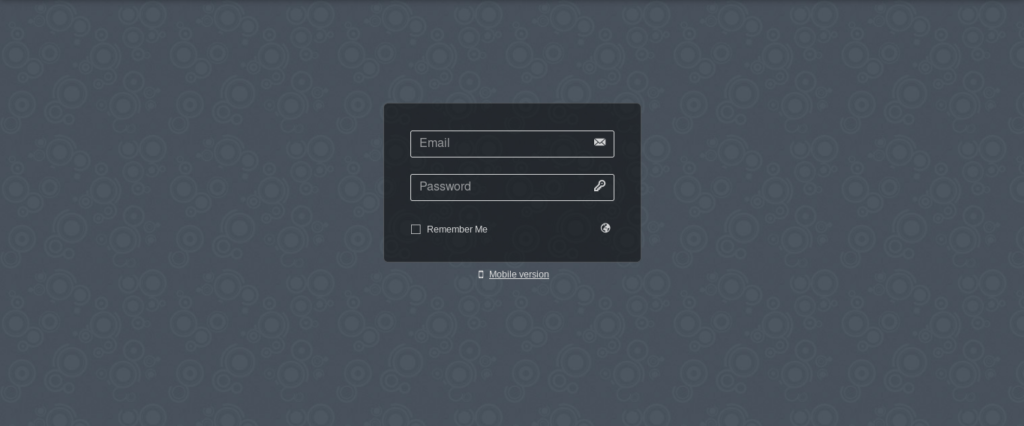
- Type in your email in full and password on the login page that appears
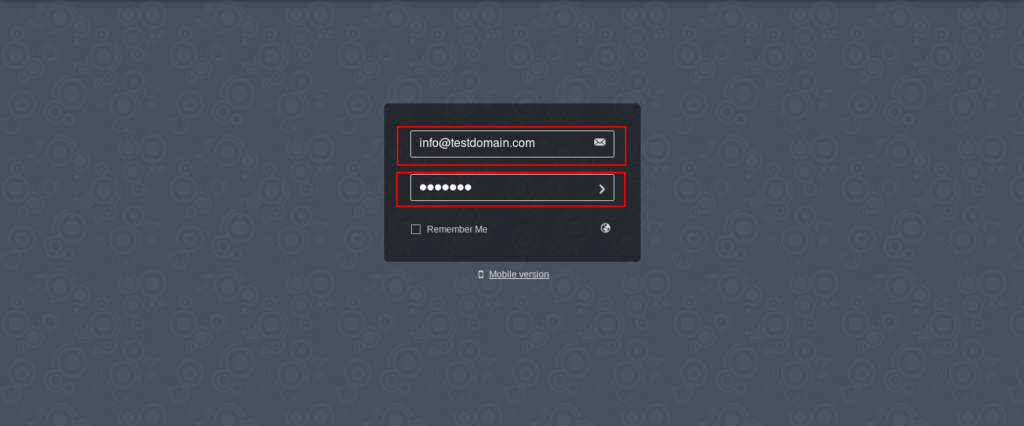
• Click the > icon to loginCreate a database #
Most websites are database driven. If you would like to create a database follow the steps below:
• Login to Cyberpanel
• On your left side bar, go to Databases>>Create Database
• From the drop down menu, select a domain name you want to create database for
• Fill in the database name and user and select a password
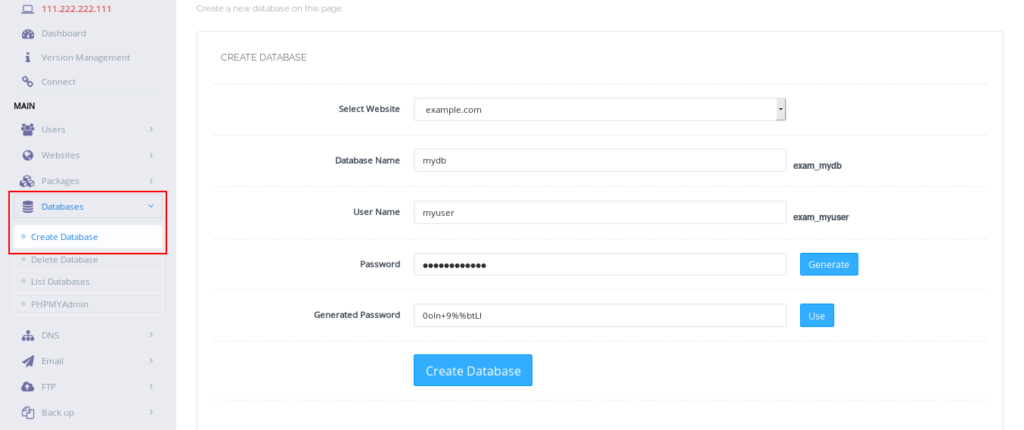
- Click Create Databases
To access the database via phpMyAdmin
- On your left side bar, go to Databases>>PHPMyadmin
- Login using the username and password you created in the steps above.
Install WordPress #
WordPress is the most popular tool used to build websites an Cyberpanel is designed to host sites designed using wordpress. It has a quick in built way to install wordpress, along with other popular CMS eg Joomla. To install wordpress, follow the steps below:
- Login to Cyberpanel
- Go to Websites>>List Websites
- Click Manage
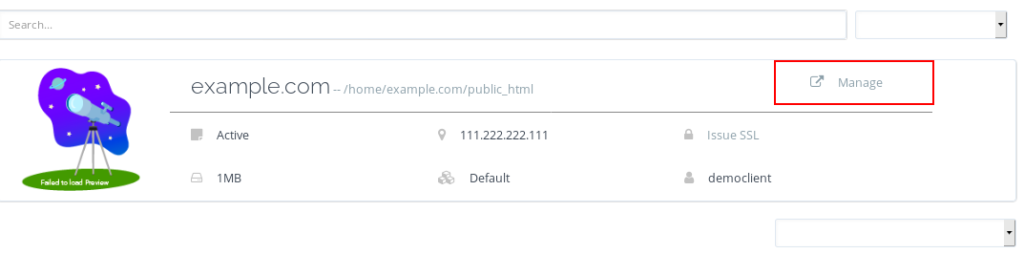
- Scroll down to WP+LS Cache under Application Installer section. NOTE: If you want to install wordpress in a folder , you need to nter the folder name on Path section eg if you want your site to be accessed via https://testdomain.com/blog , enter the name blog on Path section.
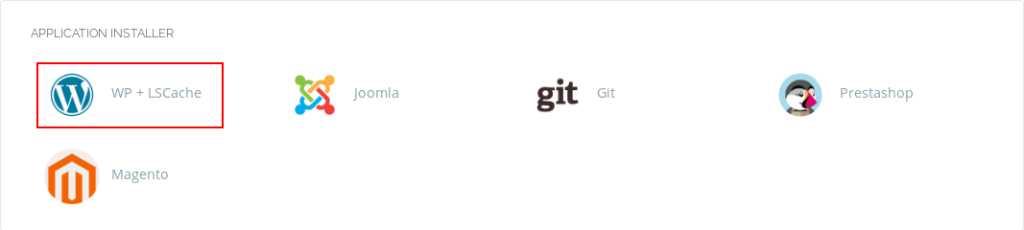
- Click Install Now
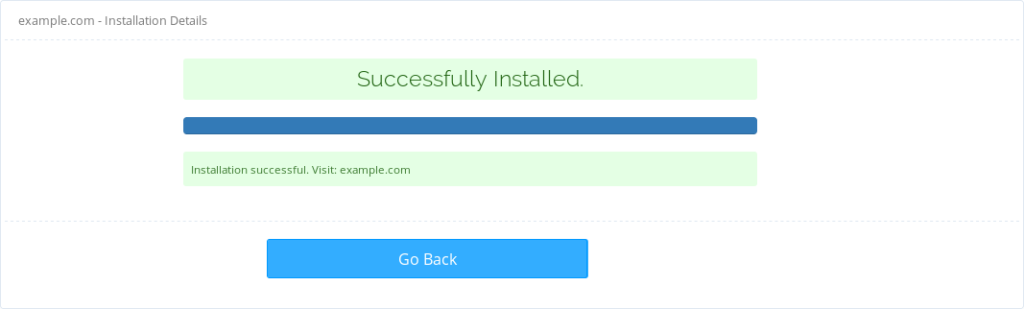
amazing!