To connect remotely to a MSSQL Database, is a seamless process that can be achieved using the steps below.
DBeaver is a SQL client software application and a database administration tool. It supports Multiple Databases and Operating systems and is thus recommended.
To use it, download here #
Step 1: #
First Ensure you have created a database on Plesk.
Login to Plesk ->Databases -> Add Database -> Fill your details and click ok.
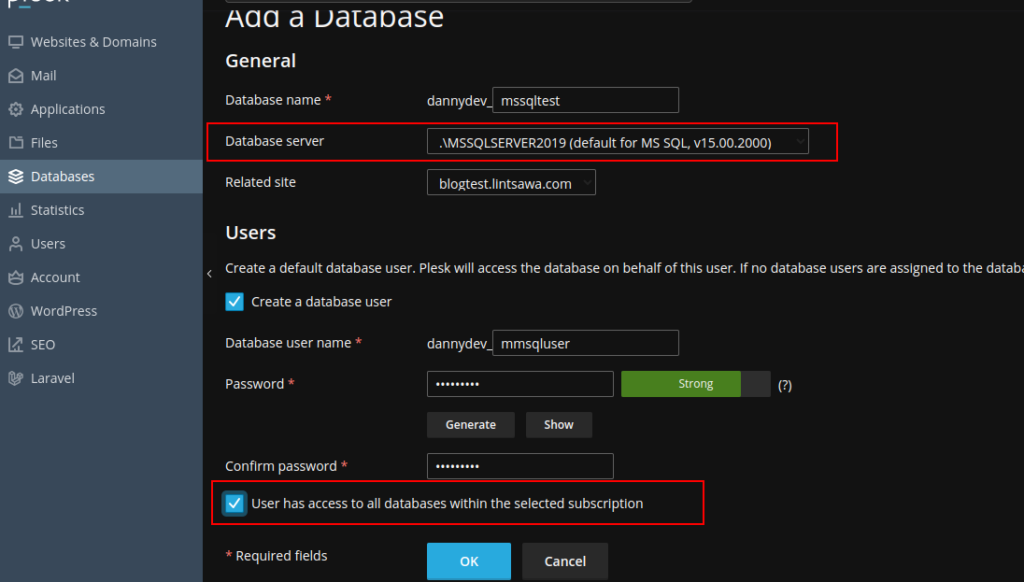
Once completed, Click on Connection Info to preview your details as below
For my case I have created a database name “dannydev_test1”, username as “dannydev_test1”
and my “password” and Host as .\MSSQLSERVER2019
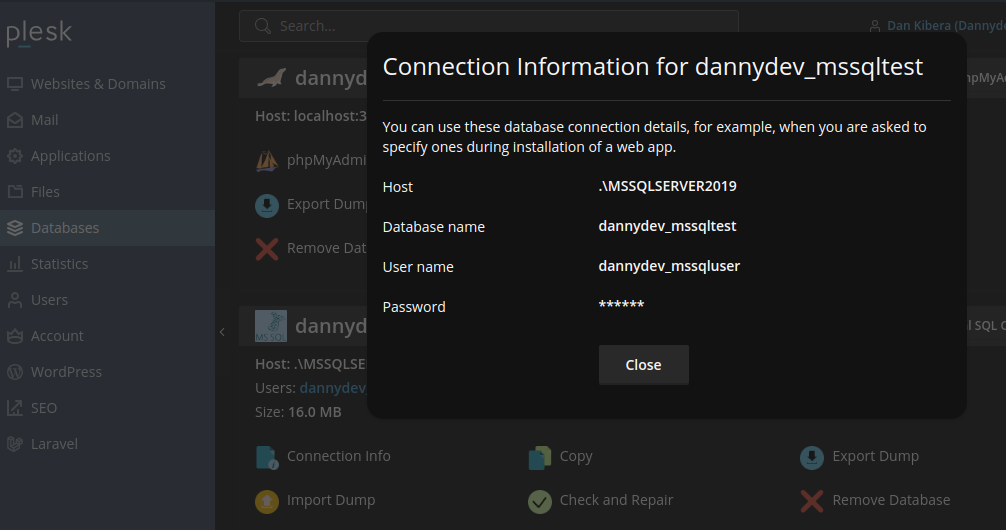
Step 2: #
Open DBeaver.
You will see a window as show below.
Go to the Database Section and click on New Database Connection. #
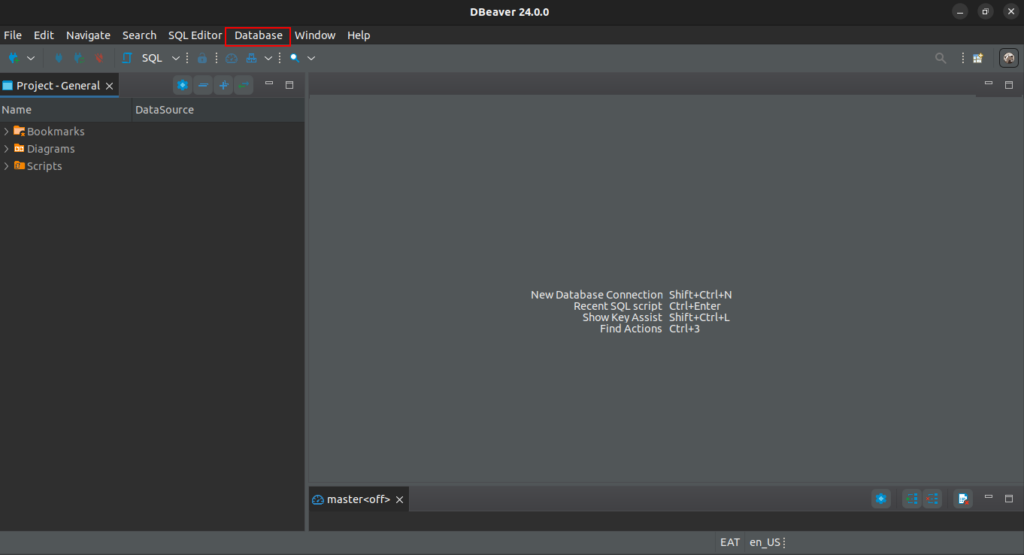
You will see a Window as Below.
Select SQL Server and Click Next. #
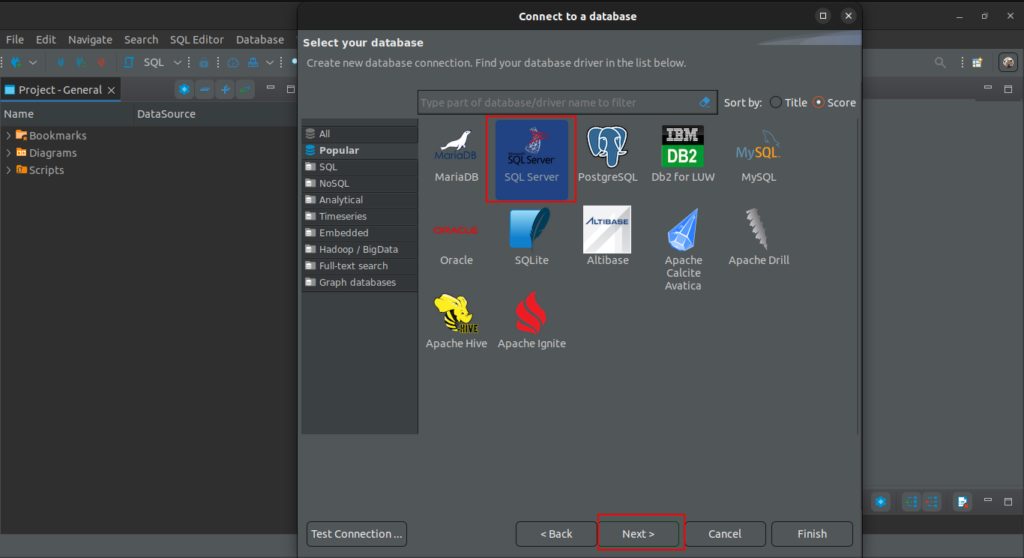
On the Next page, fill in your DB details, such as HOST, PORT, USERNAME.
Then click Test Connection. #
NOTE: For the first time, some drivers that allow connection may not be installed. Dbeaver will suggest to install. Follow the prompt and wait for installation to complete. #
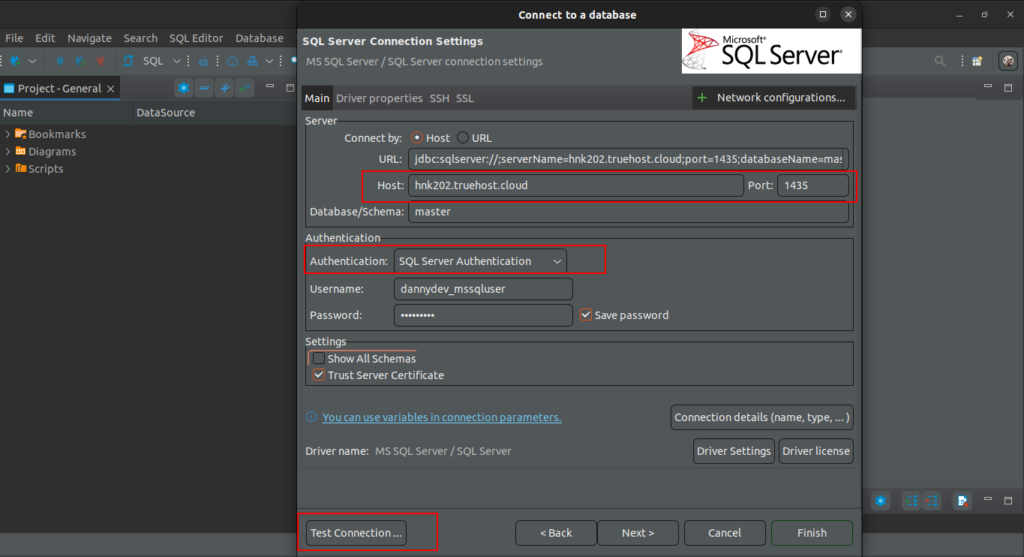
Upon successful Connection, you will see a window Below. #
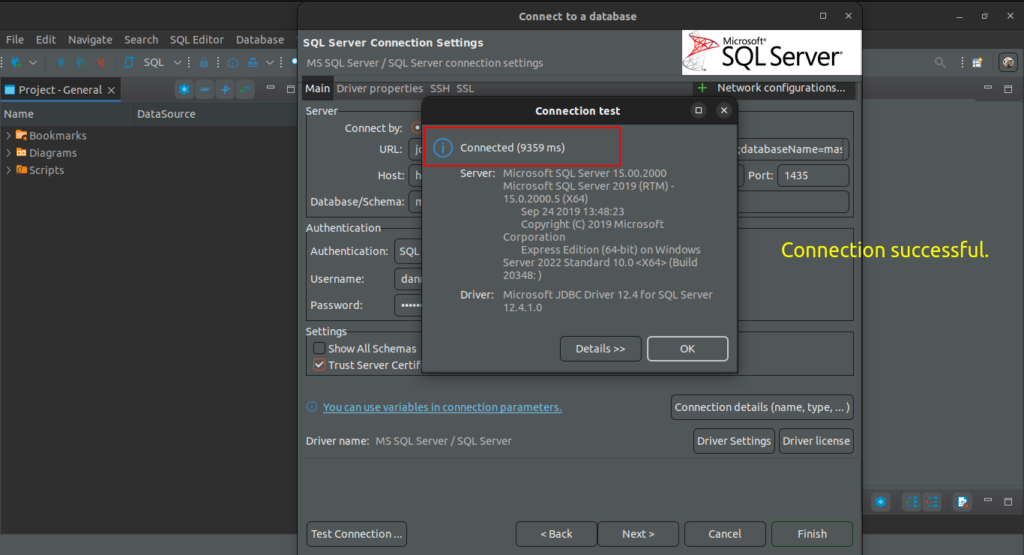
Click Finish to access your database. #
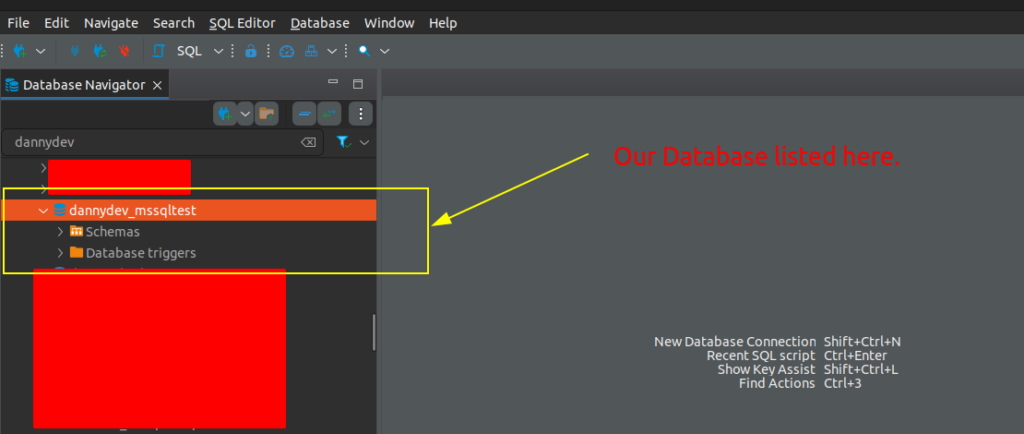
That’s it. All done. You’ve successfully connected to the database remotely.