SSH (Secure Shell) is a secure way to access a server remotely. Here’s a quick guide on how to do that, using the IP 178.32.214.84 as an example.
Prerequisites for SSH Access #
To access a server via SSH, you must ensure the following:
- SSH Service is Enabled on the Server: SSH must be running on the server. Most Linux servers come with SSH enabled by default.
- Correct IP Address: You need the correct server IP address. In this guide, we are using
178.32.214.84as an example. - Username: You must have the username for the account you wish to access on the server.
- Authentication Method: You must have either:
- A password for the username (password authentication), or
- An SSH key pair (private and public keys) if using key-based authentication (preferred for security).
- Port: By default, SSH uses port 22. If the server is configured to use a different port, you’ll need that information.
Method 1: Access Using Password Authentication #
- Open Terminal:
- Run SSH Command: In the terminal, use the following command:
sshusername@178.32.214.84
Replaceusernamewith your actual server username and the IP with the actual server IP or hostname.
For example, if your username isroot, the command would be:ssh root@178.32.214.84 - Enter Password: When prompted, type the password for the user and press Enter. After successfully entering the password, you will have access to the server.
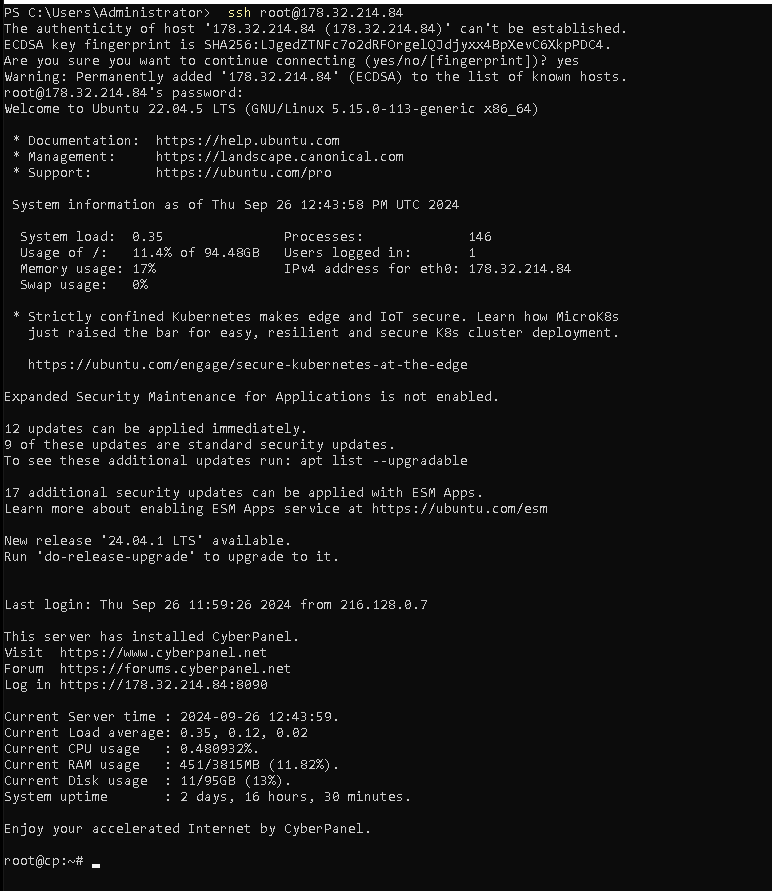
Method 2: Access Using SSH Key Pair #
SSH key authentication is more secure than using passwords. You need to have the private key file on your local machine.
- Generate or Obtain SSH Keys: If you don’t already have an SSH key pair, you can generate one using:
ssh-keygen -t rsa -b 4096
This will create a private key (id_rsa) and a public key (id_rsa.pub). You will need to place the public key on the server under the user’s.ssh/authorized_keysfile. - Use SSH with Key: Run the following command to connect using your private key:
ssh -i /path/to/private-key username@178.32.214.84
For example:ssh -i ~/.ssh/id_rsa root@178.32.214.84 - Enter Passphrase (if applicable): If your private key is protected with a passphrase, you will be prompted to enter it. Once authenticated, you will be logged into the server.
Additional Options #
- Specifying a Different Port: If SSH is running on a non-default port (other than 22), you can specify it with the
-pflag:ssh -p 2222 username@178.32.214.84 - Logging Out: To end your session and log out of the server, simply type:
exit
Example Commands #
- SSH with password:
ssh root@178.32.214.84 - SSH with key-based authentication:
ssh -i ~/.ssh/id_rsa root@178.32.214.84 - SSH with a custom port:
ssh -p 2222 root@178.32.214.84