Uploading files using FTP is a seamless process that can be achieved by following the steps below.
This guide takes you through each of the steps to successfully upload a file.
Login to cyberpanel dashboard.
Click on FTP.
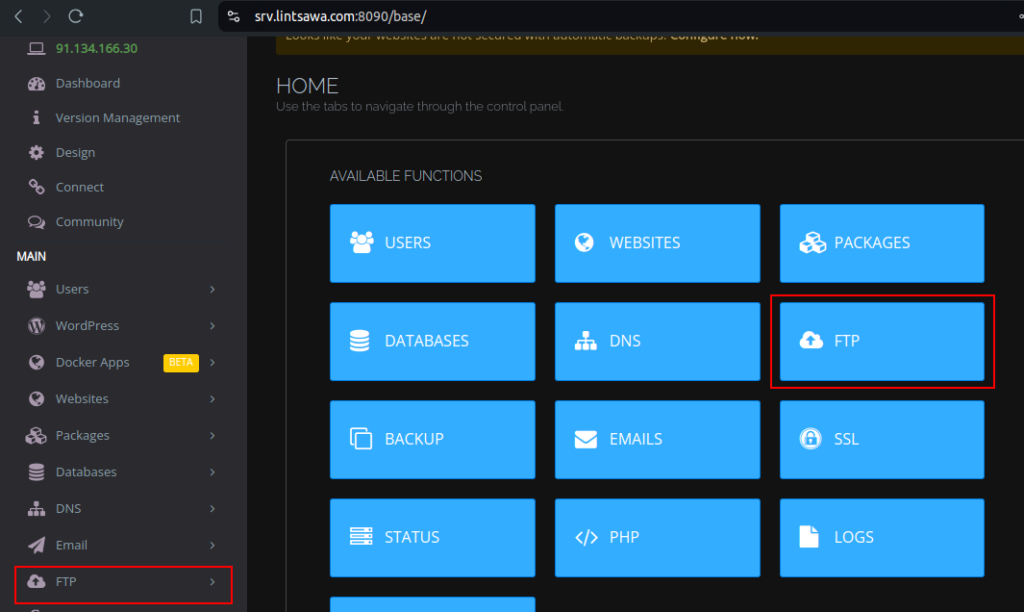
Click on Create FTP Accounts.
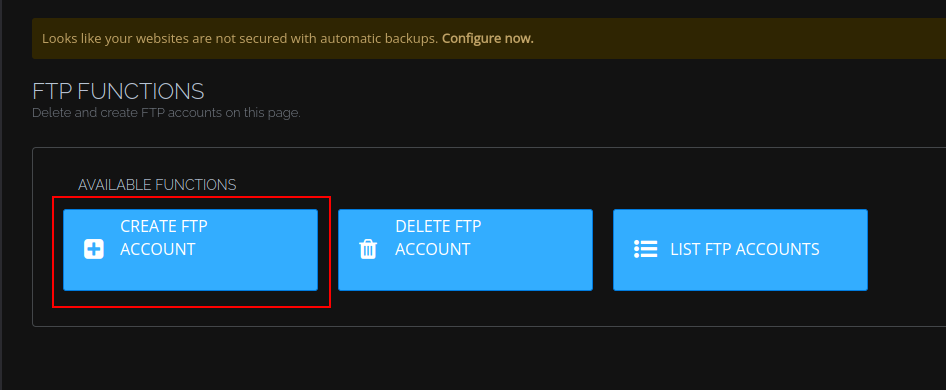
Fill in your details
Select your website, Ftp-username, Ftp password, Password and Path
For the path , enter the path you want to access. (relative to your home directory)
Click Create FTP.
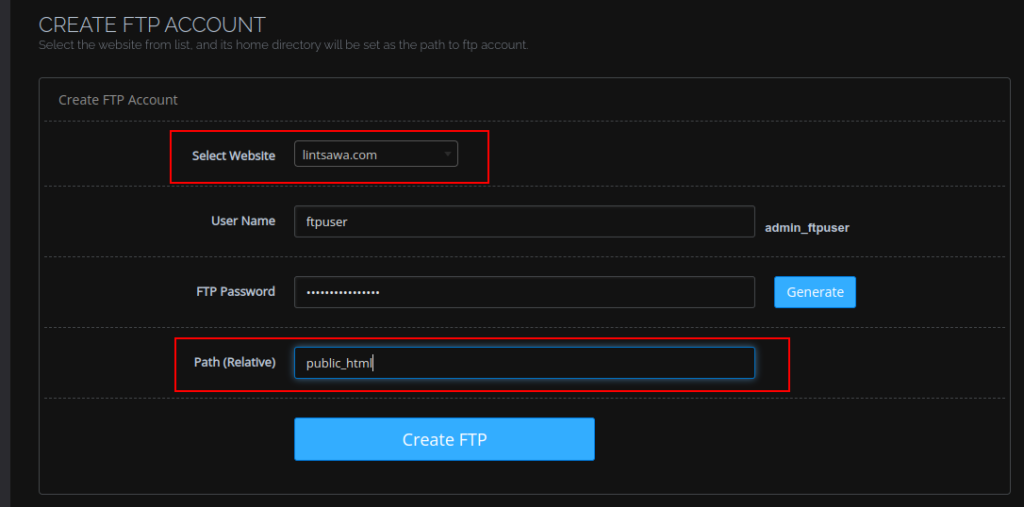
Go to List FTP Accounts and you should see something similar to the one below.
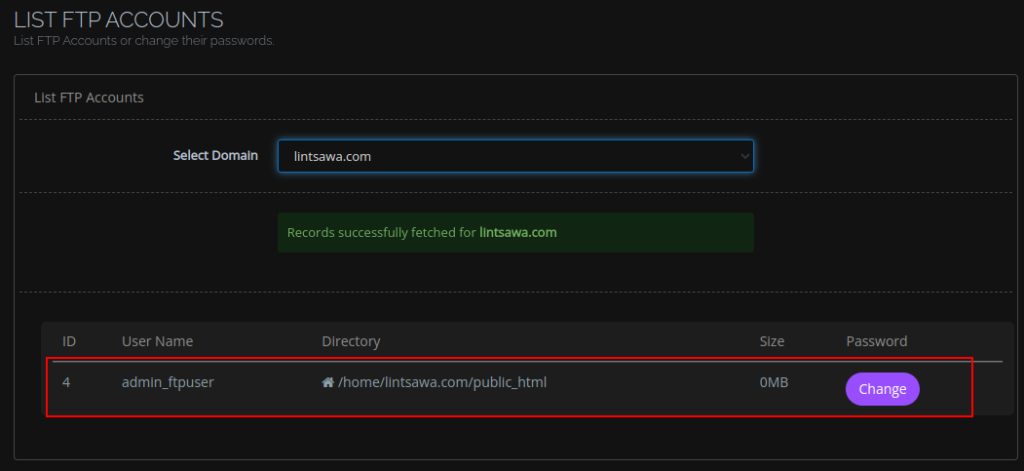
Next Open Your FTP application ; In my case, FILEZILLA
Enter your FTP Details and click Connect
If using custom SSH port, enter the custom port to connect.
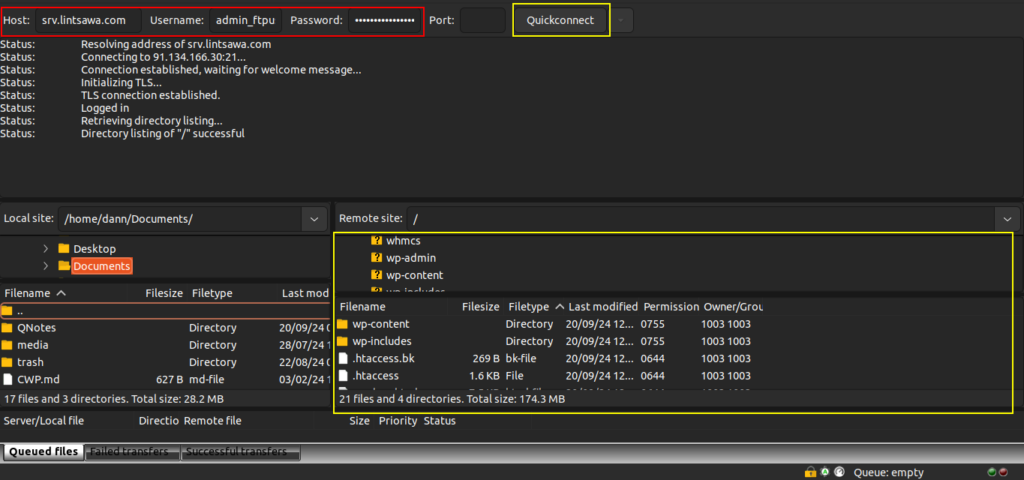
On the Left we have our computer files.
On the Right, we have our remote server files.
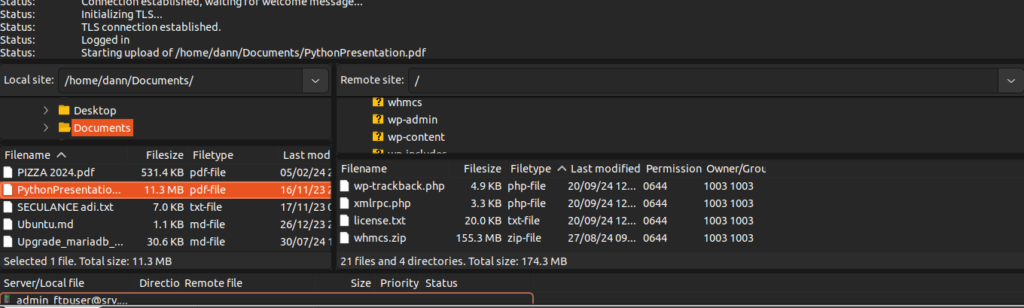
We can drag and drop the files from the left side to the right side. This way we upload to the server.
or
Right click on the file you want to upload and click upload.
You will see a message the upload has started.
Login to cyberpanel and check on file manager for your domain to confirm the file has been uploaded.
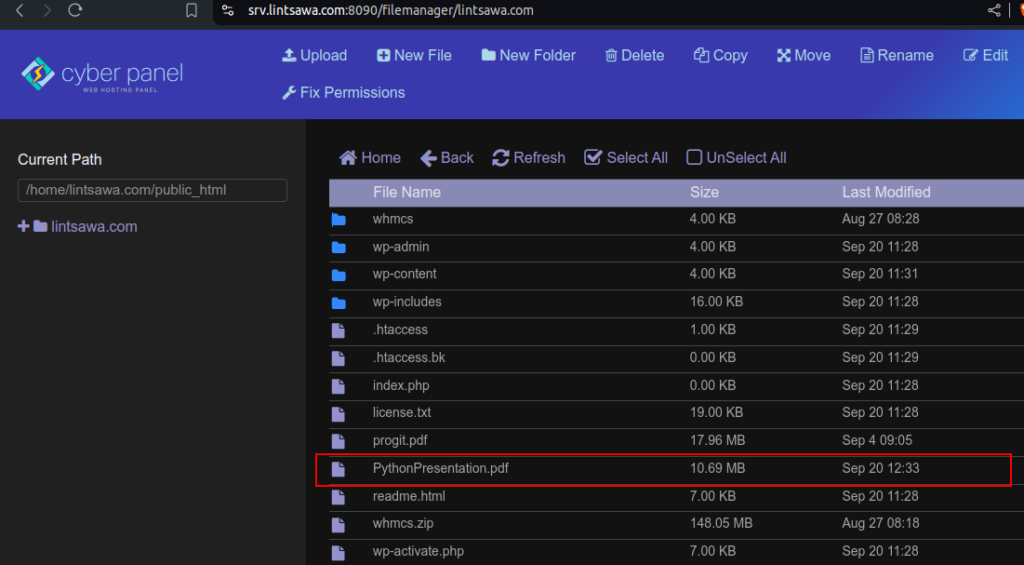
That’s It. You can now upload files without issues using FTP.