To log in to your CloudPanel account, you will first access your credentials. The CloudPanel login credentials are stored in a file known as credentials.txt in your VPS. To access the file and log in, follow these simple steps:
- Access your VPS via SSH. Use the VPS credentials (
username, password and IP address) sent to your email. If you’re using Windows OS, access your VPS using PuTTY (Windows guide: https://truehost.com/support/knowledge-base/connect-vps-via-ssh-windows-computer/ ). - If you’re using Linux OS, use this command via terminal:
ssh ubuntu@your_vps_ip


Access the CloudPanel login page by clicking (ctrl+click) the link labelled “Cloudpanel: https..” on the “Welcome to CloudPanel” message on the terminal.
Type the following command on the terminal to access the credentials:
bash | cat credentials.txt

Copy/paste the username and password to the CloudPanel login page and click “Log In”.
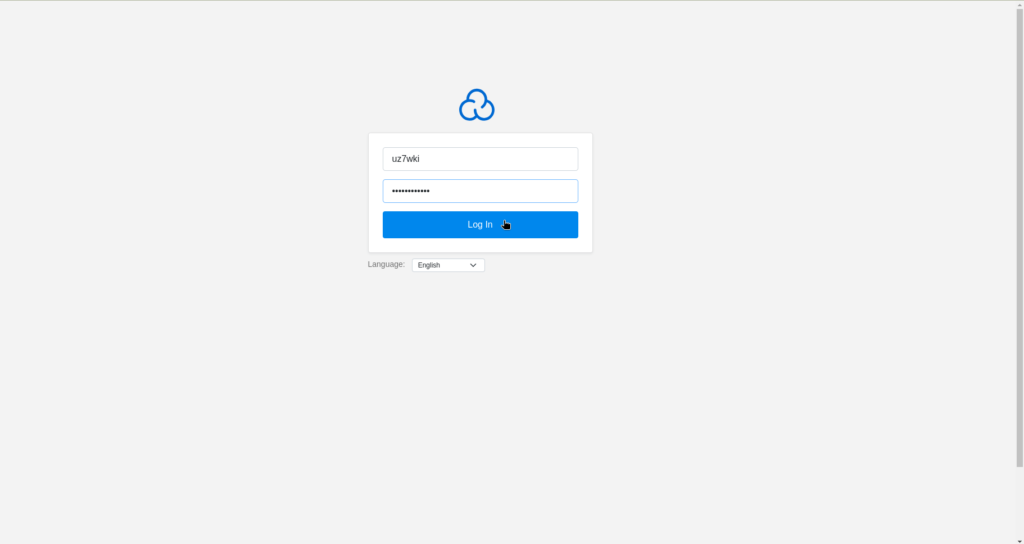
After successfully logging in, this is the page you will see.
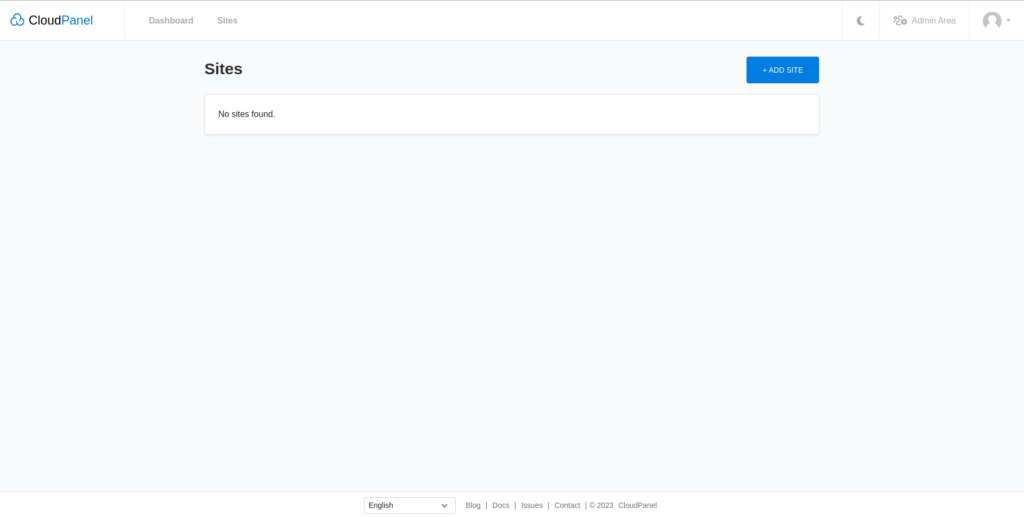
You can now create your website from the dashboard.