CyberPanel makes it easy to import and export MySQL or MariaDB databases using phpMyAdmin or the command line.
Prerequisites: #
- CyberPanel installed on your server. See this
- MariaDB/MySQL database created in CyberPanel. You can refer to this guide on how to create a database.
- You need to know the name of the Cyberpanel database that you will be importing to or exporting from
- phpMyAdmin access through CyberPanel or SSH access to the server. You will already be able to do this
Importing a MariaDB/MySQL Database #
Importing a database can be done through phpMyAdmin or the command line.
This guide assumes that the .sql file you want to import is on your locally computer,
Method A: Import via phpMyAdmin #
- Log in to CyberPanel using these steps
- Access phpMyAdmin:
- Go to Databases > phpMyAdmin from the left-hand sidebar.
- Click the database that is associated with the website, one to import the SQL file.
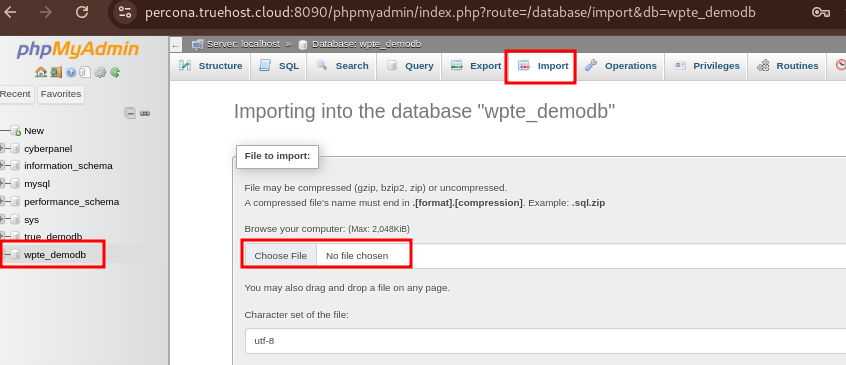
3. Import the SQL File
First, you will need to adjust the upload_limit and memory_limit of your server to a reasonable value, like 800M, to avoid running into import errors due to that. See this guide on how to adjust
- Click the Import tab at the top of the phpMyAdmin page.
- Click Choose File and select the
.sqlfile from your local machine that you want to import. - Click Import to begin the import process. After the import is complete, you’ll see a success message.
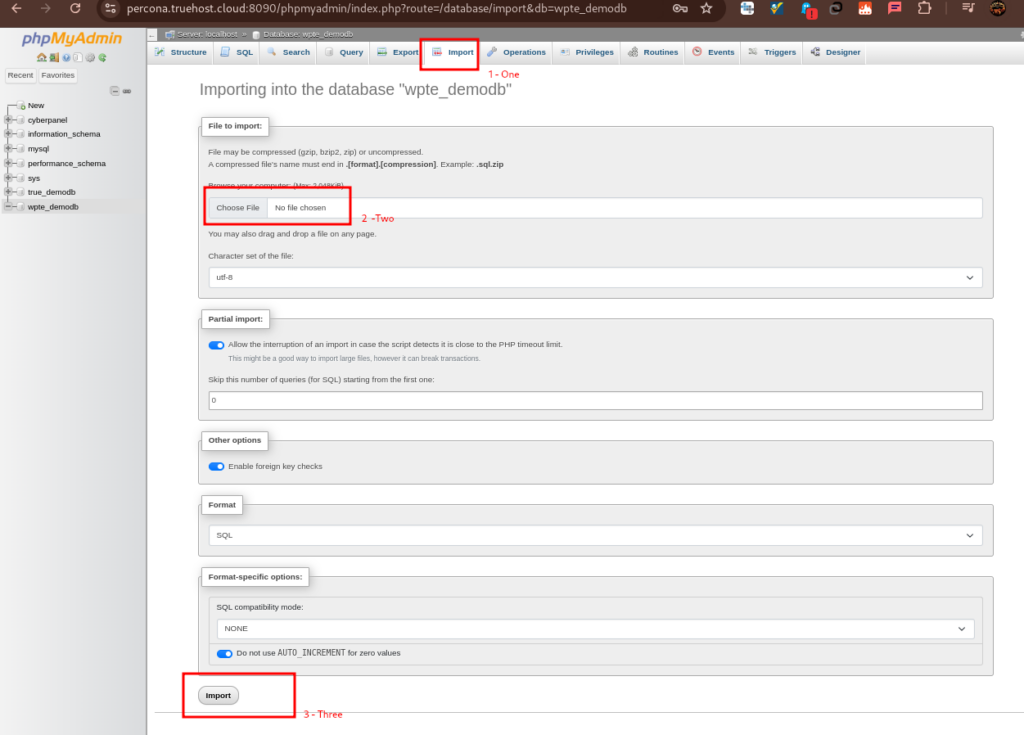
Method B: Import via Command Line (SSH) #
This section assumes that the .sql file you want to import is on uploaded somewhere on your server
- Access your server via SSH. Here is how to
- Run the MySQL command to import the database:
mysqld database_name < /path_to_import/database_backup.sqlNote that in the above command;
- database_backup.sql – This should be replaced with the actual name of your .sql file e.g beadworkdb.sql
- /path_to_import/database_backup.sql -This should be the actual path to the location of the file e.g /home/backup/beadworkdb.sql

- Verify the Import: After the import is complete, you can verify that the data has been imported by checking the database in phpMyAdmin or by running queries in the command line.
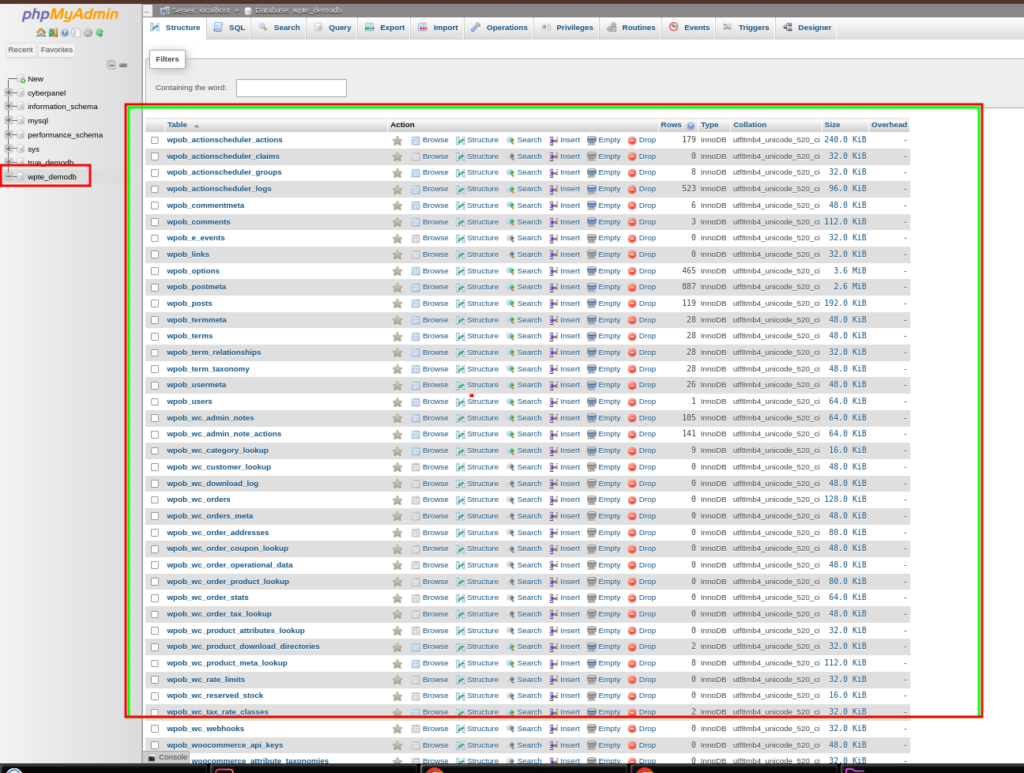
You may now use your database as desired. In case of a challenge, please check with our support team