How to Connect your Web Hosting Manager (WHM) to your Web Hosting Manager Control Panel (WHMCS) is a game-changer for your web hosting business.
This integration helps you automate tasks, manage customers better, and boost your overall efficiency.
In this article, we’ll walk you through the steps to connect WHM to WHMCS, and we’ll also talk about the benefits and some best practices for a smooth setup.
Whether you’re a pro or just getting started, this guide will help you get the most out of your WHM and WHMCS combo.
Let’s dive in!
The Benefits of Integrating WHM with WHMCS
Hey there! Let’s chat about why connecting WHM with WHMCS is such a game-changer. Trust me, it’s worth it.
Automation and Efficiency
Streamlining Client Management and Billing Processes: Imagine automating your client management and billing.
No more manual work, just smooth sailing and a whole lot more efficiency.
Automating Account Provisioning and Suspension: How about automating account provisioning and suspension too?
This means your client accounts are managed timely and accurately without you having to lift a finger.
Centralized Management
Single Interface for Server Administration and Client Billing: Picture this – handling server administration and client billing all from one single interface.
It’s like having everything you need in one place, making things a lot easier and reducing mistakes.
Improving Operational Efficiency and Reducing Errors: With centralized management, every task is done consistently and efficiently.
This means fewer errors and better overall performance.
Sounds pretty good, right?
Integrating WHM with WHMCS really simplifies things, making your work life smoother and more efficient.
Prerequisites for Integration
Before diving into the integration, let’s make sure we’ve got everything in place.
Here’s what you need to get started.
Server Requirements
Compatibility of WHM and WHMCS versions: Your cPanel/WHM server needs to be running a version that works well with WHMCS.
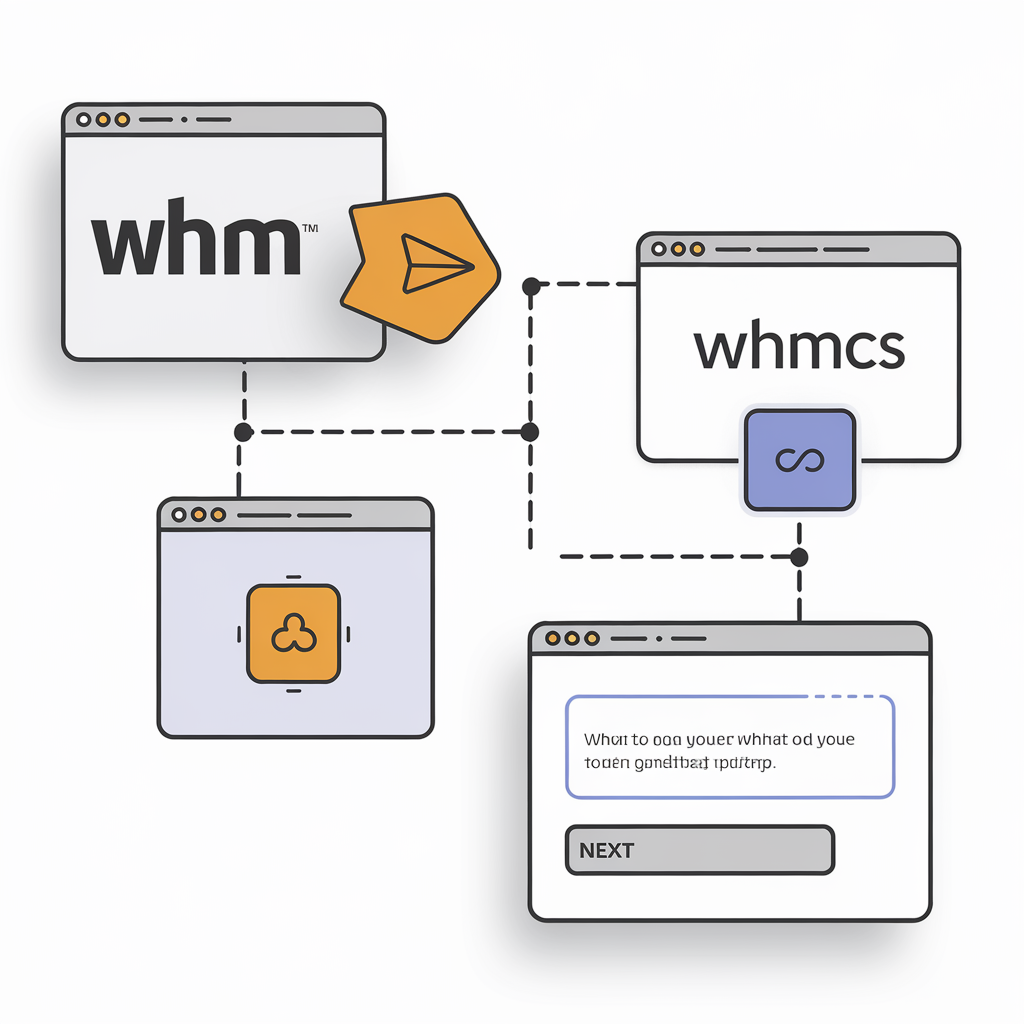
To keep things smooth, it’s best to use the latest stable versions of both platforms.
Necessary server configurations: The WHMCS server must be able to talk to the cPanel/WHM server.
This usually means you’ll need to open specific ports (like 2086 and 2087) for outbound connections.
Plus, you’ll need to create API credentials in WHM so WHMCS can authenticate and access the server.
WHMCS Setup
Installation and basic configuration: Make sure WHMCS is correctly installed and set up on your server.
This involves setting up the database, configuring payment gateways, and handling other initial settings.
Understanding API credentials and permissions: WHMCS needs API access to your cPanel/WHM server to automate tasks like setting up, suspending, and terminating accounts.
You’ll need to create the necessary API credentials in WHM and ensure WHMCS has the right permissions to do these jobs.
Step-by-Step Guide to Connect WHM to WHMCS
Ready to link up your WHM and WHMCS?
Let’s walk through it step by step. It’s simpler than you think!
Step 1: Setting Up API Credentials
Generating API Tokens in WHM:
1.1 First, go to the WHM API Credentials page by heading to Configuration > System Settings > API Credentials.
1.2 Click on the “Create API Role” button.
1.3 Give your API role a name and choose the permissions you need for integration (like provisioning, suspending, and terminating accounts).
1.4 Hit “Save Changes” to generate your API token.
Configuring API Access in WHMCS:
2.1 Head over to the WHMCS Staff Management page by going to Setup > Staff Management > Manage API Credentials.
2.2 Click on “Add New API Credential.”
2.3 Enter the API identifier and secret you got from WHM.
2.4 Save your API credential.
Step 2: Linking WHMCS to WHM
Establishing the Connection:
2.1 Make sure your WHMCS server can talk to the cPanel/WHM server by opening the necessary ports (like 2086 and 2087).
2.2 Set up the API access in WHM so WHMCS can authenticate and access the server.
Testing the Integration:
2.3 Use the WHMCS API to test the integration. Try out actions like provisioning, suspending, and terminating accounts.
2.4 If you hit any snags, troubleshoot the common issues that might pop up during the process.
Advanced Configuration Options
Ready to dive into some fun customization? Let’s make WHMCS work seamlessly with WHM!
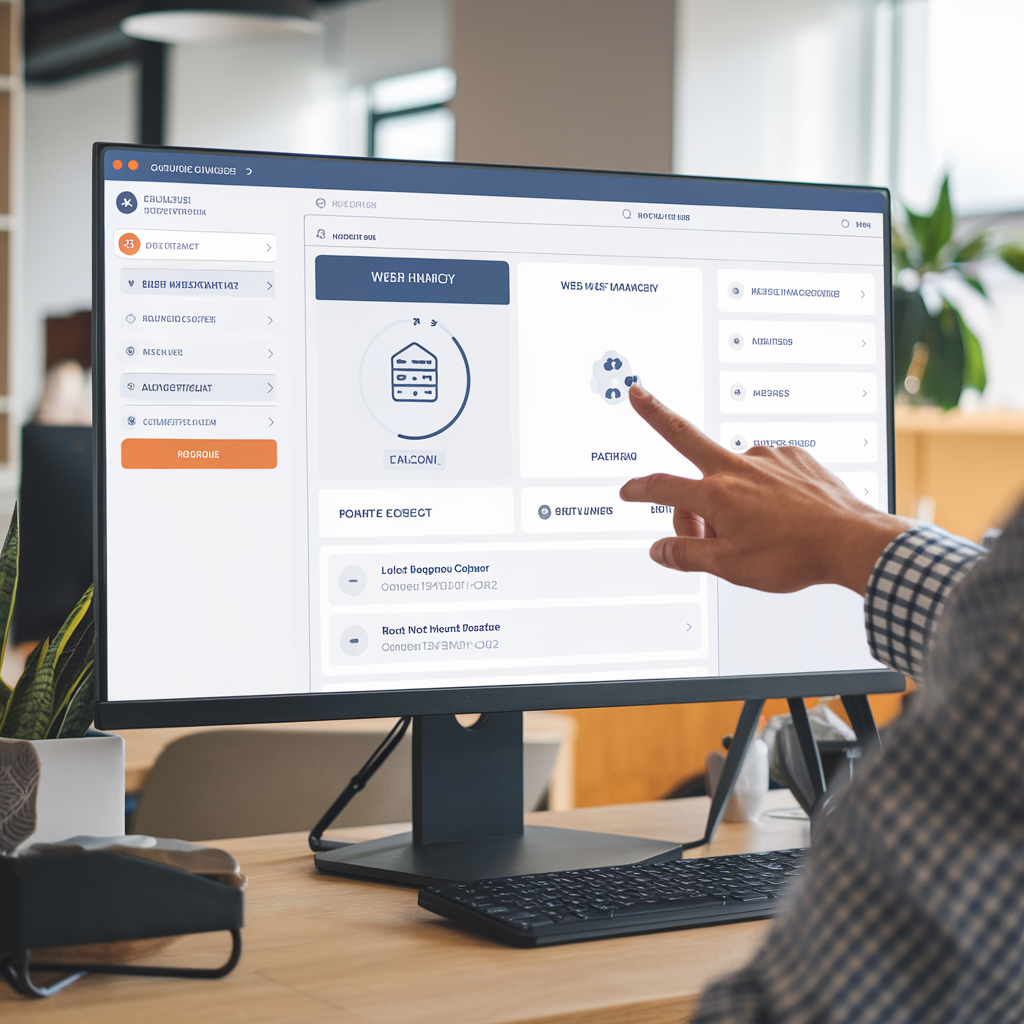
Customizing WHMCS for WHM Integration
Configuring Product Offerings and Pricing:
Access the Product Manager:
Head over to Setup > Products/Services > Product Manager.
Add a New Product:
Click on “Add New Product.”
Enter Details:
Fill in the product name and description.
Set Pricing and Billing:
Configure how much it costs and how often clients will be billed.
Implementing Custom Client Management Workflows:
Access Client Management:
Navigate to Setup > Clients > Client Management.
Add a New Workflow:
Click on “Add New Client Workflow.”
Configure Workflow:
Set up the steps and conditions for managing your clients.
Utilizing WHM Features via WHMCS
Leveraging WHM Functions within WHMCS Interface:
Ensure Communication:
Make sure WHMCS can talk to the cPanel/WHM server by opening ports like 2086 and 2087.
Configure API Access:
Set up API access in WHM so WHMCS can authenticate and interact with the server.
Advanced Automation Scenarios and Scripting Options
Automate with Scripting:
Use WHMCS scripts to automate complex tasks and workflows.
Integrate with Other Systems:
Configure WHMCS to work with other systems and services using APIs and webhooks.
Managing Client Accounts and Services
Let’s talk about how to manage client accounts and services using WHMCS.
It’s pretty straightforward and I’ll guide you through the steps.
1. Client Account Setup
Creating Client Accounts from WHMCS
Access the WHMCS Client Management page: Go to Setup > Clients > Client Management.
Add a New Client: Click on “Add New Client.”
Enter Client Details: Fill in the client’s name, email, and password.
Choose a Hosting Plan: Select the hosting plan and configure the account settings.
Managing Hosting Plans and Upgrades
Access the WHMCS Product Manager: Navigate to Setup > Products/Services > Product Manager.
Add a New Product: Click on “Add New Product.”
Configure Hosting Plan Details: Set up the disk space, bandwidth, and pricing.
Set Up Upgrades: Provide options for clients to upgrade to higher plans.
2. Billing and Invoicing
Automated Billing Cycles and Invoice Generation
Configure Billing Cycles: Set up billing cycles and invoice generation settings in WHMCS.
Set Up Automated Billing: Enable automated billing for clients based on their hosting plans.
Handling Client Payments and Renewals
Configure Payment Gateways: Set up payment gateways in WHMCS to accept client payments.
Set Up Renewals: Enable renewal options for clients to automatically renew their hosting plans.
Best Practices and Tips
Let’s chat about some best practices and tips to keep your API communications secure and running smoothly.
Ready? Let’s dive in!
Security Considerations
Securing API Communications and Access:
Encrypt Your Communications: Make sure all your API communications are encrypted by using HTTPS. This helps keep your data safe from prying eyes.
Role-Based Access Controls: Set up role-based access controls to limit what different users can do with your API. This way, only the right people have access to the right functions.
Implementing Role-Based Access Controls:
Create Roles: Define different roles with specific permissions for your API.
Assign Credentials: Give out API credentials based on these roles.
Configure Permissions: Set up the exact permissions each role needs to have.
Monitoring and Maintenance
Regular Checks for API Functionality:
Test Regularly: Make it a habit to test your API’s functionality to ensure everything is working as it should.
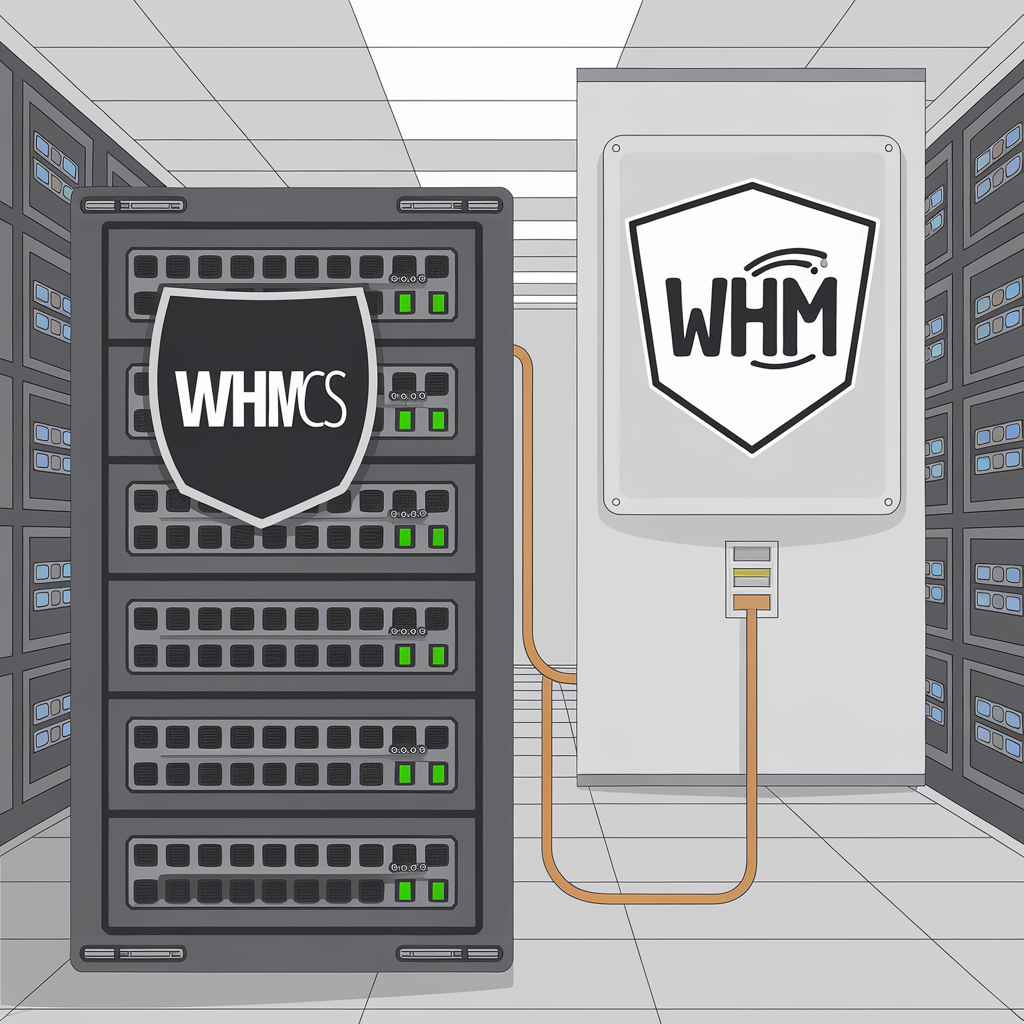
Monitor Logs: Keep an eye on your API logs to spot any errors or issues early.
Updating WHM and WHMCS for Compatibility and Security Patches:
Regular Updates: Frequently update your WHM and WHMCS to stay on top of compatibility and security patches.
Update Credentials: Don’t forget to update your API credentials as needed to keep everything in sync.
Conclusion
To connect WHM to WHMCS is crucial for web hosting providers aiming to streamline operations and improve customer management.
This integration automates tasks like account provisioning, billing, and payment processing, enhancing efficiency and reducing errors.
It also centralizes server administration and client billing into a single interface, simplifying management.
Clients benefit from a seamless experience accessing cPanel features through WHMCS, while comprehensive reporting on resource usage and billing supports informed business decisions.
Embracing this integration positions hosting providers to optimize operations, elevate customer satisfaction, and thrive in the competitive web hosting industry.