You’re busy.
I get it.
You don’t have time to waste on tech headaches.
You’ve got an encrypted email sitting in your Outlook inbox, and you need to open it NOW.
This guide is your fast track to decryption. We’ll cover everything you need to know, from the basics to advanced troubleshooting, so you can access your encrypted messages without pulling your hair out.
Why Encryption Matters (and Why It’s a Pain in the Ass Sometimes)
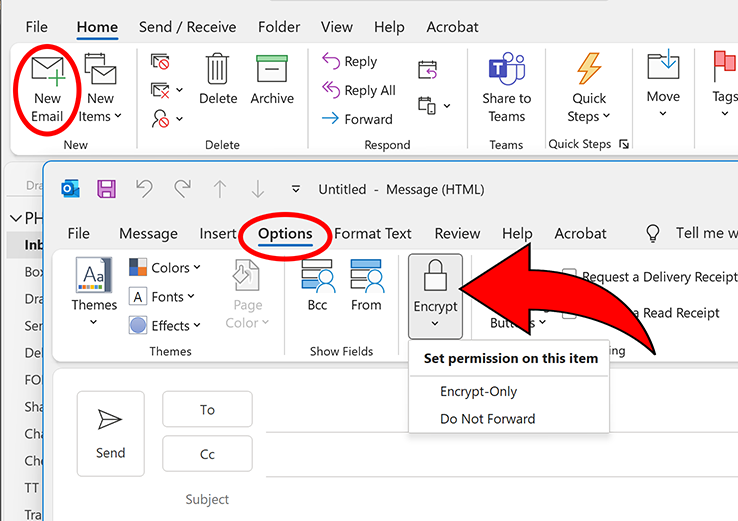
First things first, let’s talk about why people encrypt emails.
It’s simple: security.
Encryption scrambles your message so only the person with the right “key” can read it.
Think of it like a lock on your front door – it keeps the bad guys out.
But just like a lock, encryption can be a hassle if you don’t have the key.
That’s where this guide comes in.
How to Open Encrypted Email in Outlook: The Basics
Scenario 1: You’re using Microsoft 365
- Step 1: Open the encrypted email. It should look like a regular email with an attachment or a notification about encryption.
- Step 2: If there’s an attachment, open it. Outlook should automatically decrypt the message using your Microsoft 365 credentials.
- Step 3: If there’s no attachment, look for a link or button to “Read the message” or “Decrypt.” Click it and follow the prompts.
Scenario 2: You’re NOT using Microsoft 365
- Step 1: Open the encrypted email. You’ll likely see a link in the message body.
- Step 2: Click the link. You’ll be taken to a web page where you can choose how to sign in.
- Step 3: If your email provider is Google, Yahoo, or Microsoft, you can sign in with those credentials.
- Step 4: If you use a different provider, you’ll usually get a one-time passcode sent to your inbox.
- Step 5: Enter the passcode on the web page to decrypt and read the message.
Pro Tip: One-time passcodes usually expire after 15 minutes. So, don’t dilly-dally!
Read also: How to See Every Website That Has Your Email (and What to Do About It)
Troubleshooting: When Things Go Wrong
Sometimes, opening encrypted emails isn’t as smooth as we’d like. Here are some common issues and how to fix them:
- “This message can’t be decrypted” error: This usually means there’s a problem with your encryption settings or certificates. Double-check that your Outlook client is up-to-date and that your email account is properly configured.
- Missing attachments: If you can’t find the attachment needed to decrypt the message, check your spam or junk folder. Sometimes these attachments get flagged incorrectly.
- Passcode problems: If you’re having trouble with the one-time passcode, make sure you’re entering it correctly and that it hasn’t expired. If it has, request a new one.
- “Something went wrong” error: This is a general error that can be caused by a variety of issues. Try restarting Outlook or your computer. If that doesn’t work, contact your IT support or email provider for help.
Top Tool: If you’re consistently having trouble with encrypted emails, consider using a dedicated encryption tool like Mailvelope or Enigmail. These tools can provide extra security and make it easier to manage encrypted messages.
Advanced Encryption
Want to be extra sure your emails are secure? Here are a few advanced encryption options:
- S/MIME: This is a widely used standard for email encryption. It uses digital certificates to verify the sender’s identity and encrypt the message.
- PGP: Pretty Good Privacy (PGP) is another popular encryption method. It’s known for its strong security and flexibility.
Pro Tip: If you’re dealing with highly sensitive information, consider using a combination of encryption methods for maximum protection.
Encrypted Emails from Strangers: Don’t Get Burned!
You get an email. It’s encrypted. From someone you don’t know. Red flag alert!
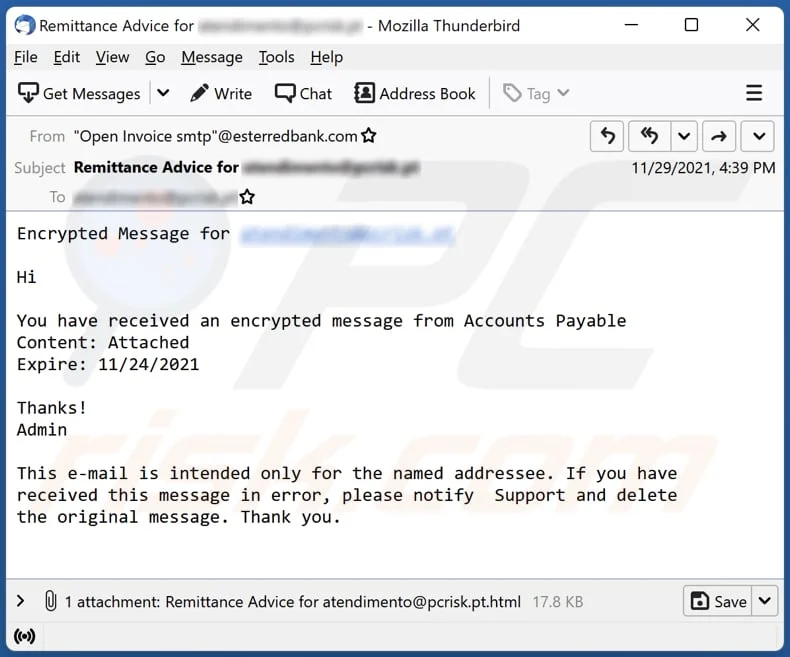
Think of it like this: some dude slides up to you in a dark alley, trench coat flashing, and whispers, “Psst, I got a secret… wanna see?” Your gut screams “DANGER!” Encrypted emails from strangers are the digital equivalent of that shady character.
Here’s the deal: most legitimate businesses and people you actually know WON’T send you encrypted emails out of the blue. They’ll establish a relationship first, or at least tell you to expect an encrypted message.
Why Stranger Danger Applies to Email Too
These mystery messages often hide nasty surprises:
- Phishing scams: They want your passwords, credit card numbers, or social security number.
- Malware: Opening that encrypted file could unleash a virus on your computer, stealing your data or hijacking your system.
- Ransomware: This nasty stuff locks your files and demands payment to get them back.
Bottom line: Don’t open encrypted emails from people you don’t know. It’s like playing Russian roulette with your digital life.
How to Protect Yourself (Like a Boss)
- Delete, delete, delete: The best defense is a good offense. Hit that delete button faster than you can say “Nigerian prince.”
- Verify the sender: If there’s even a sliver of doubt, reach out to the supposed sender through a different channel (like their official website or phone number) to confirm they actually sent the email.
- Don’t click links or download attachments: This is rule number one in online security. Ever.
- Keep your software updated: Updates often include security patches that protect you from the latest threats.
- Use a strong antivirus: A good antivirus program can help detect and block malicious software.
Top Tool: Gmail and Outlook both have built-in spam filters that can help catch suspicious emails. Make sure they’re turned on and up to date.
What If You’re Expecting an Encrypted Email?
Sometimes, you might actually be expecting an encrypted email from someone you haven’t communicated with before (like a new client or a lawyer). In these cases:
- Establish contact first: Reach out to them through a verified channel to confirm their identity and that they’ll be sending you an encrypted email.
- Agree on an encryption method: Make sure you both have the necessary software and keys to decrypt the message.
Stay Vigilant, Stay Safe
The internet is a wild west, and you need to be your own sheriff. By being aware of the risks and taking precautions, you can protect yourself from the dangers lurking in your inbox.
Remember:
- Trust your gut: If something feels off, it probably is.
- Don’t be afraid to ask for help: If you’re unsure about an email, contact your IT support or a security expert.
- Stay informed: Keep up with the latest online security threats and best practices.
How to Encrypt in Outlook
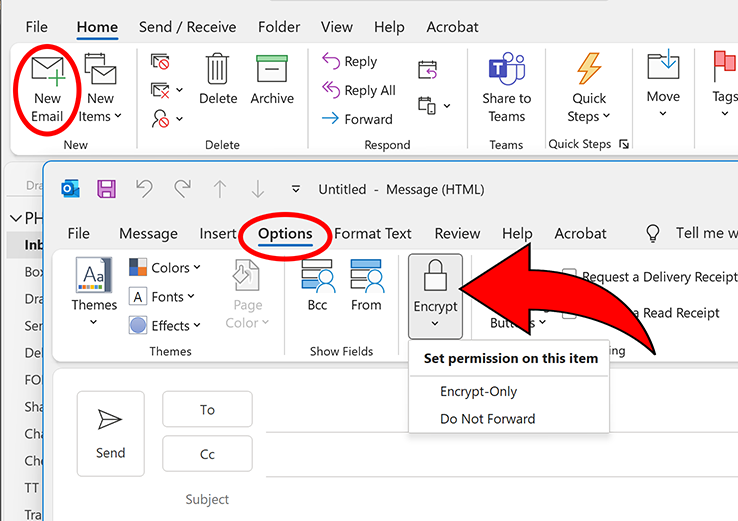
So far, I’ve shown you how to open encrypted emails on Outlook.
But how do you send one?
Want to send emails that are more secure than a vault guarded by attack dogs? Then you need to encrypt that sucker.
Encryption scrambles your message so only the person with the right “key” can read it.
Think of it like sending your secrets in a locked briefcase – only the recipient with the matching key can unlock it and see what’s inside.
Here’s how to turn your Outlook emails into digital fortresses:
Method 1: The Easy Button (For Microsoft 365 Users)
If you’re rocking Microsoft 365, you’ve got a built-in encryption feature that’s easier than ordering pizza. Here’s the play:
- Step 1: Open Outlook and start composing a new email.
- Step 2: Look for the “Encrypt” button in the “Options” tab. It might be hiding under a “Permissions” or “Security” menu.
- Step 3: Click that bad boy. You’ll see some encryption options pop up.
- Step 4: Choose the level of encryption you want. Microsoft 365 usually offers a few choices, like “Encrypt-Only” or “Do Not Forward.”
- Step 5: Hit send and watch your super-secure email fly off into the digital ether.
Pro Tip: If you’re sending sensitive info like financial data or medical records, always go for the highest level of encryption.
Method 2: S/MIME (For the Security Conscious)
S/MIME is like the VIP of email encryption. It uses digital certificates to verify your identity and encrypt the message. Think of it like a digital wax seal – it proves the email came from you and hasn’t been tampered with.
Here’s the rundown:
- Step 1: Get a digital certificate. You can usually snag one from a trusted certificate authority like Comodo or DigiCert.
- Step 2: Install the certificate in Outlook. This usually involves importing the certificate file into your email account settings.
- Step 3: Compose your email.
- Step 4: In the “Options” tab, look for the “S/MIME” settings. You might need to click “More Options” or a similar button to find it.
- Step 5: Select “Encrypt this message” and “Digitally sign this message.”
- Step 6: Hit send and bask in the glow of your S/MIME-secured email.
Pro Tip: S/MIME is a bit more technical, but it’s worth the effort if you need top-notch security.
Method 3: PGP (For the Encryption Pros)
PGP (Pretty Good Privacy) is another heavy hitter in the encryption world.
It’s known for its strong security and flexibility.
Here’s the catch: it’s not built into Outlook. You’ll need a third-party add-in like Gpg4win to use it.
- Step 1: Download and install Gpg4win.
- Step 2: Generate a key pair. This involves creating a public key (that you share with others) and a private key (that you keep secret).
- Step 3: Share your public key with the person you want to send encrypted emails to.
- Step 4: Compose your email in Outlook.
- Step 5: Use Gpg4win to encrypt the message with the recipient’s public key.
- Step 6: Send the encrypted message.
Top Tool: Mailvelope is another popular PGP tool that works with Outlook and other email providers.
Why You Should Be Encrypting (Even if You Think You Don’t Need To)
Here’s the truth: everyone can benefit from email encryption. It’s not just for spies and secret agents anymore. Here’s why:
- Protect your privacy: Keep your personal information away from prying eyes.
- Secure sensitive data: Safeguard confidential business information, financial records, and medical records.
- Build trust: Show your clients and partners that you take their security seriously.
Don’t wait for a data breach to happen. Start encrypting your emails today. It’s easier than you think, and it could save you a whole lot of trouble down the road.