Sometimes you may loose emails from your Webmail account due to various reasons – for example, you may have connected your emails via POP3, which deletes emails from Webmail after downloading to Outlook.
It is possible to restore emails from your cPanel via Jetbackup feature. To do this, follow the steps below:
Before you begin, please note that when you restore an email account, it is restored as was on that day you select to restore to. This means, if today is 4th Oct 2022 and I do a restore to 1st Oct 2022, my mailbox will go back as was at 1st Oct 2022. All emails received and sent on webmail will be lost.
Restore A Single Email Account
1.Login to cPanel
2.Navigate to Jetbackup section
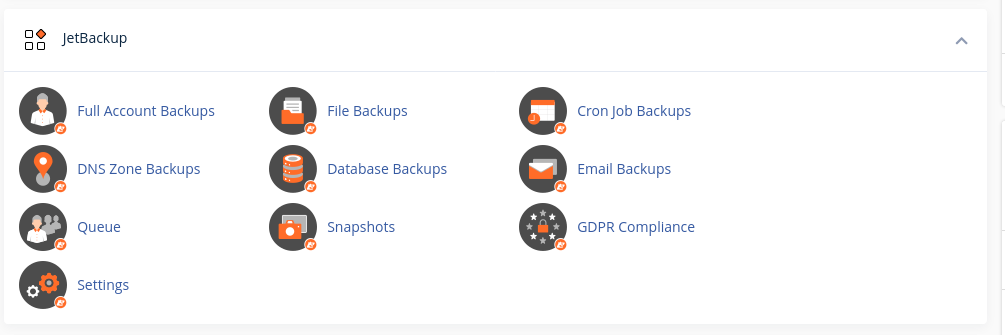
3.Click Email Backups
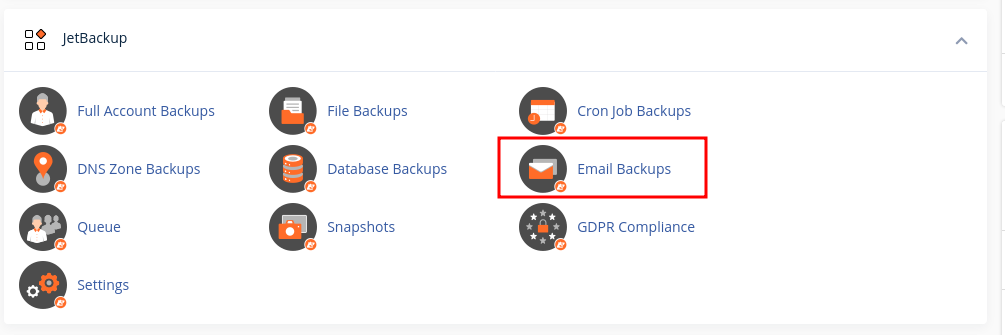
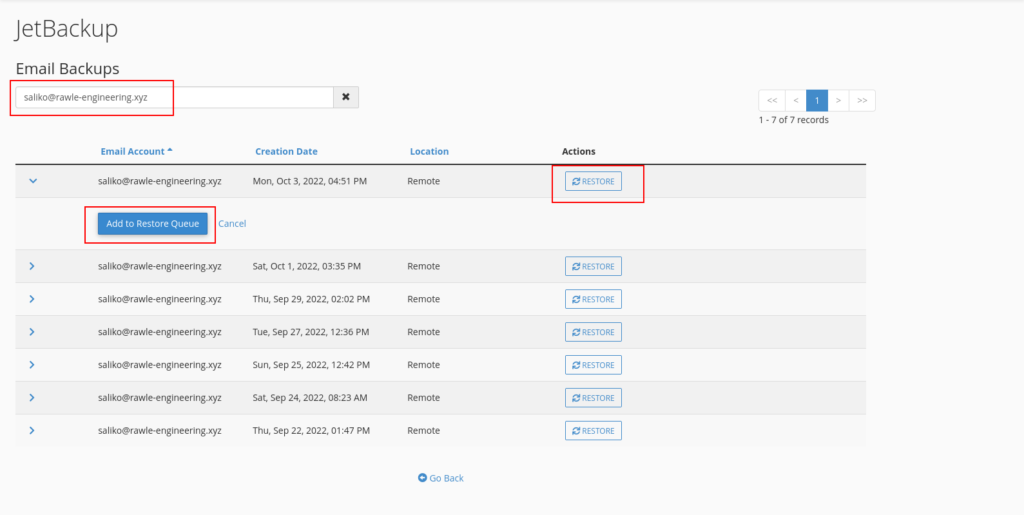
Allow some minutes for the process to complete. This will depend on how big your email account was.
Bulk Restore of Emails
If you want to restore several email accounts or all your email accounts, the process above may be a bit cumbersome. Therefore we recommend restoring your mail files instead.
1.Go to Jetbackup then this time, click File Backups
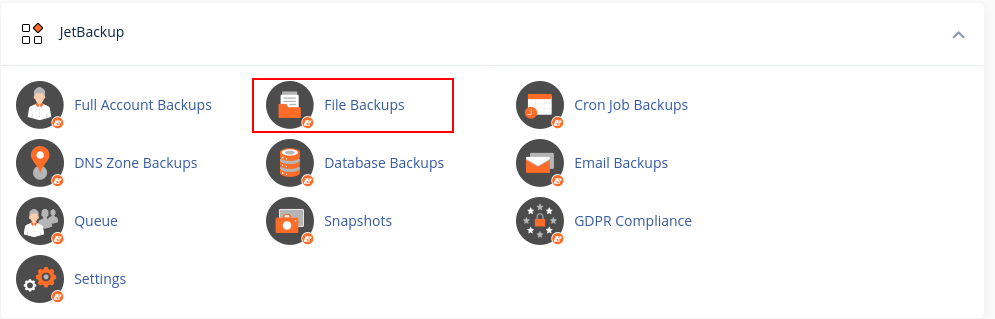
2. Click on File Manager
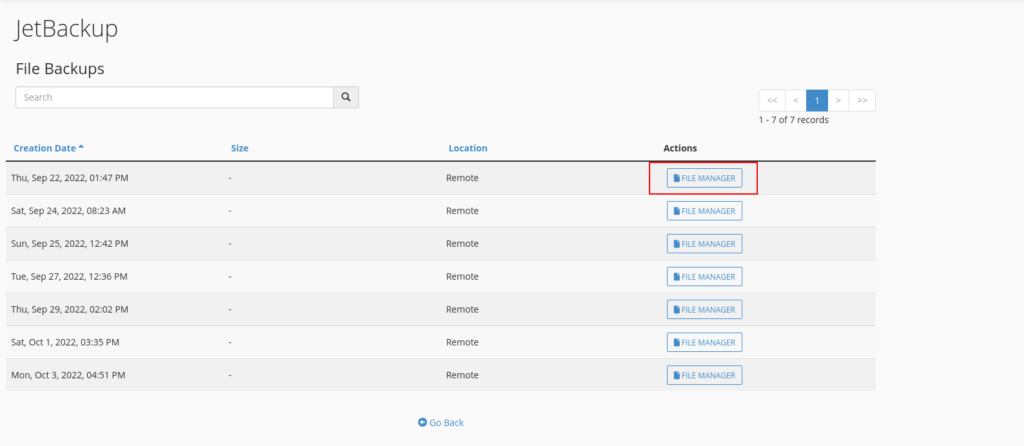
3. If you want to restore all email accounts, restore the mail folder.
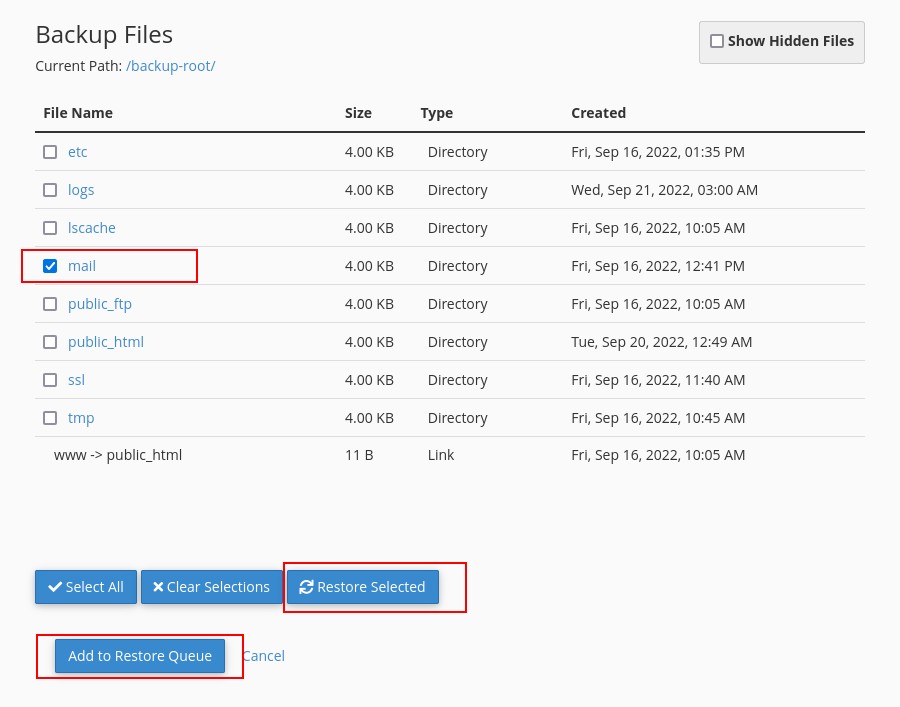
If you want to restore specific email accounts but not all, first click the mail folder, then click the domain name folder then select the several emails you want to restore. See video below


Leave A Comment?