Sometimes, due to various reasons your email connected on Outlook may disconnect and will need repair. Such reasons for disconnection include:
- Your original email password has been changed and not updated
- Your have been moved to a different server and have not updated your email settings
- Your SSL is expired and outlook is unable to connect via mail.domain.tld Server Name
To repair Outlook, follow this steps
1.Open Outlook on your computer
2.Click File menu on your top left
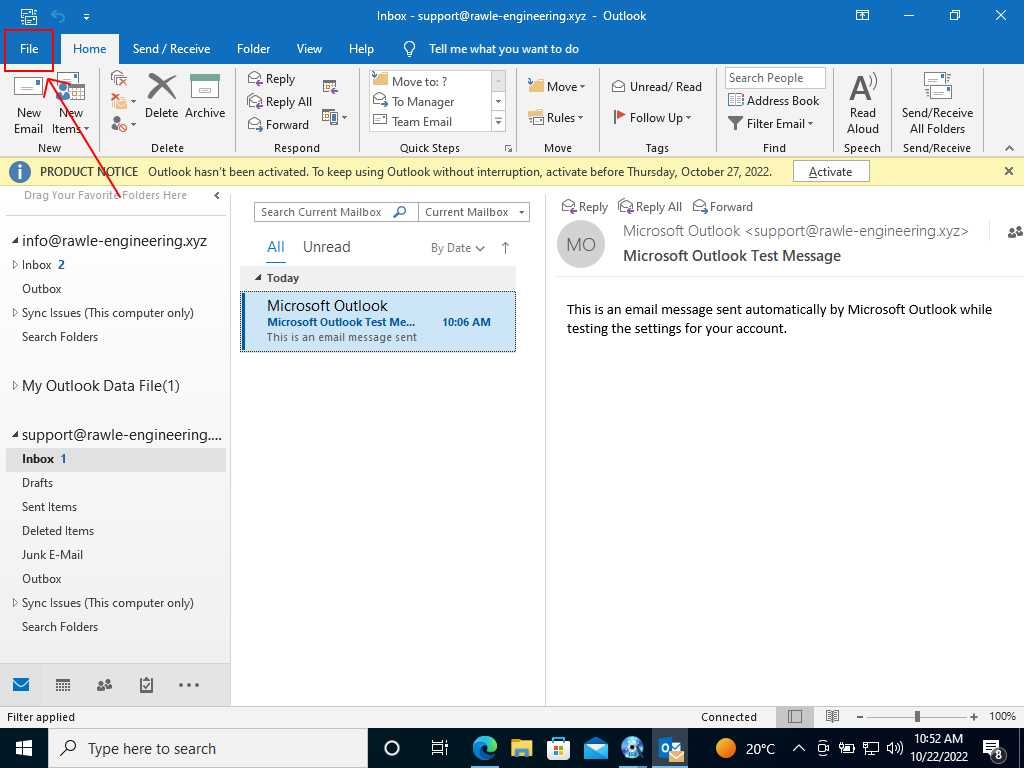
3.From the drop down under Account Information section, select the email account you want to repair. In my case, I want to repair [email protected]
4. Click Account Settings >> Account Settings
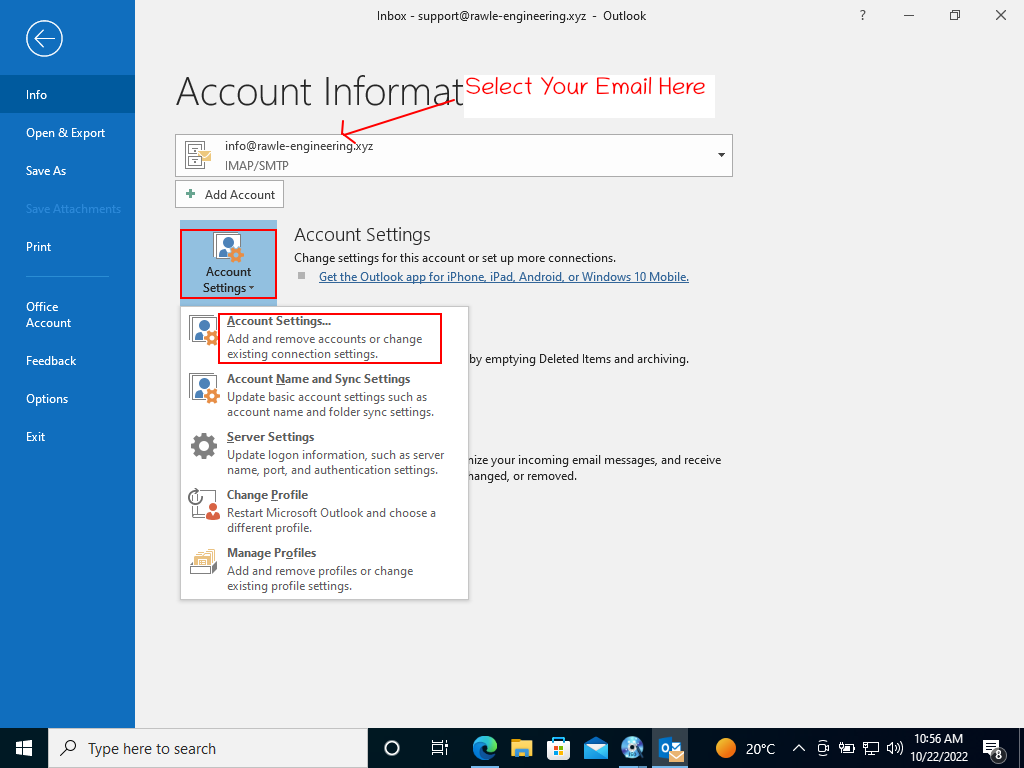
4.Select your email and click Repair
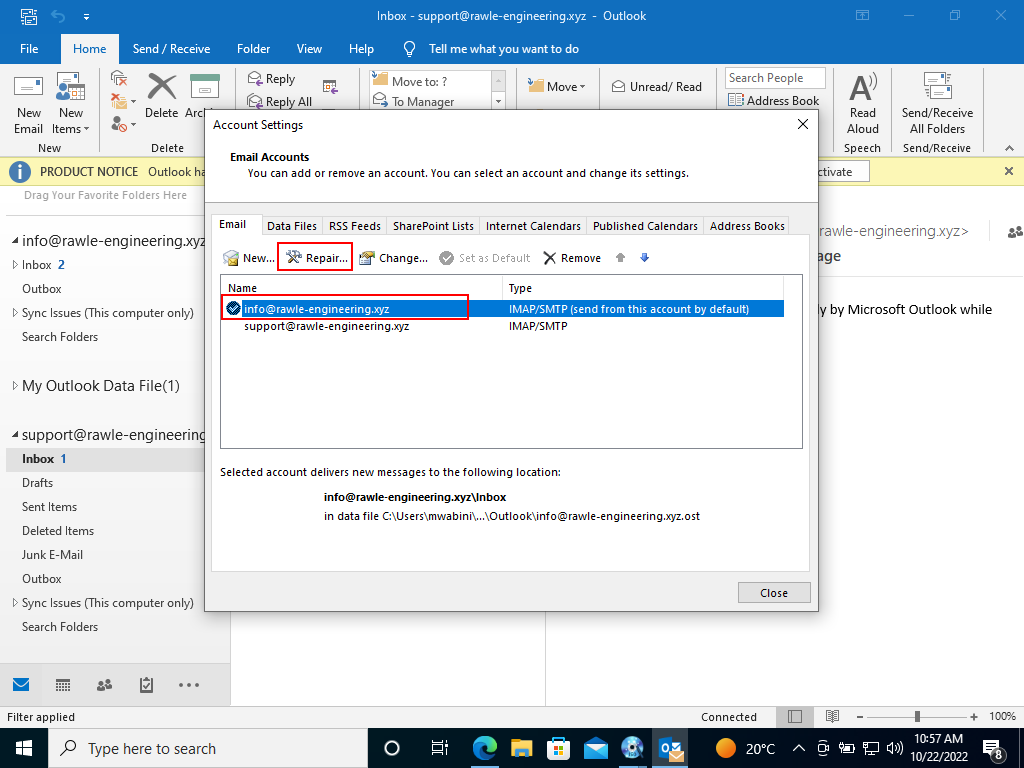
5.Click Repair button on the next page
6.If it does not complete repair successfully, you will be redirected to a page that will allow you to enter your new details. In this case, I want to update my password since I have changed it on webmail.
Important Note
- You need to update the password under Incoming Mail section then select Use same settings as Incoming Mail under Outgoing Mail section
- Ensure the option labeled My outgoing server requires authentication is checked
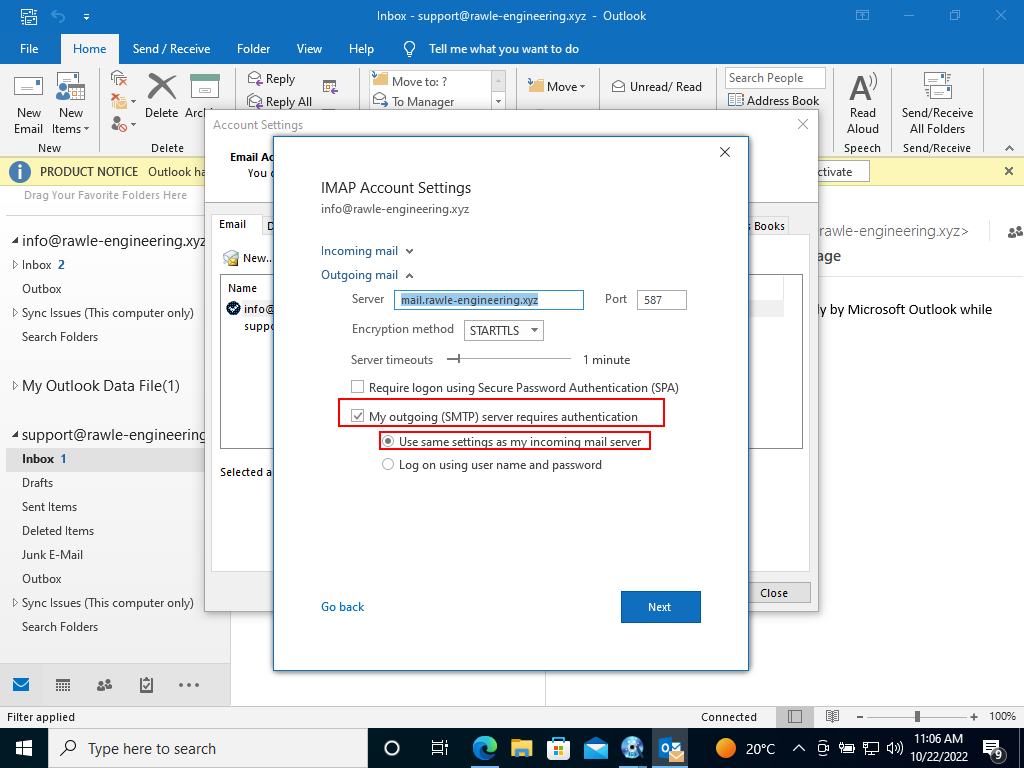
7. Once you finish updating your details, click Next and allow the Repair to be done. The page below will display. Click Done
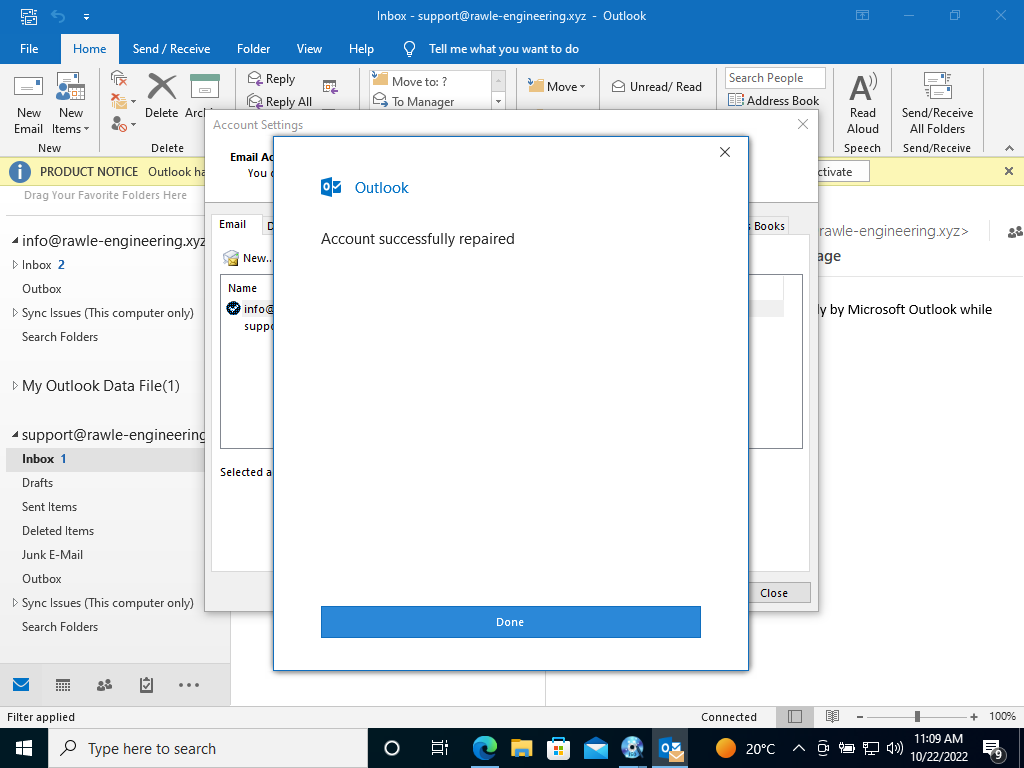
Congrats! You have successfully updated your site.


Leave A Comment?