Microsoft Outlook is a very popular email client. This guide will show you how to connect your webmail email to Microsoft Outlook
There are two ways to do this:
- Automatically – Outlook will try to detect your configuration details automatically
- Manually – You will type in all details for Outlook to use
Automatic Configuration
This is a quicker way and we recommend you always start with this method if it is available for you. You only need to enter your email and password and other settings will be detected.
We will however major on Manual Configuration
Manual Configuration
1.Open Outlook on your computer
2.Type in your full email address and click Connect. In this article, we will use [email protected] as the email. Be sure to change this to yours
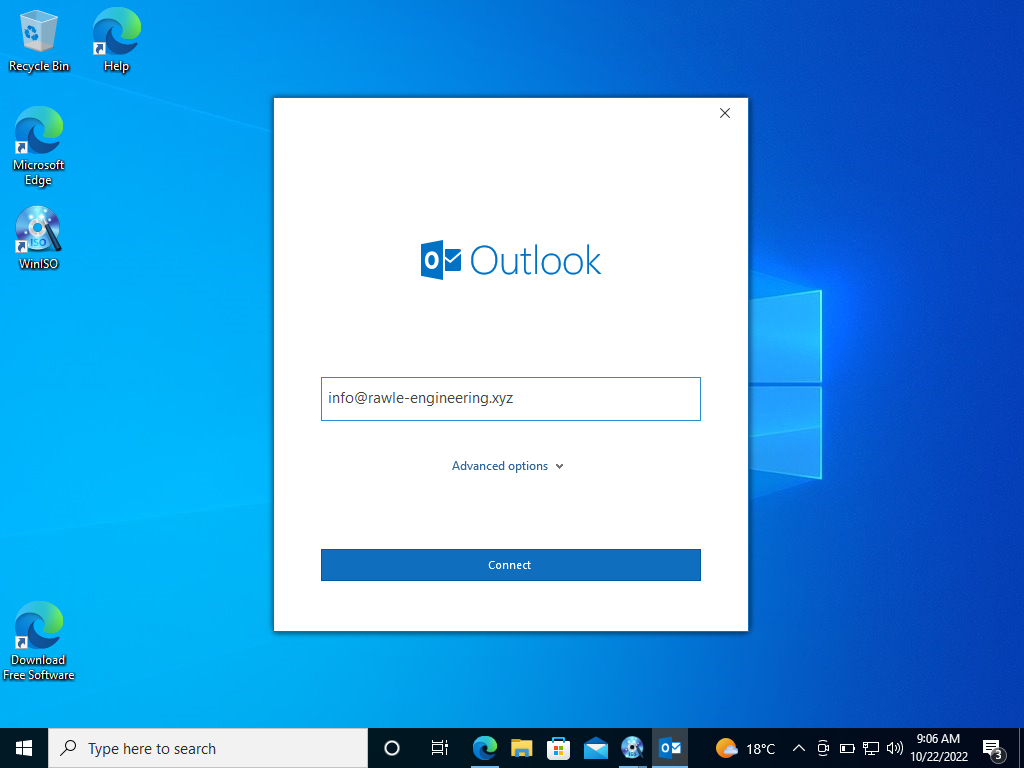
3.On the next page, select IMAP
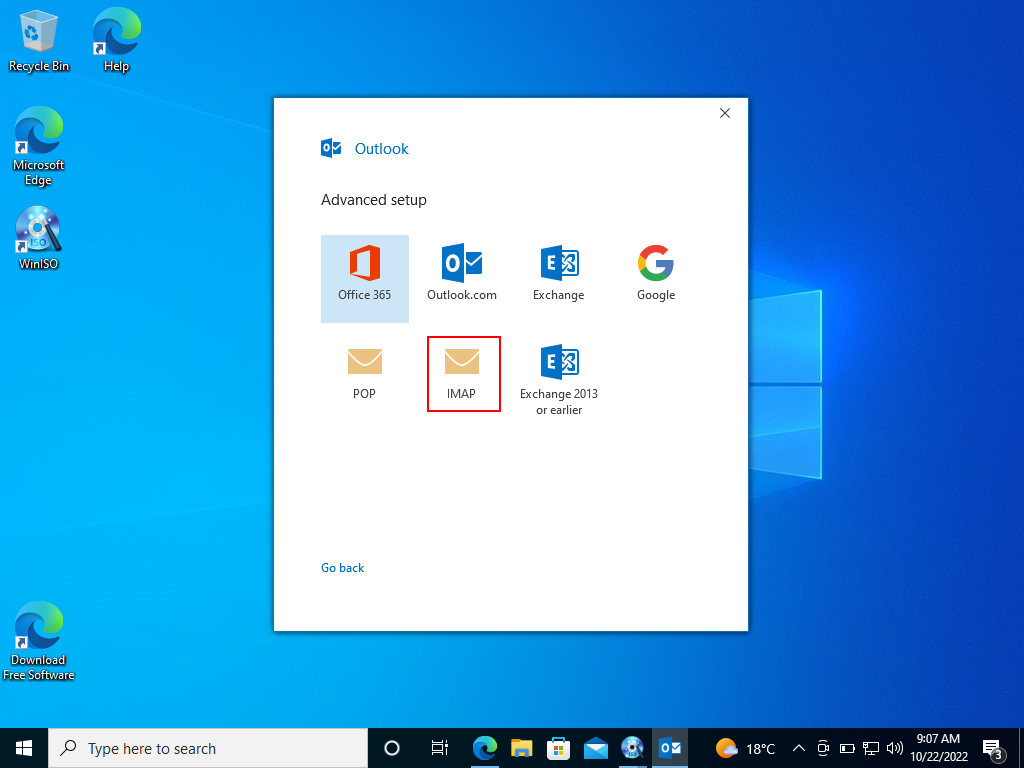
4.Under Incoming Mail section, enter the following details
- Server: mail.yourdomain.tld For example, I will use mail.rawle-engineering.xyz
- Port: 143
- Encryption method: STARTTLS
5. Under Outgoing Mail section, enter the following details
- Server: mail.yourdomain.tld For example, I will use mail.rawle-engineering.xyz
- Port: 587
- Encryption method: STARTTLS
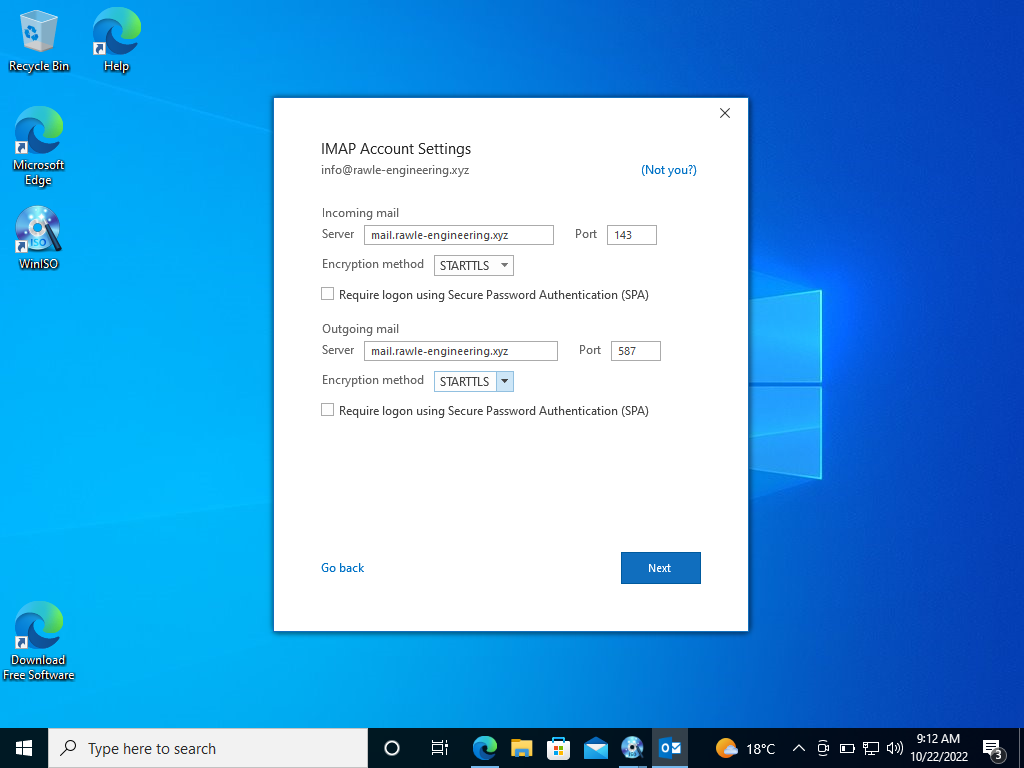
6. Click Next
7.Type in your email password and click Connect
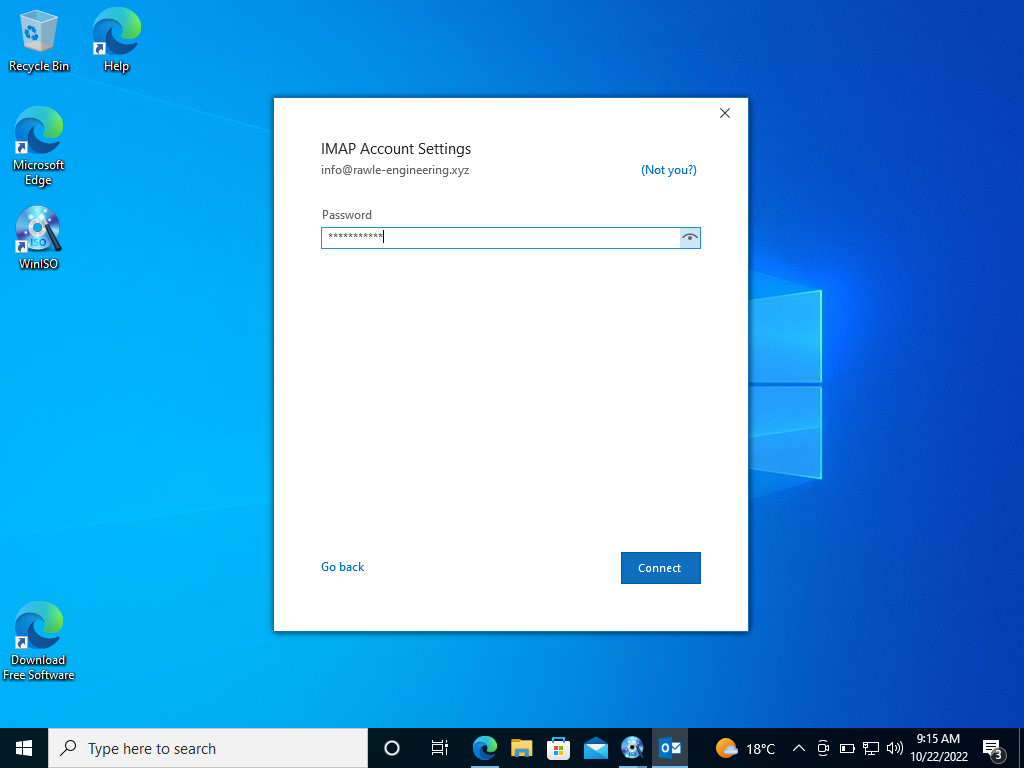
8.Click Done once the email has connected successfully.
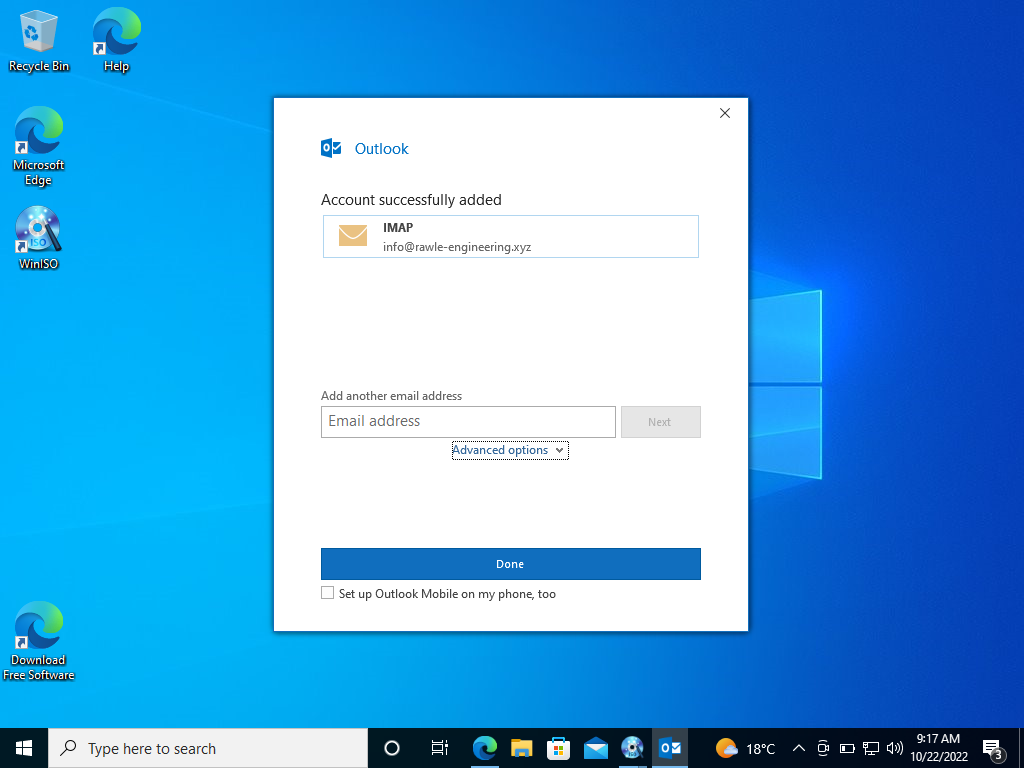
Congrats! Your emails that are in web mail should now start streaming in.
Video
Below is a 1 minute video on the process


Leave A Comment?