Thunderbird is free, professional email client that you can use to receive your emails directly to your computer instead of having to login every day to your browser. It is available for Windows, Linux and Mac computers.
You can download Thunderbird from their website https://www.thunderbird.net
To connect your email to Thunderbird, please follow these steps:
1.Download Thunderbird if you do not already have it from the link below. Once download completes, Install it
https://www.thunderbird.net
2.Once you open Thunderbird, enter your name, the email address in full and your email password as shown below.
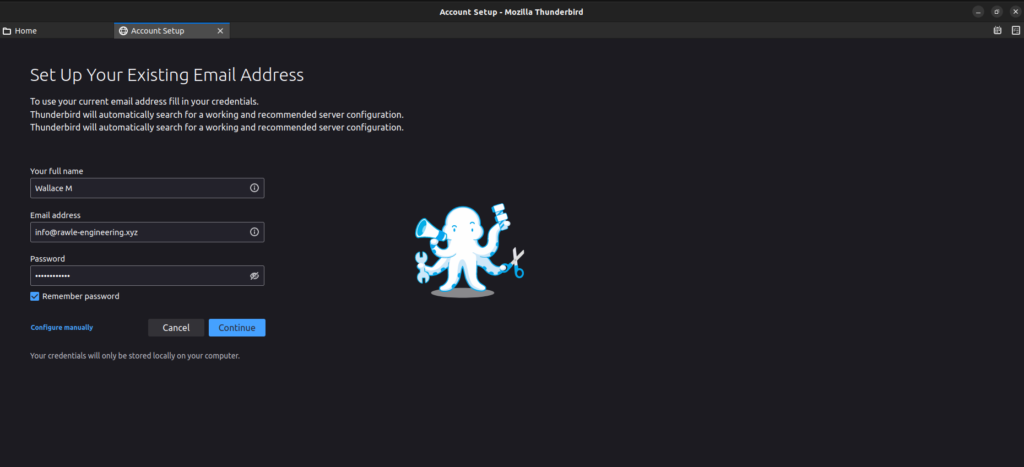
3.Click Continue. Thunderbird will try to fetch your details automatically.
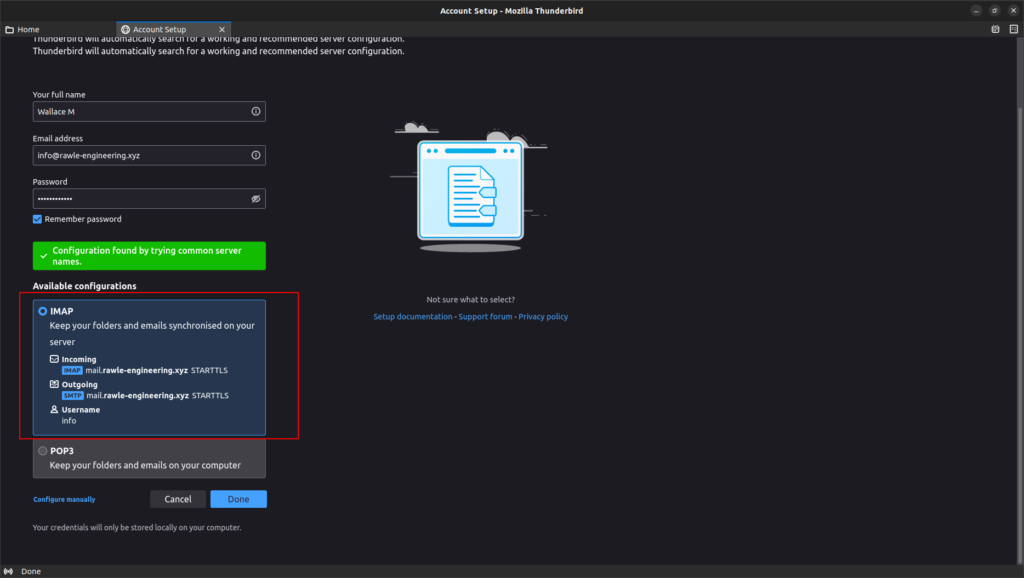
You have the option to choose either IMAP or POP3. We recommend IMAP since this preserves your messages on the server after download.
NOTE: Even though the details above have been automatically detected, part of the details are incorrect. Therefore, do not click Done. Instead, click Configure Manually link
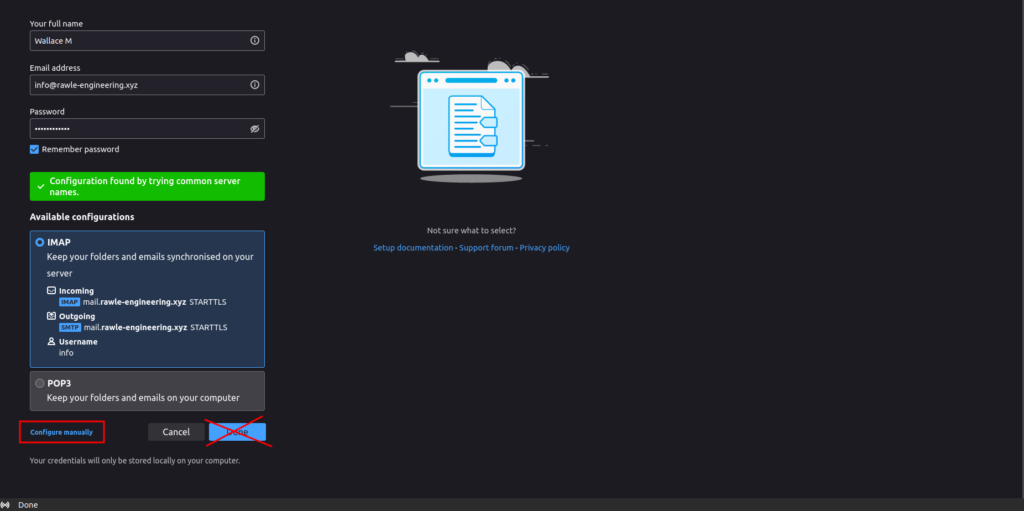
4.You will notice the Username fields are not in full. Update the content there to use your full email address as shown below. All other fields should remain the same.
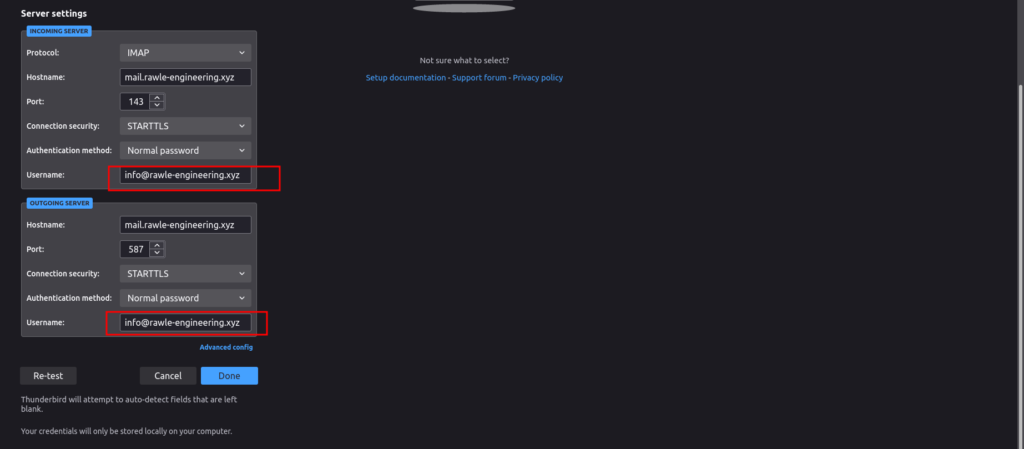
5. Click Re-test to test the new settings, then click Done.
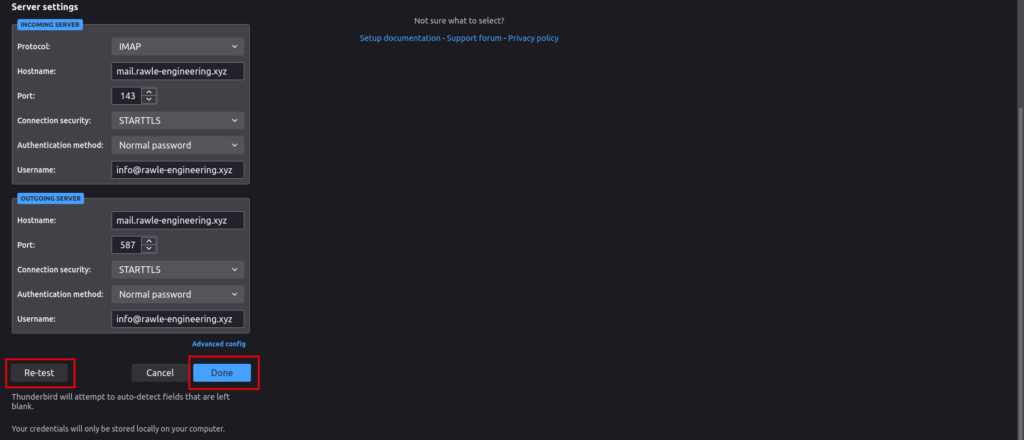
6. Once done, you should see your emails that are in webmail already starting to trip in.
Troubleshooting


Leave A Comment?