In this guide, I give a brief demonstration of Cyberpanel.
How to login
- On your web browser, navigate to your panel e.g. https:[your ip address]:8090. This will open the login page of Cyberpanel.
- Using the credentials you were given or the credentials you obtained during installation of Cyberpanel, log into the panel.
Overview of users
Using cyberpanel, you can add multiple users to your website. Theses users can be others admins, resellers or just a regular user.
From the dashboard, click the ‘USERS’ button.
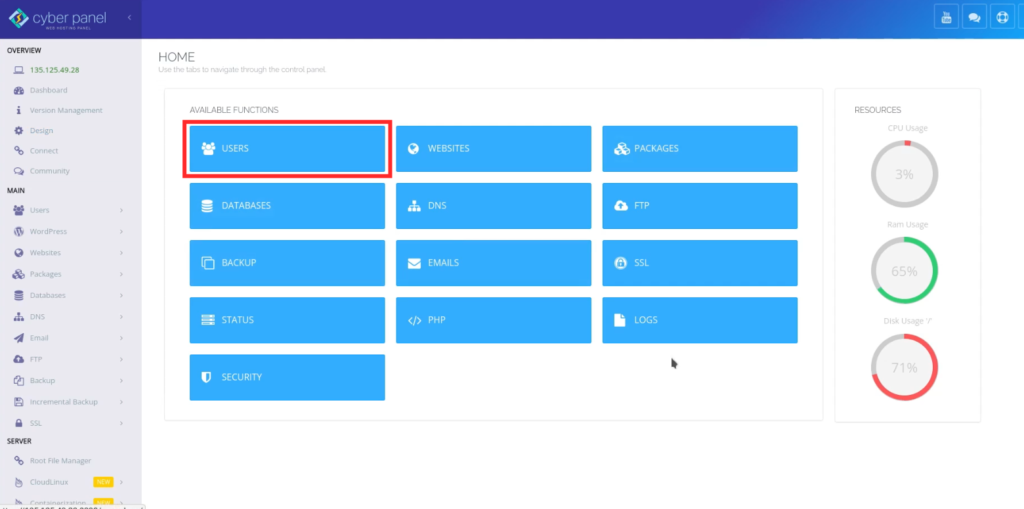
The following actions are available:
- Show list of users
- Show a single user
- Create a user
- Update a user
- Delete a user
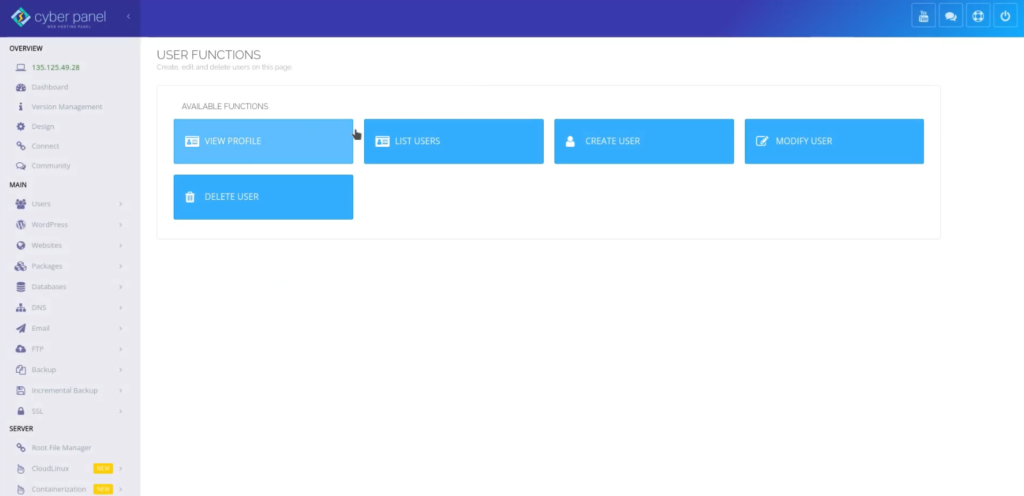
Overview of Websites
A powerful feature of Cyberpanel is the ability of each user to add a website or multiple websites on a single server. Additionally, you (as the admin) can limit how many website each user can create.
Click on the ‘WEBSITES’ button.
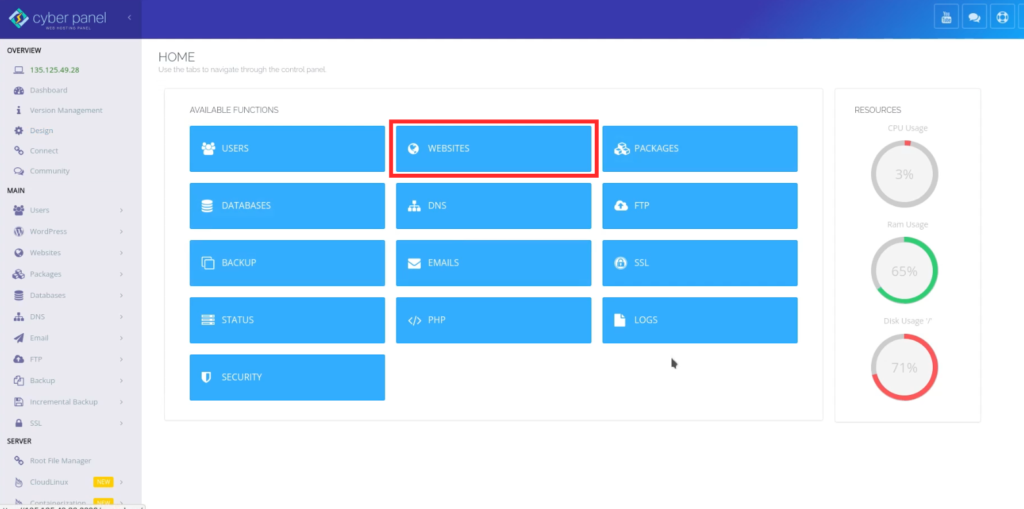
The available actions are:
- Create website
- Update website
- Show list of websites
- Suspend/Un-suspend website
- Delete website
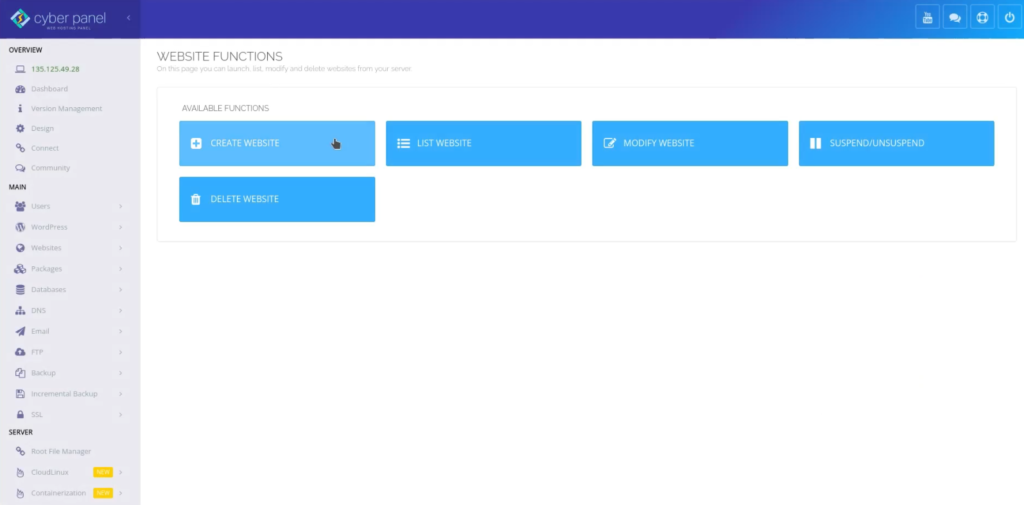
Overview of Databases
For each of your websites, you can create and manage a database for it. For example, for each WordPress website you create, a database is automatically created for it, and you can manage this database via the easy tools that Cyberpanel provides for you.
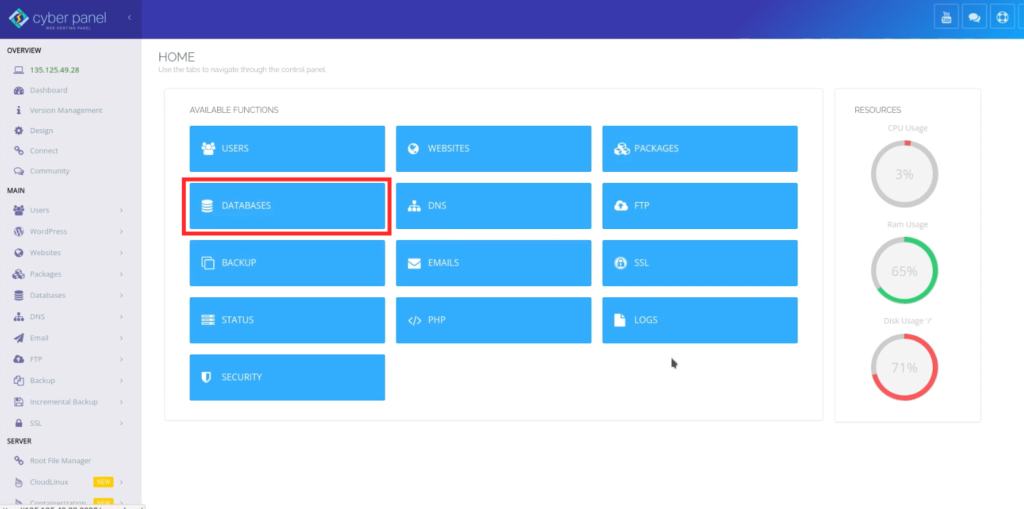
To start, click on ‘DATABASES’ button.
- Create database
- List databases
- delete database
- view database using PHPMyAdmin
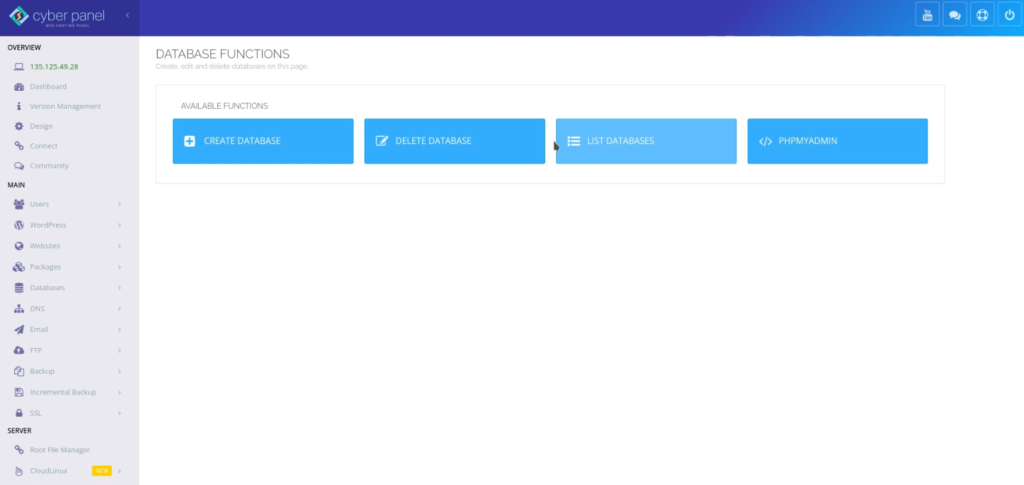
Overview of SSL
Having an SSL on your website has become something that can really boost your SEO in recent years and Cyberpanel provides an easy way to do this. Cyberpanel either generates a self-signed SSL certificate or a Let’s Encrypt SSL certificate depending on conditions.
Click on ‘SSL’ button.
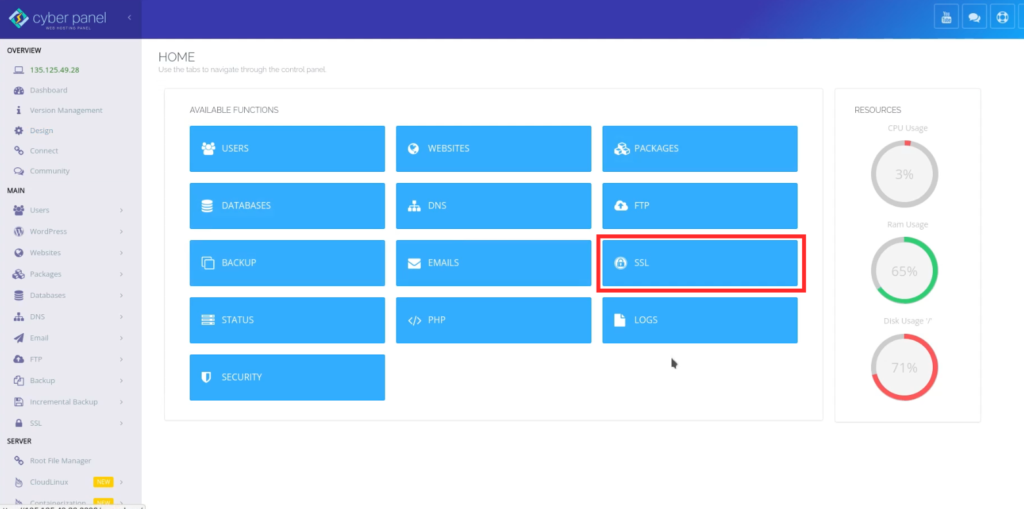
The Available actions are:
- Manage SSL
- Hostname SSL
- Mailserver SSL
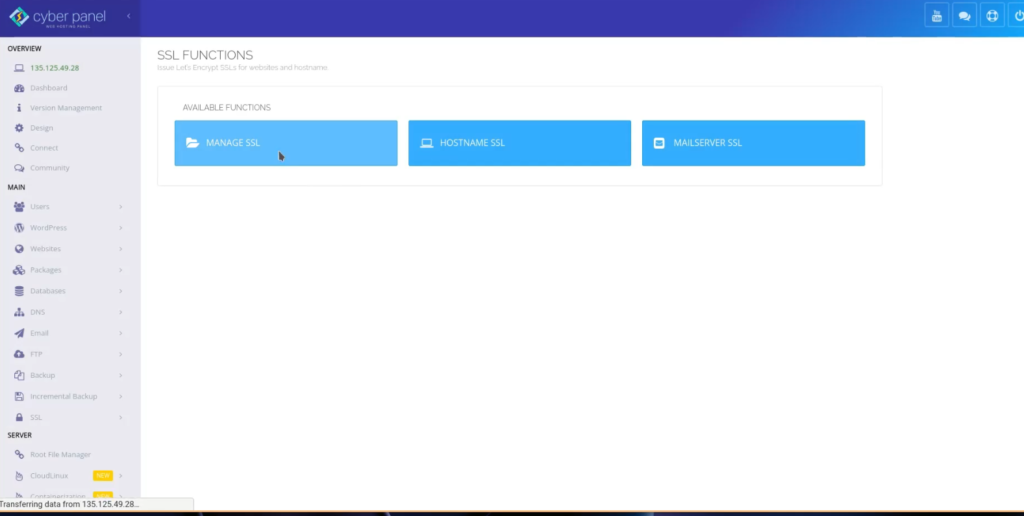
NOTE: Let’s Encrypt only supports SSL certificates for domain names, therefore, if you haven’t added your domain name to your website, a self-signed certificate will be used (which may not be something that you want).
Overview of Email
Cyberpanel allows you to create emails for your website or allows the users on your server to create emails for their websites.
Click on ‘EMAILS’ button.
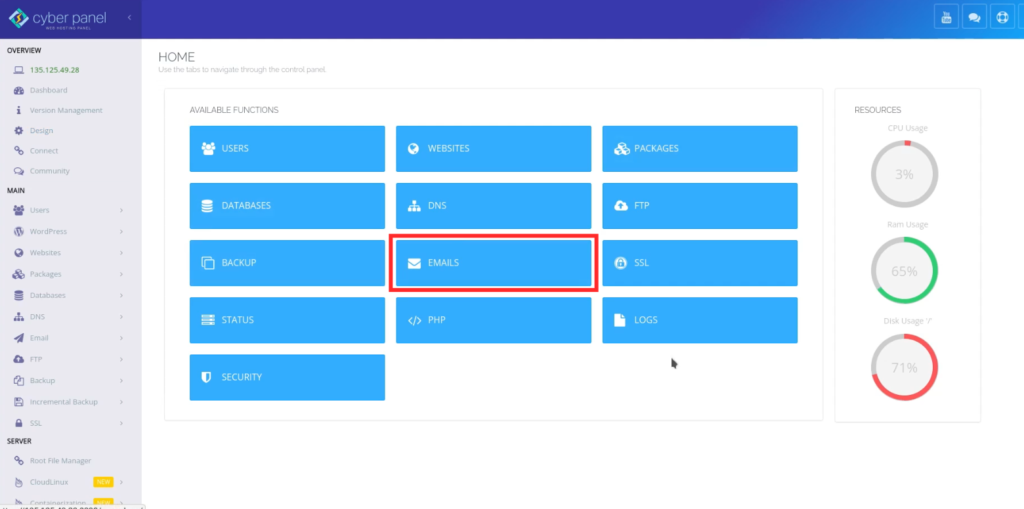
The actions available are:
- create email account
- List email accounts
- Delete email account
- Setup email forwarding
- Change email account password
- DKIM manager
- View your emails
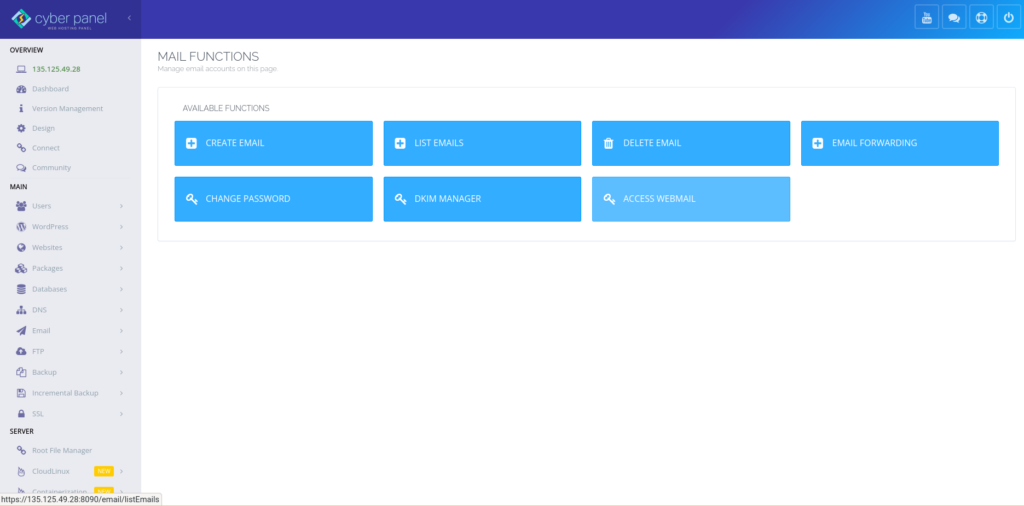
Overview of PHP
Cyberpanel allows you to configure your PHP settings and extensions.
Click on ‘PHP’ button.
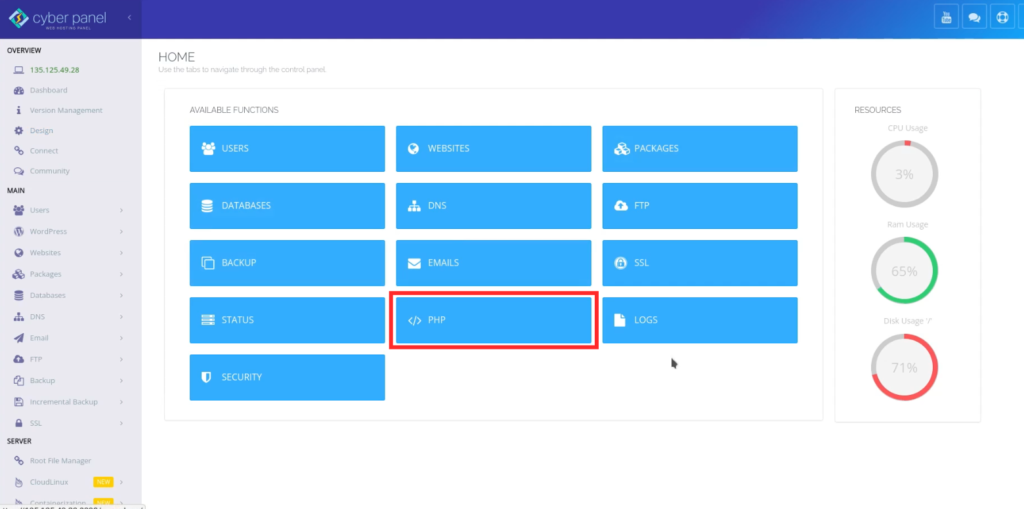
Available actions are:
- Install extensions
- Edit PHP configs
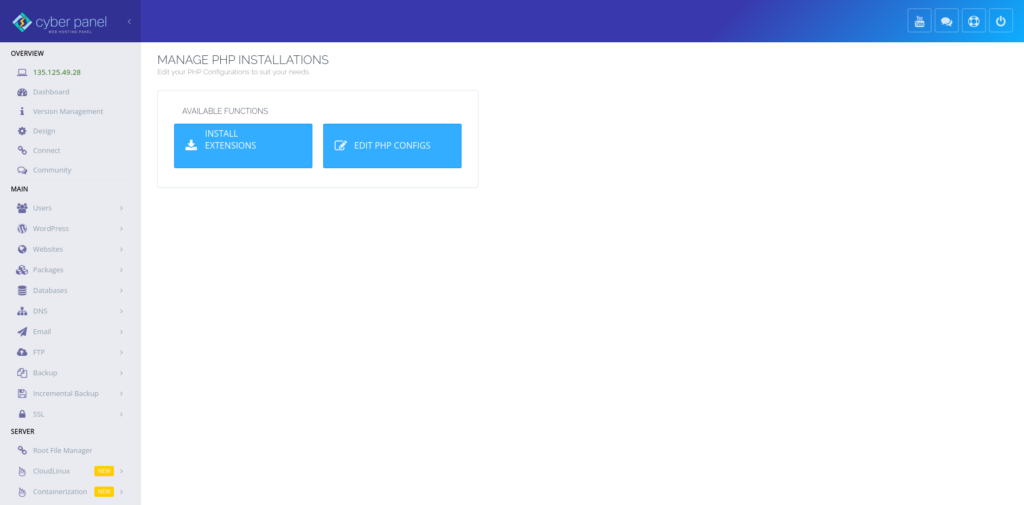
Conclusion
Cyberpanel has plenty of other features. The ones highlighted above are just the main ones. We will expound further on each of the features in future articles.


Leave A Comment?