A Certificate Signing Request (CSR) refers to a key you generate on your web server so that you can use it to request for a premium SSL to secure your website.
In this guide, you will learn how to generate a CSR via SSH on your Linux based servers i.e Servers running Ubuntu, Debian, Centos, Redhat and the likes.
We will use a very poweful tool called openSSL.
Prerequisites
- A server with linux based OS such as Ubuntu or Centos
- A domain/subdomain that is already linked to the server
- Assume the domain we want to generate CSR for is truehosttestdomain.com
Procedure
1.Login to your server using SSH
2.Create a folder inside your home directory where you will put all your certificate files and navigate to it. In this case, we will call ours certs
$ mkdir certs
$ cd certs
3.Run the command below to start the CSR generation process. Replace truehosttestdomain.com with your actual domain name
$ openssl req -new -newkey rsa:2048 -nodes -keyout truehosttestdomain.com.key -out truehosttestdomain.com.csr
4. Enter the CSR details as follows
Note: At the end, do not enter a challenge password / passphrase. SSL will not be issued successfully with this.
- Country Name (2 letter code) [AU]: – Enter your country’s 2 letter code e.g KE, for Kenya, NG for Nigeria, ZA for South Africa.
- State or Province Name (full name) [Some-State]: – Enter your State or Province Name eg Nairobi
- Locality Name (eg, city) []: – Enter the name of your city or town eg Nairobi
- Organization Name (eg, company) [Internet Widgits Pty Ltd]: – Enter the name of your company
- Organizational Unit Name (eg, section) []: – Enter the company’s organisation unit that handles SSL eg IT Dept
- Common Name (e.g. server FQDN or YOUR name) []: – Enter your domain name without http:// section. This must be the full domain eg truehost.com
- Email Address []: – Enter a valid email address
- Please enter the following ‘extra’ attributes
to be sent with your certificate request
A challenge password []: – Do NOT enter anything here
An optional company name []: – Do NOT enter anything here either
Once finished filling in the form, press the Return (Enter) button on your keyboard.
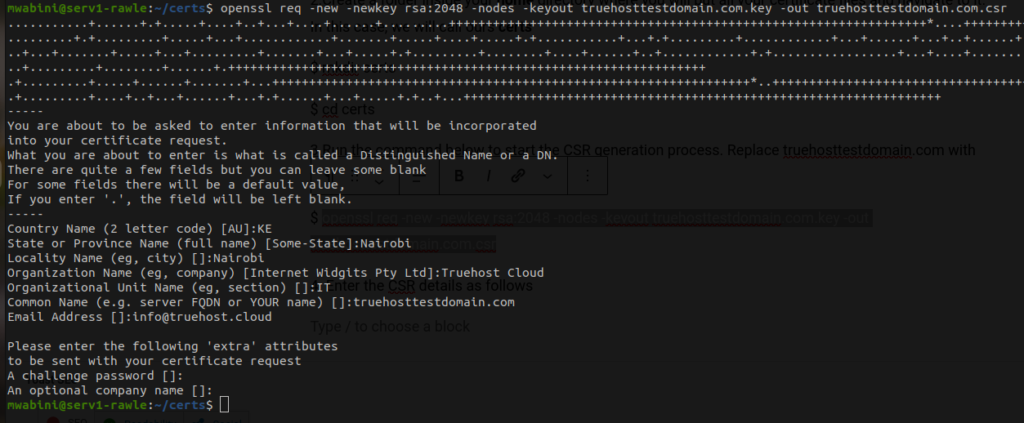
5. Your CSR file will be generated along with a private key. Use the command below to list files on your directory
$ ls -l

Note: The private key must remain on the server. It should not be deleted or otherwise replace. If you should delete it accidentally. Please repeat the process above.
6. Run the command below to display the contents of the CSR file: truehosttestdomain.com.csr
$ cat truehosttestdomain.com.csr
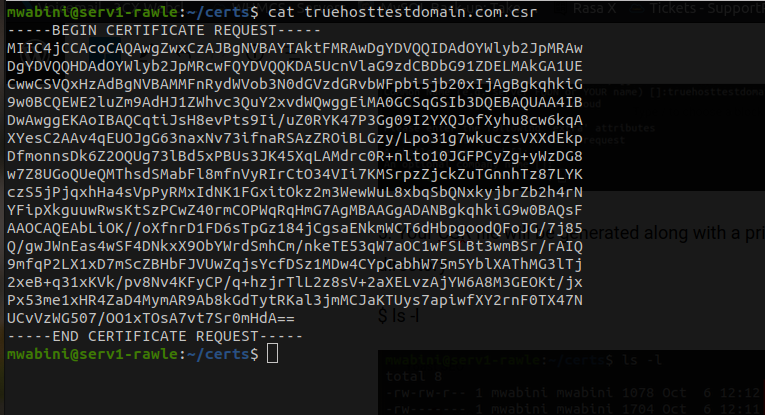
7. Copy the content above from —–BEGIN CERTIFICATE REQUEST—– to —–END CERTIFICATE REQUEST—– and proceed to install SSL.
If you purchased SSL with Truehost, you can use this guide to request for SSL so you can install it.


Leave A Comment?