On this article we are going to learn how to setup and integrate a truehost domain reseller module on your WHMCS to resell domain names.
This will help you configure truehost Domain Reseller in your WHMCS, which is an important step you should take after installing WHMCS so customers can purchase and register domains from you. Easily launch your white-labeled domain sale business and make money by reselling hundreds of domain extensions with high-profit margins.
Step by step procedure on how to setup Truehost domain reseller module in your WHMCS:
Step 1 : Enable particular reseller in WHMCS.
- The first step will be to add the reseller in the admin WHMS portal.
- Go to addons > Domain Reseller > Resellers.
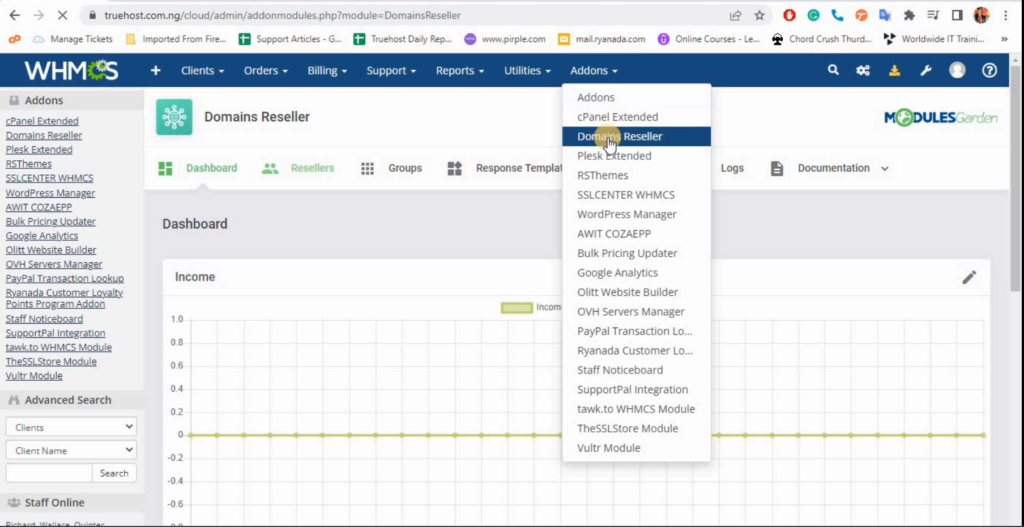
- Then click on add reseller.
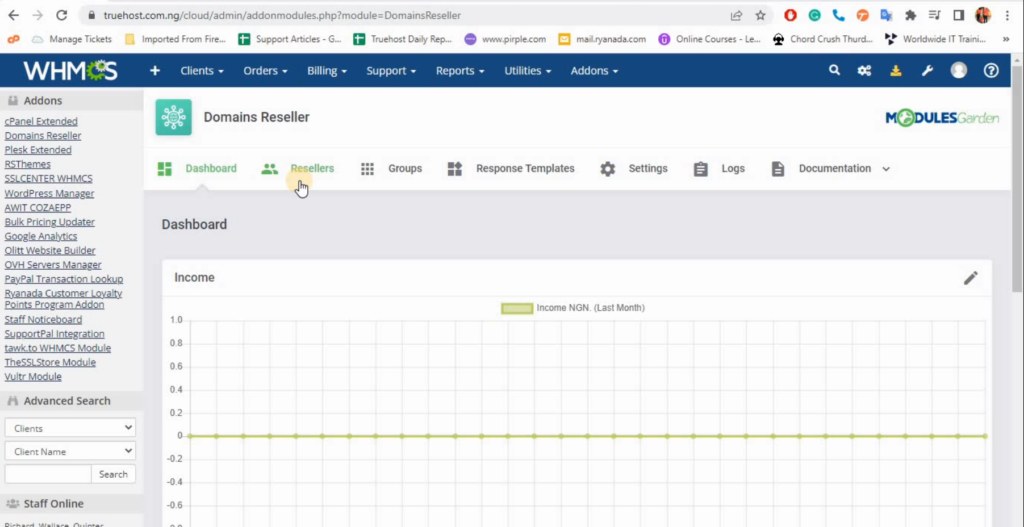
- Fill in the particular reseller details;
- Group :
- Client : client contact email address in the whmcs.
- Api Key :
- Allowed IP Address :
- We will only fill in the Client field with his email address as it is in the whmcs contact details.
- We will fill in the Api key and The ip address in the client area in the next step.
- Click confirm to add the reseller.
- The reseller feature will now appear in the client area of the added client.
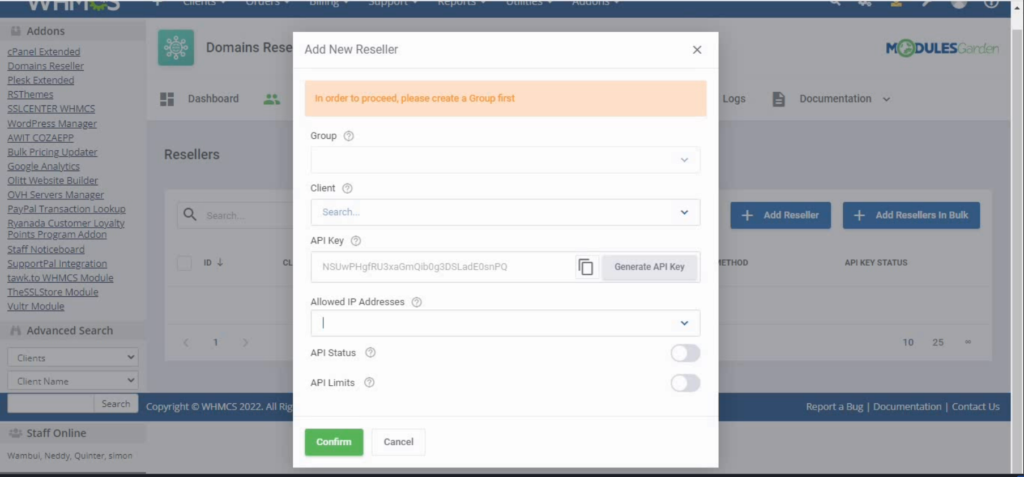
Step 2 : Activate reseller module in client area.
- The reseller area will now be enabled on the client area after enabling the particular reseller in the whmcs lets now proceed with the configuration in the client area.
- Login to your client area > Go to Domains > Reseller Area.
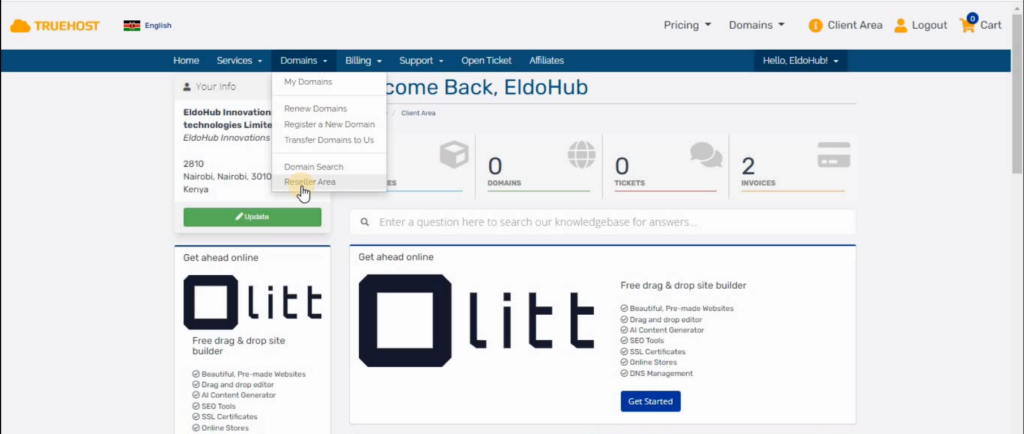
- Then go to settings.
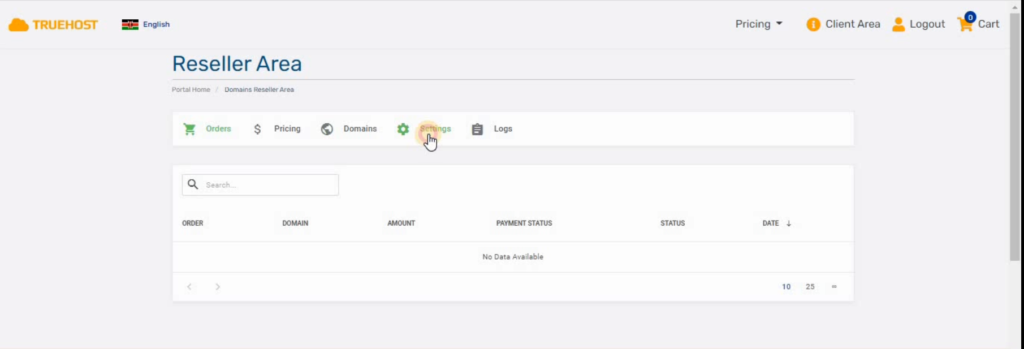
- Fill in the API details.
- Credit > funds that the client will use to pay for the domain.
- API URL > this will auto fill itself.
- API Email Address > Client email as it is in the contact details.
- API key > Click generate and copy and save it as it will be required in the step below.
- Allowed IP Addresses > Server IP address for your WHMCS installation.
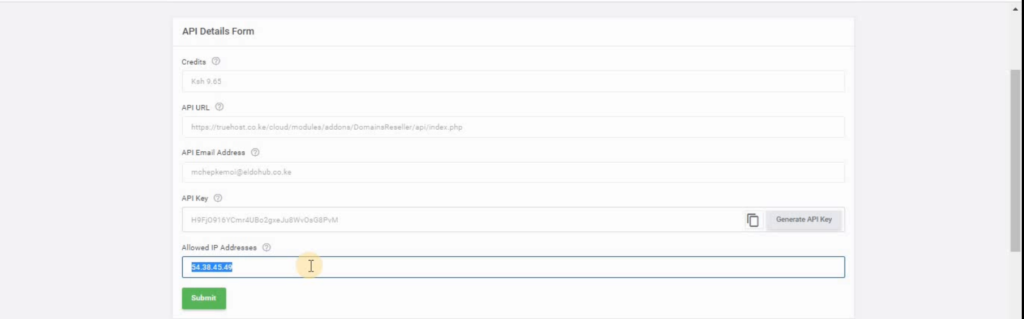
- Then click on the submit button below after filling the API details.
- Download the API integration module package to your local machine by clicking on the download icon below.
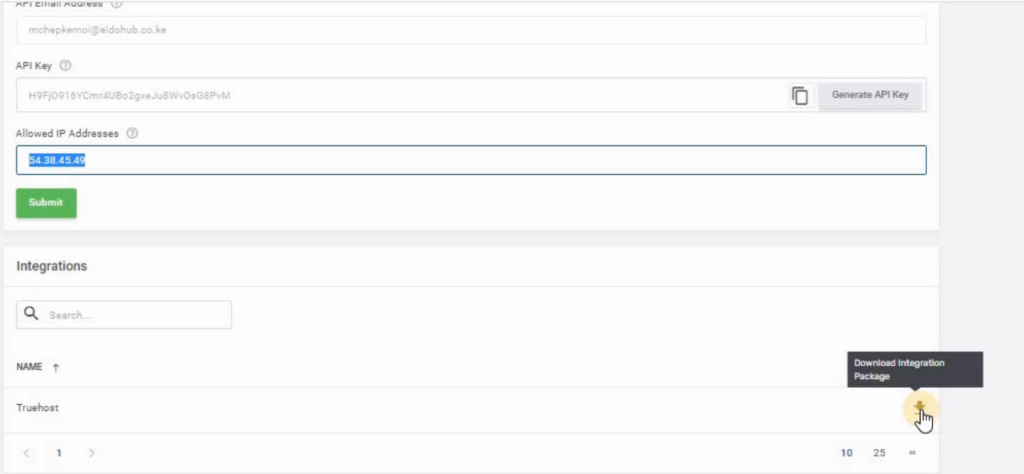
Step 3 : Module installation in the cpanel
- On this step we will now login to the cpanel where we have our whm/whmcs installation and install the module.
- On the cpanel dashboard navigate to file manager section > Go to the directory where you have your WHMCS installation under public_html > billing and upload the zipped module package.
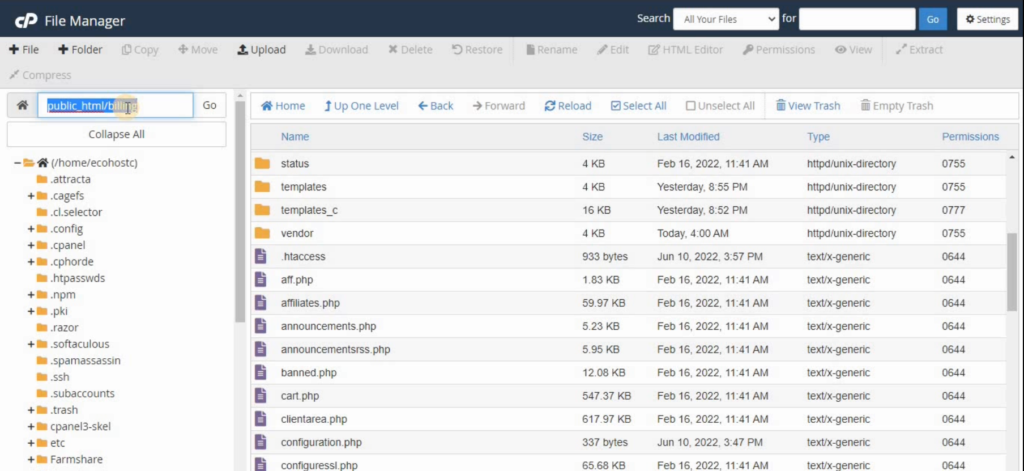
- Extract the zipped file to modules/registrars/ directory, the full path should be public_html/billing/modules/registrars/
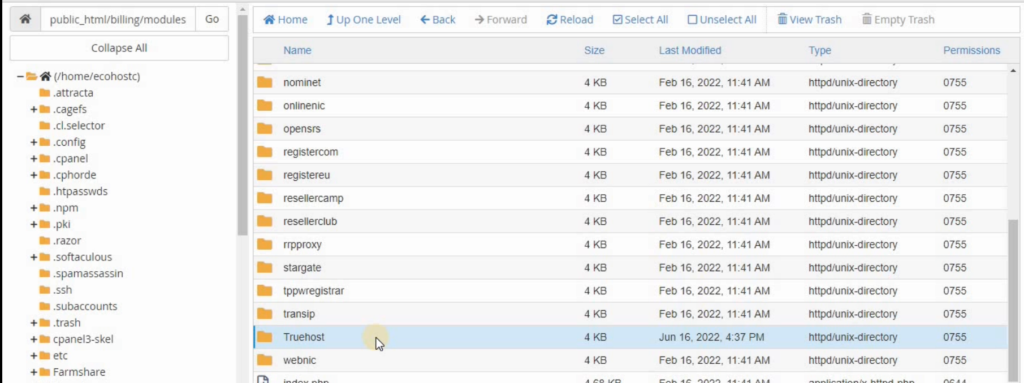
Step 4 : Module activation on your WHMCS.
- We will now activate the reseller module on to your WHMCS.
- Login to WHMCS > Go to System settings > Domain Registrars section.
- Under this section you will see the uploaded module in the list.
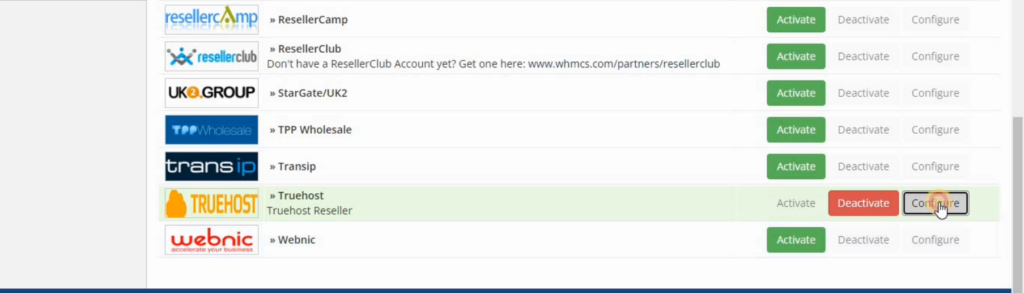
- We will now click the configure icon and the reseller API details will autofill as generated from the admin WHMCS or in the client reseller area API details.
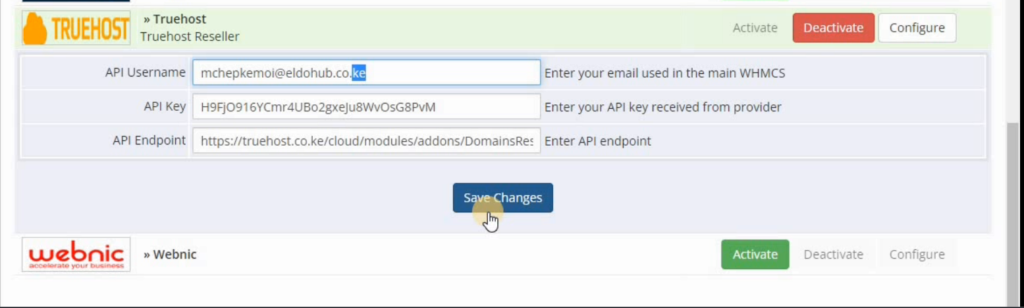
- Cross check the API details whether they match with the ones you generated in the client area.
- Click save changes and the reseller module will be activated.
We have come to the end of the guide.


Leave A Comment?