To connect remotely to a MSSQL Database, use a software that will be used to connect.
In this guide we shall be using Microsoft SQL Server Management Studio.
Step 1:
First Ensure you have created a database on Plesk.
Login to Plesk ->Databases -> Add Database -> Fill your details and click ok.
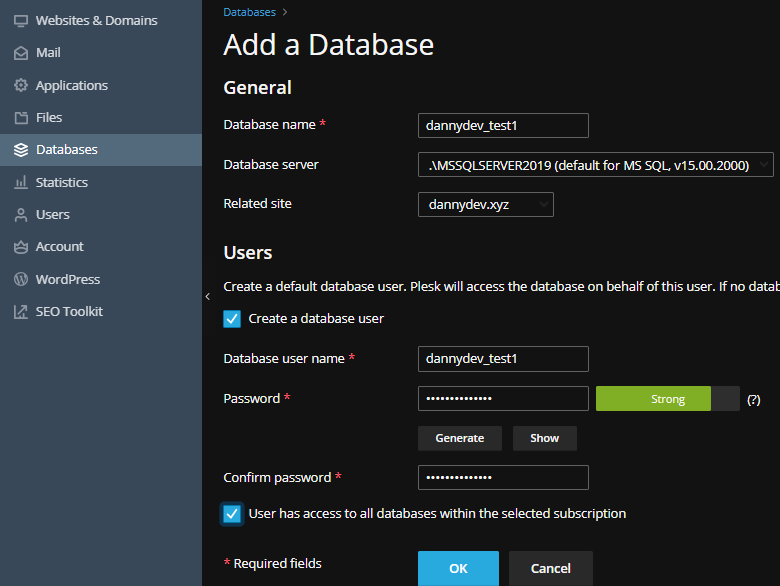
Once completed, Click on Connection Info to preview your details as below
For my case I have created a database name “dannydev_test1”, username as “dannydev_test1”
and my “password” and Host as .\MSSQLSERVER2019
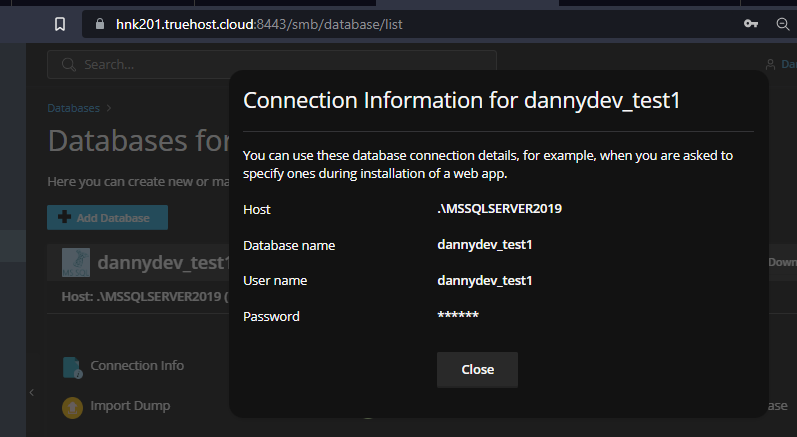
Step 2:
Open Microsoft SQL Server Management Studio.
You will see a window as show below.
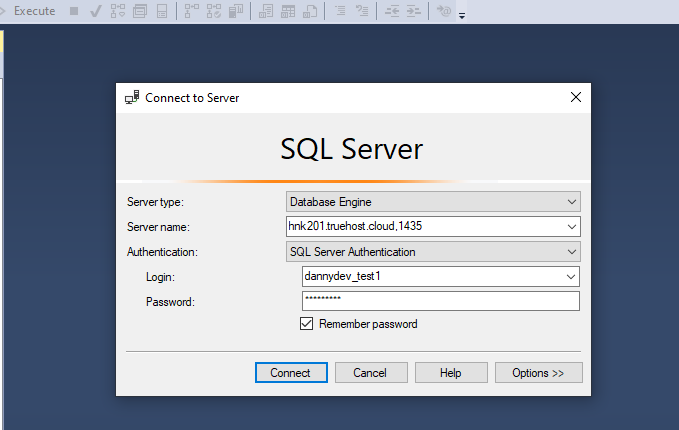
Fill your details.
Note that some details will vary depending on your database Host.
See link below for the correct details depending on this.
Click Connect and you will see a window as shown below upon successful connection.
You can click on Databases to expand (can take sometime) scroll down and you will see your database listed
In my case (dannydev_test1) as below.
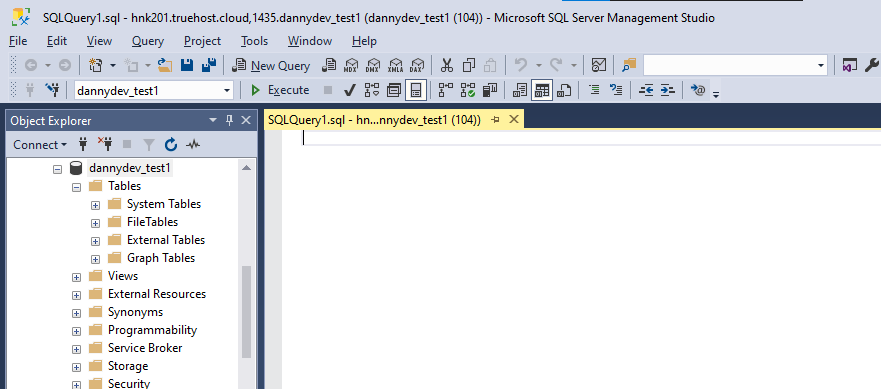
That’s it, you have successfully connected to MSSQL database Remotely.


Leave A Comment?