Let’s talk cPanel Analytics.
Curious why your website still feels deserted after months of hard work? You’re not the only one.
Launching a site in 2025 has become a high-fence labyrinth.
You’ve got Truehost for solid hosting, but is the site cruising smoothly or just idling?
Well, cPanel Analytics, is the truth teller. And I mean evidence based nuances.
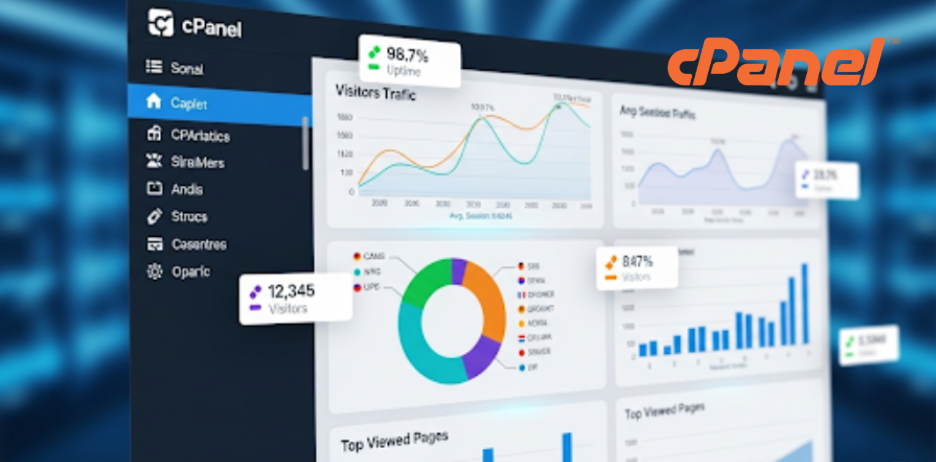
For anyone managing a website, the pain of piecing together performance metrics is too real.
Maybe you’re fixating on a spiking bounce rate, or you suspect silent security implosions are eating your uptime.
Lucky for us, cPanel Analytics is already in your Truehost dashboard, delivering bite-sized metrics faster than your morning coffee, and you definitely don’t need to learn binary to read the stats.
This guide will dissect every statistic and tackle the questions that are keeping you awake.
We’ll show you exactly how to harness cPanel Analytics to fuel growth the easy way.
Here’s the plan:
- We’ll define cPanel Analytics and reveal why U.S. companies still swear by it.
- You’ll get no-fluff, step-by-step access and usage guides on Truehost.
- We’ll cover how to monitor traffic, emails, and user access while linking up easy with Google Analytics.
- Finally, you’ll snag real-world advice and bite-size examples to turn the numbers into actionable next moves.
Buckle up—by the end, your website’s stats will feel as easy to read as a clear-skies Miami morning.
What is cPanel Analytics?
You’ve probably heard of cPanel—it’s the control panel that powers your Truehost hosting account, letting you manage domains, files, and more.
But what about cPanel Analytics?
This is the built-in suite of tools that tracks your website’s performance, from visitor counts to error logs, all without you needing to log into a third service.
Think of it as a fitness tracker for your website, giving you real-time insights to keep things running smoothly.
cPanel Analytics has been around since cPanel became the backbone of web hosting in the late ’90s.
It started as a simple log viewer, but over the years it has transformed into a full-featured suite that can hold its own against dedicated systems such as AWStats.
Far from Google Analytics, which focuses on user behavior, cPanel Analytics explores the server-side data—think bandwidth usage, error reports, and raw access logs.
In short, it’s a seamless fit, integrated directly into your hosting plan at no extra cost.
Do people still use cPanel?
Absolutely.
One great thing about it is the fact that it continues to evolve with time growing with the current website management needs.
cPanel remains a staple for its simplicity and reliability.
In 2025, we have over 20% of websites in the world still relying on cPanel, according to W3Techs, and its analytics tools are one of the big reason why.
For anyone in the U.S., it’s especially valuable for staying compliant with data laws like CCPA, as you control your server data directly.
Compared to Google Analytics, cPanel Analytics is more technical but less privacy-invasive, making it ideal for anyone who want full control.
In other words, it’s your first step to understanding your site’s pulse—without the third-party baggage.
Benefits of Using cPanel Analytics
Why should you care about cPanel Analytics?
One, if you’re running a website on Truehost, it’s like having a free personal assistant who tracks everything from visitor spikes to sneaky server errors.
Now, for U.S. businesses, you’re looking at:
- Performance Monitoring: You can see how your site handles traffic, especially during peak times like Black Friday sales for a Shopify store. Spot slowdowns before they frustrate customers.
- Traffic Insights: Can you see how many times a website has been visited? Yes! cPanel Analytics shows unique visitors, page views, and more, helping you tweak SEO for your specific audiences.
- Security and Compliance: You can also catch errors or suspicious activity, ensuring your site aligns with U.S. laws like CCPA by keeping data in-house.
- Cost Savings: Unlike premium analytics tools, cPanel Analytics is included with even the basic Truehost hosting, saving small businesses hundreds annually.
Take Etsy, for example.
While they use custom solutions now, many Etsy sellers rely on Truehost and cPanel Analytics to monitor their storefronts.
A seller in Austin might notice a traffic surge from Instagram referrals, using cPanel Analytics to optimize their site for mobile shoppers.
Similarly, a Miami-based law firm could use error logs to fix broken pages, keeping clients happy.
These insights drive smarter marketing and better user experiences, all from your Truehost dashboard.
How to Access cPanel Analytics on Truehost
Now, let’s get into the real deal.
Accessing cPanel analytics through Truehost is as easy as grabbing a coffee at Starbucks.
Here’s how you can get started:
- Log In to Truehost: Head to truehost.com and sign into your account. Use your credentials tied to your hosting plan.
- Navigate to cPanel: From your Truehost dashboard, click the link to your cPanel. It’s usually labeled “Manage Hosting” or “cPanel Access.”
- Find Analytics: In cPanel, scroll to the “Metrics” section. You’ll see options like “Visitors,” “Errors,” and “Raw Access.” These are your cPanel Analytics tools.
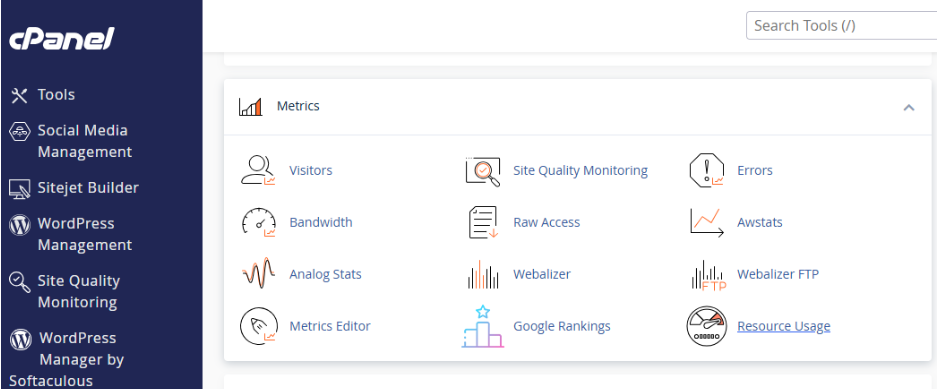
How to check cPanel status?
So, how do you check if a cPanel is running?
Well, in your Truehost dashboard, look for the “Server Status” link under “Advanced.”
This shows if your cPanel instance is up and running.
If it’s down, our 24/7 support (available via truehost.com/support) can always help.
Also, try clearing your cache or disabling your VPN if you hit a snag.
If you’re in a rush, bookmark your cPanel login URL (provided in your Truehost welcome email) for quick access.
It’s that simple to start unlocking your site’s data.
Key Features of cPanel Analytics
cPanel Analytics is packed with features to help you understand your website’s performance.
Let’s break down the heavy hitters and answer those burning questions.
1) Visitor Metrics
How do you check traffic in cPanel, and can you see how many times a website has been visited?
So, right in the “Visitors” section, cPanel Analytics shows unique visitors, page views, and bandwidth usage.
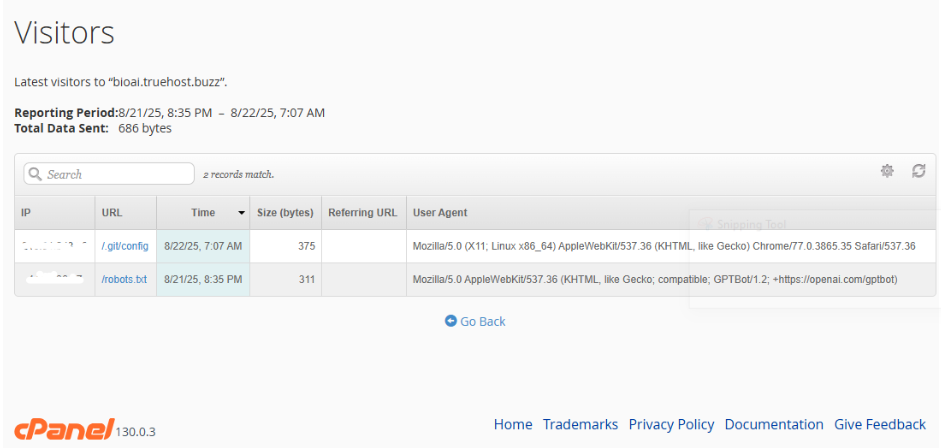
For example, a Chicago-based bakery using Truehost might see 1,000 unique visitors in a week, with 3,000 page views during a holiday sale.
Use this to spot trends—like if your blog posts are driving more clicks from Google searches in the U.S.
2) Referrer and Search Engine Data
Want to know where your traffic’s coming from?
cPanel Analytics tracks referrers (e.g., social media, Google) and search engine keywords.
A Denver fitness coach could see that Instagram drives 60% of their traffic, prompting them to double down on social campaigns.
3) Error Logs and Resource Usage
Broken links or server errors can tank your site’s performance.
The “Errors” section in cPanel Analytics flags issues like 404s or 500s.
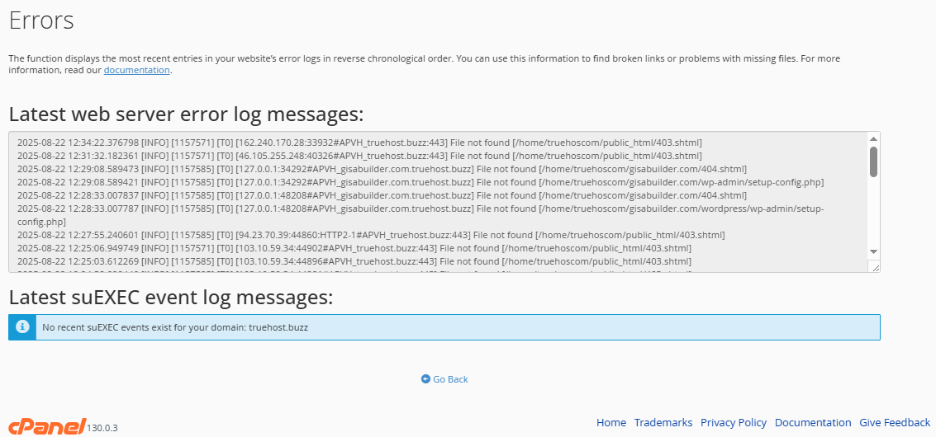
For a U.S. e-commerce site, fixing these ensures customers don’t bounce during checkout.
Resource usage also shows if your site’s eating up too much CPU, critical if you have a Truehost shared hosting plan.
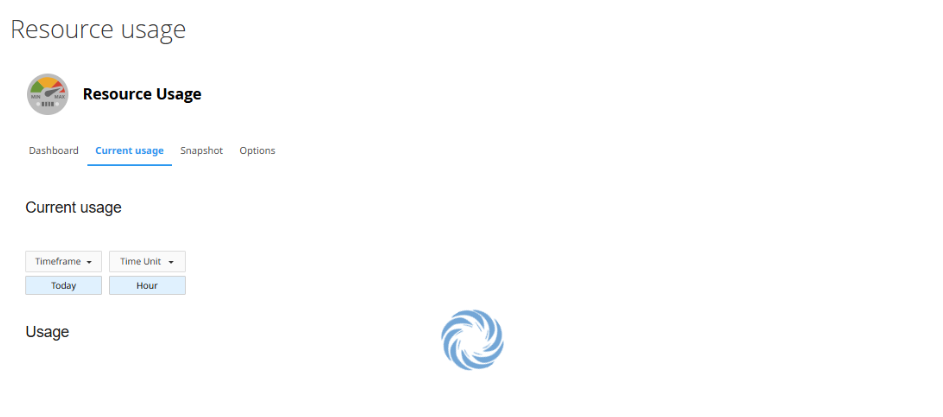
4) Raw Access Logs
Next is how to check cPanel history.
Raw Access Logs are your time machine.
They record every request to your server—page views, downloads, even bot activity.
You can download these logs from the “Raw Access” section to analyze historical data.
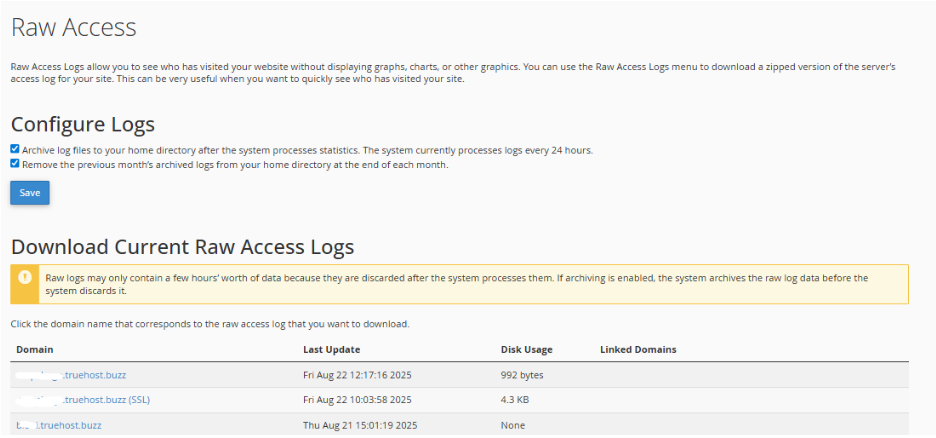
For instance, a New York blogger might check logs to see which posts drove traffic during a viral moment.
5) User Tracking
Finally, let’s see how to track user access, and what is the cPanel user analytics ID?
First and foremost, cPanel Analytics doesn’t assign a specific “user analytics ID” like some platforms, but you can track individual user actions via logs if you’ve set up user accounts (e.g., for team members accessing cPanel).
The “Visitors” tool also logs IP addresses and pages visited, helping you monitor user behavior anonymously while respecting U.S. privacy laws like CCPA.
Each feature comes with easy-to-read dashboards, making it simple for non-techies to dig into data.
It doesn’t matter if you’re a developer or a small business owner, cPanel Analytics gives you the full picture.
Advanced Usage and Tutorials
Now that you know the basics, let’s level up with advanced cPanel Analytics tricks.
These tutorials will help you squeeze every drop of value from your Truehost hosting.
1) Interpreting Data
Beyond raw numbers, cPanel Analytics lets you analyze patterns.
For example, a Los Angeles boutique might notice most traffic comes from mobile users in California.
Use the “Visitors” tool to filter by device or location, then optimize your site for mobile SEO to capture more local sales.
2) Custom Reports and Filtering
Want specific insights?
Use the “Metrics Editor” to see what stats programs you will use when viewing site statistics. You could then open each and select the specific reports or data from either.
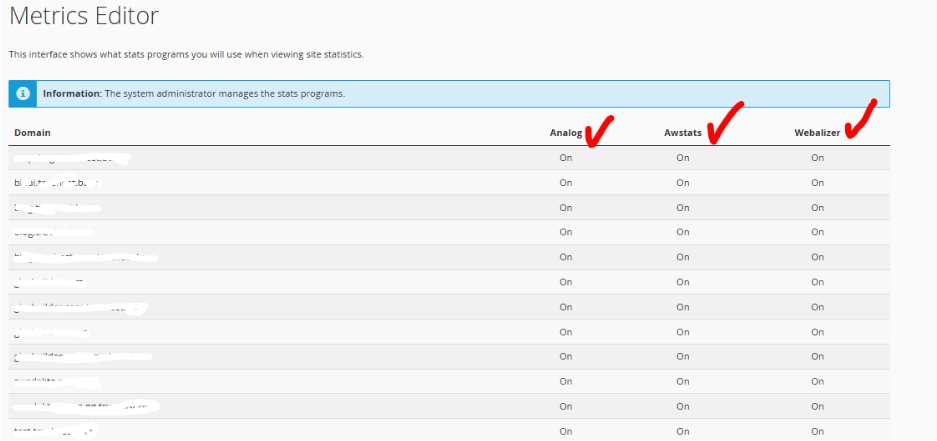
These programs filter by date, page, or referrer to focus on what matters.
A Texas real estate agent could generate a report on traffic to their listings page, helping them pitch to clients with hard data.
3) Exporting Data for Compliance
For U.S. businesses, compliance with CCPA is critical.
cPanel Analytics lets you export logs (from “Raw Access”) to document user data access, ensuring you meet privacy standards.
Store these securely to avoid legal headaches.
4) Email Tracking
How do you track email in cPanel?
If you’re using Truehost’s email hosting, cPanel Analytics tracks email performance via the “Email” section.
Check metrics like delivery rates or bounces.
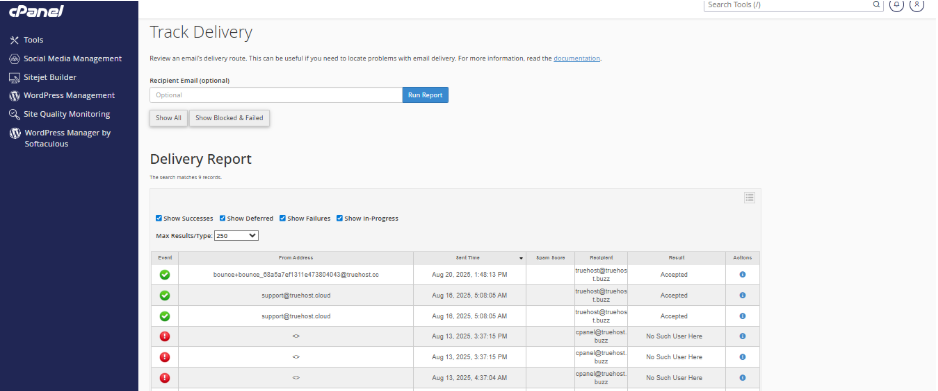
A Florida event planner could monitor email campaigns to see if invites are landing in inboxes, tweaking subject lines for better open rates.
5) Tutorial: Adding Google Analytics
How do you add Google Analytics to your cPanel?
While cPanel Analytics is powerful, pairing it with Google Analytics gives you deeper user behavior insights.
Here’s how:
- Sign up for Google Analytics at analytics.google.com.
- Get your tracking code (a snippet starting with UA- or G-).
- In cPanel, go to “File Manager” and open your website’s root directory (usually public_html).
- Edit your site’s header file (e.g., header.php for WordPress) and paste the Google Analytics code before the </head> tag.
- Save and test using Google’s Tag Assistant.
For example, a Shopify store owner in Boston could use Google Analytics for conversion tracking while relying on cPanel Analytics for server performance.
Truehost’s fast servers ensure both tools run smoothly.
Best Practices and Tips for Truehost Users
To make cPanel Analytics your secret weapon, follow these tips:
- Check Weekly: Set a calendar reminder to review traffic and error logs. A San Francisco startup caught a 404 error this way, saving their SEO rankings.
- Combine Tools: Use cPanel Analytics for server data and Google Analytics for user behavior. This duo helped a Seattle Etsy seller boost sales by 20%.
- Avoid Pitfalls: Don’t ignore error logs—small issues can snowball. Also, cross-check traffic spikes to rule out bots.
- Local SEO Focus: For U.S. users, filter cPanel Analytics data by location to target regional audiences, like optimizing for “coffee shop near me” searches in Portland.
Truehost’s reliable hosting ensures your analytics data is always accessible, so lean into these practices to stay ahead.
FAQs About cPanel Analytics
Here is a recap of all the questions we have addressed.
- How do I add Google Analytics to my cPanel? See the tutorial above—paste the tracking code into your site’s header via File Manager.
- How to check traffic in cPanel? Use the “Visitors” tool under “Metrics” to see unique visitors and page views.
- Do people still use cPanel? Yes, it’s a trusted choice for millions, including U.S. businesses on Truehost, for its ease and power.
- What is the cPanel user analytics ID? cPanel Analytics doesn’t use a specific ID, but you can track user actions via logs or IP data.
- How to track user traffic? Use the “Visitors” section to monitor page views, devices, and locations.
- How to check cPanel status? Check “Server Status” in your Truehost dashboard or contact support.
- How to check cPanel history? Download Raw Access Logs to review past server activity.
- How to track email in cPanel? Use the “Email” section to monitor delivery and bounce rates.
- How to check if a cPanel is running? Verify via Truehost’s “Server Status” or test your cPanel login.
- Can you see how many times a website has been visited? Yes, the “Visitors” tool shows detailed visit counts.
- How to track user access? Check IP logs in “Visitors” or enable user-specific tracking for cPanel accounts.
- How accurate is cPanel Analytics? It’s highly accurate for server-side data, though it may differ slightly from Google Analytics due to bot filtering.
Conclusion
Basically, cPanel Analytics is your ticket to understanding your website’s performance without the overwhelm.
For Truehost users in the U.S., it’s a powerful, free tool to track traffic, fix errors, and stay compliant with the laws.
From Etsy sellers in Austin to law firms in Miami, businesses are using cPanel Analytics to make data-driven decisions that boost growth.
I bet you’d want in too.
So if you’re ready to take control, just log into your Truehost account, get right into cPanel Analytics, and start exploring your data.
As web analytics evolve in 2025, expect even tighter integration with AI tools and real-time insights, keeping Truehost users ahead of the curve.
So, what are you waiting for? Let’s make your website shine!