Am pretty sure you’ve come across the email disk usage in cPanel if you are using it.
That last icon you’ll see at the bottom of the email section of the cPanel.
Now, have you ever tried to open it?
If you have, you’re probably raising a knowing eyebrow.
But mostly, having a full email box will be leading you here.
All the same, when trying to keep your virtual shop open, or as a freelancer firing off that killer project pitch, the last thing you want is a “mailbox is full” pop-up slamming the brakes on your day.
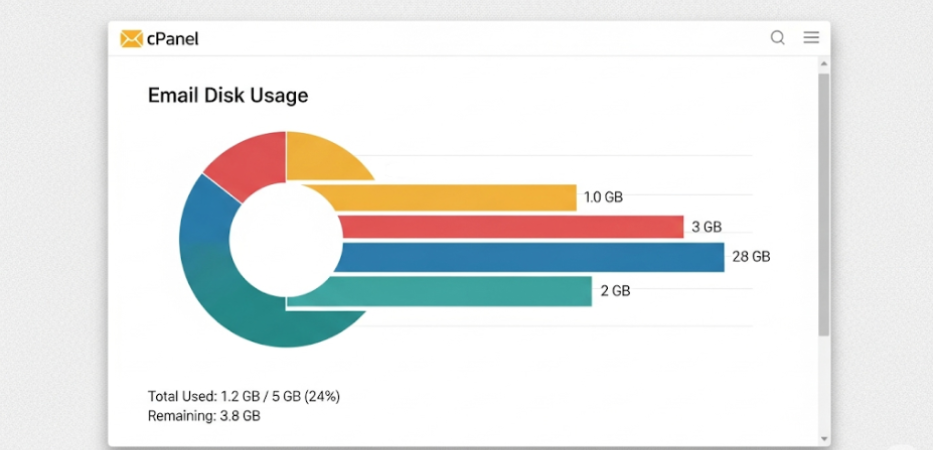
We hear you. Keeping tabs on cPanel email disk space sometimes feels like a part-time job, and you’re no sysadmin.
That’s why this step-by-step guide is built for you: practical, no geek speak.
It comes to help you learn how to check, trim, and supercharge your inbox storage, so your website and email keep whirring along without a hitch.
Here’s the game plan:
- First, you’ll discover what cPanel email disk usage is and why you can’t ignore it.
- Next, we’ll walk you through checking and clearing out inbox space, step by easy step.
- After that, we’ll fix the most common hiccups, like quota messages.
- Finally, you’ll grab a handful of simple hacks to keep your cPanel email running lean.
Let’s roll up our sleeves and get a handle on how much email space you’re eating up in cPanel!
What Is Email Disk Usage in cPanel?
The term email disk usage in cPanel refers to the storage space your email accounts consume on your Truehost hosting plan.
Every email, attachment, or folder—be it in your inbox, sent items, or trash—adds up, occupying a certain space in your disk storage allocation.
For example, let’s take a small U.S. bakery like Magnolia Bakery in New York, sending order confirmations and newsletters.
Those bulky PDF menus or customer replies with photos can quickly eat up space.
Now, in cPanel, your hosting plan comes with a storage limit, and emails are a big part of that.
Say you’re on a Truehost shared hosting plan, you might have a few gigabytes total, and unchecked email usage can push you over the edge.
What Does cPanel Use for Email?
This now is a common and very important question.
Well, cPanel uses webmail clients like Roundcube or Horde, to power your email.
You can access them directly through your Truehost hosting account or through the cPanel email accounts section.
They let you send, receive, and manage emails tied to your domain (e.g., info@yourbusiness.com).
Unlike external services like Gmail, cPanel’s email system stores everything on your hosting server, hence directly impacting your disk usage.
For a U.S.-based freelancer like a graphic designer in Austin, this means every client mockup attachment sits on your Truehost server until you manage it.
Why Monitoring Email Disk Usage Matters
Ignoring email disk usage in cPanel is like letting your inbox become a digital hoarder’s paradise.
When storage maxes out, emails bounce, customers get frustrated, and your website might slow down.
If you are using Truehost from the U.S., especially on budget-friendly plans, you have to stay under your disk quota to avoiding disruptions.
I mean, you could lose clients if emails don’t go through because of a full mailbox. No one want that, right?
How cPanel Tracks Email Disk Usage
cPanel makes it easy to keep tabs on your storage with email tools like Email Accounts and the Email Disk Usage utility on your email section.
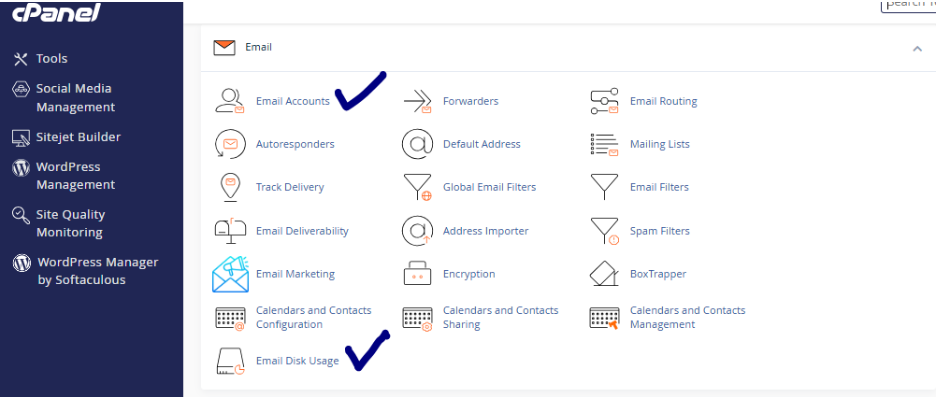
You get to see exactly how much space your emails are taking up.
All these with just a single click.
Let me show you.
How to Check and Monitor Email Disk Usage in cPanel
1) Accessing the Email Section
First, log in to your cPanel account through Truehost’s portal or using your cPanel login URL.
Look for the “Email” section and click “Email Accounts.”
This is your hub for managing all email accounts tied to your domain.
For a business like Portland’s Voodoo Doughnut, this is where they’d see accounts for orders@voodoodoughnut.com or info@voodoodoughnut.com.
2) Viewing Disk Usage for Each Email Account
In the Email Accounts section, you’ll see a table listing your email accounts, with a “Usage” column showing how much disk space each one is using.
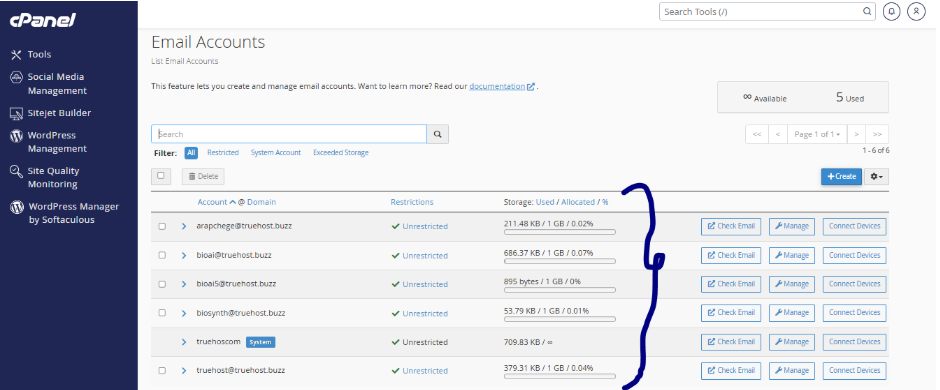
For example, if your main account has 1 GB of emails, it’ll be listed clearly.
Click the “manage” button of an account to see more about the disk usage in a snap.
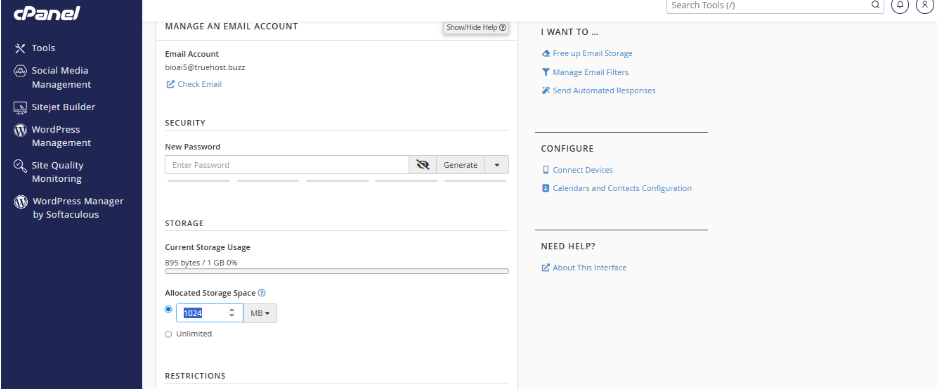
Alternatively, you can head back to the tools section and click on “Email Disk Usage” tool on the emails section.
This is the easiest to check email storage use. Just click on the drop arrow to select the account and viola, you see all the details for each mailbox.
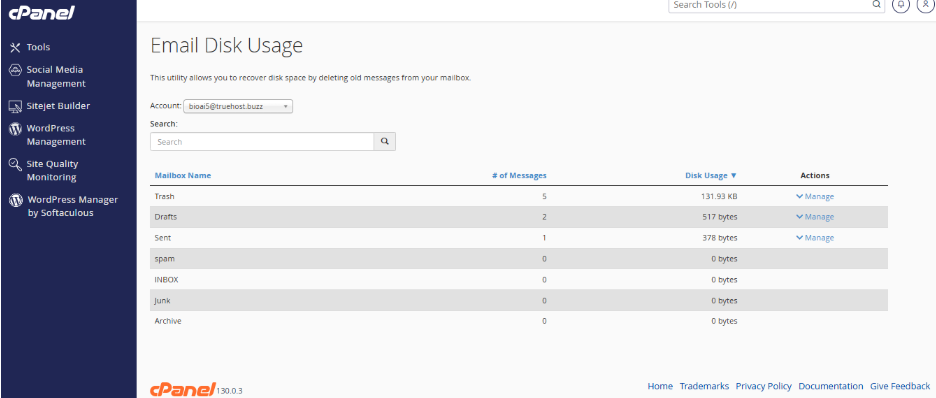
3) Using the Disk Usage Tool in cPanel
For a broader view, head to the “Files” section in cPanel and click “Disk Usage.”
This tool shows your total storage, including email, databases, and files.
Scroll to the email section to see how much space your email accounts are hogging.
This answers your questions on how to check disk utilization, by giving you a clear breakdown of what’s eating your storage.
4) How to Find Large Files in cPanel
If you’re wondering how to find large files taking up space or how to find hidden files in cPanel, go to your webmail account.
Remember we mentioned you could access it via “Email Accounts”, or access it directly from your Truehost dashboard.
In Roundcube or Horde, check folders like Sent, Trash, or Spam.
Sort emails by size to spot large attachments, like that 20 MB PDF a client sent.
Hidden files, like those in Trash or Spam, often lurk unnoticed, so don’t skip these folders.
5) How to Refresh cPanel Disk Usage
Sometimes, cPanel’s disk usage stats lag.
Taking as an example, if you’ve just deleted emails, you need to ensure that you’re seeing accurate numbers.
To refresh, clear your browser cache or wait a few hours for Truehost’s servers to update.
6) Tips for Regular Monitoring
You could set a calendar reminder to check email disk usage in cPanel monthly.
You can also reach out to Truehost’s support if you need help setting up notifications for nearing storage limits.
Regular checks keep you ahead of the game.
Managing and Reducing Email Disk Usage in cPanel
1) Deleting Unnecessary Emails and Attachments
To clear space, go to webmail.
Next, sort emails by size, select large or old ones, and delete them.
Don’t forget to empty the Trash folder.
This is how you clear the disk space in Webmail.
To clear disk usage in cPanel, go to the “Email Disk Usage” tool in Emails section.
Click the “Manage” button on the right side of any mailbox to delete the contents permanently.
You can specify the time for the messages to delete from the drop down menu or use the custom query for more specific deletes.
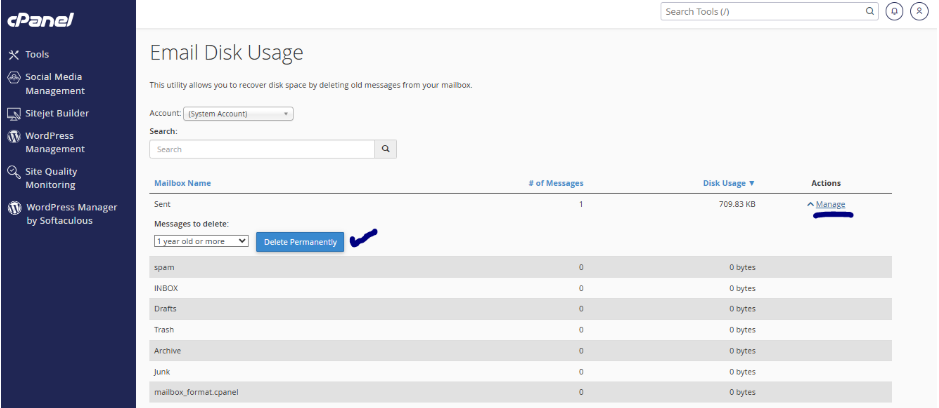
For businesses like a Chicago-based boutique hitting 100% disk usage, deleting old promotional emails can free up gigabytes.
To clean up 100% disk usage, delete all messages from the drop down menu of all mailboxes.
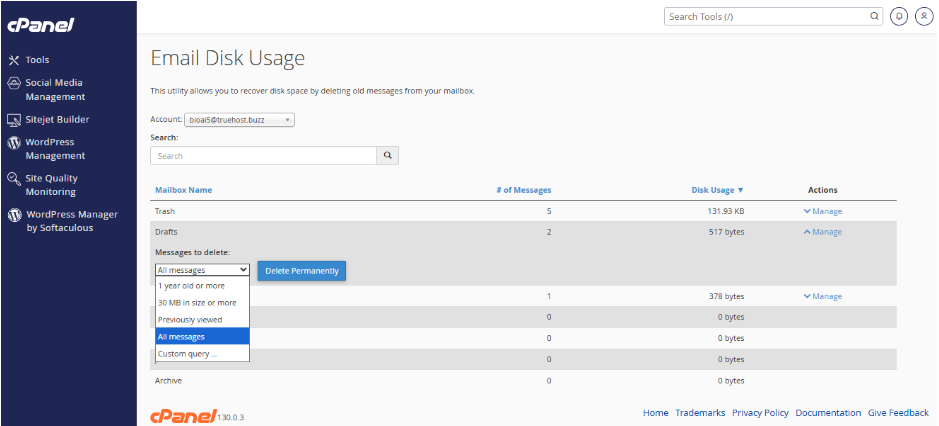
2) Archiving Old Emails
Don’t want to lose important emails? Archive them.
To do this, download emails using an email client like Outlook (set up via POP3) and save them to your computer or a cloud service like Google Drive.
This frees up cPanel space without losing data, perfect for a U.S.-based consultant keeping client records.
3) Setting Email Quotas
In the Email Accounts section, click “Manage” next to an account to set a storage quota (e.g., 500 MB).
This prevents one account from hogging all your space.
If you’re getting “disk quota exceeded” errors, increase the quota slightly or clear space first.
4) Using Email Filters to Control Disk Usage
Set up email filters in cPanel’s “Email Filters” tool to auto-delete spam or redirect large attachments.
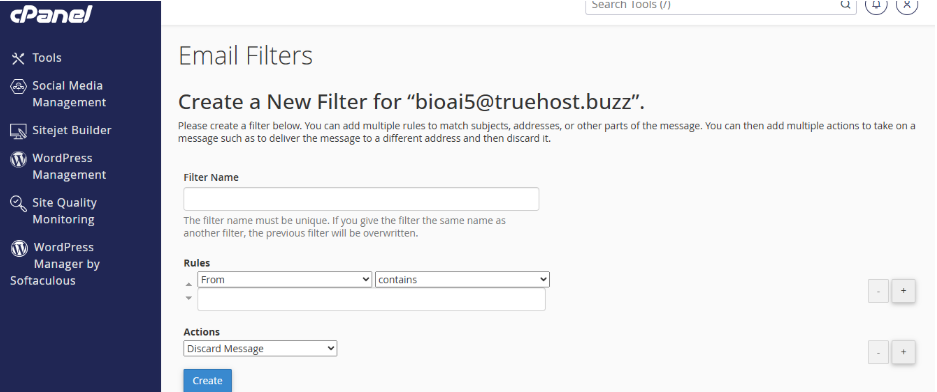
For example, filter out emails with attachments over 10 MB to keep your inbox lean.
This helps small businesses like a Miami-based event planner avoid storage issues from photo-heavy emails.
5) Using Truehost’s Support for Disk Management
Stuck?
Truehost’s U.S. support team is a click away.
They can guide you through managing email disk usage in cPanel, especially if you’re hitting persistent quota issues.
Increasing Email Storage and Troubleshooting Issues
How to Increase cPanel Email Storage
Need more space?
Check out Truehost’s hosting upgrades.
For example, moving from a basic shared plan to a higher-tier plan gives you more storage for emails and files.
Alternatively, adjust quotas in the Email Accounts section to allocate more space to critical accounts.
Fixing Disk Quota Exceeded Errors
If you see “disk quota exceeded” errors, first clear space by deleting large emails or emptying Trash.
Then, adjust quotas in Email Accounts or contact Truehost to explore plan upgrades.
Troubleshooting High Disk Usage Issues
Why is my email disk usage so high?
Check for large attachments or overflowing Spam/Trash folders in webmail.
Hidden files, like old drafts, can also sneak up on you so revisit the “How to find hidden files in cPanel?” steps above to track them down.
Troubleshooting Webmail Access Issues
Can’t access webmail?
Ensure you’re using the correct login (via cPanel’s “Access Webmail”).
If issues persist, clear your browser cache or contact Truehost for help.
Best Practices for Optimizing Email Disk Usage in cPanel
a) Adopting a Minimalist Email Strategy
Keep your inbox lean by regularly deleting old emails and avoiding large attachments.
b) Using External Email Clients
Set up your cPanel email with Outlook or Gmail using POP3 or IMAP (find settings in cPanel’s Email Accounts).
This offloads emails from your Truehost server, reducing disk usage.
It’s a steal for freelancers managing multiple clients.
c) Educating Team Members (For Businesses)
For businesses, train your team to manage email disk usage in cPanel to keep storage in check.
d) Proactive Monitoring and Maintenance
Schedule monthly checks of your email disk usage in cPanel to avoid surprises.
Use Truehost’s tools or support to stay on top of quotas and prevent 100% disk usage scenarios.
Conclusion
Managing email disk usage in cPanel doesn’t have to be a headache.
With Truehost’s cPanel hosting, anyone in the U.S. can keep their emails flowing and websites running smoothly.
Start by logging into cPanel today, checking your email storage, and applying these tips.
Keep your inbox lean, and let your business shine!