Have you just hit “submit” on your domain name and now you’re asking: What happens next? Of course, you’re excited, but also maybe a little lost.
You know you completed domain registration, but what does that mean? Will your website show up right away? Do you need to do anything else?
Many new website owners feel stuck, wonder why things don’t show up instantly after creating a website, and worry about messing it up.
In this article, you will learn step by step what happens after registering a domain. We’ll show you how to verify your email, log into your dashboard, hook up hosting and your SSL certificate, check domain expiration, set up renewals, and keep things safe.
If you want your domain to start working properly and your new website to be ready, keep reading.
So, what’s next after you register a domain?
1) Check Your Email to Verify Your Domain Ownership
Right after you finish domain registration, your domain registrar sends an email asking you to verify your domain email address.
As the domain owner, you must open that message and click the link. This simple action updates your verification status from Unverified to Verified. Until you do this, your ownership status remains in a pending state.
The group in charge of all domains, ICANN, requires every domain registrar to confirm contact details. Without this check, your domain can be suspended.
With more than 368 million domains registered worldwide in 2025, verification keeps the system safe and ensures that each name points to the right person.
If you registered your domain with Truehost, that email appears right away in your inbox, and our system shows reminders until you complete it.
This small step helps your site move faster toward going live.
2) Log In to Your Domain Control Panel
Once you verify ownership, the next step is to access your registrar account and open your domain control panel.
This area is where you truly start to manage your new domain.
Inside, you can see key attributes like the registration date, expiration date, and your current renewal status—whether it’s Active, Pending, or Locked.
You can also check your auto-renewal setting, which tells you if renewal happens Automatic or Manual.
The panel also includes the domain lock control to prevent unauthorized transfers, and it displays your current nameservers. Think of this panel as your domain’s dashboard; it’s where you’ll configure, update, and protect everything.
At Truehost, the control panel is simplified.
You don’t need deep technical knowledge to track renewal dates or change DNS records. It’s designed so anyone, even first-timers, can handle it without stress.
3) Connect Your Domain to Hosting and DNS
Now you’re ready to connect your new domain to a website. To do that, you’ll need a hosting provider. This is where your actual site files live. The Domain Name System (DNS) then tells browsers where to find them.
To link the two, you’ll update your nameservers to point to your hosting plan. Once you save the changes, the DNS propagation process begins. It usually takes about 24–48 hours (DNS propagation) for the update to spread around the world. During this time, your site may load in some regions and not in others. Don’t panic—it’s normal.
If you host with Truehost, this step is automatic. We help you configure DNS right inside your account login access, so your website goes live sooner.
4) Set Up SSL and Website Security
Once your domain points to your website, the next thing is security. You’ll want to set up hosting and SSL to protect visitors’ data.
An SSL certificate encrypts every bit of information between your website and the user’s browser, keeping it safe from hackers. The certificate also removes the “Not Secure” warning signs you see on spammy sites, telling your visitors your site is safe to visit.
The good news: Google confirmed that websites with HTTPS—secured by SSL—are preferred in search results. More than 92% of websites loaded in Chrome now use HTTPS, showing that this step is standard, not optional.
You should also review your privacy.
In your WHOIS database, check whether your domain privacy enabled/disabled setting is “Private.” Choosing “Private” hides your contact information from the public. That prevents spam and protects your identity.
Truehost includes a free SSL certificate with each plan and privacy tools you can activate with a single click in your domain control panel.
No scripts, no confusion, just instant protection.
5) Manage Renewal and Auto-Renew Settings

Your website is now live and safe, but the work doesn’t stop there. You have to keep ownership. That means managing your renewal period and domain expiration carefully.
Most domains are sold with a 1–10-year (registration term) range. As time passes, your renewal status changes depending on your plan.
You can pick a manual renewal, which requires you to do it each year, or switch to automatic renewal to let it happen on its own.
For perspective, the global renewal rate for .com and .net domains was about 75% in 2025, meaning roughly one out of four owners forgets to renew on time. Losing your domain name can mean losing your brand online.
With Truehost, you can enable auto-renewal settings and get reminder emails as the expiration date approaches, so you never risk losing your site.
That peace of mind saves you from unnecessary stress later.
6) Know When and How to Transfer Your Domain
At some point, you might want to transfer your domain to another provider, especially if you find better service or pricing. A domain transfer sounds complex, but it’s simple once you know the steps.
First, make sure your domain lock is off. Unlocking lets the transfer happen. Then get your authorization code; this is a special code your registrar provides.
The new registrar uses it to start the transfer, and registrar approval confirms it.
According to data, about 12% of domain owners move their domains every year, mostly for better support or faster systems.
If you’re one of them, Truehost makes it painless: we send clear instructions and keep your site online during the move.
During the transfer, your DNS propagation time and site uptime remain stable if configured correctly. So even while you change registrars, your site stays live.
7) Update Domain Details When Needed
Your online setup may evolve. You could switch hosting, start new products, or update your email provider. When that happens, you’ll need to update your nameservers or edit DNS settings.
In your domain control panel, you can add new DNS records like “A,” “CNAME,” or “MX” to connect services such as email or sub-domains. You may also need to update contact details in your WHOIS database if your address or business name changes.
Staying up to date ensures your ownership status stays Active, your data remains Verified, and your site works everywhere. The entire system depends on accurate records.
Most domain problems occur when owners forget to update details. Truehost automatically reminds you when any DNS or WHOIS data becomes outdated, helping you keep control of your online identity.
8) Keep Your Domain Secure and Private
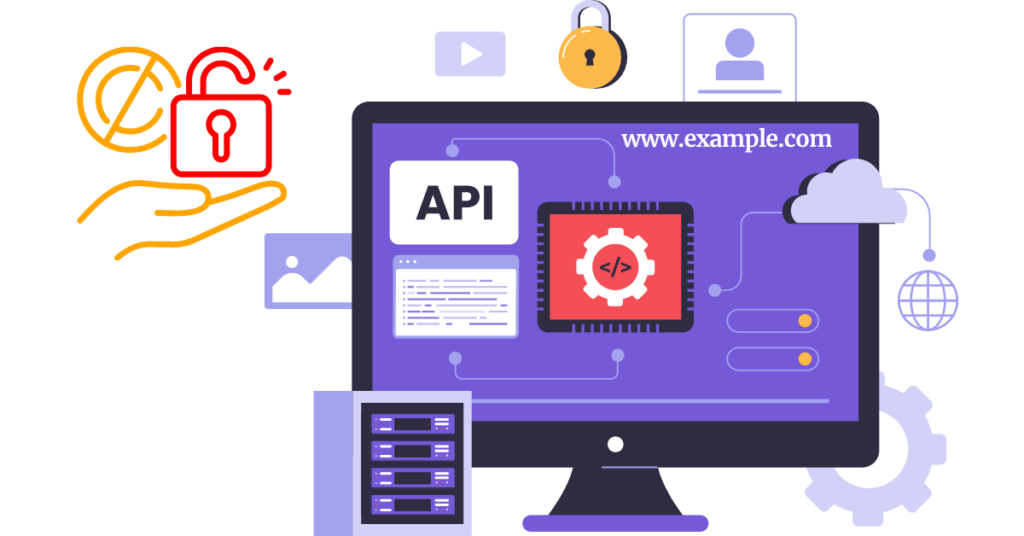
Owning a domain means protecting it. Use your tools to keep things locked and private. Turn on domain lock to prevent anyone from transferring your name without permission.
Set the domain privacy enabled/disabled to “Private” so your WHOIS info stays hidden.
Industry reports say around 40% of hijacked domains lacked domain lock protection at the time of theft. That’s a simple setting with a big impact.
Use strong passwords for your account login access, and add two-factor authentication if available. Check your renewal status and expiration date often, so you don’t lose ownership because of a missed payment.
With Truehost, privacy and security controls are part of every plan. You don’t need to pay extra or look elsewhere to protect your domain.
9) Track What’s Next in Your Domain Journey
Now that you’ve finished the main setup, it’s time to keep track of your domain registration timeline. You should always know key points like the registration date and the expiration date.
Roughly 33,000 new domains are registered each day worldwide, which means competition for good names is constant. Keeping yours active helps you hold your brand space online.
Check your status occasionally to ensure it’s Active, not Pending or Locked without reason.
Every time you change hosts or DNS, you’ll go through another DNS propagation process, which takes 24–48 hours (DNS propagation) again.
And as your business grows, you may point your domain to new servers, connect it with more advanced hosting, or activate new SSL certificates. Each small action keeps your site strong and visible.
When you host and register through Truehost, all these updates happen under one account. You don’t jump between companies or systems; you log in, make the change, and continue running your site.
Wrap-Up
When you register a domain, it’s only the first step. The next ones, verify, configure, connect, protect, and renew, turn it into something real.
So, if you’ve just registered a domain or are planning to, go ahead, sign in, verify, connect hosting, and start building. Your domain isn’t just a name; it’s the doorway to everything you’ll create online.
Keep your online name safe for years to come with Truehost. From auto-renewal and domain lock to 24/7 real-human support, everything you need to protect your domain registration is already built in.
What Happens After I Register a Domain? FAQs
Yes. Email verification confirms your ownership status in the WHOIS database and ensures your domain registrar doesn’t suspend your registration. You’ll receive a verification email. Click the link to complete it.
Once DNS updates are complete, connect your domain control panel to a hosting provider, install an SSL certificate, and start uploading your website. This makes your domain secure and visible online.
Log in to your domain registrar account to check your registration date, expiration date, and renewal status. Set auto-renewal or extend your registration term (1–10 years) to keep your domain active.
Yes, you can start a domain transfer after 60 days from the registration date. Make sure your domain lock is removed, your email verification is complete, and your new registrar approves your ICANN transfer code.
If your domain expires, it enters a renewal period or redemption phase, depending on your registrar’s approval. During that time, your website and email stop working until you restore or repurchase the domain.
Truehost gives you full account login access to manage DNS, enable domain privacy, add SSL certificates, and set auto-renewal. You get everything you need to keep your domain registration active, secure, and fast, all in one dashboard.
After domain registration, activation usually happens within minutes, but DNS propagation time can take 24–48 hours. During this period, global nameservers update so your new domain connects properly to your hosting provider.