Is your current domain registrar limiting how you manage your domain name or slowing down your website operations?
Transfer your domain name to Truehost now and get full control, transparent domain management, and seamless email hosting without the downtime that many transfers cause.
Truehost ensures your DNS settings stay stable, your domain renewal is handled automatically, and your nameservers remain reliable throughout the process.
Moving your domain to Truehost also eliminates frustrations with unclear transfer fees, outdated WHOIS information, or the hassle of domain owner verification.
By following ICANN-compliant domain transfer rules, Truehost guarantees that your domain lock and authorization code (EPP code) are processed securely, giving you peace of mind that your domain status stays active and your domain expiration date is protected.
In this guide, we explain exactly how to transfer a domain name to Truehost efficiently and safely. You’ll learn how to track and verify your domain transfer on Truehost.
Here are 8 steps to transfer a domain name to Truehost
Step 1: Check General Domain Transfer Requirements
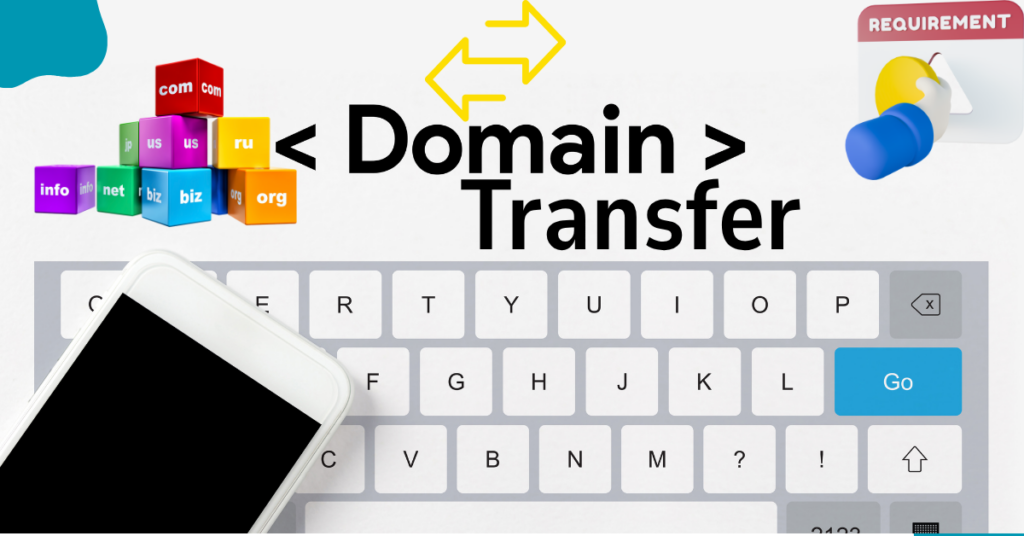
Before you transfer a domain name to Truehost, ensure your domain meets the basic eligibility rules.
a) Check the 60-day transfer lock.
ICANN policy requires that a domain name must be registered for at least 60 days before it can be moved to a new domain registrar. Attempting a transfer before this period will fail automatically.
b) Confirm your domain status.
The domain must be Active with no legal disputes, pending holds, or unresolved issues. Domains with unresolved problems cannot complete a transfer and may be temporarily suspended.
c) Check the domain expiration date.
If your domain is nearing expiration, renew it before initiating the transfer. Attempting to transfer a domain that is expired or about to expire can lead to unnecessary delays or even failure.
Meeting these domain transfer requirements ensures you transfer a domain name to Truehost smoothly.
Step 2: Unlock Your Domain at the Current Registrar
Once you’ve confirmed your domain meets the general transfer requirements, the next step is to unlock the domain for transfer. A locked domain cannot move to a new domain registrar, which is among the domain transfer mistakes to avoid.
To unlock your domain from your current registrar, log in to your current registrar’s dashboard and locate the domain lock status section. Most registrars label it clearly as “Locked” or “Unlocked.” If the domain shows as locked, change it to unlocked. This allows Truehost to receive the transfer request.
After unlocking, check the domain status to ensure it now shows as active or OK. Any pending locks or errors prevent the transfer from starting, so confirm everything is updated.
Be aware that some registrars may delay unlocking for security reasons. If you run into any issues, contact their support to ensure the domain is truly unlocked.
Step 3: Get Your EPP or Authorization Code
After unlocking your domain, the next step is to get your authorization code (EPP code). This code acts as a password for your domain transfer and is required by Truehost to complete the process. Without it, your transfer cannot start.
To obtain the EPP code, log in to your current domain registrar and locate the transfer or domain settings section. Most registrars provide the code directly in your account, while others may send it via email after a request. Make sure to use the most recent code, as expired or incorrect codes will cause the transfer to fail.
Keep the code secure and do not share it publicly. Treat it as sensitive information because anyone with access could attempt to move your domain name.
Before starting the transfer, double-check that the domain status shows as unlocked and active. An unlocked domain with a valid EPP code ensures that when you initiate the transfer domain to Truehost, it proceeds without interruptions.
Step 4: Verify and Update WHOIS Contact Information

Before you transfer a domain name to Truehost, make sure your WHOIS information is accurate. The email listed in WHOIS is where the domain transfer authorization email will be sent. If the information is outdated, you may miss the approval step and delay the domain transfer.
Temporarily turn off domain privacy so the registrant’s email is visible. This ensures that you can receive the domain transfer authorization email and complete the domain owner verification. Confirm that all details like contact name, email, and phone number are correct.
Accurate WHOIS information guarantees that ICANN-compliant domain transfers move forward smoothly. Once verified, you’re ready for the next step without risking a failed domain transfer or delays.
Step 5: Avoid DNS Changes Before Transfer
Do not change your DNS settings or DNS records 24–48 hours before you start to transfer a domain name to Truehost. Sudden updates to A records, MX records, or nameservers can disrupt email hosting or website access during the transfer.
Stable DNS settings ensure your website remains live and email hosting continues without interruptions. Check that your nameservers are correct and avoid switching them until the transfer is complete. Retaining your DNS records during the transfer also prevents downtime and data loss.
Keeping DNS settings unchanged protects your online presence and makes the move to Truehost seamless.
Step 6: Start the Domain Transfer on Truehost
To transfer a domain name to Truehost, log in to your Truehost account and navigate to the Transfer Domain section.
Enter your domain name and authorization code (EPP code), then proceed to checkout. The transfer fee includes a domain renewal of one year.
Ensure that your domain status shows as unlocked and active. Once submitted, Truehost begins the secure domain transfer process. ICANN rules require that transfers take 5–7 business days, depending on your domain extension (.com, .net, .org, .us).
Starting the transfer at Truehost gives you centralized domain management, 24/7 U.S. support, and peace of mind that your domain name is in a reliable environment.
Avoid rushing this step; double-check the EPP code and domain status first.
Step 7: Approve the Transfer and Wait for Completion
After initiating the transfer, check your registrant email for the domain transfer authorization email. Approve it promptly. Once approved, the domain transfer completes in 5–7 days. Early approval by the current domain registrar can speed up the process.
During this period, your DNS settings, website, and email hosting remain intact. Confirm completion by checking your domain status and domain management on Truehost. This step ensures ICANN compliance and a smooth move of your domain name without losing access or data.
Step 8: Track and Verify Your Domain Transfer on Truehost
Use the Truehost dashboard to check the domain transfer status and track progress. You can also verify completion via WHOIS Lookup or ICANN Lookup tools. After the transfer, DNS propagation may take up to 48 hours.
Check that all nameservers and DNS records are intact. Confirm your email hosting and website continue working. Once verified, your domain management on Truehost is fully operational. This final check protects against mistakes that often trip up U.S. domain owners.
Final Thoughts
When you transfer a domain name to Truehost, you secure better domain management, reliable support, and ICANN-compliant processes. Follow these domain transfer to Truehost steps to ensure a secure domain transfer, minimize downtime, and retain DNS settings, email hosting, and domain renewal control.
Start your domain transfer to Truehost today. Verify your domain status, authorization code (EPP code), and WHOIS. With Truehost’s 24/7 U.S. support, ICANN compliance, and user-friendly dashboard, your domain transfer is smooth, safe, and fully backed.
Transfer Domain to Truehost Frequently Asked Questions
To transfer your domain to Truehost, log in to your current domain registrar, unlock your domain lock, obtain your authorization code (EPP code), update your WHOIS information, and initiate the transfer in the Truehost dashboard.
Transferring a domain to Truehost takes 5–7 business days, depending on your domain status and ICANN compliance.
No, your email hosting and website won’t be affected during domain transfer. If you retain your DNS records and avoid changes to DNS settings before transfer, your email hosting and website remain live.
Yes, you need to update WHOIS information before transferring a domain to Truehost. Accurate WHOIS information is required for domain owner verification. The domain transfer authorization email will be sent to the registrant email listed in WHOIS.
No, you cannot transfer a recently registered domain. Domains under the 60-day transfer lock cannot be transferred according to ICANN policy.
The Truehost domain name transfer fee covers the transfer itself and a one-year domain renewal. After the transfer, you manage your domain fully in the Truehost dashboard, with 24/7 U.S. support and ICANN-compliant processes.
To track your domain name transfer to Truehost, log in to the Truehost dashboard to check domain transfer status. You can also verify completion using WHOIS Lookup or ICANN Lookup.