SSL certificate is a crucial entity on a website. Your website will have a chance of ranking higher, given that the SSL certificate is installed. There are 2 main types of SSL certificates: Paid version for maximum website protection and the free version for basic website protection. To install the free version (Let’s encrypt)[https://truehost.com/support/knowledge-base/how-to-install-free-ssl-from-lets-encrypt-on-shared-hosting/], you will need to have access to the ‘Let’s encrypt SSL’ option under security option on the Cpanel.
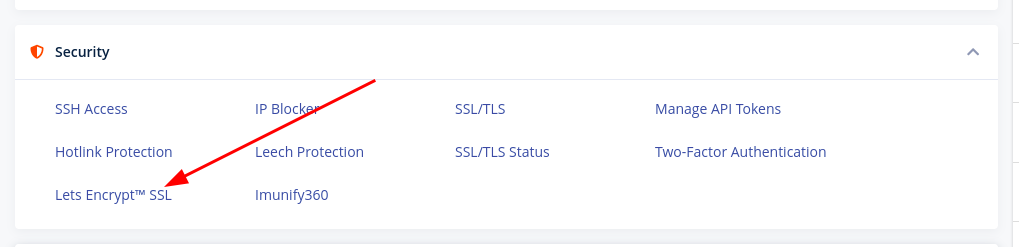
With the Cpanel updates happening, this option might be missing. To re-enable it:
- Access the homepage of your Cpanel
- On the right panel; search for themes
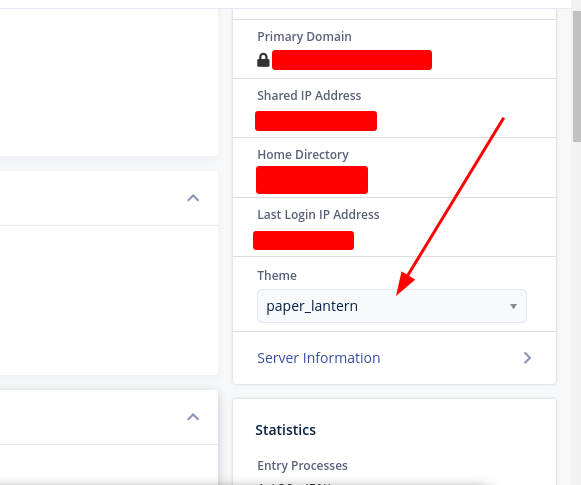
3. Click on the dropdown, and select “Jupiter”
This will change the current theme to Jupiter, and you will have access to the “Let’s encrypt” module. You can now proceed to install the free SSL certificate: https://truehost.com/support/knowledge-base/how-to-install-free-ssl-from-lets-encrypt-on-shared-hosting/
Note:
- If “Let’s encrypt” does not appear after changing the theme, contact your web administrator.
- Follow this procedure if “SEO and Marketing tools” are missing on your Cpanel.


Leave A Comment?