When someone reaches out from the site, you want to be able to get their mails on your inbox and attend to them. This requires your websites’ contact forms to have mailing properly configured for them.
To achieve this, follow the steps below
1.Login to cPanel
2. Navigate to Software section then click on the icon Truehost Ready Made Websites. On other servers this is called Cloudoon Sites
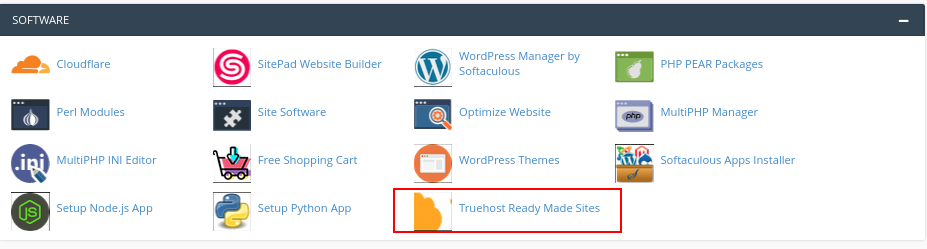
3. To configure your contact form to send mails, go to the page that has the contact form and click on the contact form. This should select the contact form and provide some options to edit it.
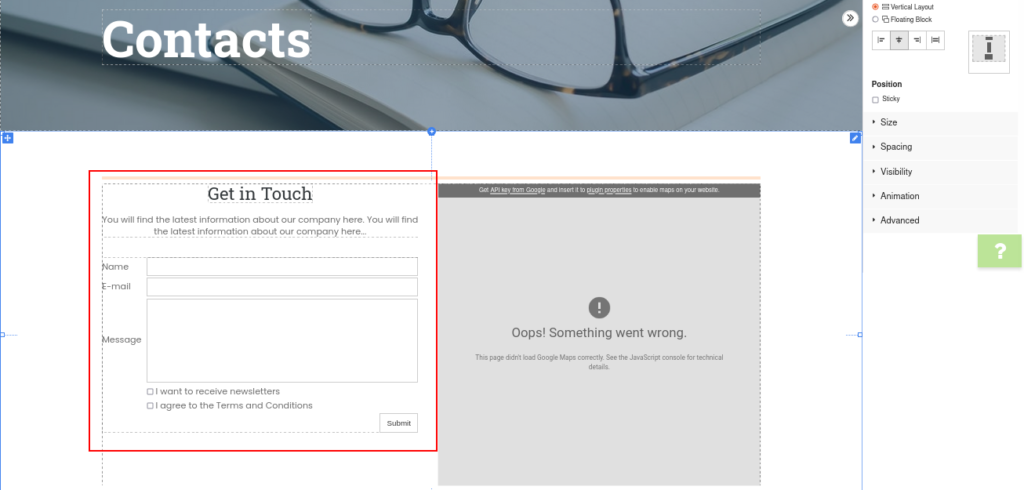
4. On your right side, under Page Structure, click Email Settings and fill in the slots as requested.
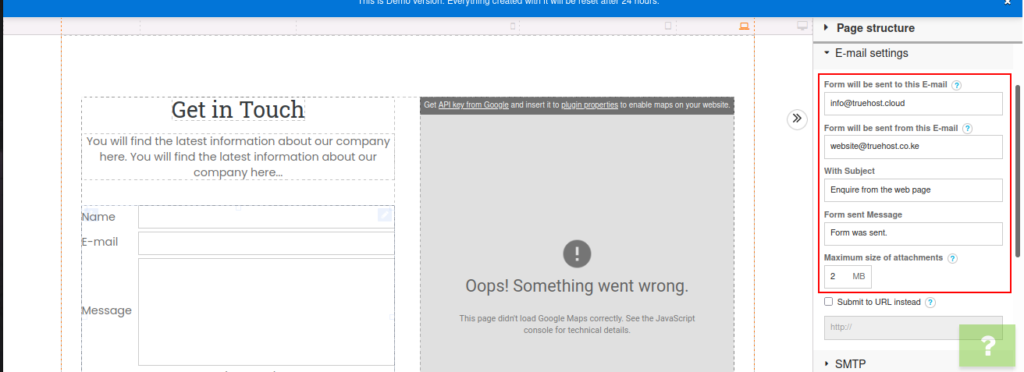
5. Then under Page Structure still, click SMTP.
Click SMTP Enable then fill in the form with the SMTP details as follows
SMTP Host: mail.yourdomain.com
SMTP Port: 587
SMTP Encryption: TLS
SMTP Username: [email protected]
SMTP Password: the emails password
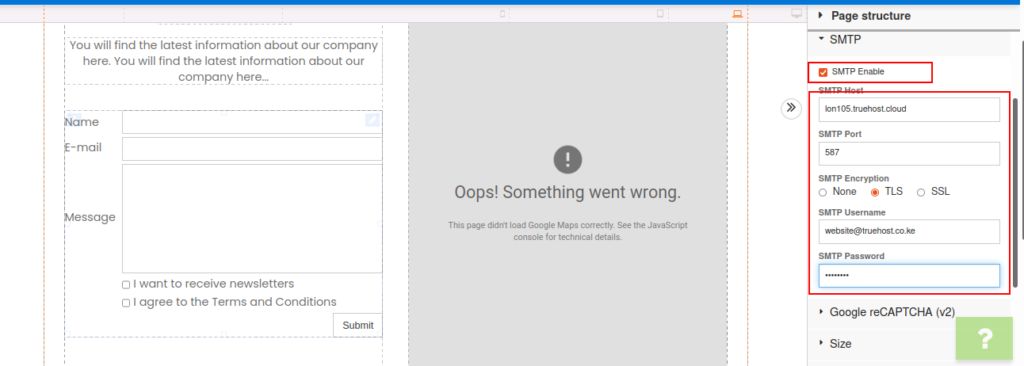
6. Click Publish on the top left.



Leave A Comment?