If you have lost your root password for your VPS, it is simple to reset it from your client area.
1. Login to your client area in the link below.
https://truehost.co.ke/cloud/clientarea.php
2. Navigate to Services >> My Services
3. Click on your VPS Service
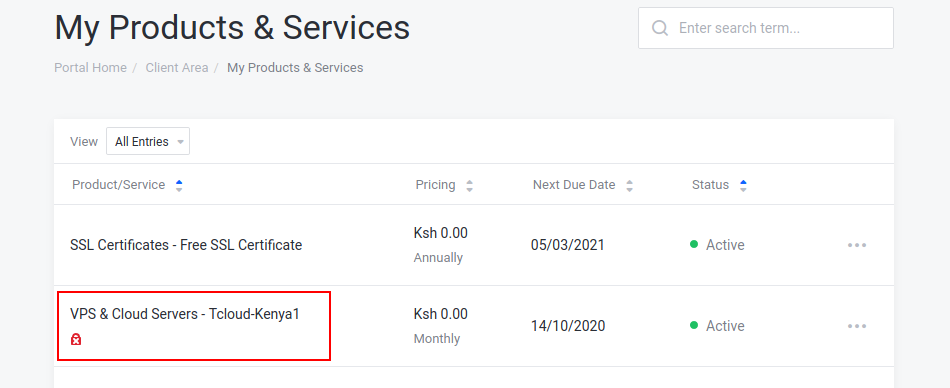
- On your left, click End User Panel under Virtualizor. You will see a list of all VPS products you have with us. Click on the one you intend to change its password
- Go to Settings then Change Password
- Enter a new password and repeat it on the slots provided then click Change Password.
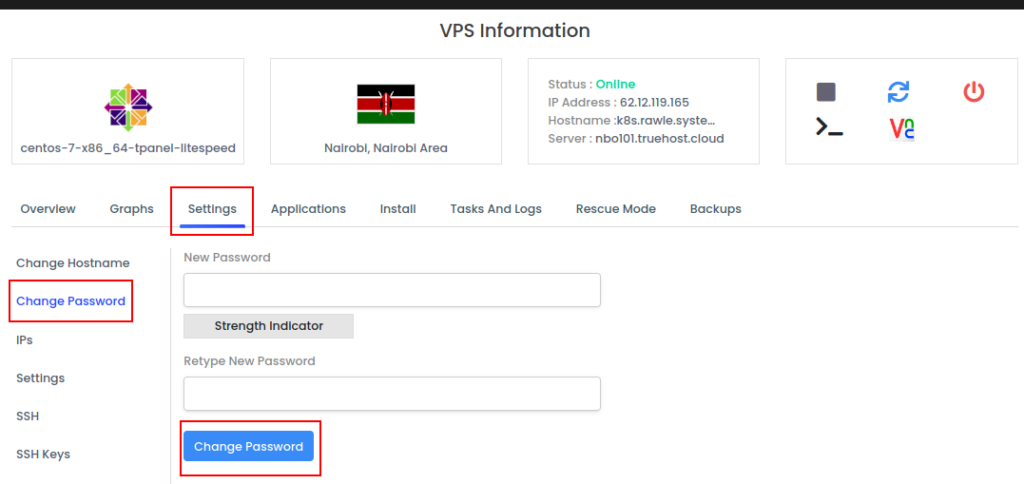
7. Once through, reboot your VPS by clicking the Restart VPS button.

If want to reset your password when you can still login to your server via SSH, use the steps below
1. Login to your server via SSH
2. Use the passwd command to reset the password as follows
root@server:~$ passwd
Changing password for root.
Current password:
Retype password:
Note that when typing the new password, it does not display as you type.


Leave A Comment?