You can acquire the POP3/IMAP and SMTP settings from Plesk to help with configuration on mail clients like Outlook, Thunderbird and even your website contact pages.
To get this settings:
1. Login to Plesk Control Panel
2. Go to Mail then click the Information Icon next to your email as shown below
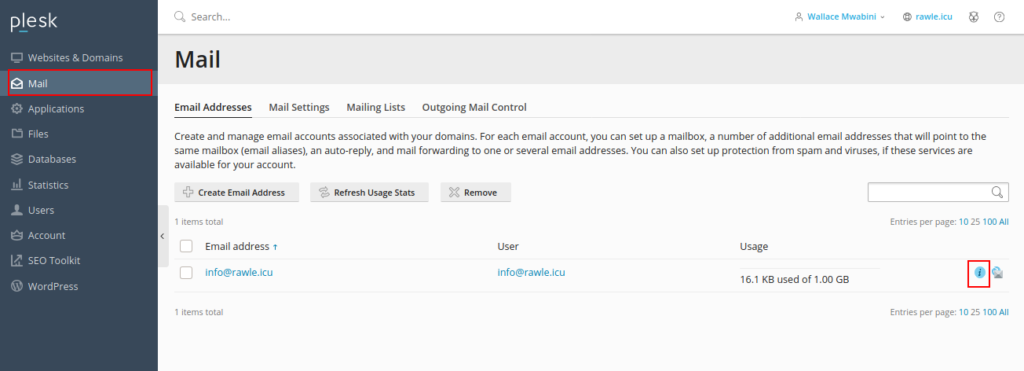
3. Select the Platform you want to use and the connection details will appear
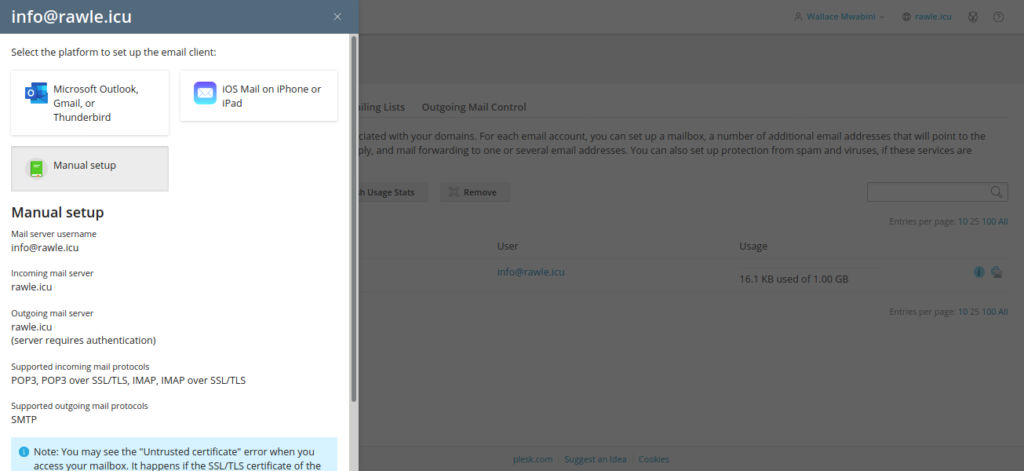
Alternatively, you could use the default connection details as follows
Incoming Settings
Incoming server/host: mail.domain.com
Port: 110 for POP3, 143 for IMAP
Username: Full email eg info@domain.com
Password: Password of email above
Encryption: TLS
Outgoing/SMTP Settings
SMTP server/host: mail.domain.com
Port: 587
Username: Full email eg info@domain.com
Password: Password of email above
Encryption: TLS


Leave A Comment?