Cloudoon Email provides a stellar interface on browser. However, you may still need to connect it to Outlook on your computer.
The guide below will assist you with the steps and the configuration settings to do this.
In this guide, we will use try to connect [email protected] as our Cloudoon Email.
1.Open Outlook on your computer
2. Type in your email address and click Connect. In this case, am using [email protected]. Do change this to your email
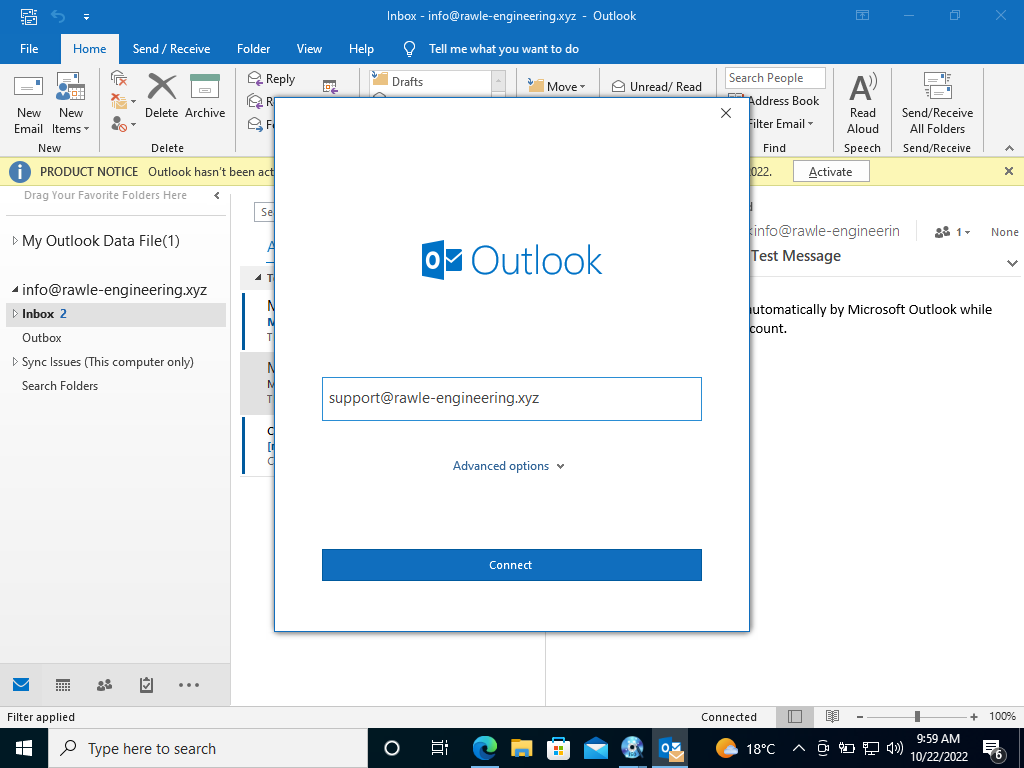
3.Select IMAP on the next page
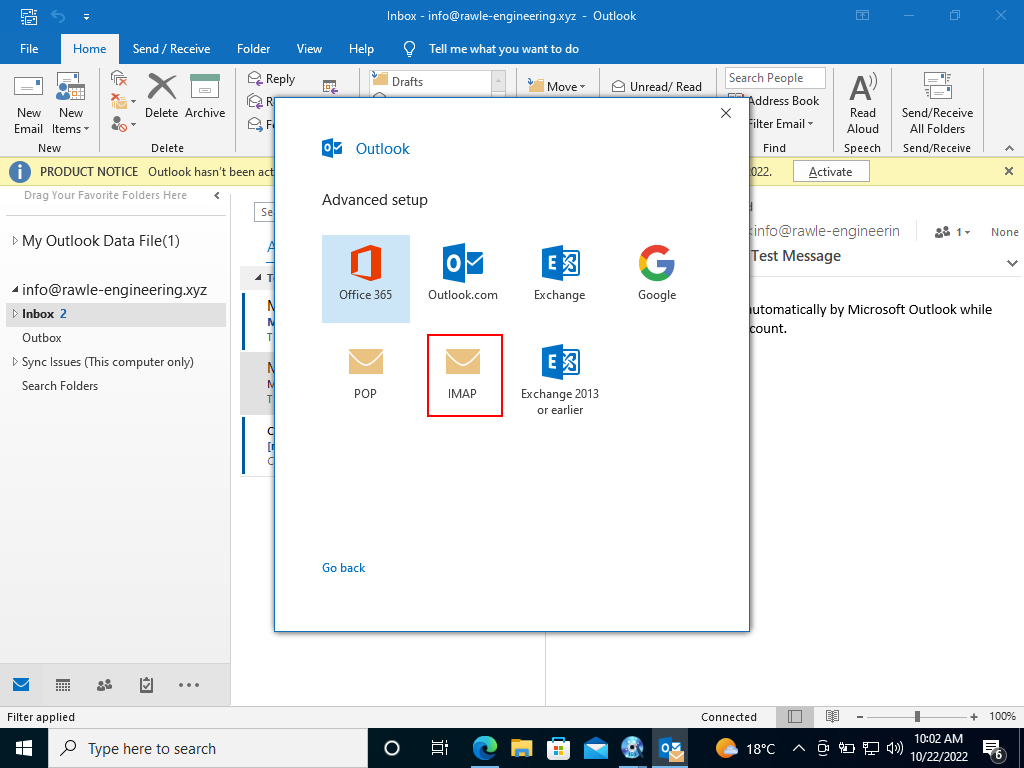
4.Under Incoming Mail section, enter the following details
- Server: sm1.cloudoon.com
- Port: 143
- Encryption method: Auto
5. Under Outgoing Mail section, enter the following details
- Server: sm1.cloudoon.com
- Port: 587
- Encryption method: Auto
6. Click Next
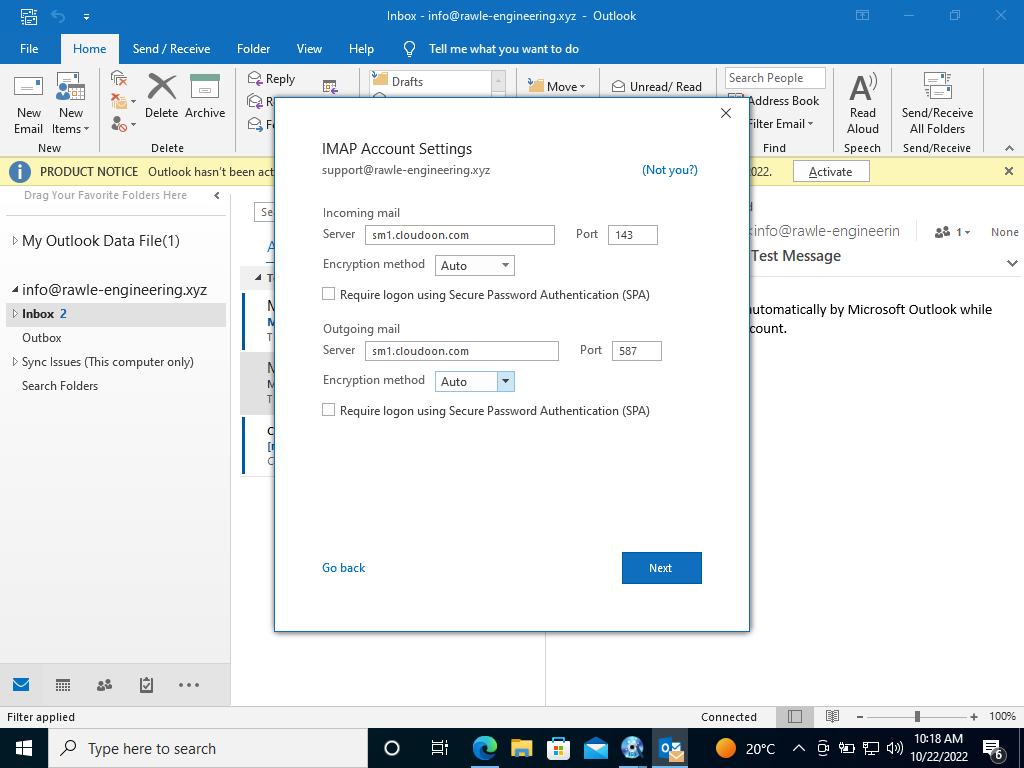
7.Enter your password and click Connect
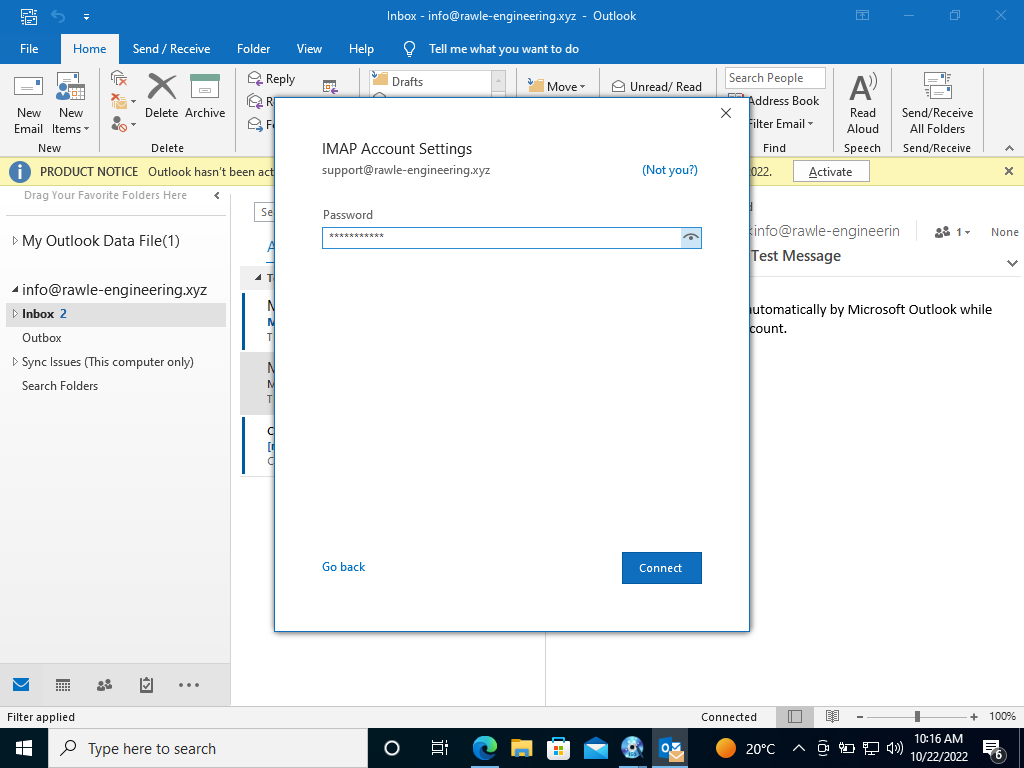
Congrats! Your emails in Cloudoon Web Interface should now start streaming in.


Leave A Comment?