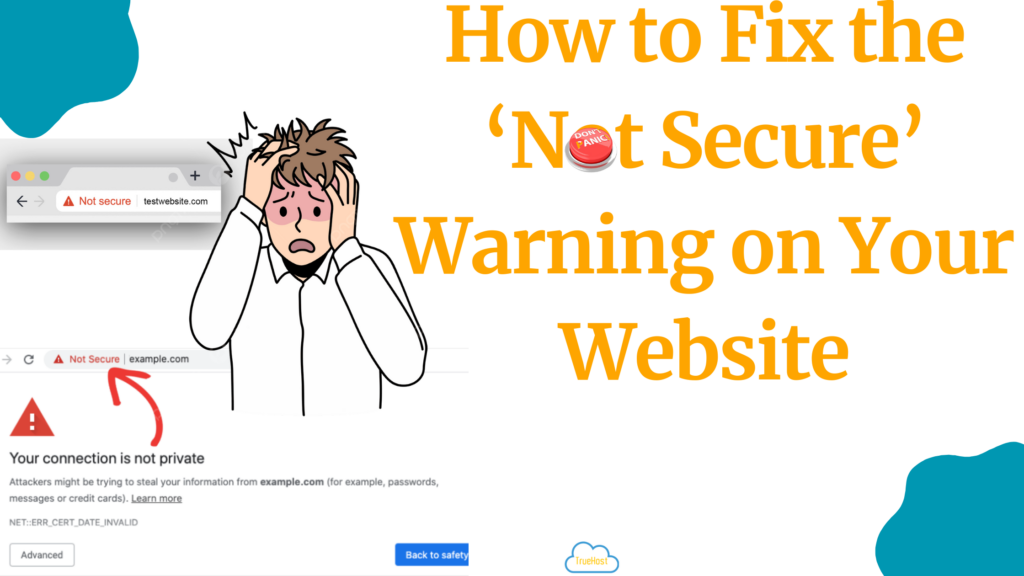
What does it mean when your website shows a “Not Secure” warning in Google Chrome or Safari browser? It means your site is missing a key layer of protection: SSL encryption.
The “Not Secure” message tells your website visitors that any information they send (like passwords or credit card numbers) could be exposed.
In 2025, about 98% of U.S. web traffic is now encrypted with HTTPS, meaning almost everyone uses secure websites. If your site still uses HTTP, browsers flag it as unsafe. The “Not Secure” warning damages trust, lowers your website SEO rankings, and even causes people to leave instantly.
This guide explains, step by step, how to fix the ‘Not Secure’ warning on your website, what it means, and how to permanently secure your site.
What the ‘Not Secure’ Warning Means
When you see the ‘Not Secure’ warning on your website, it means your website lacks a valid SSL/TLS certificate. An SSL/TLS certificate is a small digital file that encrypts data between your site and its visitors.
When someone visits your site, their browser checks whether it’s using HTTP or HTTPS.
- HTTP (Hypertext Transfer Protocol) sends data in plain text. Anyone on the same network could detect and read it.
- HTTPS (Hypertext Transfer Protocol Secure) encrypts the connection using SSL/TLS encryption, keeping all data private and safe.
Since 2018, Google Chrome automatically flags all HTTP websites as “Not Secure.” This warning doesn’t mean your site is hacked, but it does mean it’s not encrypted, which makes visitors feel unsafe.
Main Causes of the ‘Not Secure’ Warning
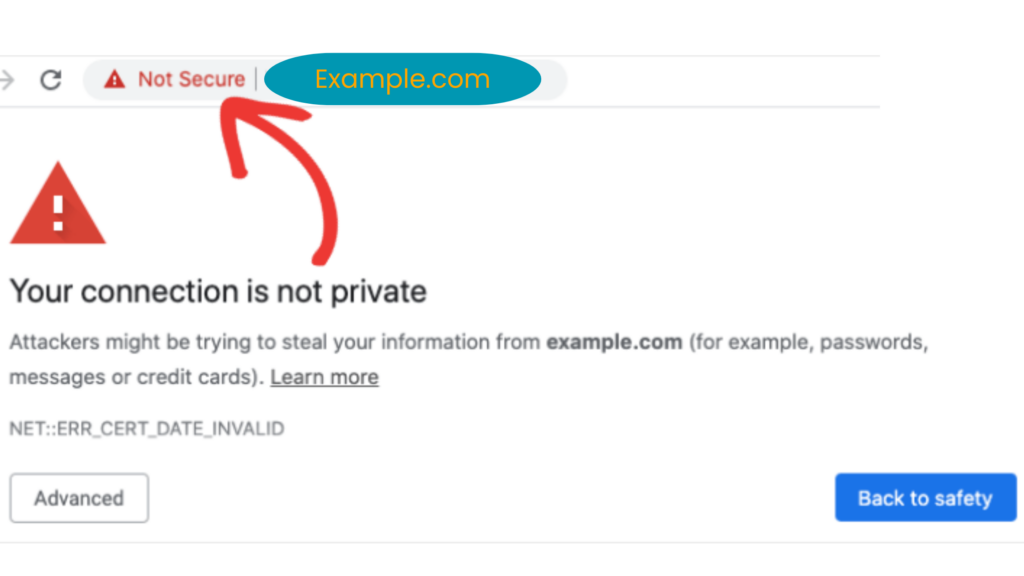
Several technical issues trigger the “Not Secure” warning on your website. Here are the most common causes of the “Not Secure” warning.
- Missing SSL Certificate: This means your website does not have an SSL/TLS certificate installed. Without it, your site runs on HTTP instead of HTTPS. The browsers detect SSL not installed and cannot encrypt data between your visitors and your server.
- Expired or Invalid SSL Certificate: Every SSL certificate has an expiration date (usually 90 days or one year). If your website’s SSL certificate isn’t renewed on time, browsers flag your site as untrusted.
- Incorrect Installation: Incorrect installation means the SSL certificate is installed incorrectly on your hosting server. It could be missing part of the certificate chain, not linked to your domain name, or placed in the wrong directory, causing validation mismatches.
- Mixed Content: Mixed content occurs when your website loads both HTTPS (secure) and HTTP (insecure) elements at the same time. For example, an image or script still uses “http://” even though the page itself is secure.
- Wrong DNS or Domain Setup: Your DNS settings control where your domain points. If your DNS records point to the wrong server, one without your SSL certificate , the browser will detect a domain mismatch or HTTPS validation errors. This leads to SSL errors or warnings because the certificate doesn’t match the website being visited.
These problems all lead to the same result, a “Not Secure” message until you properly install, validate, and configure your SSL.
Step-by-Step on How to Fix the ‘Not Secure’ Warning
Here’s a step-by-step guide on how to fix the “Not Secure” warning. You can fix the
“Not Secure” warning, even if you’re not a tech expert.
Follow these simple steps on how to fix the “Not Secure” warning on your website.
Step 1: Buy or Renew your SSL Certificate
If you don’t have one, get a new SSL certificate from your hosting provider. Truehost is among the trusted SSL providers offering free SSL certificates with most hosting plans, or you can buy premium SSL certificates options for advanced sites.
If your SSL has expired, renew it right away. An expired certificate is treated as unsafe.
Step 2: Install the SSL Certificate
To install your SSL certificate for your website, go to your hosting dashboard (like cPanel, Plesk, or Truehost Panel) and install the SSL certificate. Many providers have a one-click installation that configures everything for you.
The system will link your domain validation with a certificate key pair (public and private keys) to automatically encrypt all data.
A reliable SSL certificate should automatically validate and install your website security.
Step 3: Update All URLs to HTTPS
The next step on how to fix the “Not Secure” warning is to update all your URLs to HTTPS. After installing the SSL certificate, your website might still load old HTTP links. Update every URL to HTTPS in your CMS (like WordPress).
You can use a plugin such as Really Simple SSL or manually redirect “http://” to “https://” in your site database.
This ensures every internal page, image, and script loads securely and maintains a secure website connection.
Step 4: Fix Mixed Content Errors
Mixed content happens when your site uses both secure (HTTPS) and insecure (HTTP) links.
Example: Your home page might load securely, but an old image or script might still use “http://”.
Use Chrome DevTools → Console tab to detect these issues and replace them with HTTPS versions or re-upload them. Once done, reload your site to confirm the mixed content fix worked.
Step 5: Test with SSL Checker Tools
Use online SSL certificate tools to confirm your SSL certificate is valid and verify HTTPS.
Try the Truehost SSL checker to test your SSL/TLS certificate.
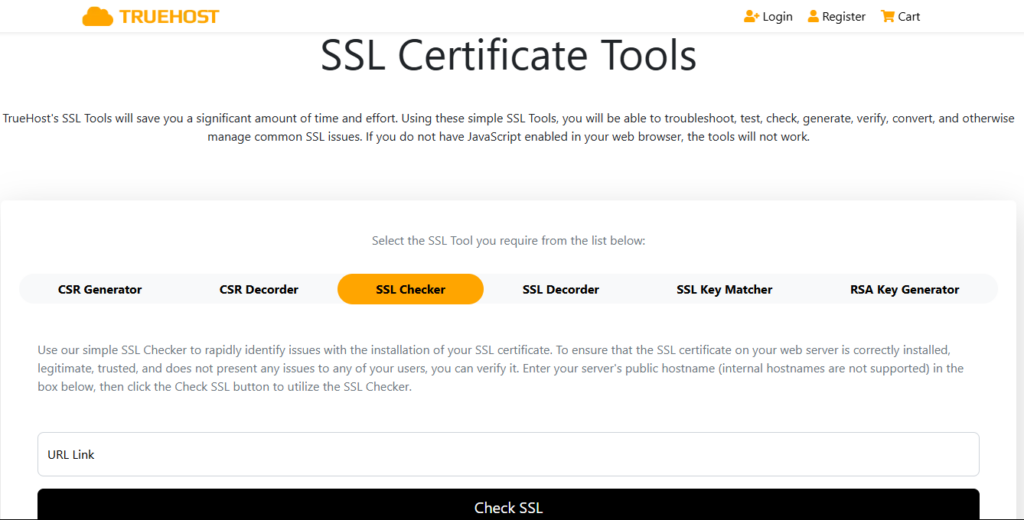
They display the certificate chain, domain match, and expiration date.
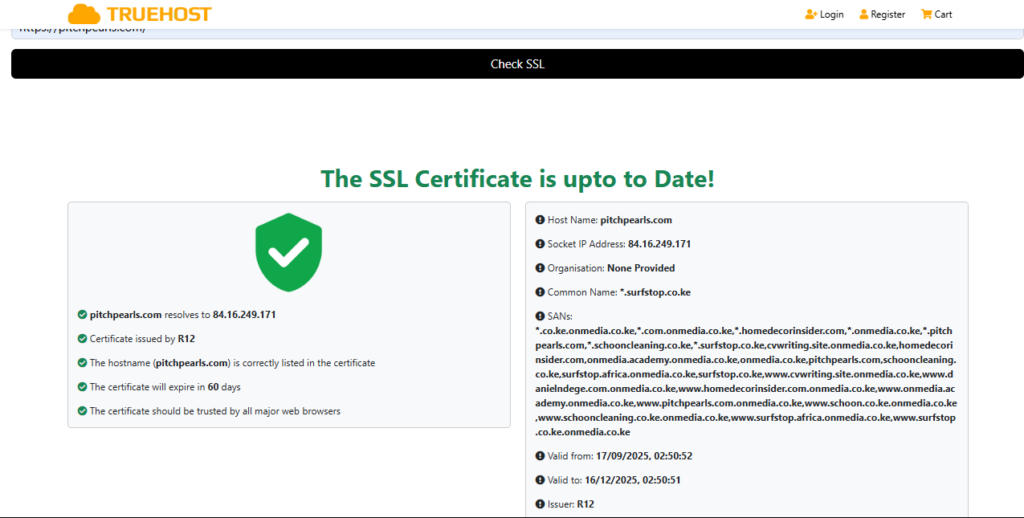
These SSL test results help confirm your SSL certificate’s validity, ensure it is properly installed, and verify that everything is protected.
Step 6: Force HTTPS Site-Wide
The final step to fix the “Not Secure” warning is to enforce HTTPS site-wide, ensuring every visitor is automatically redirected to HTTPS.
Add this rule to your .htaccess file (for Apache servers):
RewriteEngine On
RewriteCond %{HTTPS} !=on
RewriteRule ^ https://%{HTTP_HOST}%{REQUEST_URI} [L,R=301]Or enable “Force HTTPS” from your hosting dashboard.
This ensures that even users typing “http://” are securely redirected to “https://”.
How to Check if Your SSL Is Working
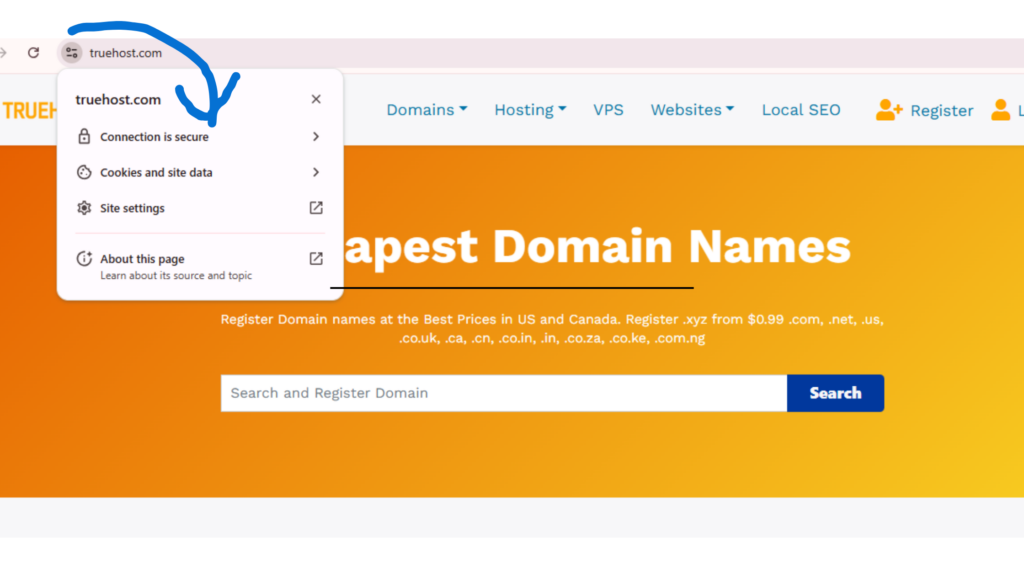
You can easily confirm and test your SSL setup.
- Open your website in Google Chrome.
- Look for the padlock icon in the address bar.
- Click it → “Connection is secure.”
- Click “Certificate is valid” to view the certificate validity, issuer, and expiry date.
- Use an online SSL Checker for deeper HTTPS testing and verify website security.
If the padlock is missing, your SSL might not be installed properly or has expired. Always validate and test to ensure a secure connection across all pages.
Cost of Securing a Website in the USA
You might be wondering, “How much will it cost me to secure my website in the USA?”. You don’t need to spend much to secure your site in the USA.
This table shows some of TrueHost’s SSL certificate options, starting prices, validation types, and ideal use cases, making it easy for you to pick the right SSL for your site’s needs.
| SSL Option | Starting Price (USD/year) | SSL Type / Validation Level | Best Use Case |
| AskSSL Starter | $4.99 | Domain Validated (DV) | Basic blogs, personal sites |
| RapidSSL | $11.88 | Domain Validated (DV) | Standard business sites |
| Sectigo InstantSSL | $36.80 | Organization Validated (OV) | Business websites needing an identity check |
| Sectigo PositiveSSL | $10.00 | Domain Validated (DV) | Affordable single-domain protection |
| AskSSL Wildcard SSL | $79.99 | Wildcard DV | Covers domain + all subdomains |
| Sectigo Essential SSL | $12.80 | Domain Validated (DV) | Adds support for subdomains |
All the SSL certificates come with full HTTPS support, making your website more secure, cost-effective, and reliable.
How to Keep Your Website Secure Long-Term
Fixing the “Not Secure” warning once isn’t enough. You must maintain the protection of your site over time.
Here’s how you keep your website secure long term.
- Enable Auto-Renewal: Most SSL providers, such as Truehost, let you auto-renew certificates. Turn it on to prevent expiry.
- Update Software Regularly: Keep your CMS, themes, and plugins updated. Old versions cause security holes.
- Force HTTPS Redirects: Apply HTTPS redirect rules across all pages and subdomains.
- Run Security Scans: Use software such as SiteGuard to detect threats early.
These habits maintain encryption, protect data, and keep your SSL valid long-term.
Why HTTPS Matters for U.S. Websites in 2025
In the USA, website users expect the padlock icon beside your URL. It signals your site is safe.
Google search uses HTTPS not only to build trust but also to boost your Google ranking. Since 2014, Google Search has used HTTPS as a ranking signal, meaning secure websites rank higher.
As of 2025, 87.6% of all websites have valid SSL certificates. Sites without an SSL certificate lose both visibility and customers.
Chrome browsers also display stronger alerts for non-HTTPS domains.
That’s why HTTPS SEO benefits are real, it builds trust, improves ranking, and encrypts user sessions for total safety.
Final Thoughts: Secure Your Site Today
The ‘Not Secure’ warning can destroy trust and drive your web visitors away. But fixing the “Not Secure” warning is simple, and often free.
To fix the “Not Secure” warning, install a valid SSL certificate, force HTTPS, and keep everything up to date. You’ll protect both your visitors and your brand.
In 2025, U.S. customers expect the padlock icon on every site they visit. Don’t lose traffic or sales because of a missing SSL.
Get your SSL and hosting setup with Truehost and fix the ‘Not Secure’ warning for good. Enjoy fast, secure, and reliable hosting that keeps your website trusted.
Fix the “Not Secure” Warning FAQs
Your website shows a “Not Secure” message because it’s using HTTP instead of HTTPS.
That means your site does not have a valid SSL certificate, so data isn’t encrypted.
Browsers like Google Chrome and Safari now flag all HTTP sites as “Not Secure” to protect users from unsafe connections.
To quickly fix the “Not Secure” warning, install a valid SSL certificate and update your website links to HTTPS. After installation, use an SSL Checker tool to confirm everything is secure, and then set up a 301 redirect so all visitors automatically land on the HTTPS version.
The difference between HTTP and HTTPs is HTTP (Hypertext Transfer Protocol) sends data in plain text, which anyone can intercept. In contrast, HTTPS (Hypertext Transfer Protocol Secure) adds SSL/TLS encryption, which locks the data between your website and your visitors. That’s why modern browsers trust HTTPS sites and display a padlock icon in the address bar.
You don’t always have to pay for an SSL certificate. You can get a free SSL certificate from providers like Truehost when you either host or buy a domain with them. You can also choose a paid SSL if you want higher trust levels or extra security features. Paid SSL certificates usually cost between $10 and $300 per year, depending on the validation level and brand.
In the U.S., most customers won’t enter their information on a site that isn’t secure. Using HTTPS builds trust, improves your SEO ranking, and ensures compliance with Google’s security standards. In 2025, over 98% of U.S. web traffic is now encrypted — so being secure is no longer optional.
To check if your SSL is working, open your site in Google Chrome and look for the padlock icon next to your domain name. Click it to see your SSL details. You can also test your domain with free tools like Truehost SSL checker to confirm your certificate is valid and correctly installed.
To keep your website secure long-term, you must:
- Turn on auto-renewal for your SSL certificate.
- Keep your CMS, plugins, and themes updated.
- Use HTTPS redirects across your site.
- Run security scans regularly.
These steps help prevent the “Not Secure” warning from coming back and protect your visitors year-round.
If you ignore the “Not Secure” warning, you drive visitors away, lower your Google rankings, and damage your credibility. Modern browsers such as Google Chrome even block users from entering passwords or payment info on sites without SSL. So fixing the “Not Secure” warning fast protects both your brand and your audience.