You are staring at your screen, wondering how to get into your VPS without downloading a bunch of software.
Maybe you are on a public computer, or you just want the simplest way to manage your server.
The good news? You can access your VPS right through your browser.
No complicated setups, no tech degree required.
Why Truehost is Your Go-To for VPS Hosting
Before we dive in, let’s talk about where your VPS lives.
A solid VPS provider makes all the difference—speed, uptime, and support matter.
Truehost (https://truehost.com/vps-hosting/) is the best and cheapest option out there.
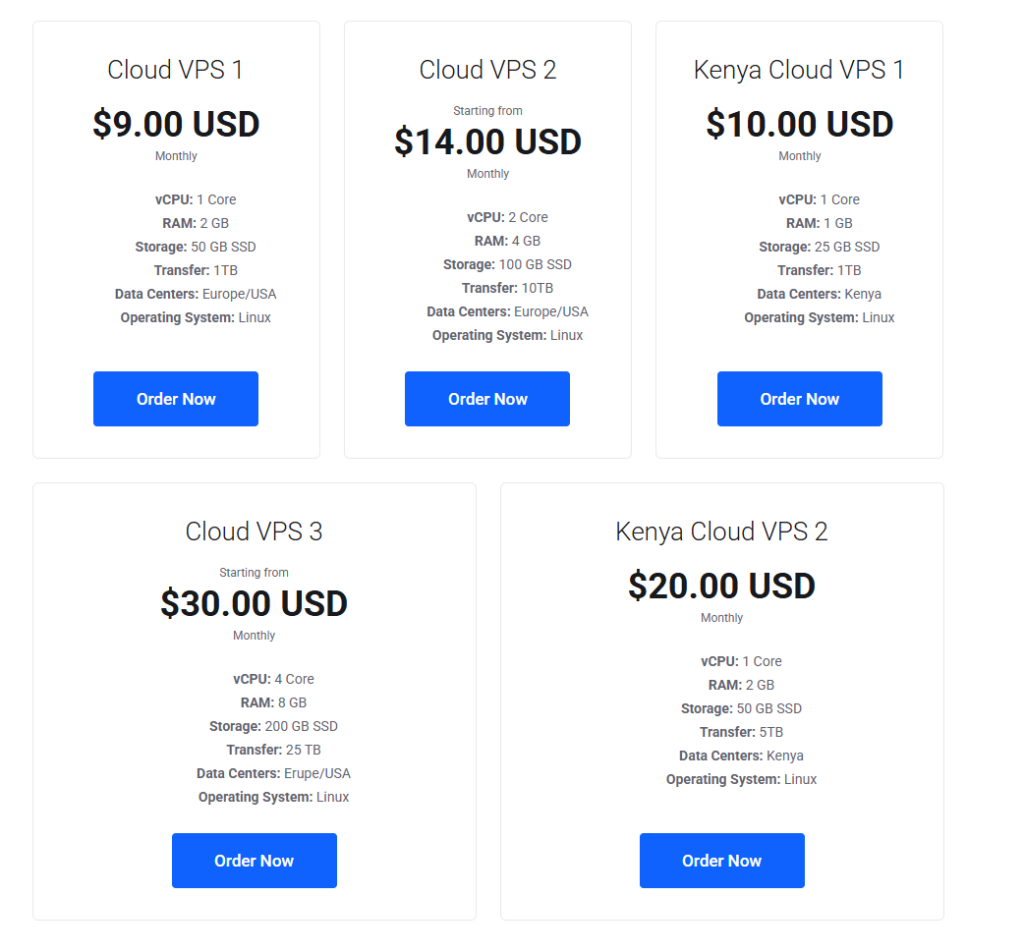
Their VPS plans start dirt cheap, with full root access and NVMe SSDs for blazing performance.
Think of Truehost as the foundation of a house—strong, reliable, and won’t break the bank.
Whether you are running a blog or a forex trading app, Truehost sets you up to access your VPS easily, which ties right into what we’re covering today.
What is VPS Browser Access and Why Should You Care?
A Virtual Private Server (VPS) is like renting your own chunk of a powerful computer.
Browser access means managing that server using just a web browser—no extra apps needed.
Why does this matter?
- Convenience: Work from anywhere, even a borrowed laptop.
- Speed: No need to install tools like PuTTY or FileZilla.
- Security: Many browser-based tools use encrypted connections.
Imagine you are at a coffee shop, and your website crashes.
With browser access, you log in, fix it, and order another latte—all in minutes.
Common Ways to Access Your VPS Through a Browser
There are three main methods to get into your VPS via a browser. Each has its use case, so let’s break them down.
1. Web-Based Control Panel (cPanel, Plesk, or Webuzo)
Most VPS providers, like Truehost, offer control panels.
These are like dashboards for your server—think of it as the cockpit of a plane.
You can manage files, databases, and settings without touching a command line.
How to Use a Web-Based Control Panel:
- Log in: Your provider sends you a URL (e.g., yourdomain.com:2083 for cPanel).
- Enter credentials: Use the username and password from your provider.
- Navigate: Click through menus to manage files, emails, or security.
Example: Sarah runs an e-commerce store.
Her VPS is with Truehost, which offers CyberPanel or cPanel.
She logs in via her browser, uploads new product images, and tweaks her database—all without leaving Chrome.
Pro Tip:
- Check if your VPS plan includes a control panel (Truehost often bundles cPanel or Webuzo).
- Bookmark the login URL for quick access.
- Enable two-factor authentication for extra security.
2. Web-Based SSH Terminal
Want to run commands like a pro?
A web-based SSH terminal lets you access your VPS’s command line through a browser.
It’s like having a mini-hacker setup without installing anything.
How to Set Up Web-Based SSH:
- Check provider support: Truehost and others often include web SSH in their dashboard.
- Find the terminal: Look for “Web SSH” or “Terminal” in your control panel.
- Log in: Enter your root username and password (or SSH key).
- Run commands: Type commands like
lsto list files orsudo apt updateto update your server.
Example: Mike’s a developer testing a new app.
He is at an airport, using a tablet.
He logs into Truehost’s web SSH, runs a few commands to restart his app, and it’s back online before his flight boards.
Pro Tip:
- Learn basic Linux commands (e.g.,
cd,mkdir,rm). - Keep your SSH credentials secure—don’t save them in your browser.
- If your provider doesn’t offer web SSH, tools like Shell In A Box can be installed.
3. Remote Desktop Protocol (RDP) for Windows VPS
If your VPS runs Windows, you can use RDP through a browser. This gives you a full desktop experience, like remote-controlling a PC.
How to Access a Windows VPS via Browser:
- Enable RDP: Ensure RDP is enabled on your VPS (Truehost support can help).
- Use a web RDP client: Tools like Guacamole or NoVNC let you connect via a browser.
- Enter details: Input your VPS IP, username, and password.
- Access desktop: You’ll see your Windows desktop in the browser.
Example: Lisa runs a forex trading bot on a Windows VPS.
She’s on vacation, using her phone.
She logs into her Truehost VPS via a web RDP client, checks her bot, and adjusts settings—all from a beach.
Pro Tip:
- Install a web RDP client if your provider doesn’t offer one (Guacamole is free and open-source).
- Use a strong password for RDP to avoid brute-force attacks.
- Test the connection on a fast network—RDP can be laggy on slow Wi-Fi.
Tools to Make Browser Access Even Easier
Some tools take browser access to the next level. Here are the best ones, with quick setup tips.
Apache Guacamole:
Free, open-source tool for web-based SSH, RDP, and VNC.
Install it on your VPS (takes ~30 minutes with a guide).
Access via a URL like yourdomain.com/guacamole.
NoVNC:
Lightweight tool for browser-based VNC access.
Great for graphical interfaces on Linux or Windows VPS.
Setup requires basic server knowledge.
Cloud Commander:
Web-based file manager for your VPS.
Drag-and-drop files like you’re on Google Drive.
Install via npm (Node.js package manager).
Read also: How to Use a VPS for Forex Trading: Skyrocketing Your Trading Game with Speed and Strategy
Security Tips for Safe VPS Browser Access
Browser access is convenient, but don’t get sloppy with security. Hackers love unsecured servers. Here’s how to lock it down.
- Use HTTPS: Always access your control panel or SSH via HTTPS URLs.
- Enable 2FA: Add two-factor authentication to your control panel.
- Strong Passwords: Use a password manager to generate and store complex passwords.
- Firewall Rules: Restrict access to your VPS IP (e.g., allow only your home IP).
- Regular Updates: Keep your VPS software updated to patch vulnerabilities.
Troubleshooting Common Browser Access Issues
Things don’t always go smoothly. Here’s how to fix common problems.
- “Connection Refused” Error:
- Check if your VPS is online (ping the IP).
- Ensure the control panel or SSH port is open (e.g., 2083 for cPanel).
- Contact support (Truehost’s 24/7 team is clutch here).
- Slow Browser Access:
- Clear your browser cache.
- Use a faster internet connection.
- Switch to a lighter browser like Firefox or Edge.
- Login Credentials Not Working:
- Double-check your username/password (case-sensitive).
- Reset credentials via your provider’s dashboard.
- Verify you’re using the correct URL or IP.
Emma couldn’t log into her VPS control panel.
She panicked, thinking her site was gone.
A quick chat with Truehost support revealed she was using the wrong port.
Fixed in 5 minutes.
Why Browser Access is a Game-Changer for VPS Users
Browser access isn’t just a trick—it’s a superpower. It saves time, cuts complexity, and lets you manage your server from anywhere.
Whether you’re a blogger, developer, or business owner, this method fits your life.
Truehost makes it even easier with their user-friendly dashboard and web-based tools.
Their VPS plans (https://truehost.com/vps-hosting/) are affordable and packed with features like root access and SSD storage. No matter your skill level, you’ll be up and running in no time.
Ready to Access Your VPS Like a Pro?
You don’t need to be a tech wizard to manage your VPS through a browser.
Pick a method—control panel, web SSH, or RDP—and follow the steps above.
Secure your setup, troubleshoot issues fast, and lean on Truehost’s support when needed.
Got questions?
Drop them below, and I’ll answer like we’re grabbing coffee.