Ever clicked on a website and seen a scary “Not Secure” warning? That’s what happens when a site doesn’t have an SSL certificate.
Here’s the thing.
Over 88% of websites now use HTTPS, and if yours isn’t one of them, visitors will bounce faster than you can say “security breach.”
Without an SSL certificate, every piece of data your website visitors send, from passwords, credit card numbers, and personal information, travels across the internet completely exposed.
Certificate authorities report that sites without proper encryption are targeted 60% more often in cyberattacks.
But here’s the good news.
You can install an SSL certificate. And even better news, learning how to install an SSL certificate isn’t rocket science. You don’t need to be a tech wizard to secure your website and get that trusted browser padlock showing up in your address bar.
In this guide, we’ll walk you through everything you need to know:
- Choosing the right certificate type (DV, OV, or EV)
- Generating your CSR and private key
- Working with your Certificate Authority
- Installing on Apache, Nginx, or cPanel
- Testing your HTTPS setup
- Setting up automatic renewal
Ready to protect your site and boost visitor trust?
Let’s jump right in.
Step 1: Choose the Right SSL Certificate
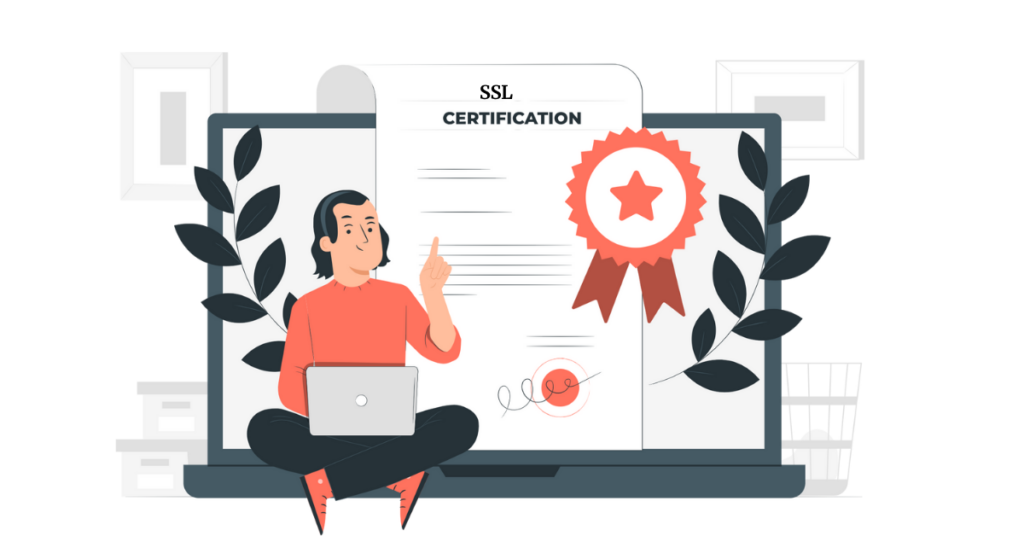
Before you install an SSL certificate, you need to pick the right one for your needs. Think of it like choosing a lock for your door. You want protection that matches what you’re securing.
There are three main validation levels to consider:
Domain Validation (DV)
This is the quickest and most affordable option. Perfect for personal blogs, small business sites, or informational pages. The Certificate Authority (CA) verifies you own the domain name.
Setup takes just minutes.
Organization Validation (OV)
A step up from DV.
The certificate authority checks both your domain ownership and your business identity. Great for business websites where customers need extra assurance that you’re legitimate.
Extended Validation (EV)
The gold standard of SSL certificates.
The CA runs thorough background checks on your organization. Some browsers used to display a green address bar for EV certificates, though that’s changed. Still, it’s ideal for e-commerce sites, banks, and any business handling sensitive customer data.
Here’s a quick comparison:
| Certificate Type | Validation Level | Best For | Issuance Time |
| DV | Domain only | Blogs, portfolios | Minutes |
| OV | Domain + Organization | Business sites | 1-3 days |
| EV | Extended verification | E-commerce | 3-7 days |
Because of this, choosing the right certificate type saves you time and money. As a result, start by asking: What kind of data am I protecting?
Once you know that, selecting from a trusted certificate authority becomes straightforward.
Step 2: Generate a CSR and Private Key
Before you install an SSL certificate, you must generate a CSR (Certificate Signing Request) and a private key.
Think of the CSR as your certificate application and the private key as the secret password that makes encryption work.
Your web server creates both files together. They’re a matched pair. The CSR contains information about your domain name and organization, while the private key stays hidden on your server (never share it with anyone).
Here’s how to create these files.
1.1 Open Your Server Terminal or Control Panel
Log in to your web server via SSH or access your hosting control panel, like cPanel or Plesk.
Run the Generation Command
For Apache or Nginx using OpenSSL:
openssl req -new -newkey rsa:2048 -nodes -keyout your_domain.key -out your_domain.csr
This command does two things: generates your private key file (.key) and creates your CSR file (.csr).
1.2 Fill in the Required Fields
You’ll be asked for several pieces of information:
- Common Name: Your exact domain name (e.g., www.yoursite.com)
- Organization: Your company’s legal name
- City/Locality: Where your business is located
- State/Province: Your state or region
- Country: Two-letter country code (US, UK, CA, etc.)
- Email Address: A working contact email
Important: The common name must match your domain exactly. If you mess this up, your certificate won’t work.
1.3 Save Both Files Securely
Once generated, you’ll have two files:
- Your_domain.csr: You’ll upload this to your Certificate Authority
- Your_domain.key: Keep this private key locked down on your server
Never email or share your private key. This is what encrypts all your website traffic. If someone gets it, they can impersonate your site.
1.4 Using cPanel or Plesk?
No command line needed. On the other hand, if you’re using a control panel:
- Navigate to the SSL/TLS section
- Click “Generate a new Certificate Signing Request”
- Fill in the same information
- Copy the CSR text that appears
- Save the private key shown (you won’t see it again)
Next, we’ll explore how to submit that CSR to your CA.
Step 3: Submit the CSR to Your Certificate Authority (CA)
Now that you’ve generated your CSR, it’s time to order your SSL certificate from a trusted Certificate Authority. This step is where your domain ownership gets verified before the CA will issue your certificate.
Here’s the process:
a) Log in to Your CA Dashboard
Head to your Certificate Authority or web hosting provider account. Most hosting companies partner with CAs and offer SSL certificates right in their dashboard. Let’s Encrypt, which holds over 63% of the CA market share, often provides free certificates through hosting control panels.
b) Submit Your CSR File
Look for an option like “Order New Certificate” or “Request SSL.” You’ll paste or upload the contents of your .csr file. The CA uses this to verify the information you provided and prepare your certificate.
c) Choose Your Validation Method
Because of this, the next step is for the CA to need proof that you actually own the domain. You’ll typically have three options:
- Email Validation
The CA sends a verification email to an address associated with your domain (like admin@yourdomain.com or webmaster@yourdomain.com). You click a link to confirm ownership.
- DNS Validation
You add a specific TXT record to your domain’s DNS settings. The CA checks for this record to verify control. This method works great for wildcard certificates or if you can’t access the domain email.
- HTTP File Validation
You upload a specific file to your web server. The CA attempts to access this file via HTTP to verify you control the server.
Pick whichever method is easiest for you.
Next, we’ll explore the waiting period.
d) Wait for Domain Control Verification
For Domain Validation (DV) certificates, approval usually takes just minutes to a few hours.
Organization Validation (OV) and Extended Validation (EV) certificates take longer because the CA manually verifies your business details. Anywhere from 1 to 7 days.
As a result, you’ll receive an email when your certificate is approved and ready to download.
On the other hand, if verification fails, double-check your DNS records or contact your CA’s support team.
Let’s take a closer look at what happens after approval.
Step 4: Download Your SSL Certificate Files
Once approved, your Certificate Authority will provide the files you need to install an SSL certificate on your server.
This isn’t just one file. You’ll typically get a bundle that works together to create a complete certificate chain.
Here’s what to expect:
- Your Certificate Bundle
The CA provides three key files:
Primary Certificate (.crt or .pem): This is your actual SSL certificate that contains your domain name and public key. This file gets installed on your web server.
Intermediate Certificate (.ca-bundle or chain.pem): These are the certificates that connect your certificate to the root certificate of your CA. Think of them as the trust bridge between your site and the CA.
Root Certificate (sometimes included): The top-level certificate from your Certificate Authority. Many servers already have these installed, but some configurations need them explicitly.
- Download All Files
Log back into your CA dashboard or web hosting provider panel. Look for a “Download Certificate” option. Download everything to a secure folder on your computer.
As a result, you should have at least two files (certificate and intermediate), and possibly three if a root certificate is included.
- Verify File Names and Extensions
Confirm your files have the correct extensions:
.crt,.cer, or.pemfor certificates.ca-bundleor.crtfor intermediate chains.keyfor your private key (you already have this from Step 2)
Some CAs provide all certificates as separate files, while others bundle them into one combined file. Read the documentation from your CA to understand exactly what you received.
Pro tip: Create a backup copy of all these files. Store them somewhere safe but separate from your server. If something goes wrong during installation, you can easily start over without re-requesting certificates from the CA.
Next, we’ll explore the actual installation process for different server types.
Step 5: Install the SSL Certificate on Your Server
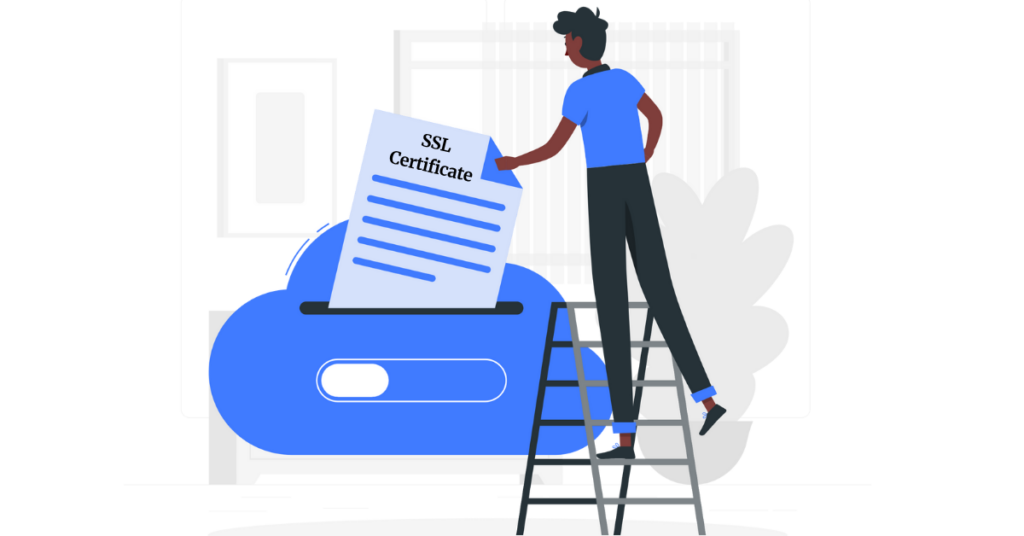
This is where you install an SSL certificate on your web server and enable that HTTPS secure connection. The exact steps depend on your server type, but the concept is the same: point your server to your certificate files and restart to activate them.
Let’s take a closer look at the most common server setups:
1.1 Apache (mod_ssl)
Upload your certificate files to a standard location on your server:
sudo cp your_domain.crt /etc/ssl/certs/
sudo cp your_domain.key /etc/ssl/private/
sudo cp your_domain.ca-bundle /etc/ssl/certs/
Next, configure your Apache virtual host file (usually in /etc/apache2/sites-available/ or /etc/httpd/conf.d/):
<VirtualHost *:443>
ServerName www.your_domain.com
SSLEngine on
SSLCertificateFile /etc/ssl/certs/your_domain.crt
SSLCertificateKeyFile /etc/ssl/private/your_domain.key
SSLCertificateChainFile /etc/ssl/certs/your_domain.ca-bundle
# Your other settings.
</VirtualHost>
Test your configuration for errors:
sudo apache2ctl configtest
If it says “Syntax OK,” restart Apache:
sudo systemctl restart apache2
1.2 Nginx
Upload your certificate and private key to your server:
sudo cp your_domain.crt /etc/nginx/ssl/
sudo cp your_domain.key /etc/nginx/ssl/
Note: With Nginx, you often need to combine your primary certificate and intermediate certificate into one file:
cat your_domain.crt your_domain.ca-bundle > /etc/nginx/ssl/your_domain_combined.crt
Edit your Nginx server block configuration (typically in /etc/nginx/sites-available/ or /etc/nginx/conf.d/):
server {
listen 443 ssl;
server_name www.your_domain.com;
ssl_certificate /etc/nginx/ssl/your_domain_combined.crt;
ssl_certificate_key /etc/nginx/ssl/your_domain.key;
# Your other settings.
}
Test the configuration:
sudo nginx -t
Reload Nginx to apply changes:
sudo nginx -s reload
1.3 cPanel / Plesk
If you’re using a control panel, the process is much simpler:
cPanel:
- Log in to your cPanel dashboard
- Navigate to the SSL/TLS section
- Click “Manage SSL sites” or “Install and Manage SSL for your site”
- Select your domain
- Paste the certificate, private key, and CA bundle into their respective boxes
- Click “Install Certificate”
Plesk:
- Log in to Plesk
- Go to “Websites & Domains”
- Click “SSL/TLS Certificates”
- Click “Add SSL Certificate”
- Upload or paste your certificate files
- Click “Upload Certificate”
- Activate it for your domain
1.4 IIS (Windows Server)
For Microsoft IIS:
- Open IIS Manager
- Select your server in the left panel
- Double-click “Server Certificates”
- Click “Complete Certificate Request” in the Actions panel
- Browse to your .cer certificate file
- Enter a friendly name
- Click OK
- Bind the certificate to your site under “Site Bindings”
Because of this straightforward process, most servers will now serve HTTPS traffic.
As a result, let’s verify everything works correctly.
Step 6: Test Your SSL Installation
After you install an SSL certificate, you absolutely must test it. Just because your server restarted without errors doesn’t mean everything is configured correctly.
Let’s verify your HTTPS setup is working properly.
1) Quick Browser Check
The simplest way to test SSL installation is right in your browser. Visit your site using https://your_domain.com (notice the “s” in https).
Look for these signs of success:
Browser Padlock: You should see a closed padlock icon in the address bar. Click it to view certificate details. Verify it shows your domain name and that it’s valid (not expired).
“Secure” Label: Modern browsers display “Secure” or “Connection is secure” next to the padlock. If you see “Not Secure” or a browser security warning, something’s wrong.
Certificate Details: Click the padlock, then “Certificate” or “Connection is secure”> “Certificate is valid.” Check the expiration date and confirm it was issued by your Certificate Authority.
Currently, Chrome users spend 93% of their browsing time on HTTPS pages, so getting this right matters for user trust.
2) Use SSL Labs for Deep Analysis
For a thorough scan, head to SSL Labs Server Test. This free tool is the industry standard for testing SSL/TLS configurations.
Enter your domain name and click “Submit.” The scan takes about a minute.
Here’s what to look for:
Grade A or A+: You’re golden. Your SSL setup follows best practices for encryption strength, certificate chain, and TLS protocol support.
Grade B or C: Functional but needs improvement. Usually means you’re supporting older TLS versions or weak ciphers.
Grade F: Something’s broken. It could be a certificate chain error, an expired certificate, or a major configuration problem.
The report also shows:
- Certificate chain completeness (are all intermediate certificates present?)
- Supported TLS protocols (1.2 and 1.3 are good; 1.0 is outdated)
- Cipher suites (128-bit or 256-bit encryption strength)
- Known vulnerabilities
Check for Mixed Content
Even with HTTPS enabled, your page might still trigger warnings if it loads resources (images, scripts, stylesheets) over insecure HTTP. This is called “mixed content.”
Open your browser’s developer console (F12 in most browsers) and look for warnings like “Mixed Content” or “Insecure resources loaded.”
Fix this by updating all internal links from http:// to https:// or using protocol-relative URLs like //example.com/image.jpg.
Test From Different Devices
Verify your HTTPS works on:
- Desktop browsers (Chrome, Firefox, Safari, Edge)
- Mobile devices (iOS Safari, Android Chrome)
- Different networks (WiFi, mobile data)
Some older devices or browsers might have issues with newer certificate types or TLS versions.
Next, we’ll explore how to keep your certificate from expiring.
Step 7: Set Up Automatic Renewal
Here’s something that catches beginners off guard: SSL certificates don’t last forever. They expire, usually after 90 days for free options like Let’s Encrypt or one year for paid certificates.
When they do, your site will throw scary warnings, and visitors will flee.
As of 2025, over 305 million SSL certificates exist on the internet, and managing them all manually would be a nightmare. On the other hand, automating the renewal process means you’ll never have downtime from an expired certificate.
1) Understand Certificate Lifespans
Most SSL certificates now have a maximum validity of one year. In fact, by 2026, the CA/Browser Forum plans to reduce this to six months for most certificates.
By 2029, it could drop to just 47 days.
Because of this trend, automatic SSL renewal isn’t optional anymore—it’s essential.
2) Set Up Auto-Renewal with Let’s Encrypt
Let’s Encrypt was designed for automation from the ground up. If you’re using Certbot (the official Let’s Encrypt client), renew SSL certificate automation is built in.
First, test that renewal works:
sudo certbot renew --dry-run
This simulates the renewal process without actually replacing your certificates. If it completes without errors, you’re good to go.
Certbot automatically creates a cron job or systemd timer that checks for expiring certificates twice daily and renews them when needed. You don’t need to do anything else.
To verify automatic renewal is scheduled:
systemctl list-timers | grep certbot
3) Auto-Renewal Through Your Hosting Provider
Many web hosting providers offer one-click SSL with automatic renewal included. Provider like Truehost handle the entire lifecycle for you.
Check your control panel for options like:
- “Auto-renew SSL Certificate” toggle
- “SSL Management” with renewal status
- Email reminders before expiry
Enable these features and set reminder emails to arrive at least 30 days before expiration. This gives you a buffer if something goes wrong with automatic renewal.
4) Manual Renewal Checklist
If your Certificate Authority doesn’t offer auto-renew, schedule these tasks 30 days before expiration:
- Log in to your CA dashboard
- Initiate renewal for your certificate
- Generate a new CSR (or reuse your existing one)
- Complete domain verification again
- Download new certificate files
- Install them on your server using the same steps from Step 5
- Test the new installation
Pro tip: Add a calendar reminder 60 days before expiration as a backup. Some CAs also send reminder emails, but don’t rely solely on those.
As a result, your site will maintain its HTTPS status without interruption.
Let’s take a closer look at enforcing that HTTPS connection.
Step 8: Enforce HTTPS on Your Website
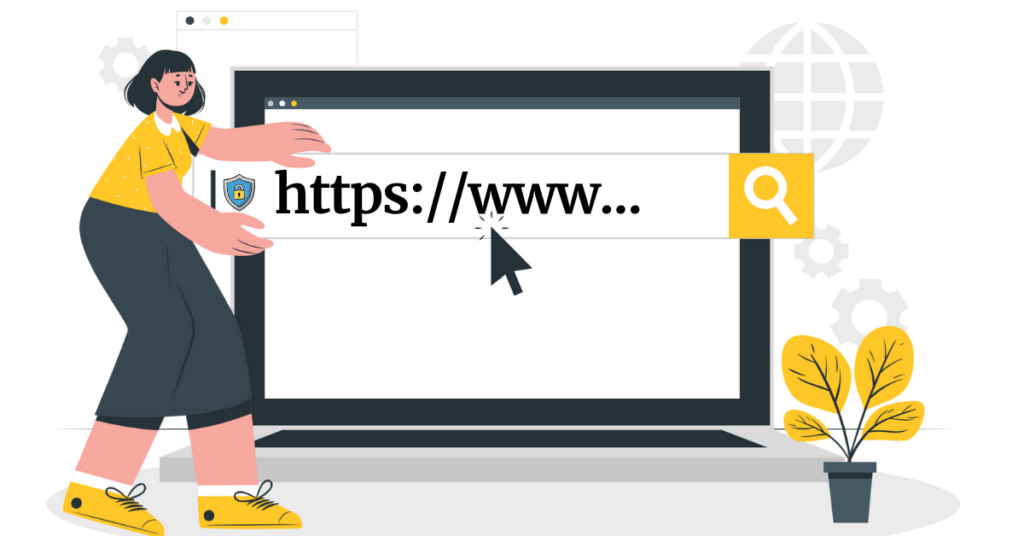
Installing your SSL certificate is only half the battle. Now you need to make sure all your visitors actually use it.
Right now, someone could still access your site via insecure HTTP, and search engines might index both versions.
This leads to problems: duplicate content, security gaps, and lost SEO value. Let’s enforce HTTPS properly.
A. Redirect HTTP to HTTPS
The most important step is setting up a 301 permanent redirect from HTTP to HTTPS. This automatically sends anyone who types http://yoursite.com to the secure https://yoursite.com version.
Apache (.htaccess file):
RewriteEngine On
RewriteCond %{HTTPS} off
RewriteRule ^(.*)$ https://%{HTTP_HOST}%{REQUEST_URI} [L,R=301]
Nginx (server block):
server {
listen 80;
server_name your_domain.com www.your_domain.com;
return 301 https://$server_name$request_uri;
}
cPanel/Plesk:
Look for “Enforce HTTPS” or “Force SSL” options in your SSL/TLS section. These control panels usually have one-click toggles.
B. Enable HSTS (HTTP Strict Transport Security)
HSTS tells browsers to always use HTTPS for your site, even if someone types the HTTP version or clicks an old HTTP link. It’s an extra security layer that strengthens your site’s HTTPS enforcement.
Add this header to your server configuration:
Apache (in your virtual host file or .htaccess):
Header always set Strict-Transport-Security “max-age=31536000; includeSubDomains”
Nginx (in your server block):
add_header Strict-Transport-Security “max-age=31536000; includeSubDomains” always;
The max-age value is in seconds. 31536000 seconds = 1 year. This tells browsers to remember your HTTPS preference for that long.
Warning: Test thoroughly before enabling HSTS. Once a browser sees this header, it will refuse to connect via HTTP for the specified period, even if your SSL certificate breaks.
C. Update Internal Links
Scan your website for hardcoded HTTP links in:
- Page content and blog posts
- Navigation menus
- Stylesheets and JavaScript files
- Image sources
- CDN resources
Change all http:// references to https://. Better yet, use protocol-relative URLs (//example.com/image.jpg) or relative paths (/images/logo.png).
WordPress users: Plugins like “Better Search Replace” can update all database links in one go.
D. Update External Integrations
Don’t forget to update HTTP references in:
- Third-party scripts and APIs
- Social media meta tags
- Email templates
- Analytics tracking codes
- CDN configurations
E. Verify Canonical Tags
Make sure your canonical tags point to the HTTPS version:
<link rel="canonical" href="https://yourdomain.com/page" />
This helps search engines understand that the HTTPS version is your preferred URL.
Because of these steps, Google and other search engines will know to index only your secure pages.
As a result, you’ll get the full SEO benefit of HTTPS, which, by the way, currently impacts search rankings by about 1-2%.
Next, we’ll explore ongoing security maintenance.
Step 9: Monitor and Maintain Security
You’ve successfully learned how to install an SSL certificate, but the work doesn’t end there. Website security requires ongoing attention. SSL/TLS protocols evolve, vulnerabilities emerge, and certificates need renewal. Let’s set up a maintenance routine that keeps you protected.
a. Regular Security Scans
Schedule monthly scans using SSL Labs or similar tools. This catches configuration drift, newly discovered vulnerabilities, or problems introduced by server updates.
Set a calendar reminder to:
- Run an SSL Labs test
- Check for browser security warnings
- Verify your certificate chain is complete
- Confirm strong encryption ciphers are in use
About 30% of websites fail to follow SSL best practices, even though they have certificates installed. Don’t be part of that statistic.
b. Safeguard Your Private Keys
Your private key is the crown jewel of your encryption setup. If it’s compromised, an attacker can decrypt traffic or impersonate your site.
Protect your keys by:
- Storing them with restrictive file permissions (chmod 400 on Linux)
- Never email or upload them to unsecured locations
- Keeping encrypted backups in a separate location
- Rotating keys if there’s any suspicion of compromise
As a result, your encryption stays unbreakable.
c. Keep Server Software Updated
Outdated server software can contain vulnerabilities that bypass your SSL security. Update regularly:
Apache/Nginx: Apply security patches as soon as they’re released
OpenSSL: Keep this encryption library current (check with openssl version)
TLS Support: Ensure your server supports TLS 1.2 and 1.3, and disable outdated versions like TLS 1.0 and SSL 3.0
Currently, 70% of servers support TLS 1.3, which offers improved encryption speed and security over older versions.
d. Monitor Certificate Expiration
Even with auto-renewal, things can fail. Set up multiple reminders:
- Calendar alerts 60 and 30 days before expiration
- Email notifications from your CA or hosting provider
- Monitoring tools like UptimeRobot or Pingdom that check certificate validity
Remember: As of 2025, certificate lifespans are getting shorter. By 2029, certificates may only last 47 days, making automatic renewal absolutely critical.
e. Audit Your Security Headers
Beyond SSL, additional security headers protect against attacks:
add_header X-Content-Type-Options “nosniff” always;
add_header X-Frame-Options “SAMEORIGIN” always;
add_header X-XSS-Protection “1; mode=block” always;
add_header Content-Security-Policy “default-src 'self'” always;
These headers protect against cross-site scripting, clickjacking, and other attacks that SSL alone can’t prevent.
f. Review Access Logs
Periodically check your server access logs for:
- Unusual traffic patterns
- Failed HTTPS handshake attempts
- Requests from suspicious IP addresses
- Old SSL/TLS protocol attempts
This helps you spot potential attacks before they become problems.
On the other hand, automated monitoring tools can alert you to anomalies in real-time, letting you fix issues immediately.
Let’s take a closer look at where to host for maximum security.
Step 10: Secure Your Website with a Reliable Host
Here’s the truth: even if you perfectly install an SSL certificate and follow every security best practice, a weak hosting provider can undermine it all. Your web hosting provider is the foundation of your website security.
1. What to Look For in Secure Hosting
A reliable hosting provider should offer:
One-Click SSL Installation: No manual file uploads or complex commands. Modern hosts integrate with Certificate Authorities like Let’s Encrypt to install SSL certificates automatically.
Free SSL Certificates: Let’s Encrypt certificates are free and just as secure as paid ones for most use cases. Hosting providers that charge extra for basic SSL are outdated.
Automatic Renewal: Your host should renew certificates before they expire, with zero action required from you. This prevents the scrambling that happens when a certificate suddenly expires.
Server-Level Security: Look for hosts that:
- Support modern TLS protocols (1.2 and 1.3)
- Regularly update server software
- Provide firewalls and DDoS protection
- Offer automated backups
Performance with HTTPS: HTTPS can add slight overhead, but good hosts optimize for it. Features like HTTP/2 and server-level caching help maintain fast load times.
Why Truehost for SSL Setup?
Install your SSL certificate easily on Truehost servers with one-click auto-SSL and free renewals. Truehost handles the technical complexity so you can focus on running your business.
With Truehost, you get:
- Automatic Let’s Encrypt integration
- SSL installation in under 5 minutes
- 24/7 support if you hit any snags
- No hidden fees for HTTPS features
Plus, Truehost servers are pre-configured for optimal SSL/TLS performance, so you don’t have to worry about cipher suites, TLS versions, or certificate chain issues.
Migration Tip
Already have a site elsewhere?
Moving to a secure hosting platform is easier than you think. Most modern hosts offer free migration services that include:
- Transferring all your files and databases
- Re-installing your SSL certificate on the new server
- Verifying HTTPS works correctly
- Updating DNS records
As a result, you get better security without the headache of manual migration.
Pro tip: Look for hosts with 99.9% uptime guarantees. An expired SSL certificate during downtime still causes browser warnings, even if it’s not your fault.
Now that you understand how to choose, install, and maintain your SSL certificate, let’s dive deeper into why this matters…
Why Install an SSL Certificate?
Now that you know how to install an SSL certificate, let’s talk about why it’s absolutely essential for any modern website.
The SSL certificate benefits go way beyond just avoiding browser warnings.
A. Encrypt Sensitive Data
Every time a website visitor fills out a form, logs in, or makes a purchase, they’re sending data across the internet. Without encryption, that information travels in plain text. Readable by anyone who intercepts it.
An SSL certificate encrypts this data using either 128-bit or 256-bit encryption. That’s the same level banks and governments use. Encryption scrambles the data so even if someone intercepts it, they can’t read it.
B. Display the Browser Padlock
That little padlock icon in your address bar isn’t just decoration—it’s a trust signal. Currently, 85% of internet users avoid websites without that secure indicator.
When you enable HTTPS, browsers show the padlock, letting visitors know their connection is secure. Click the padlock and you’ll see “Connection is secure” along with certificate details.
On the other hand, sites without SSL get slapped with a “Not Secure” warning in red. That’s a fast way to lose visitors before they even read your content.
C. Boost Your SEO Rankings
Google has made HTTPS a ranking factor since 2014. While it’s a relatively small factor (accounting for 1-2% of your overall ranking), it matters. Currently, 95% of top-ranking websites use HTTPS.
Search engines favor secure sites because they want to protect users. If two sites have similar content and quality, the one with HTTPS will rank higher.
Plus, HTTPS is required for modern features like HTTP/2 and Progressive Web Apps (PWAs), which both improve site performance—another ranking factor.
D. Avoid Browser Warnings
Modern browsers are aggressive about security. Chrome, Firefox, Safari, and Edge all display prominent warnings for non-HTTPS sites, especially those with form fields.
These warnings are increasingly scary-looking, with messages like “Your connection is not private” and “Attackers might be trying to steal your information.” Most visitors will click away immediately.
As of 2025, 88% of websites use HTTPS, making non-secure sites stand out—and not in a good way.
E. Build Customer Trust
E-commerce sites lose 84% of potential customers when they lack proper website security indicators. Website visitors have been trained to look for the padlock before entering payment information.
But it’s not just online stores. Any website that handles user accounts, contact forms, or personal information needs an SSL certificate to protect that data and maintain visitor trust.
Because of this, installing an SSL certificate isn’t optional anymore—it’s baseline security that visitors expect.
Another key benefit is validation. Depending on your certificate type (DV, OV, or EV), the CA verifies different levels of your identity. This helps visitors know they’re dealing with a legitimate
How to Install an SSL Certificate FAQs
An SSL certificate encrypts data between your website and visitors’ browsers, ensuring privacy and security. It prevents hackers from stealing sensitive information and activates the HTTPS padlock, improving user trust and Google ranking.
To install an SSL certificate, generate a Certificate Signing Request (CSR), purchase or get a free SSL, upload it to your hosting panel, and activate HTTPS redirection. Hosting providers like Truehost offer one-click SSL installation.
Yes, you can install an SSL certificate yourself. Most web hosts provide tools like cPanel or Plesk, where you can paste your certificate files (.crt, .key, .ca-bundle) and enable HTTPS. You don’t need coding experience to complete the process.
It usually takes less than 15 minutes for Domain Validated (DV) SSL certificates. Extended Validation (EV) types take longer because they require business verification by the Certificate Authority (CA).
If you see browser warnings, check your certificate chain, replace expired files, or correct mixed content links. Use online tools like SSL Labs or Why No Padlock to test your setup.
Renew your SSL certificate before it expires. Typically, every 90 days for free certificates or every 12 months for paid options. Enable auto-renew in your hosting panel to avoid downtime.